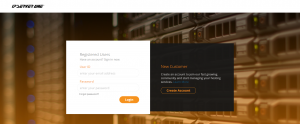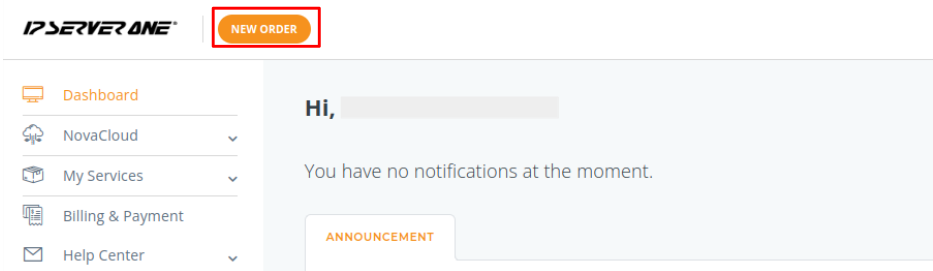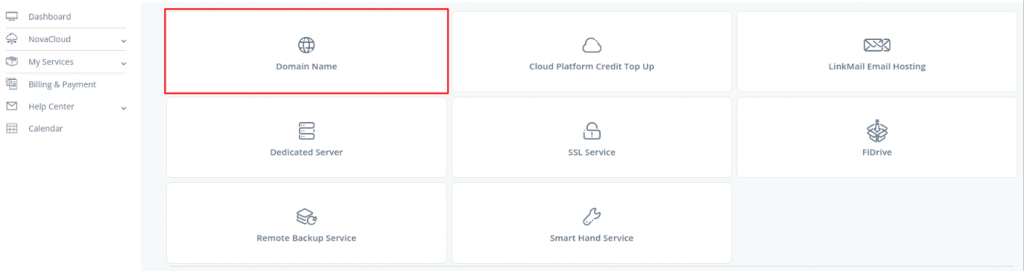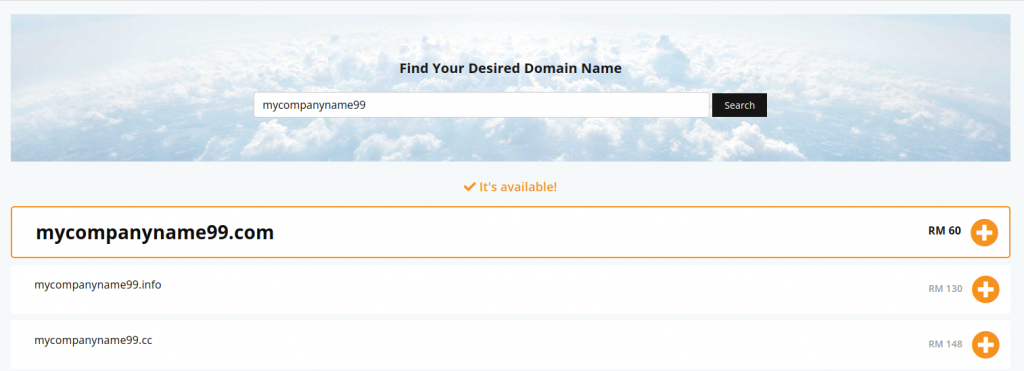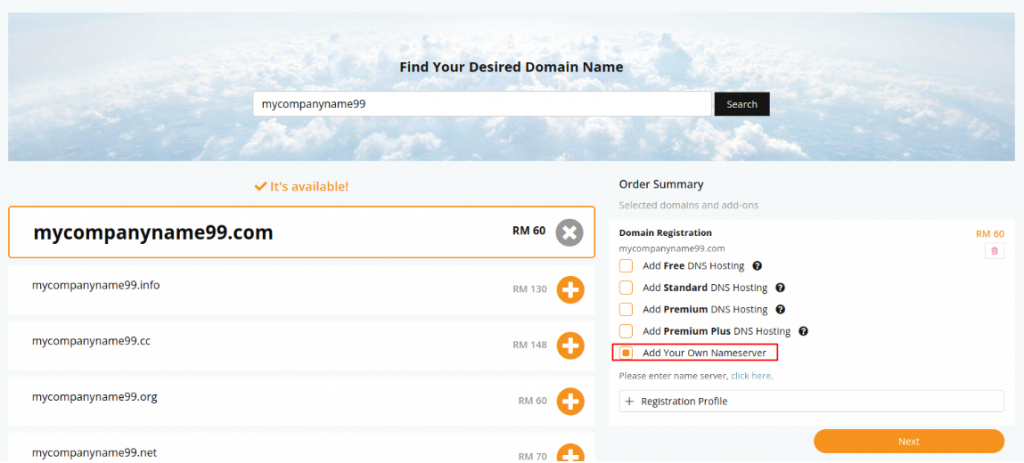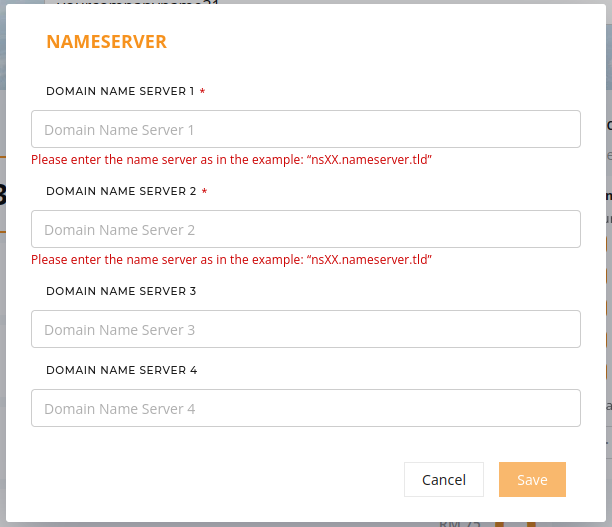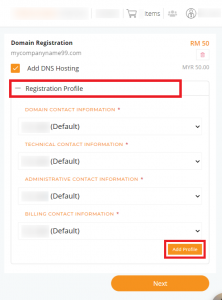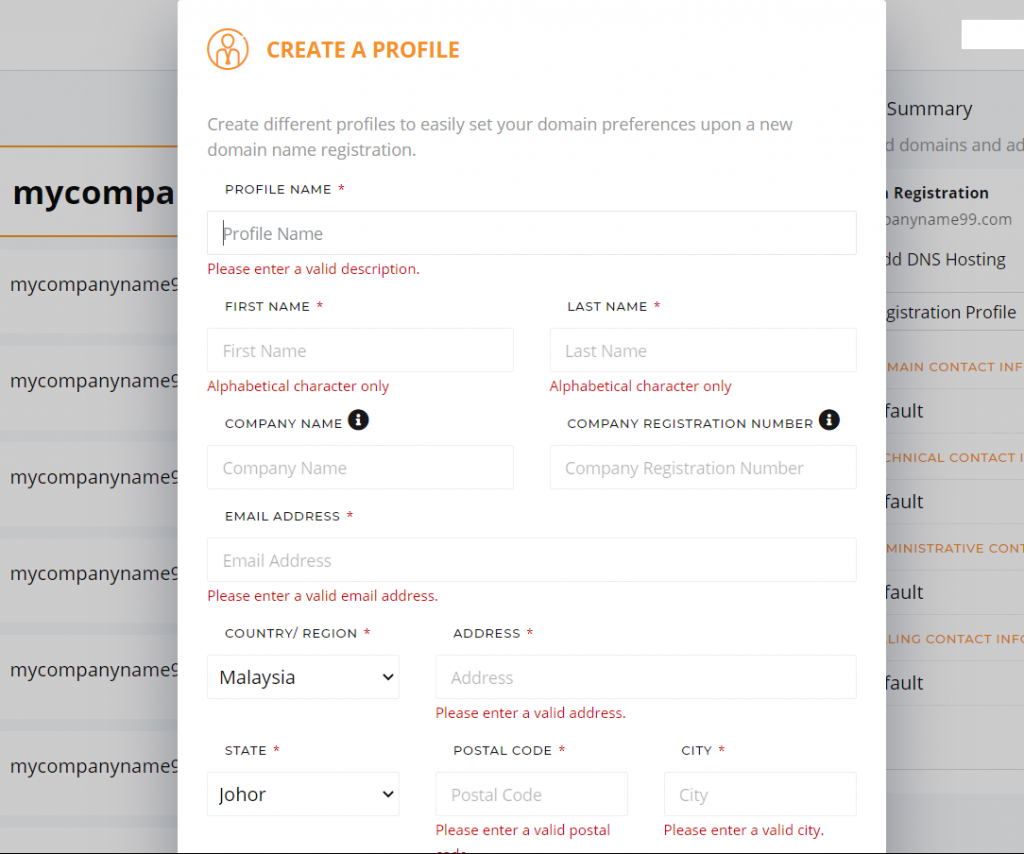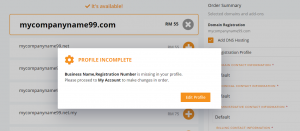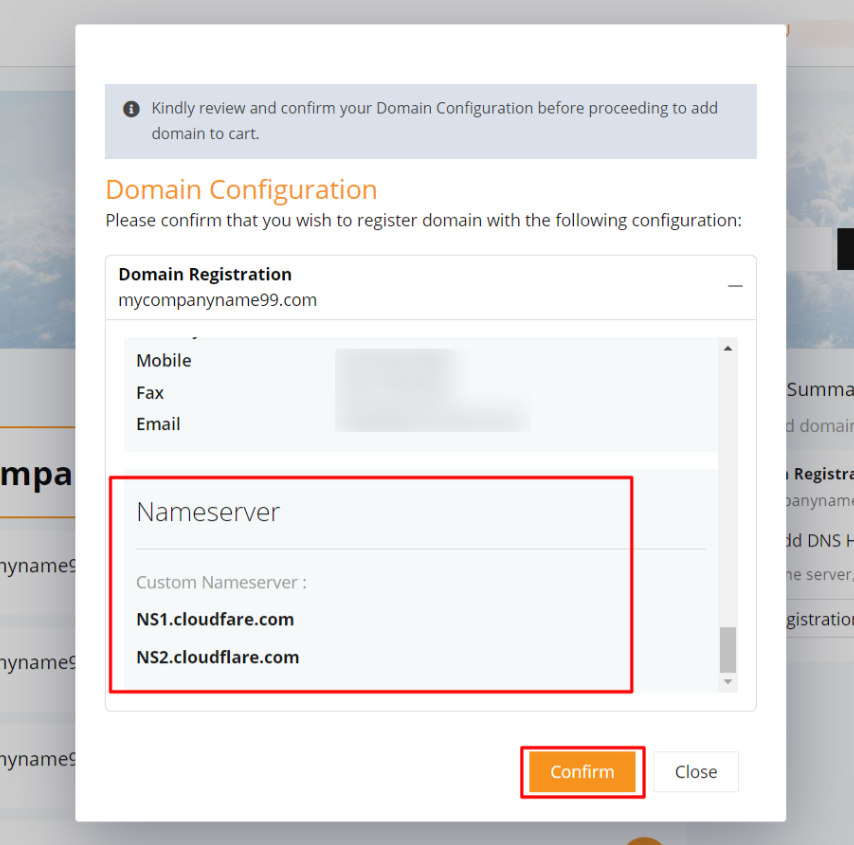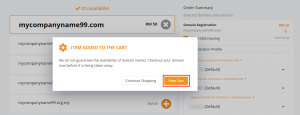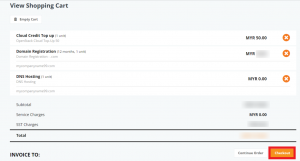Search Our Database
Purchase Domain with Customer’s Own Nameserver
A domain name can simply be purchased from IPServerOne. We should note that nameservers are needed for a domain to work. From here, we are laying five available options to choose from:
- Purchase domain by using your own nameservers
- Purchase domain with a Standard DNS Hosting from IPServerOne
- Purchase domain with a Premium DNS Hosting from IPServerOne
- Purchase domain with a Free DNS Hosting from IPServerOne (valid for hosting a website only)
- Purchase domain with a Premium Plus DNS Hosting from IPServerOne
This is a guide for those who would like to use their own, existing nameservers to purchase a domain name.
1. To purchase a new domain name, start off by logging in to IPSERVERONE portal.
2. After successfully logged in, click on New Order.
3. Then, click on Domain Name.
4. Before registering a domain name, do check for its availability in the search field.
5. Once you have chosen your name and domain of choice, you may click on the ‘+‘ button. An order summary tab will appear on the right after clicking the ‘+’ button.
6. To create a domain name, it is essential to have a name server to operate the domain. If you choose to use your own name server, click on the box Add Your Own NameServer.
7. You may fill in your own Nameservers here. Click Save.
For example: NS1.cloudflare.com / NS2.cloudflare.com
8. Continue your steps by clicking on Registration Profile.
You may select any contacts created or you may create different contact profiles for different source persons. It can also be yourself.
** If you are a first timer, fill in the contact information with your details to set a default profile for your new domain registration.
** Please make sure your account profile is complete before pursuing the domain. An error will appear if your profile is incomplete, so do update the missing details by clicking on the Edit Profile.
**You will have to redo the steps to purchase domain name again if customer profile is incomplete.
9. If you have successfully completed the Registration Profile section, you will be directed to Domain Configuration section.
Kindly review these details and confirm your domain configuration by clicking Confirm.
10. Item has been successfully added to cart, you may now proceed to checkout to secure the availability of your domain name.
11. Your cart should show as follows. Proceed to click Checkout.
Additional Links for Reference