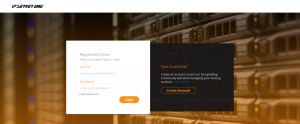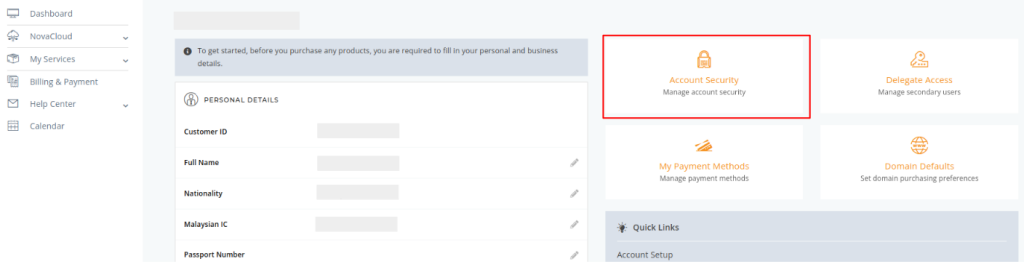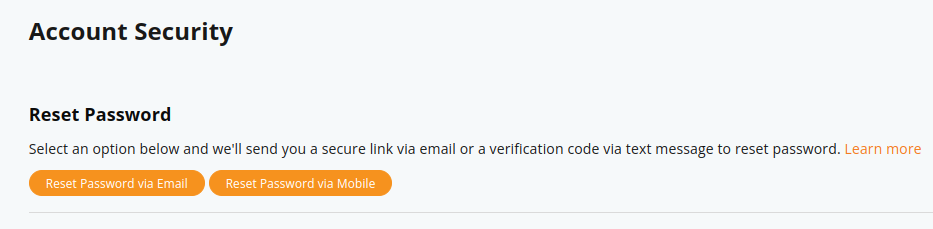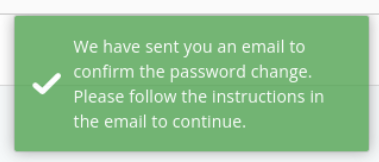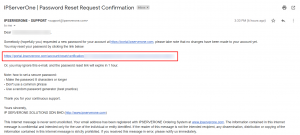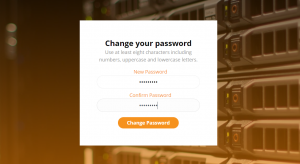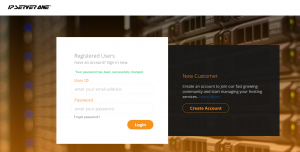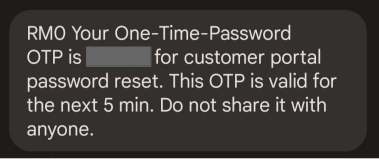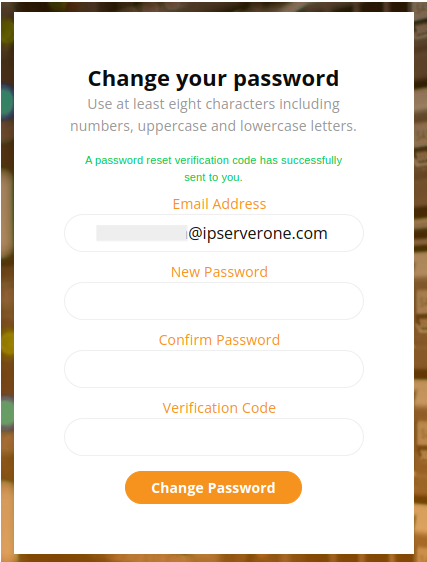Search Our Database
How To Change Password Within Portal
Introduction
Changing your password regularly is a key aspect of maintaining account security. This guide provides a straightforward process for changing your password within the IPServerOne portal.
Prerequisites
- Access to the IPServerOne portal.
- Your current login credentials.
- Access to your registered email or mobile phone for verification.
1. To change/reset your password within your IPServerOne portal, you are required to login to the portal.
2. Click on your Username on top right and select My Account.
3. From here, click on Account Security.
4. You can choose to reset password via Email or via Mobile.
via Email
A green pop-up notification will instruct you to check your email inbox for the password recovery link.
An email by IPSERVERONE – SUPPORT will appear in your inbox, click on the recovery link provided to create a new password.
Fill in your New Password and retype in Confirm Password. One you are done typing, click on Change Password.
Your password has now successfully changed.
via Mobile
an OTP will be sent to your provided contact number, insert you new password and the OTP for the verification code and click on Change Password.
Conclusion
After following these steps, your password will be successfully updated. It’s recommended to choose a strong password combining upper and lowercase letters, numbers, and symbols. Avoid common phrases and consider using a random password generator for enhanced security.
For additional assistance or if you encounter any issues, please contact our support team at support@ipserverone.com.