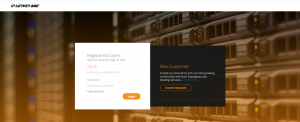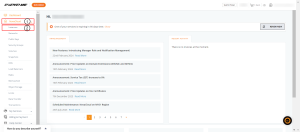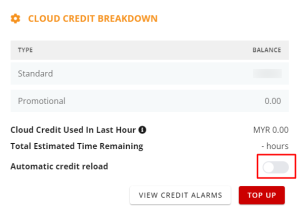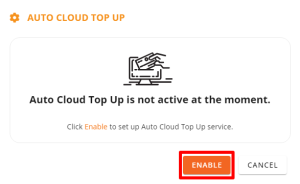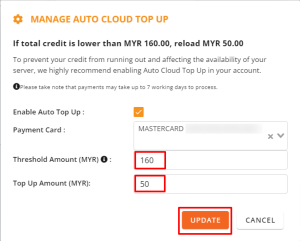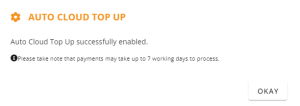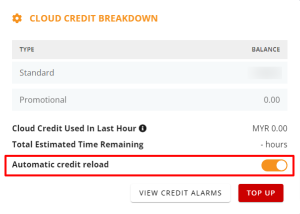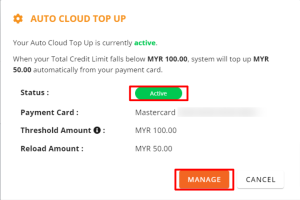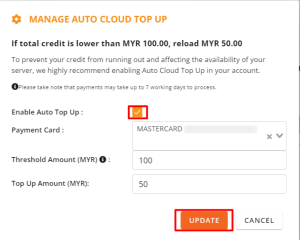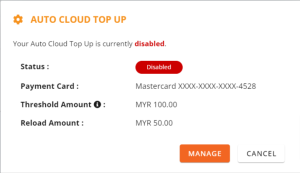Search Our Database
Auto Cloud Credit Top Up for Cloud Instance
Introduction
IPServerOne Customer Portal comes with an automated reload feature for Cloud Instances.This functionality allows for seamless automatic top-ups of cloud credit using credit card payments. Once set, there is no need for ongoing supervision to keep your cloud instances running. The auto top-up feature operates by instructing your credit card to replenish the required amount of cloud credit whenever it reaches a minimum threshold. By maintaining a steady flow of cloud credit, this feature guarantees that your account won’t face instance suspension due to insufficient credit at any point.
** Incase if you have not linked your card in IP ServerOne’s portal, here is the link for:
How to Setup and Manage Auto Renewal Payment Method in Portal
Step-by-step guide
- Login to Customer Portal (portal.ipserverone.com)
- From the menu, select on NovaCloud and then click dropdown to Instances.
- Upon accessing the page, locate the Available Balance button, and click on it.
- It will pop up a Cloud Credit Breakdown details and once you press on the slide button, it should appear to another pop-up which you may click on Enable to proceed further.
- Select the existing credit card you prefer, your threshold amount and auto top up amount. Continue to click on Enable.You will be directed to another page, continue to click on Add Card.
Threshold amount: The minimum cloud credit amount set for your auto top up feature to take action.
Top up amount: The reload amount deducted from your credit card every time your cloud credit reaches the threshold amount.
When your cloud credit hits the threshold amount, it will trigger the auto top up
automation.
It is advisable to set your threshold amount to your daily usage multiplied by 7 days, to avoid any service interruption.
Eg. Daily cloud credit usage : RM21.00
Calculation : Daily Cloud Credit Usage X 7 days
= 21.00 x 7
= RM147
In this case, we will put a threshold amount of RM160 and a top up amount of RM50. Everytime your cloud credit reaches RM160, an automated top up of RM50 will take
place.
- Your automation is completed.
- You may re-check under “Available Balance” to see if the auto top-up has been enable.
If you wish to disable the Auto Top-up, simply click on the “Available Balance” and press the slide on “Automatic credit reload”.
- It should show up a pop-up as below and click on Manage
- Click on the tick box and select Update
- Your status will be shown as Disabled, meaning the Auto Top-up has been disabled.
Conclusion
Setting up the auto-reload feature in the IPServerOne Customer Portal ensures your cloud services run smoothly without interruptions due to insufficient credit. This convenient feature saves time and avoids manual monitoring by automatically topping up your cloud credit. Tailoring the threshold and top-up amounts to fit your usage helps manage costs efficiently. Should you have any inquiries of the guidelines, please feel free to open a ticket through your portal account or contact us at +603 – 2026 1688. We’ll be happy to assist you further.