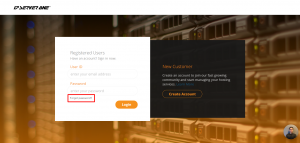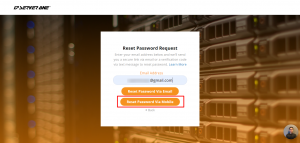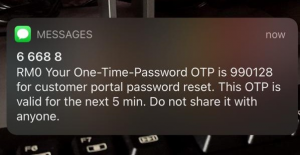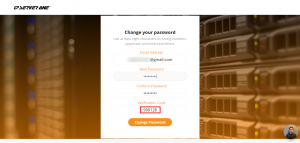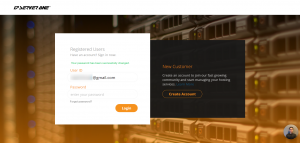Search Our Database
Reset Password on Customer Portal via Mobile Verification
Step 1: To reset your customer portal password, click on Forgot Password.
Step 2: Enter your Email Address and click on Reset Password via Mobile.
Step 3 : You shall receive an OTP (One-Time-Password) mobile notification on your phone.
If you’re not getting the text message as below, chances are, you have registered your account with a different phone number, wrong formatting without country code or your phone number is currently out of service coverage.
Kindly email to cs@ipserverone.com to amend your phone number record
You may attempt again after 5 minutes.
Step 4 : Insert your email, new password, confirm password and the verification code received from the OTP text message. Continue to click Change Password.
Note on how to set a secure password:
- Create a password with 8 characters or longer with upper, lowercase and symbols
- Don’t use a common phrase
- Use a random password generator (best practice)
Step 5 : Your password has already changed and you may proceed to login portal with your new password.