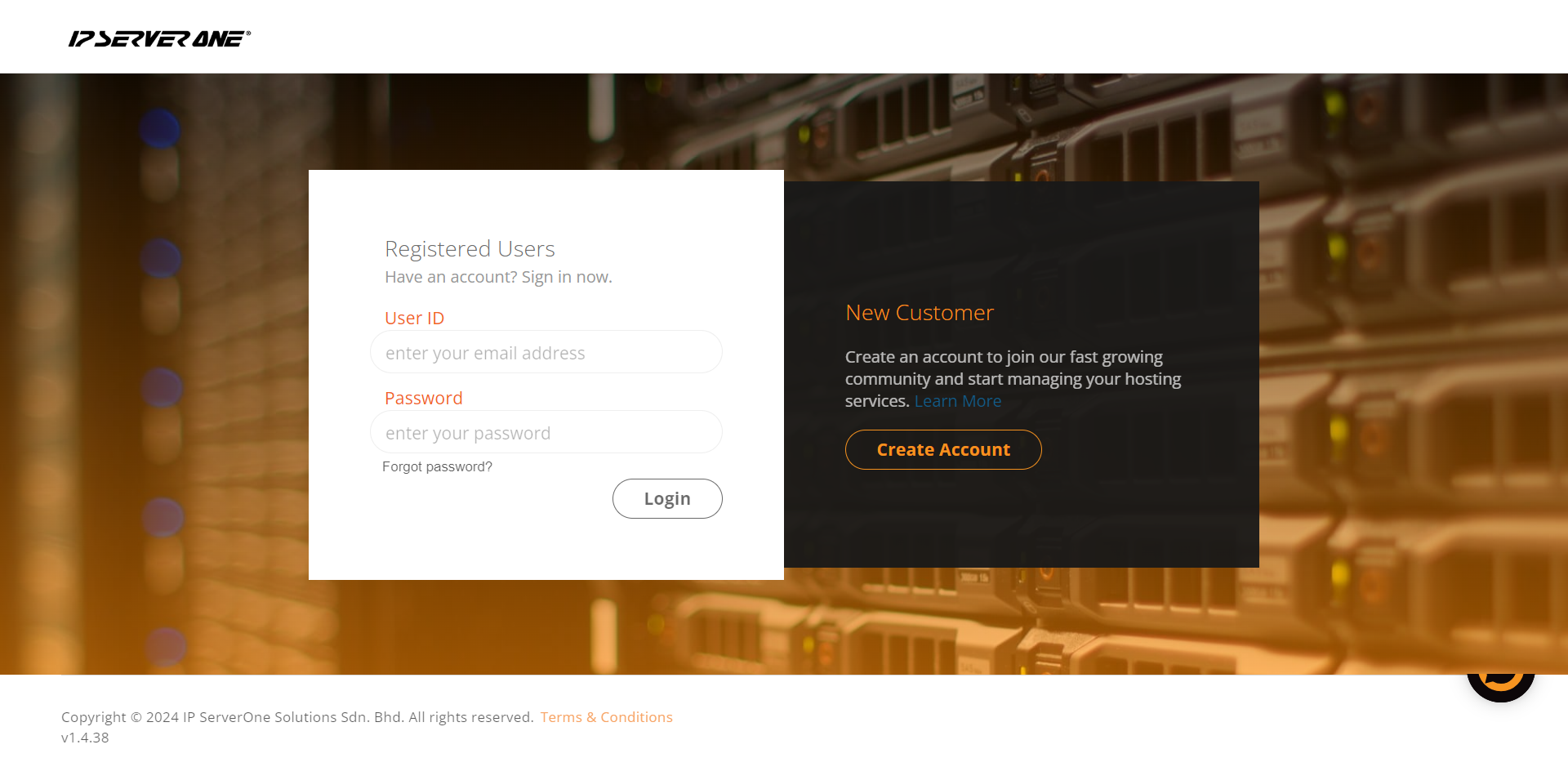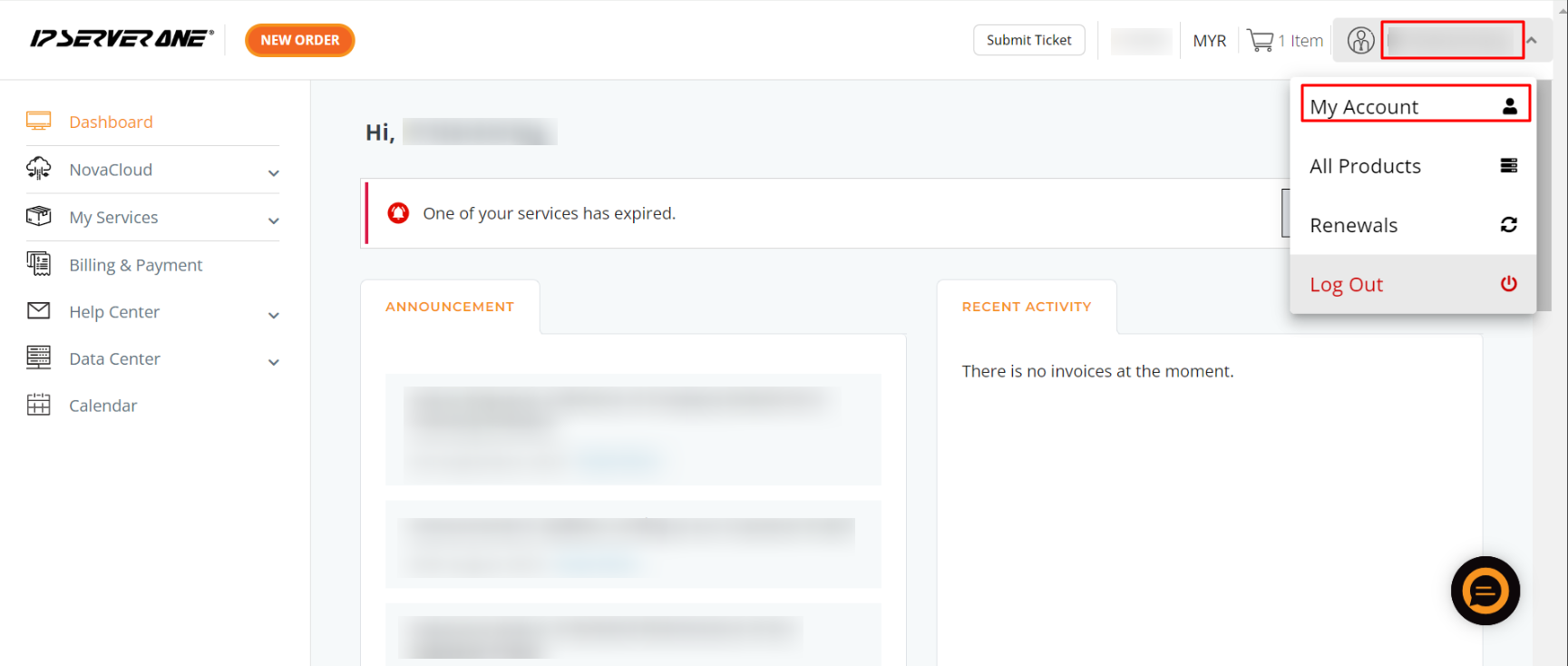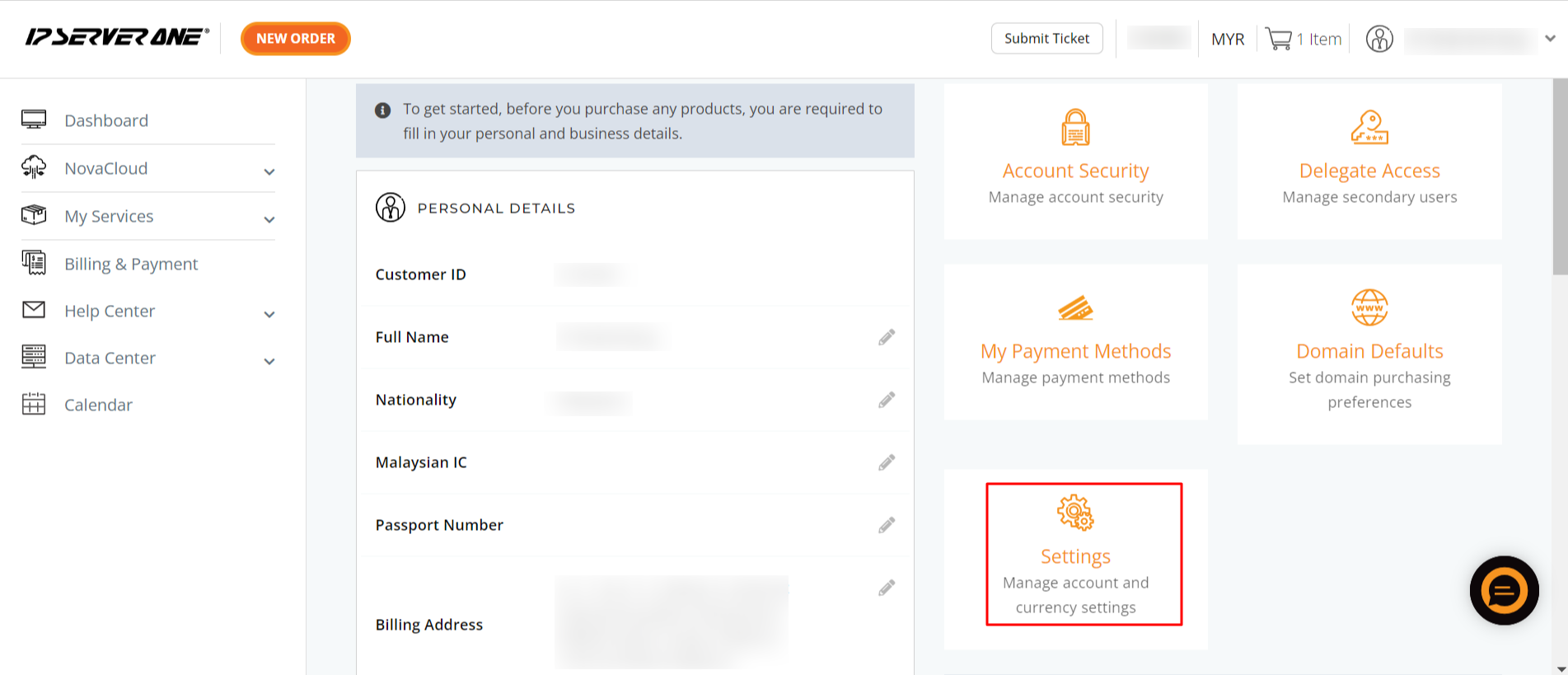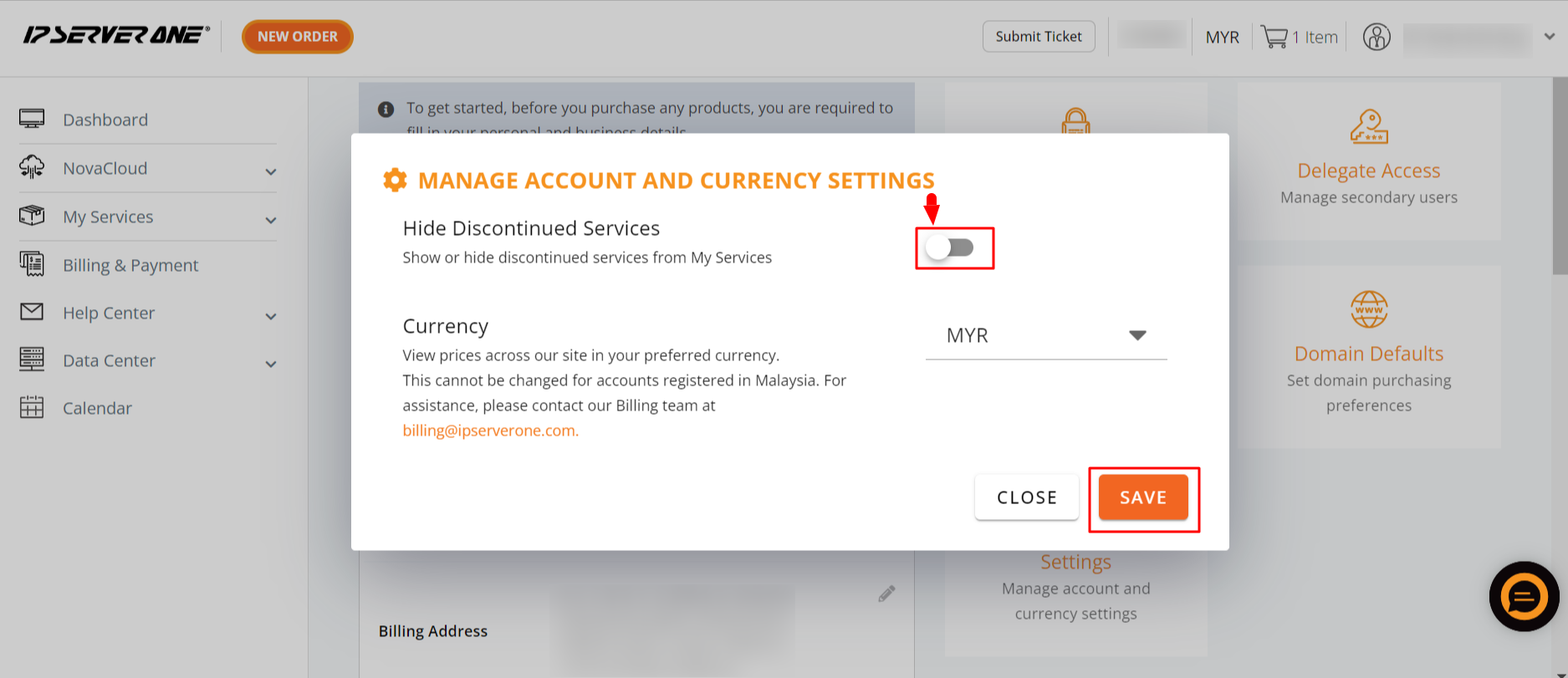Search Our Database
How to hide inactive/discontinue services in the customer portal
Introduction
Managing a customer portal can become challenging when it displays numerous services, especially when some are no longer active. This guide is designed to help customers manage their portals, ensuring they remain organized and user-friendly. The focus is on removing or hiding inactive or discontinued services that may clutter the portal and cause confusion. It’s essential to hide these services as soon as they are no longer relevant to maintain a clean and navigable interface. This process is applicable to any customer portal or service management platform where active subscriptions or services are displayed. Below, we provide clear steps on how to hide or remove these services, enhancing the overall efficiency of the customer portal.
Step-by-step guide
1. Login to the customer portal
First, log in to the IP ServerOne Customer Portal.
2. Access my account
Click on your username located at the top-right corner of the page. From the dropdown menu, select My Account.
3. Open settings
Once in your account overview, locate and click on the Settings tab.
4. Hide discontinued services
A Manage Account Settings box will appear. Click next to Hide Discontinued Services to enable this feature.
Conclusion
Keeping your customer portal organized by hiding inactive services improves usability and efficiency. This quick process reduces clutter, making it easier to manage active subscriptions. If needed, the feature can be easily re-enabled to track discontinued services.
Article posted on 29 March 2024 by IPS1