Search Our Database
How to Register and Login to your Customer Portal
Introduction
We have completely revamped our Customer Portal to provide a better experience for our customers. You can now manage your billings, payments, subscriptions and Cloud Instances all from one platform.
Prerequisites
- You need to have a valid email address for account registration and login
- Browse to the Customer Portal to register for an account.
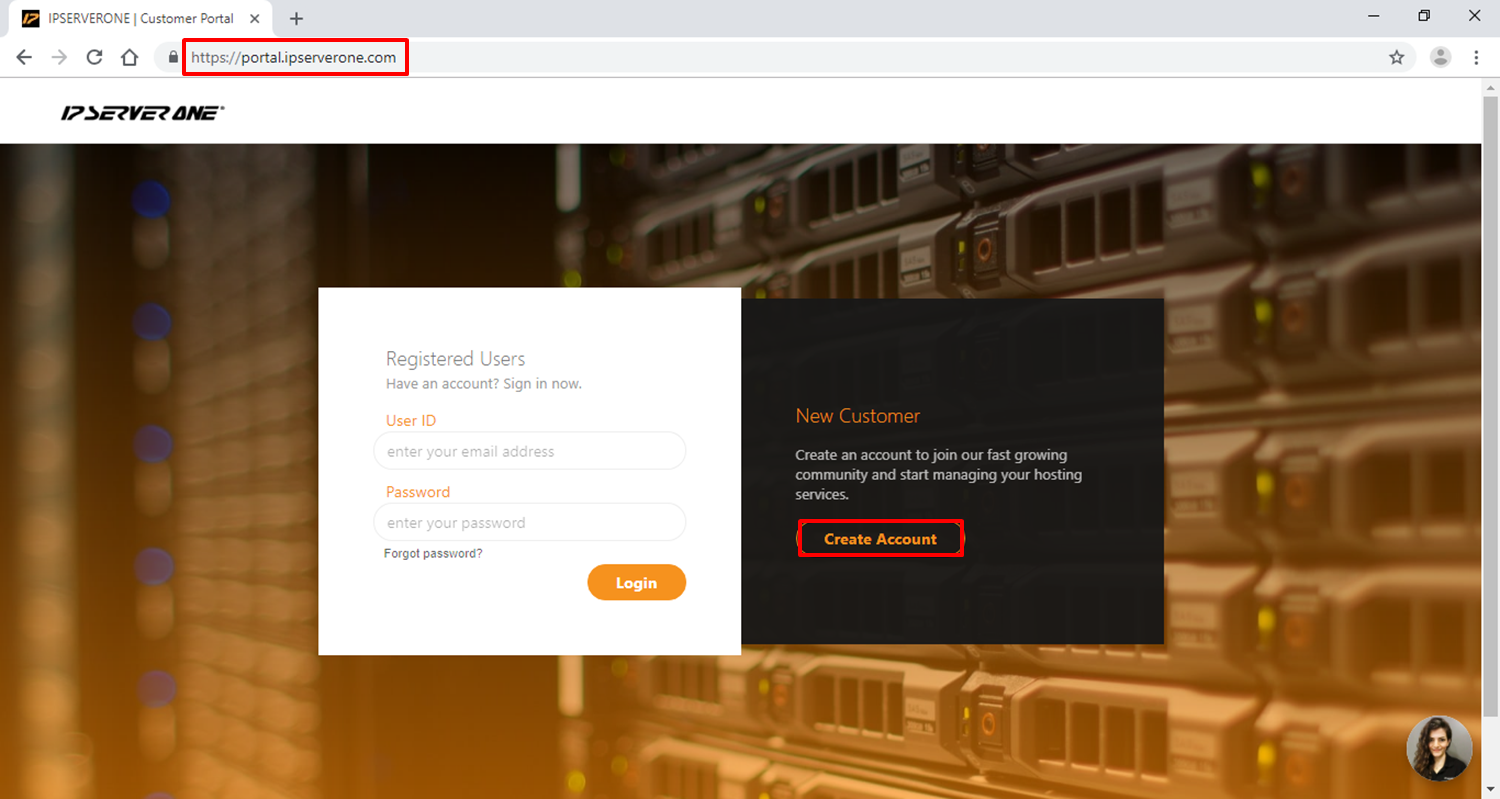
- Sign up with your first name, last name, email, password. Enter the verification and then click on the sign-up button.
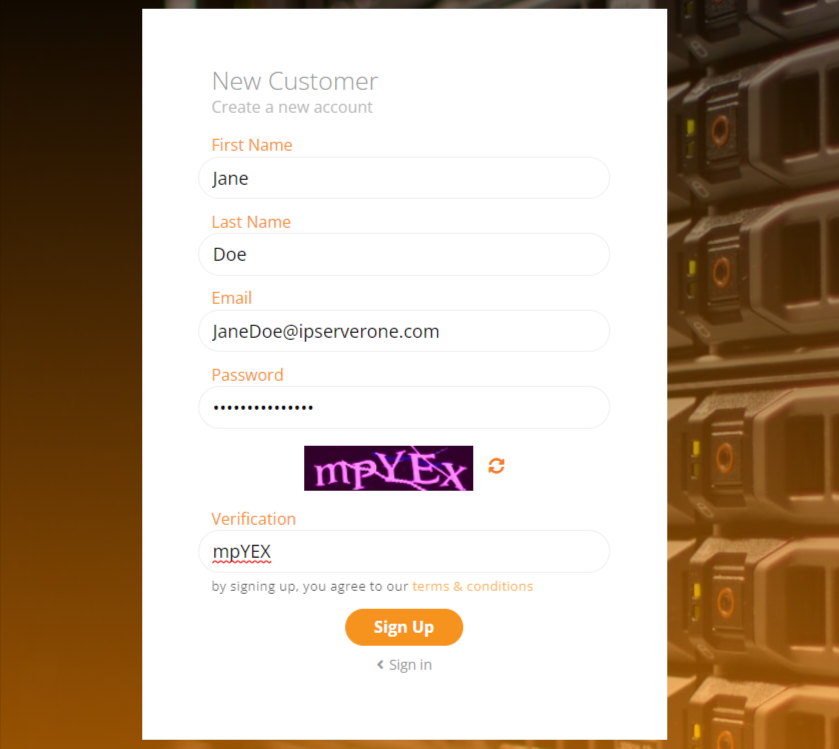
- Check your registered email address for verification code.
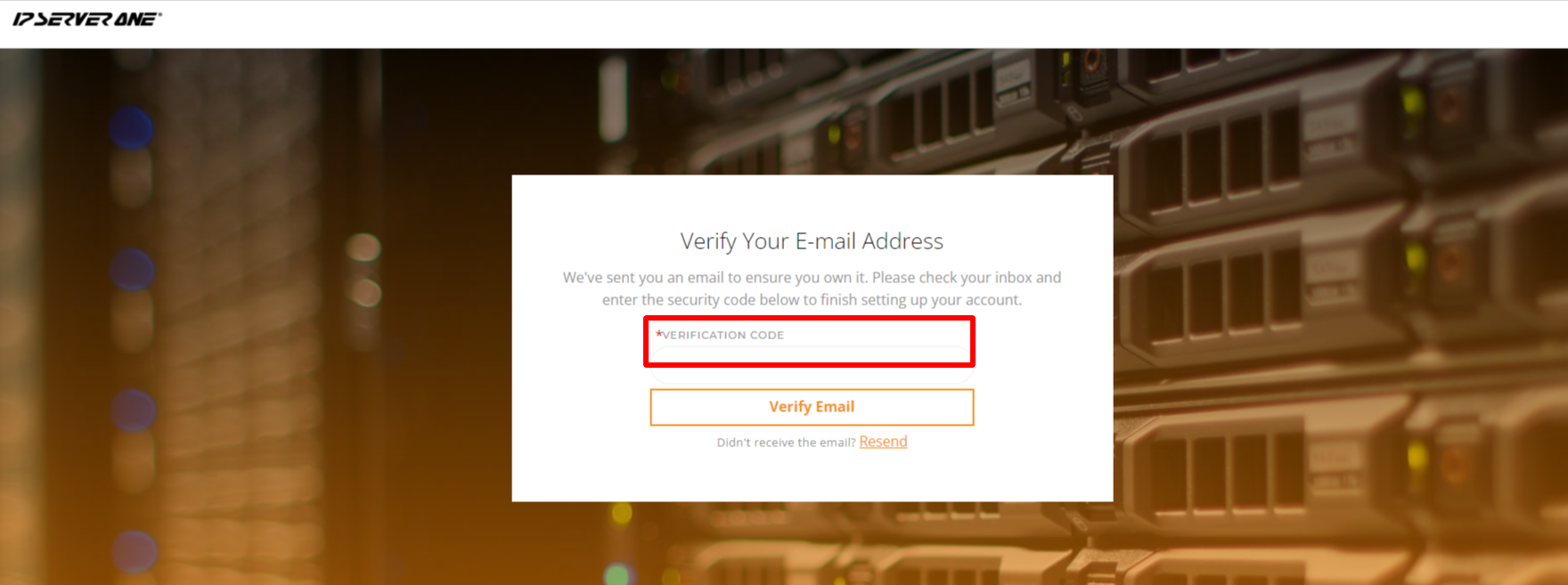
- You will be redirected to the Customer Portal and login with your registered User ID (Email) and Password.
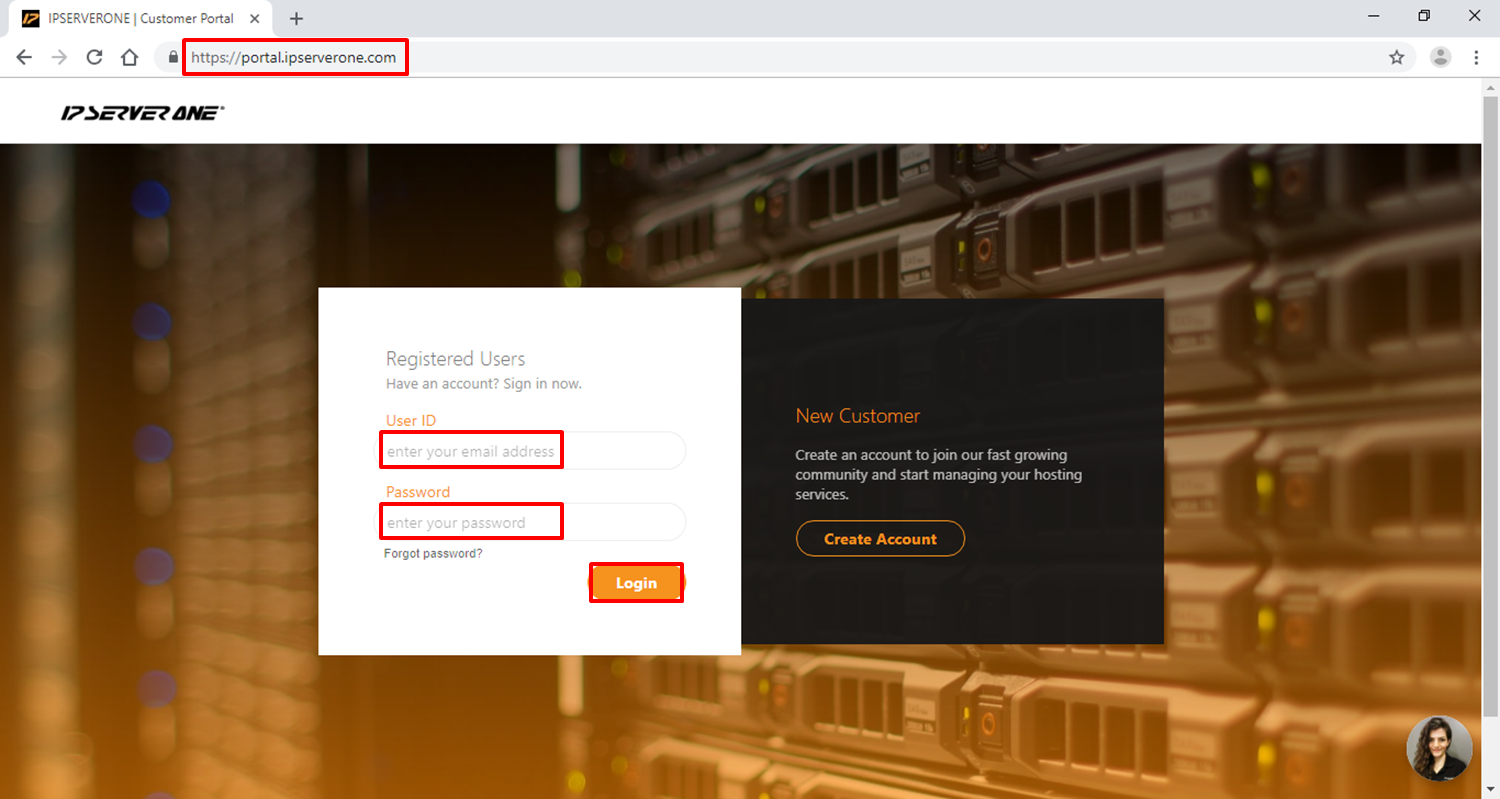
- If the login is successful, you will be redirected to your Dashboard. To proceed, a mobile verification is required.
- Select your country, insert your mobile number, and key in the OTP number sent to your mobile and click on Verify.
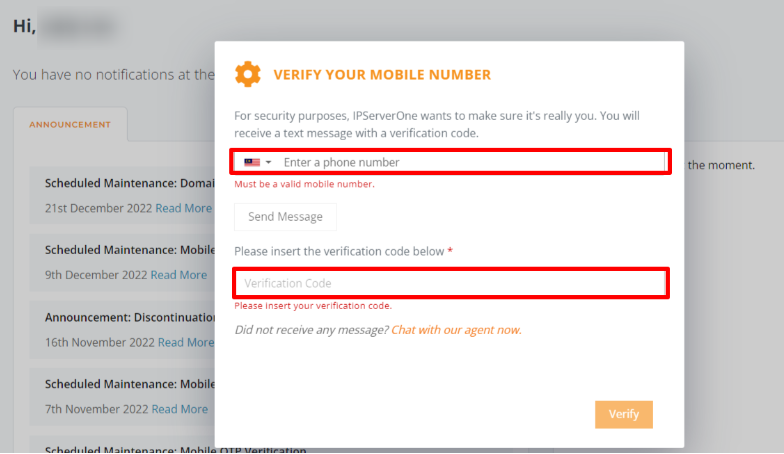 You can start perusing your account now.
You can start perusing your account now.
For your Customer ID, (e.g., C12345), you can refer to the top right of the website – boxed in red.
Next, you may try to launch your first instance – Launch your first Cloud Instance.
Conclusion
From following the steps above, you should be successful to create a new account in our customer portal.
For additional assistance or if you encounter any issues, please contact our support team at support@ipserverone.com.
