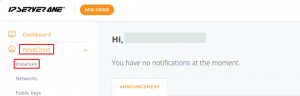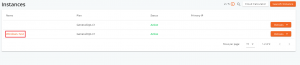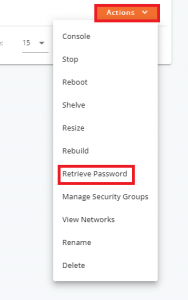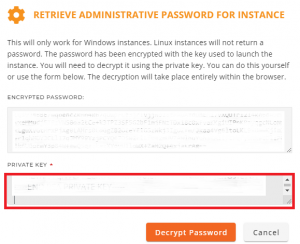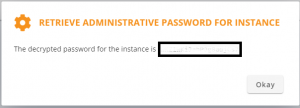Search Our Database
How to Retrieve Administrator Password for your Instance from Customer Portal (Windows Only)
Overview
This tutorial will guide you through on how to retrieve “Administrator” password for your Windows instances from the Customer Portal.
Prerequisite
- Register and log in to your Customer Portal account.
- Required a Private Key when you created the instances
Instructions
Step 1: Once logged in, click on NovaCloud and dropdown to Instances.
Step 2: Identify the Windows Instance that you want to retrieve the “Administrator” password.
IMPORTANT: Remember, you must have the private key that was used at the time of instance creation to proceed with password retrieval.
Step 3: Click on the Actions and dropdown to Retrieve Password.
Step 4: After that, you will prompt to enter the private key in order to retrieve the password. Please ensure to use the private key upon creating the instance. After paste the private key, proceed click on Decrypt Password
Step 5:The “Administrator” password will then be displayed. With this password, you can now access the instance via Remote Desktop.
Step 6: Verify the password by remote access to your Windows server. This step is crucial to ensure that the retrieved password works correctly and you have full access to your instance.
Conclusion
This tutorial provides a straightforward method for retrieving the “Administrator” password for Windows instances from the Customer Portal. It’s essential to keep the private key safe, as it is a critical component in this process. Following these steps will ensure you can securely and efficiently gain access to your Windows instances when needed.
Should you have any inquiries of the guidelines, please feel free to open a ticket through your portal account or contact us at +603 – 2026 1688. We’ll be happy to assist you further.