Search Our Database
LBaaS: How to Enable Load Balancer for NovaCloud Instance
IP ServerOne has introduced Load Balancer as a Service (LBaaS) in Malaysia, Singapore, and Hong Kong, as part of our offerings.
With LBaaS, you can enhance the performance and availability of your NovaCloud instances. You can choose either Layer 4 (TCP) or Layer 7 (HTTP/HTTPS) load balancers based on your needs. For guidance on choosing the right load balancer, visit our website here.
Content
| 1 | Overview |
| 2 | Prerequisite |
| 3 | Launch NovaCloud Instance |
| 4 | Deploy Load Balancer of your choice |
| 5 | To monitor and modify your load balancer’s settings |
| 6 | Tips:
How to choose the right NovaCloud Instance deployment method Key differences between Image, Snapshot, Volume, and One-Click Application |
Overview
This tutorial will guide you through launching and connecting your NovaCloud Instance to the TCP or HTTP/HTTPS Load Balancer of your choice.
Prerequisite
- Register and log in to your Customer Portal account
- Guide to top-up cloud credit for NovaCloud and Load Balancer deployment.
Instructions
To start connecting the Load Balancer to your NovaCloud Instance, you first need to create an Instance.
Launch Your NovaCloud Instance
You can launch an instance in four different ways: using Image, Snapshot, Volume, or One-Click Application.
Step 1: Choose the following instance deployment method that suits your needs.
- Launch instance from Image
- Launch instance from Snapshot
- Launch instance from Volume
- Launch instance from One-Click Application
**Your choice of deployment method depends on your needs. If you want to create a server from scratch, go for Image deployment. If you have existing Snapshots and Volumes with IP ServerOne on the NovaCloud platform, consider deploying from Snapshot or Volume to save time. Lastly, to save developer time, opt for One-Click Application to deploy a server with pre-installed apps.
Step 2: Obtain the Primary IP of your deployed instance and ensure you keep it, as the Primary IP serves as your Target Server when deploying the load balancer.
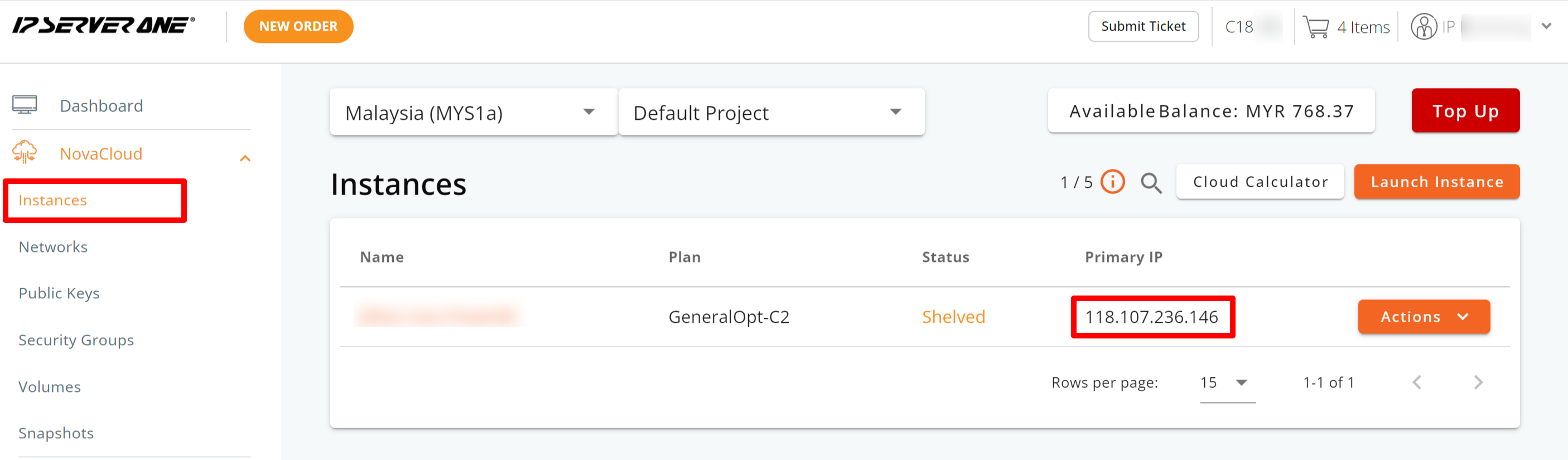
– Step End
Deploy Your Load Balancer Service
Step 1: Deploy the load balancer of your choice.
Note: To learn more about the differences between these load balancers and how to choose the right one for your application, check out the details here.
Step 2: Input the Primary IP into the Target Servers section of the load balancer setup. You can also add multiple servers to the same load balancer by clicking the Add Server button.
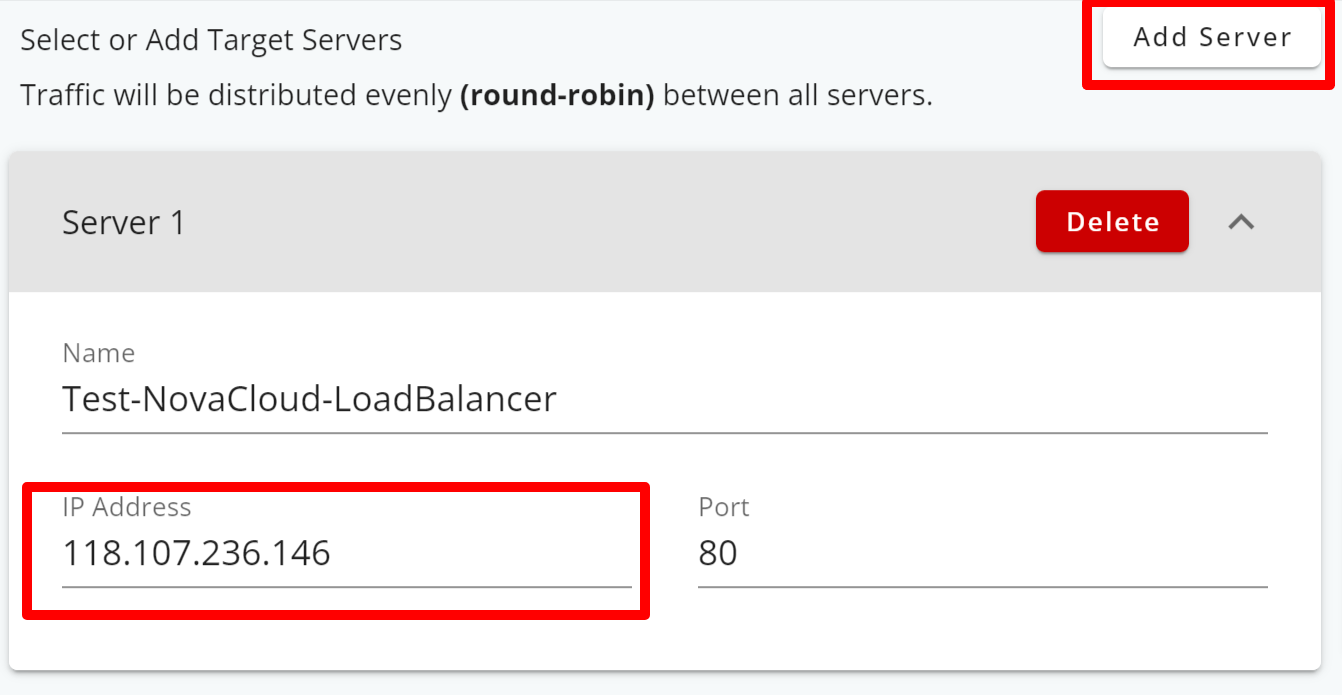
Step 3: Clicking on the Create Load Balancer button triggers the system to start provisioning the load balancer server, indicated by the Creating status.

Step 4: After the load balancer has been provisioned, its status will change to Active.
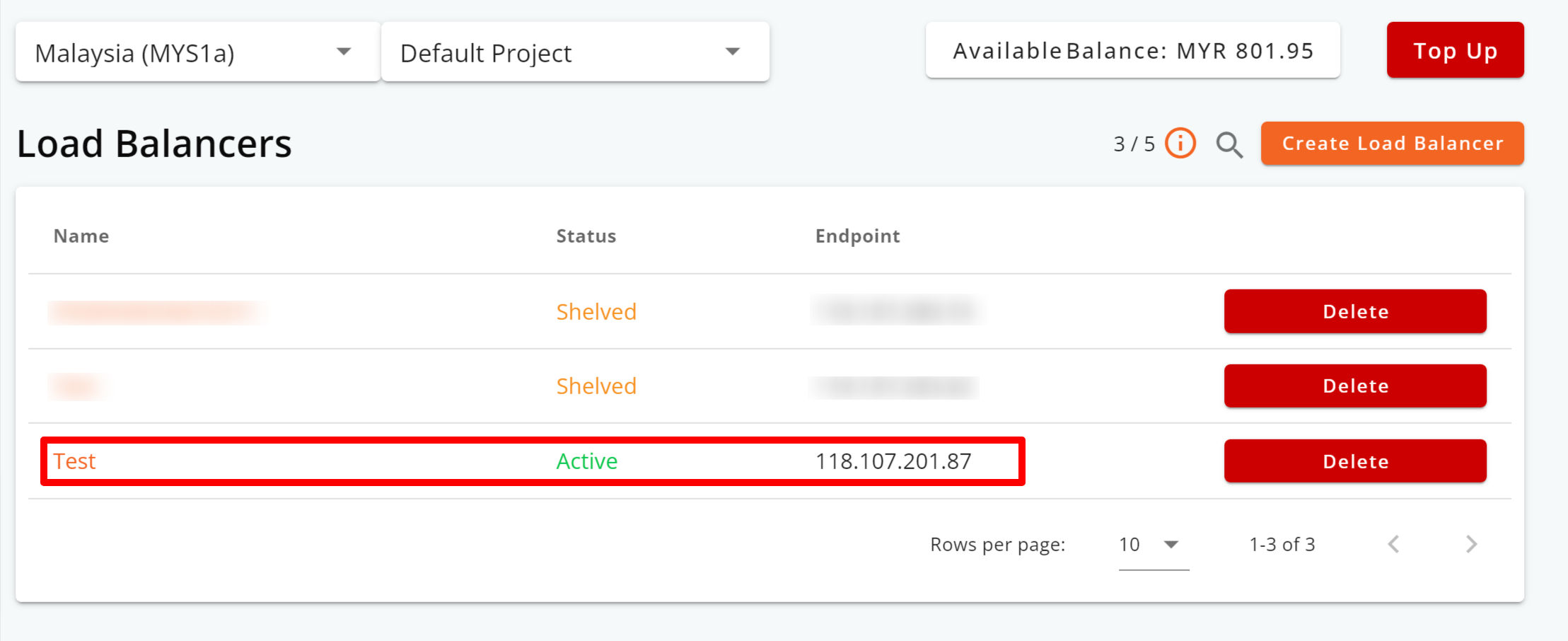
– Step End
To monitor and modify your load balancer’s settings
You can monitor data transfer or make configuration adjustments, or adding backend servers, simply click on your load balancer’s name.
These are the modifications you can make for your load balancer:
- Port Configuration
- Health Checks
- Backends
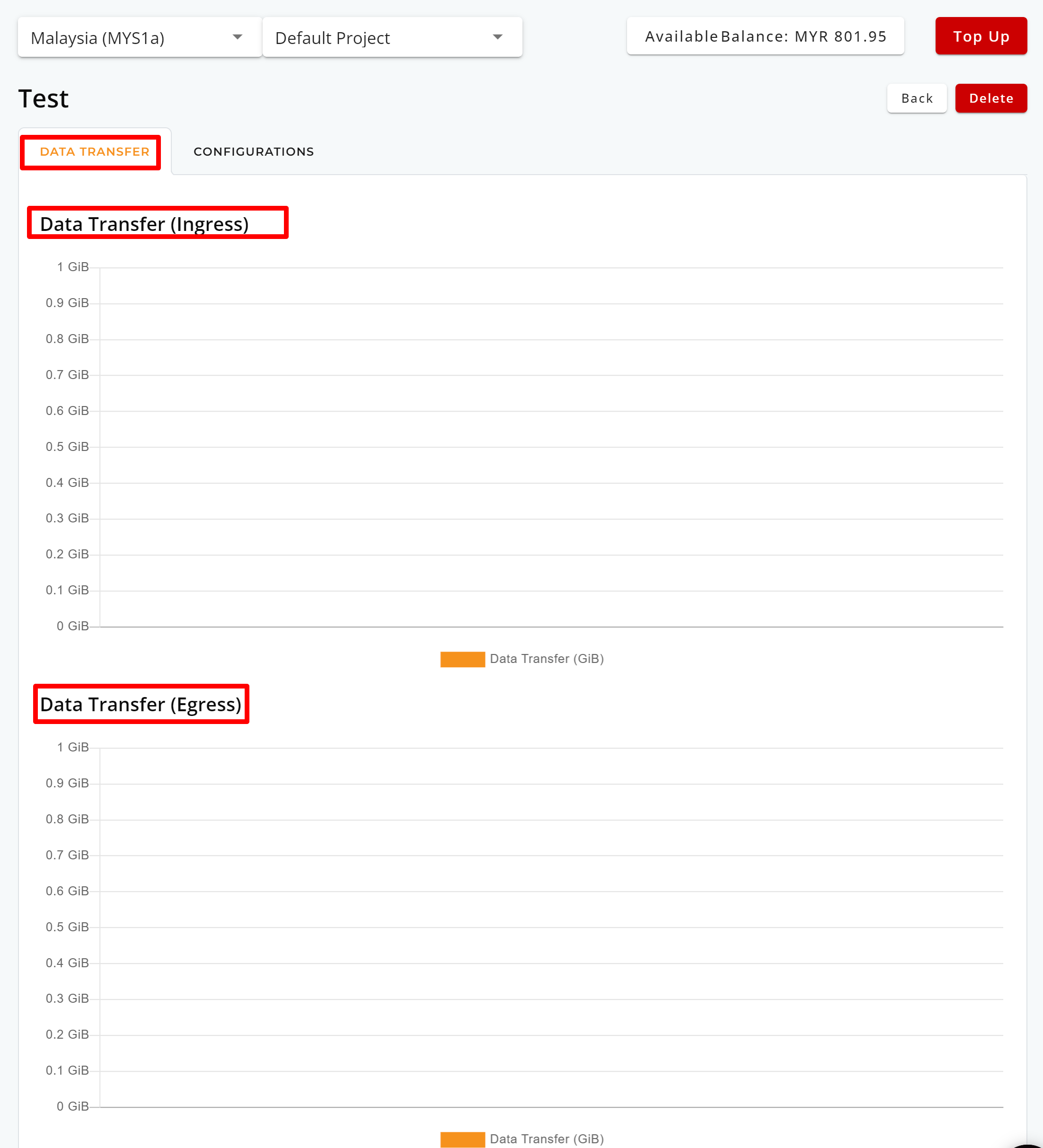
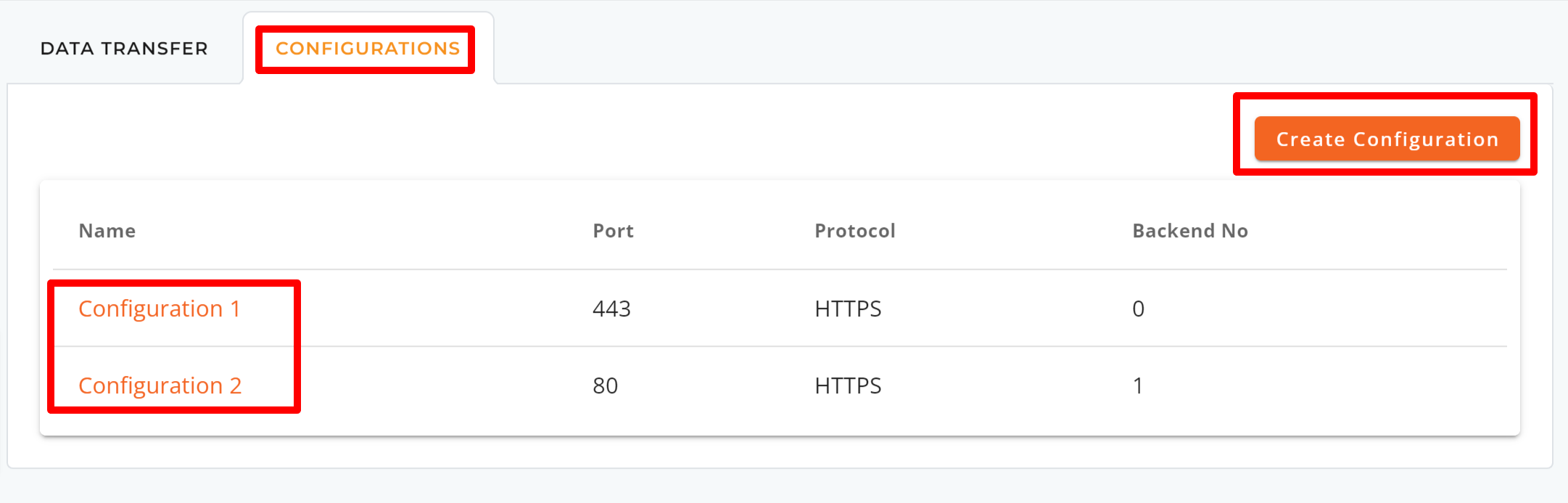
Tips
How to Choose the Right NovaCloud Instance Deployment Method:
| Instance Deployment Method | Summary |
| Image | Choose this option if you want to build a completely new server. You can select the operating system, computing resources, and storage that suit your needs. |
| Snapshot | Use this if you already have a snapshot backup in NovaCloud. It lets you deploy a new server using the state of a system at a particular point in time. |
| Volume | You can use this choice to set up a new server by attaching it to an existing volume in NovaCloud. This option lets you restore your instance if any issues arise or you need to undo any changes. |
| One-Click Application | Great for software developers who want to save time. This method launches a server with pre-installed apps such as Docker, MSSQL, WordPress, LAMP, and more without manual setup. |
Key differences between Image, Snapshot, Volume, and One-Click Application:
| Aspect | Image | Snapshot | Volume | Pre-installed App |
| Definition | To launch a fresh new server with a choice of OS | A server is the state of a system at a particular point in time. | A server uses an existing disk and easily undoes any changes. | A server image with pre-installed apps and settings |
| Prerequisite | None | Have an existing snapshot in NovaCloud. | Have an existing volume in NovaCloud. | None |
| Limitation | Limited to the template’s pre-configured settings. | Only captures disk state, not entire server settings. | May not be suitable for booting or OS. | Limited to the pre-installed apps. |
| Use Cases | Quick VM deployment with granular customization | Data backup and recovery | Data growth, cost control, and high-performance databases | Rapid deployment of app environments. |
For more info about NovaCloud or Load Balancer as a Service, visit ipserverone.com.