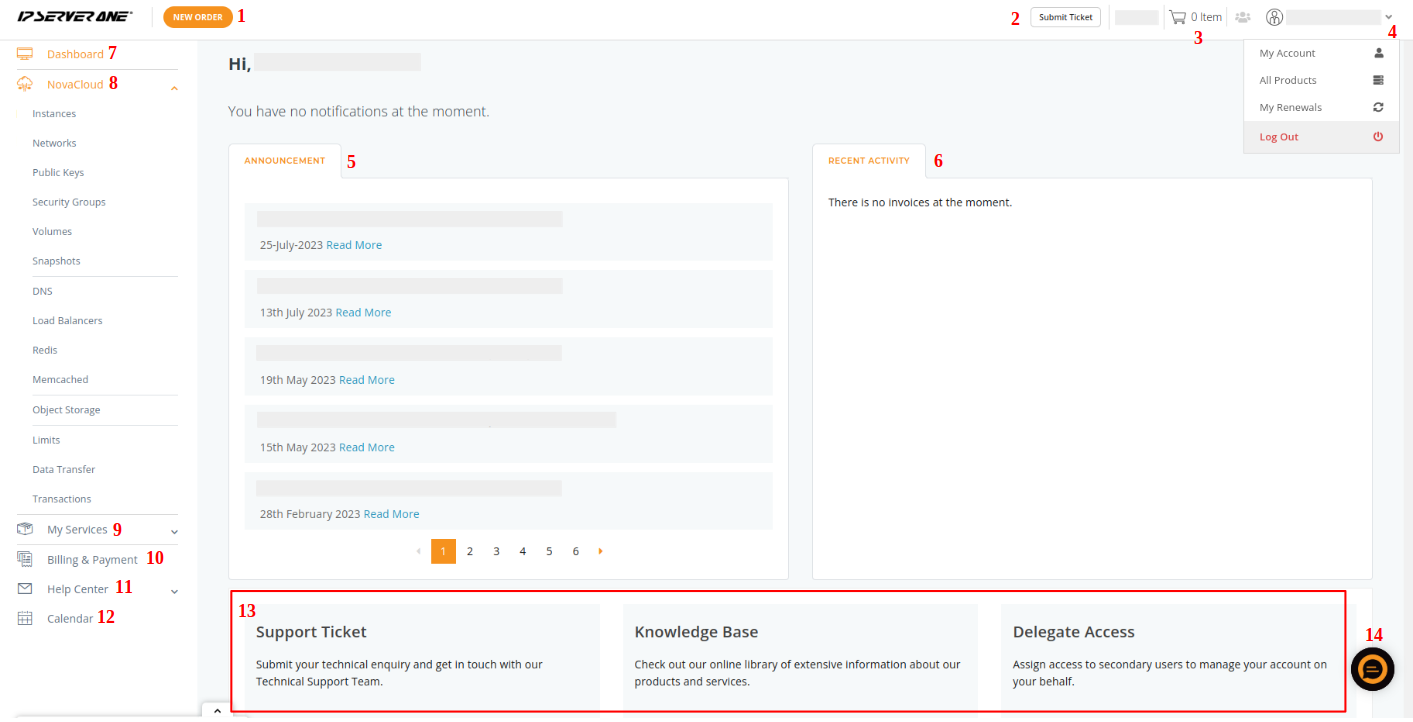Search Our Database
Portal Dashboard Overview
Introduction
Welcome to the new and improved IPServerOne Customer Portal! 🎉 Designed to enhance your workflow, the dashboard offers a centralized space to manage your services, billing, and support more efficiently. Whether you need to deploy cloud resources, make payments, or submit a support ticket, everything is just a few clicks away.
Dashboard Features Overview
- 🛒 New Order: Quickly browse and purchase new services.
- 🎫 Submit Ticket: Open a ticket to contact our support team.
- 🛍️ Shopping Cart: Review and checkout your selected services.
- 👤 User Menu: Access My Account, view All Products, My Renewals, or Log Out.
- 📢 Announcements: Stay informed with important updates and service notifications.
- 📜 Recent Activity: Track your latest actions inside the portal.

- ⏰ Dashboard: where you are directed upon logging in the portal.
NovaCloud & Service Management
8. ☁️ NovaCloud Menu: Launch instances, create volumes, manage snapshots, add DNS hosting, and more.
9. 📂 My Services: View all your active services and initiate new purchases.
Billing & Support Tools
10. 💳 Billings & Payments: Access invoices, proforma invoices, receipts, pending transactions, and cloud credit top-ups.
11. 🛠️ Help Center: Create and manage support tickets directly from your dashboard.
Additional Tools
12. 📅 Calendar: Easily view daily, weekly, and monthly schedules.
13. 🧭 Footer Shortcuts: Quickly navigate to the Knowledge Base, FAQs, Delegate Access, or open a new support ticket.
14. 💬 Live Chat: Instantly connect with the IPServerOne team for real-time assistance.
Conclusion
The new IPServerOne Customer Portal is designed to enhance your user experience with an intuitive and user-friendly interface. Explore all the features and make the most of the convenient tools available at your fingertips!