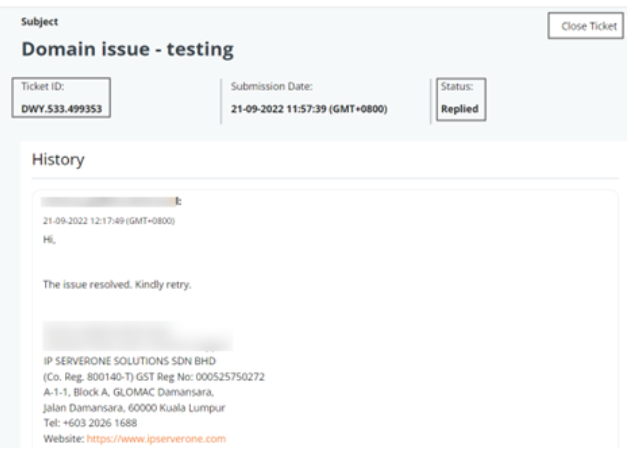Search Our Database
Submit Ticket through Customer Portal
Introduction
Our customer portal lets you submit a ticket and find solutions to your issues. Our customer portal allows you to submit a ticket quickly and easily. In just a few steps, you can get your request logged and our support team will be on it.
Prerequisite
- Registered and can access customer portal
Step 1: Login to the Customer Portal.
Step 2: On the left menu panel, click on the “Help Center”. Then select “Create New Ticket”.
Step 3: A series of steps are required for new ticket creation.
A) Select the department that related to your inquiry/issue from the drop-down option
B) Select the issue that you are currently facing from the drop-down option
C) Select the categories related to issues/inquiries from the drop-down option
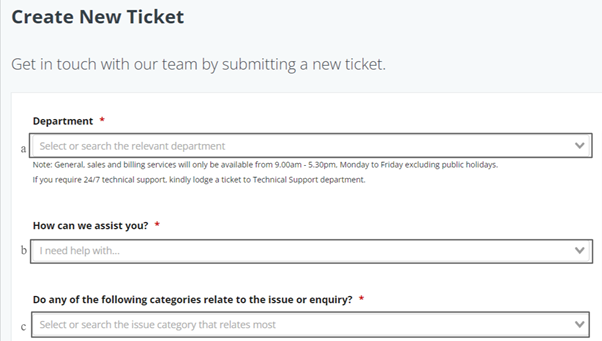
D) Include the “Subject” of the inquiry or the issue you are facing, as well as the explanation in the “Message” box.
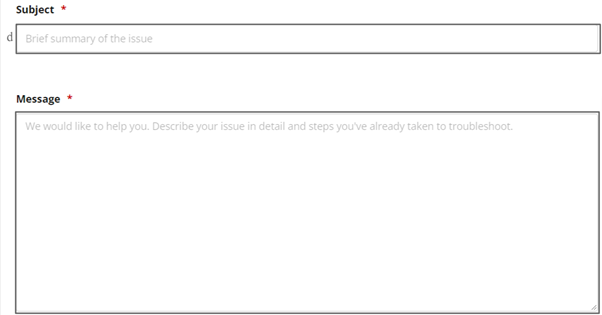
E) You may attach screenshot (if any) for the related issue/inquiry (max 5 attachments, 5 MB each attachment; gif, .png, .jpg, .jpeg, .doc, .docx, .txt, .pdf) for our reference.
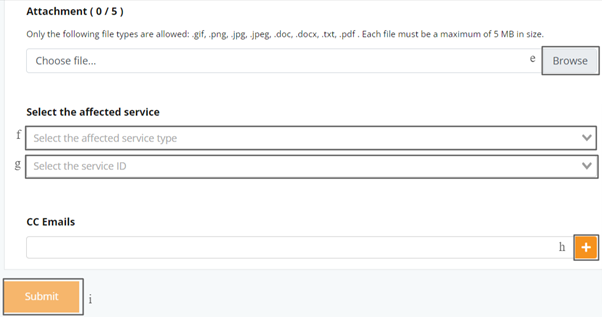
F) Select the affected service from the drop-down list (All active services subscribed will appear)
G) Select the specific service related. (e.g.: specific server / domain hosting)
H) You may also include other email addresses (as cc’) upon ticket submission to keep them in the loop.
NOTE: Key in CC email address and press enter or click on the [+] button. The cc email will be able to receive the ticket submitted and reply back to the ticket.
I) Once done, click on the “Submit” button for ticket submission.
Step 4: Navigate to the left menu panel at “My Support Ticket” to check on the status of your submitted ticket and all tickets created.
RESOLVED INQUIRY/ ISSUE
Step 1: under Actions, you can View and give a Score to the ticket via the portal and may even proceed to close the ticket if you deem the query is resolved.
Step 2: Please provide feedback on whether or not our team was able to address your problem or satisfy your expectations. Help us to improve and be better!
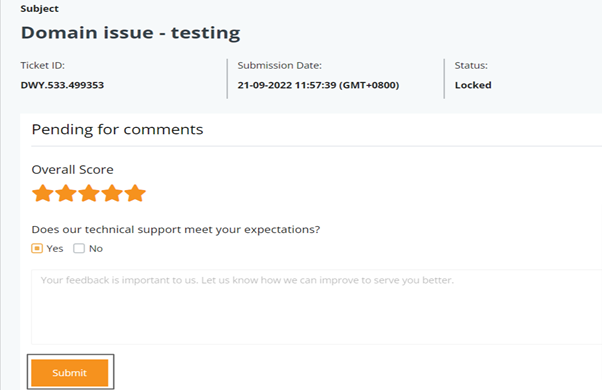
Conclusion
By following this guidance, you will be able to create the ticket in our customer portal and get the assistance from out support.
For additional assistance or if you encounter any issues, please contact our support team at support@ipserverone.com.