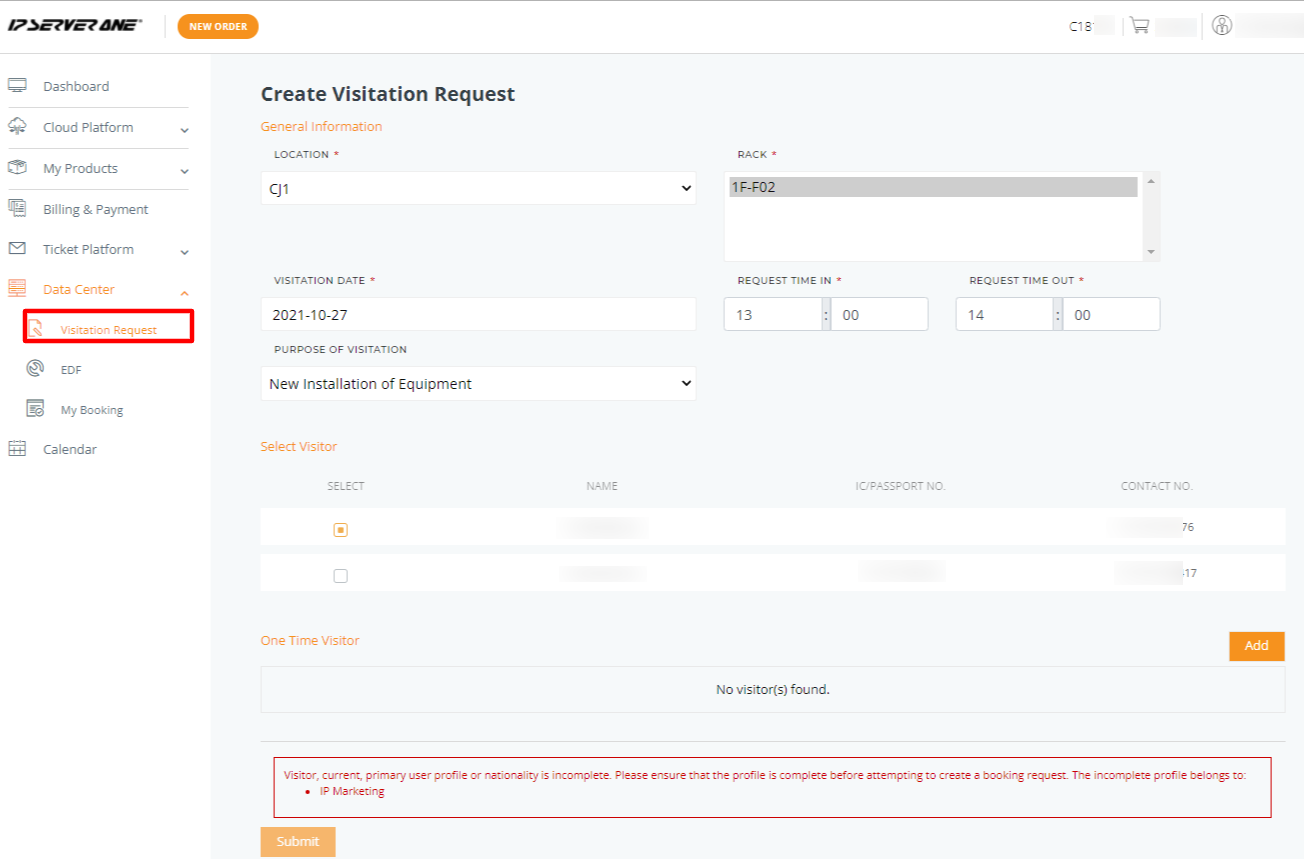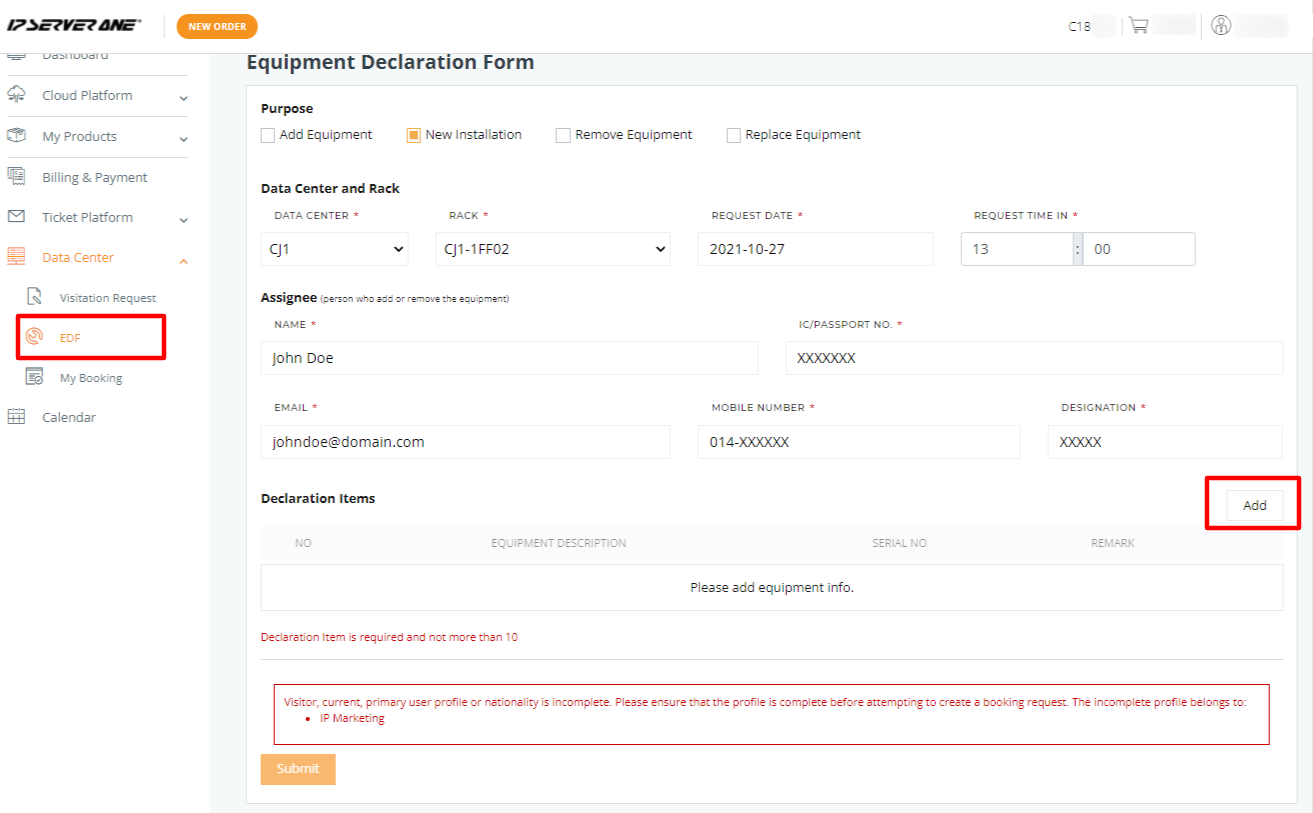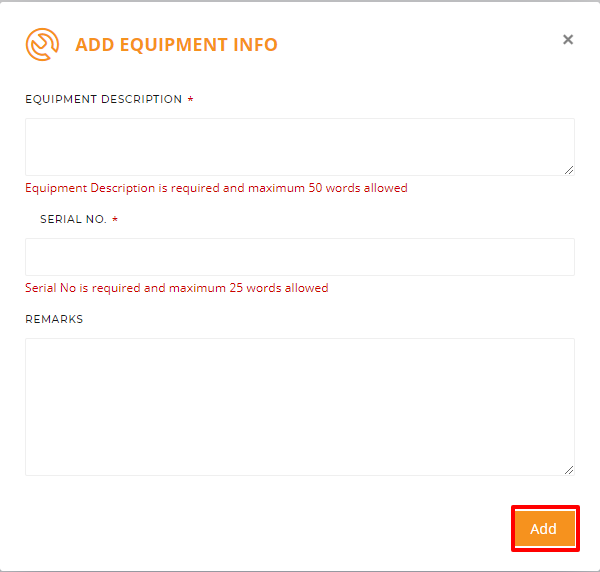Search Our Database
How To Create Data Center Visitation Request
REMEMBER: For any Installation or Removal of Equipment, you are required to fill up:
1) Visitation Request and;
2) Equipment Declaration Form if you want to make a visitation to install/remove equipment.
Login to your Customer Portal and navigate to Visitation Platform from the left-side menu.
1) Visitation Request
Fill in the details required:
- Select the data center that you want to visit.
- Select the rack number. You can select multiple racks within the same data center by pressing the CTRL key and selecting the rack numbers.
- Input the visitation date, request time in and request time out.
- Select the purpose of the visitation.
- Select the visitor(s) name that will be present during the visitation. Remember to delegate secondary access (visitation role) to users that will be visiting the data center routinely or to users that can request visitation on your behalf.
- You have the option to add One-Time Visitor(s) during the visit. Click on the Add button once their particulars have been filled up.
- Click Submit. Go to My Bookings to check the status of your visitation request. Our team will usually provide acknowledgement within 1 day.
REMEMBER: For any Installation or Removal of Equipment, you are required to fill up:
1) Visitation Request and;
2) Equipment Declaration Form if you want to make a visitation to install/remove equipment.
2) Equipment Declaration Form
- Select the purpose of the visitation
- Select the data center, rack, date of visitation and request time in
- Provide the assignee’s name, ID number
- Provide the assignee’s email address, mobile number and designation
- To add in the details of the equipment, click Add and provide details required.
6. Click Submit. Go to My Bookings to check the status of your equipment installation/removal request. Our team will usually provide acknowledgement within 1 working day.