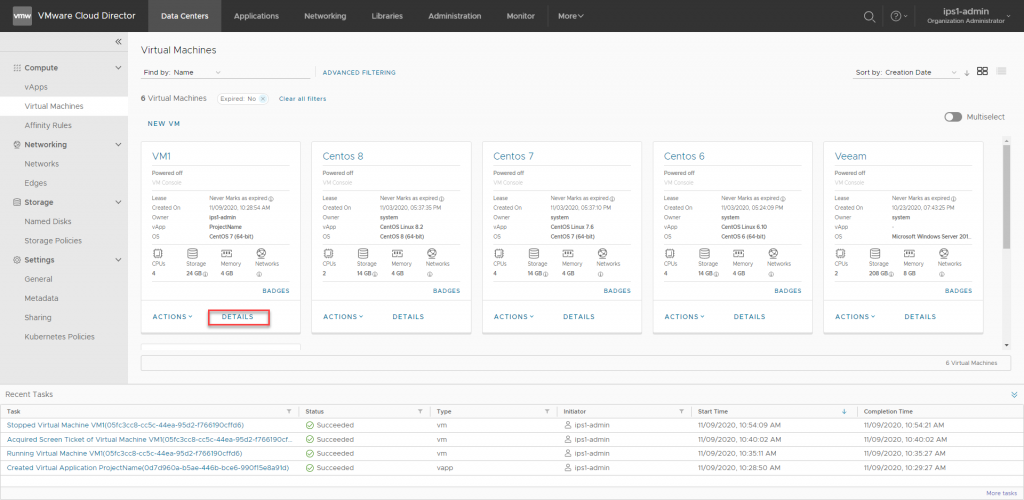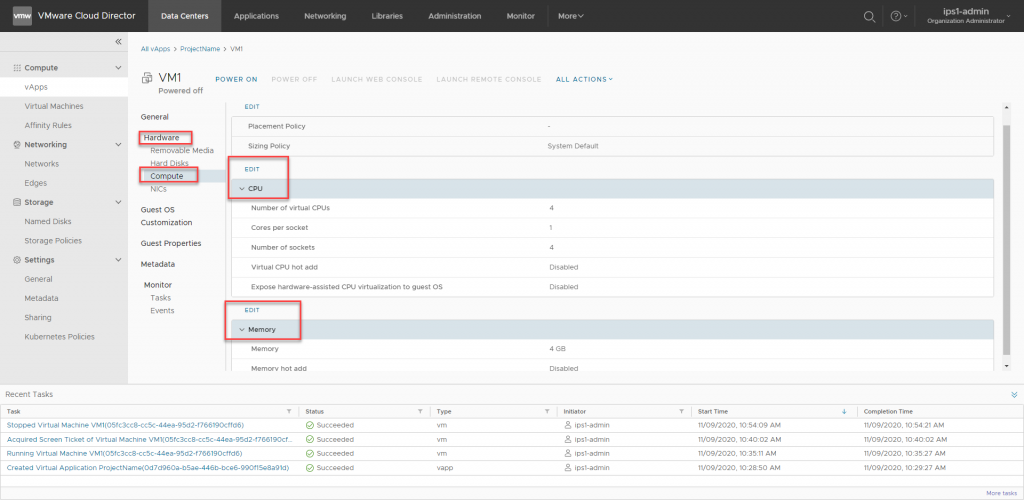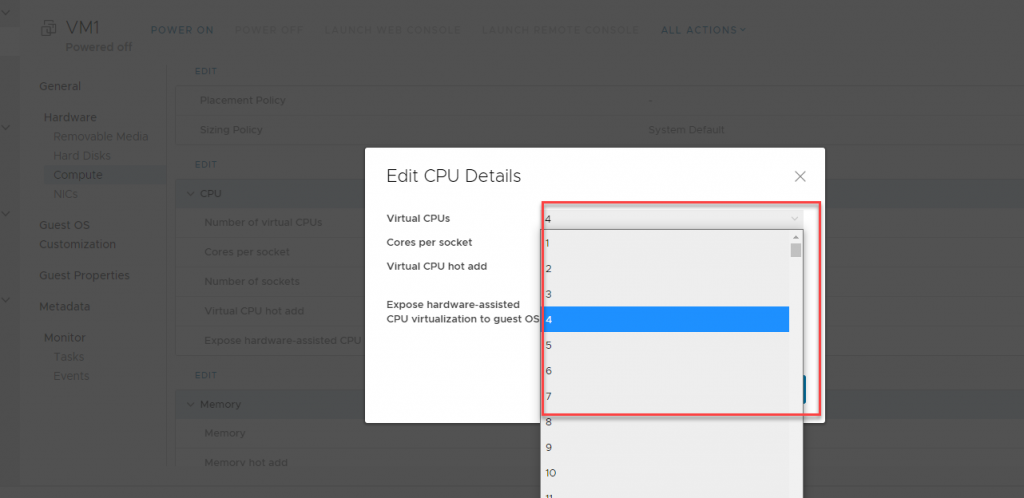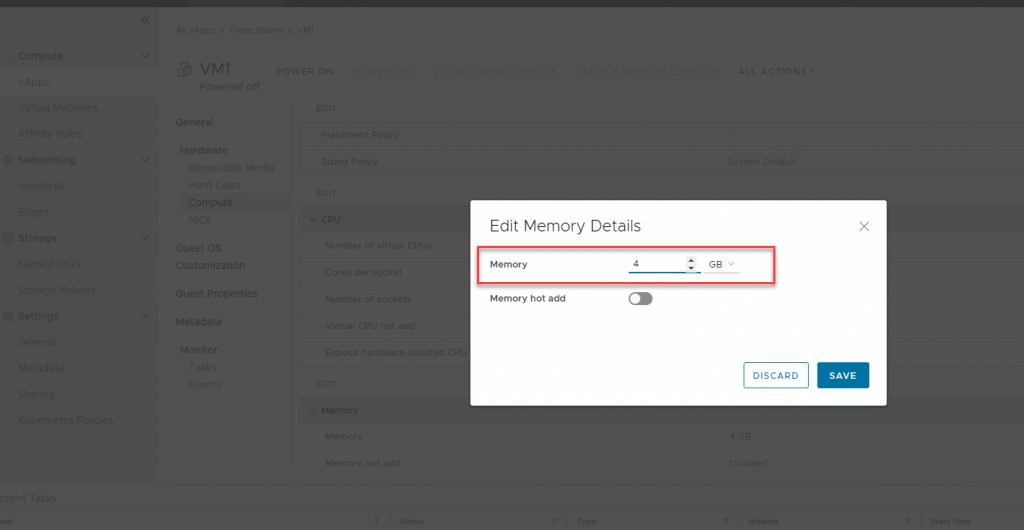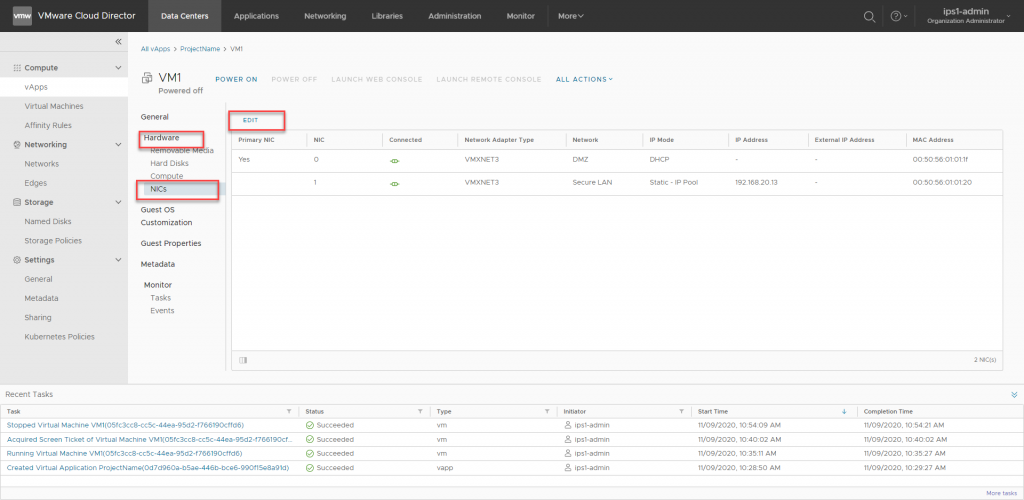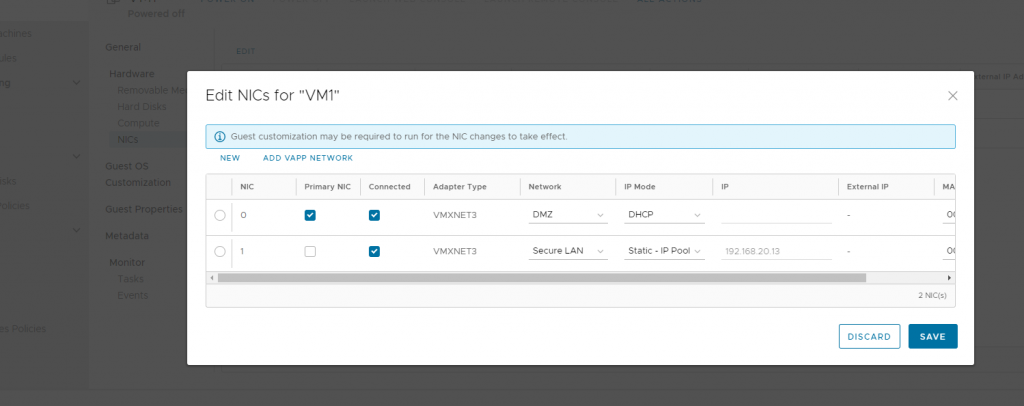Search Our Database
How to edit the compute details for your VM
You may run into some event whereby you need to upscale or downscale your running VM resource (CPU or RAM), or a storage, network changes etc. Please take note that the storage size cannot be resize to downscale, it can only be upscale. Here’s the step to edit the compute resources for your VM.
1.It’s recommend to shutdown your VM first before the compute resource changes. After the VM being shutdown, click on ‘Details’ on the VM card in your Virtual Data Center.
2.To edit your compute resource (CPU and RAM), navigate to Hardware à Compute, you will be brought to a page to edit CPU and RAM assignment on the VM. Click on Edit to any of the resources you would like to edit.
3.To edit CPU details, click on ‘Edit’ above the CPU table, you can add more CPU core here, or reduce it.
4.To edit RAM details, click on ‘Edit’ above the RAM table, you can add more RAM here, or reduce it.
5.To edit the network resource for your VM, navigate to Hardware à NIC, you will be brought to a page to network resource assignment on the VM. Click on Edit.
6.At this page you can make various changes to the network resource of the VM. You can decide which NIC port to become the primary port, you can remove some port, or reassign the created network to different NIC, or change the IP mode of the network assigned to this NIC.