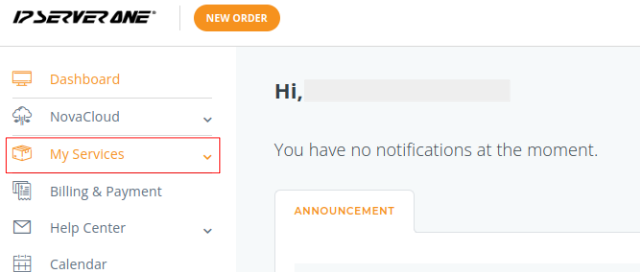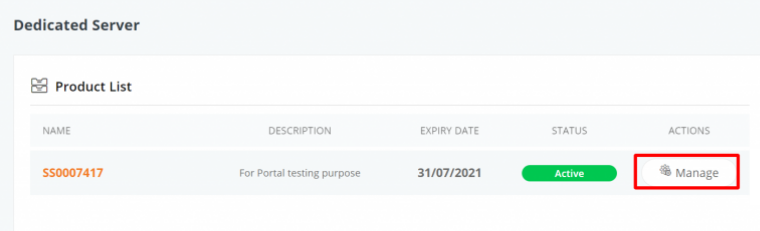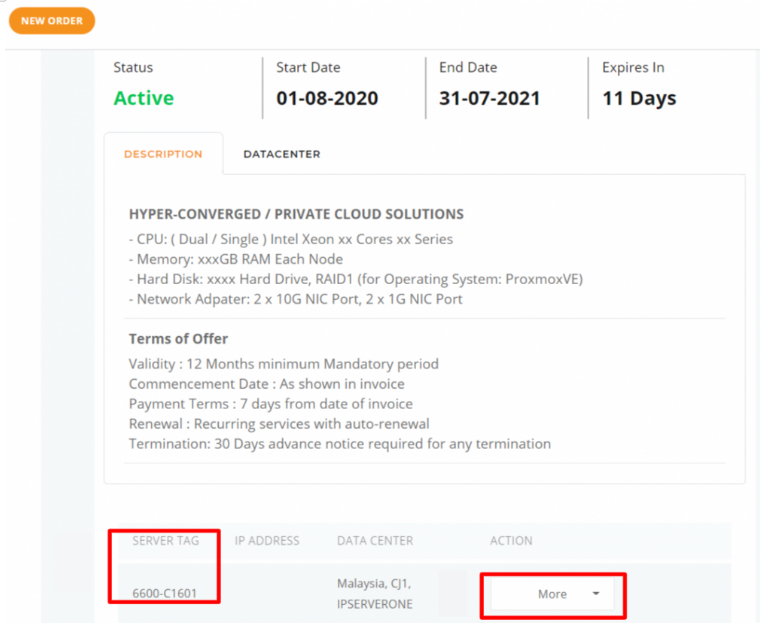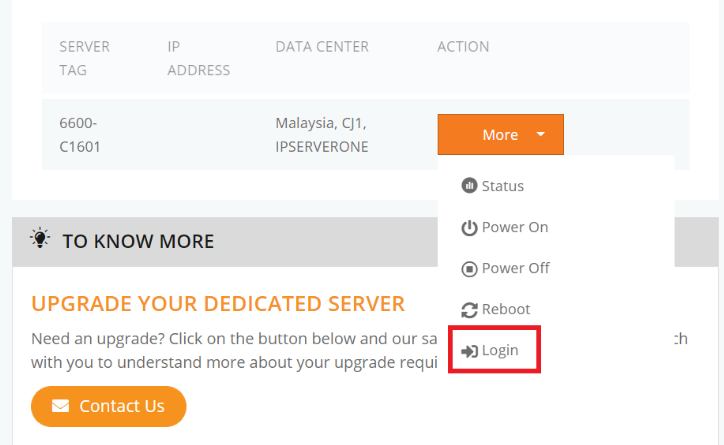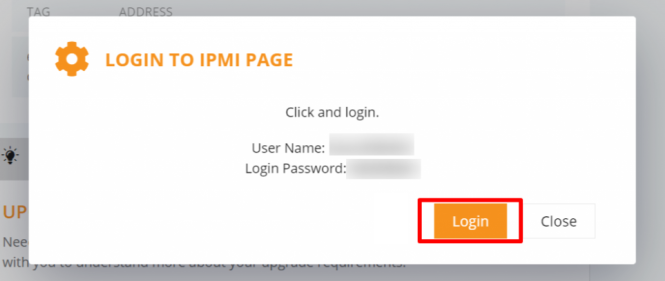Search Our Database
How to access Dedicated Server using IPMI login on Customer Portal
Introduction
Accessing a dedicated server through IPMI (Intelligent Platform Management Interface) in the IP ServerOne customer portal is an efficient way to manage your server remotely. This guide provides an updated procedure for accessing your server using IPMI.
Prerequisite
- Register and log in to your Customer Portal account.
- An active dedicated server service with IP ServerOne.
1. Once logged in to Portal, proceed by clicking on My Services on the left menu and dropdown to Dedicated Server.
2. Click on Manage in the product list respective SSID.
3. Once clicked, it will direct you to this page where you have to scroll down to look for the Server Tag and click More on the right side.
4. You are required to select Login to obtain the login details.
5. The Username and Password details will appear for you to login. By selecting Login, it will bring you to the IPMI page where your IPMI Username and Password provided as below are needed.
Conclusion
Following these steps will grant you access to your dedicated server via IPMI on the IP ServerOne customer portal. This method allows for efficient and secure remote server management.
For additional assistance or if you encounter any issues, please contact our support team at support@ipserverone.com.
Article posted on 21 July 2021