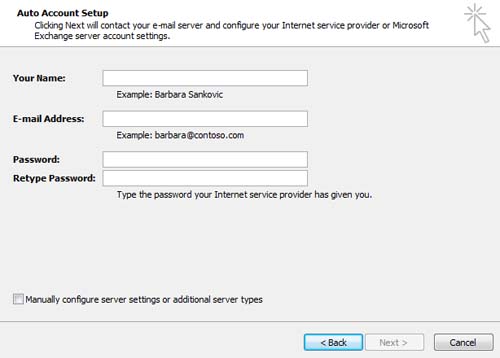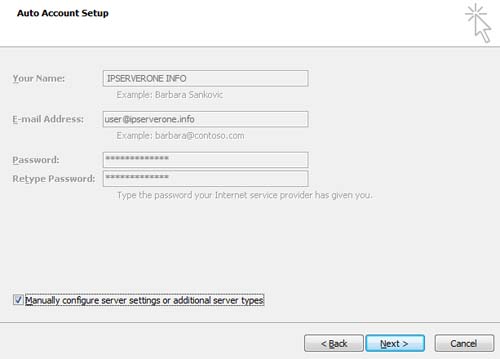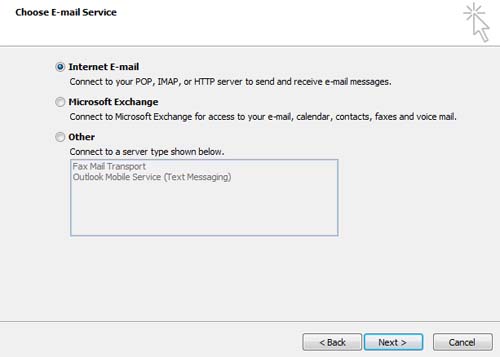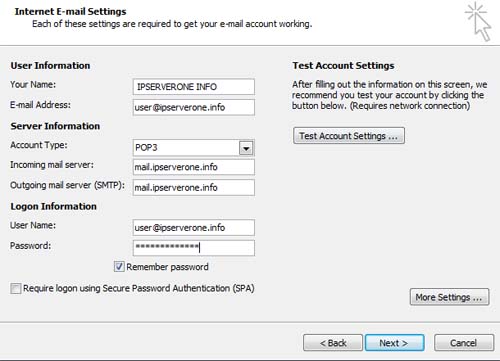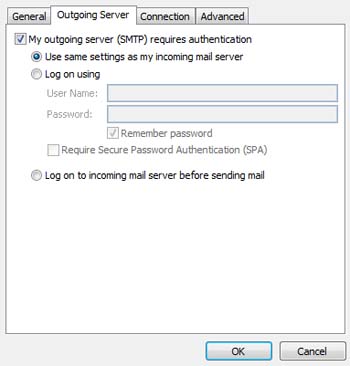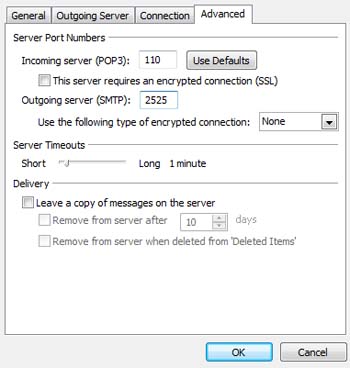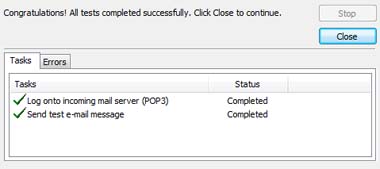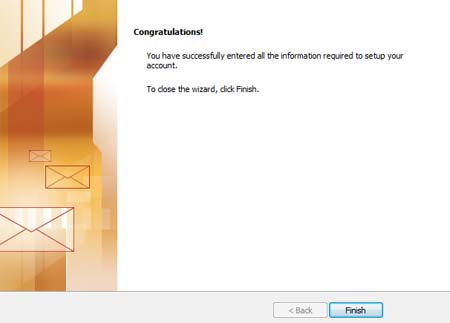Search Our Database
Setting up and email account on Microsoft Outlook 2007
1) Open your Microsoft Outlook 2007.
2) On the Tools menu, select Account Settings and select New.
3) Fill in the details of your email account.
4) Tick on Manually configure server settings or additional server type and click
5) Select Internet E-mail and click on Next.
6) Fill in the mail server settings, full email address, password and tick on Remember Password. Then click on More Settings.
7) Select Outgoing Server menu and make sure to enable My outgoing server (SMTP) requires authentication.
8) Select the Advanced menu and change the Port and click OK.
9) Test Account Settings pop up windows will show up and shows all the status is completed. Click on Close.
10) You will see a ‘Congratulation‘ message that shows that you had successfully created an email account. Click on Finish.