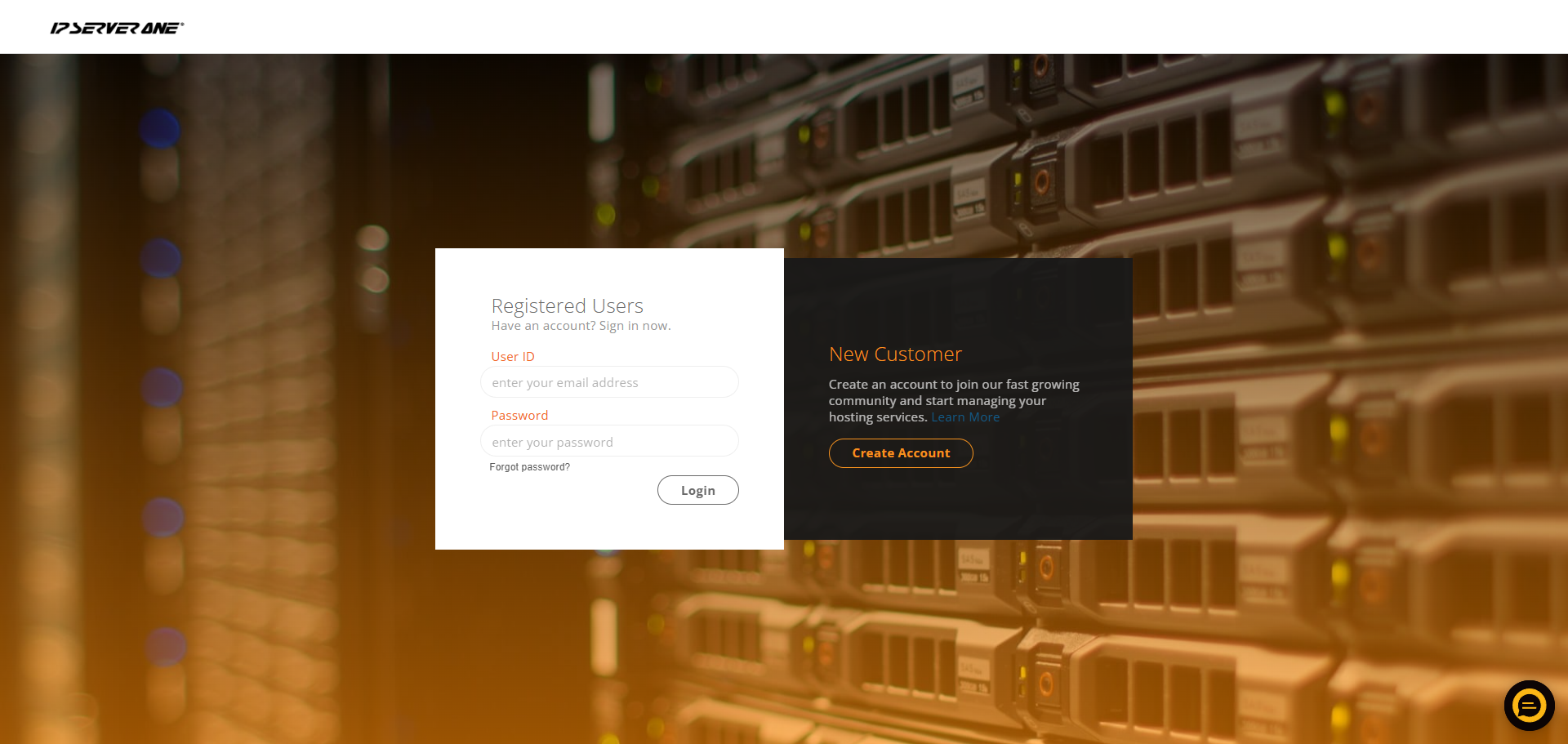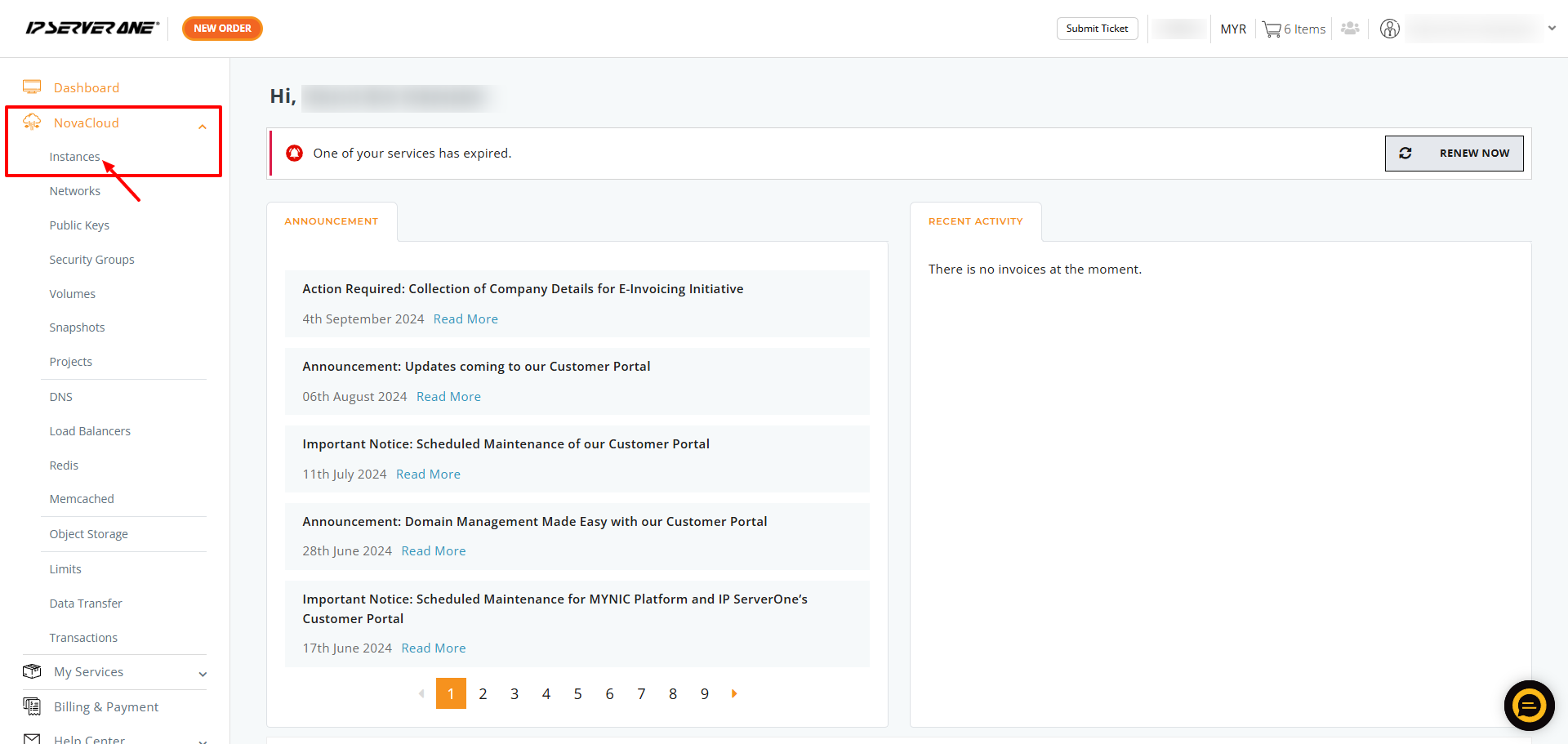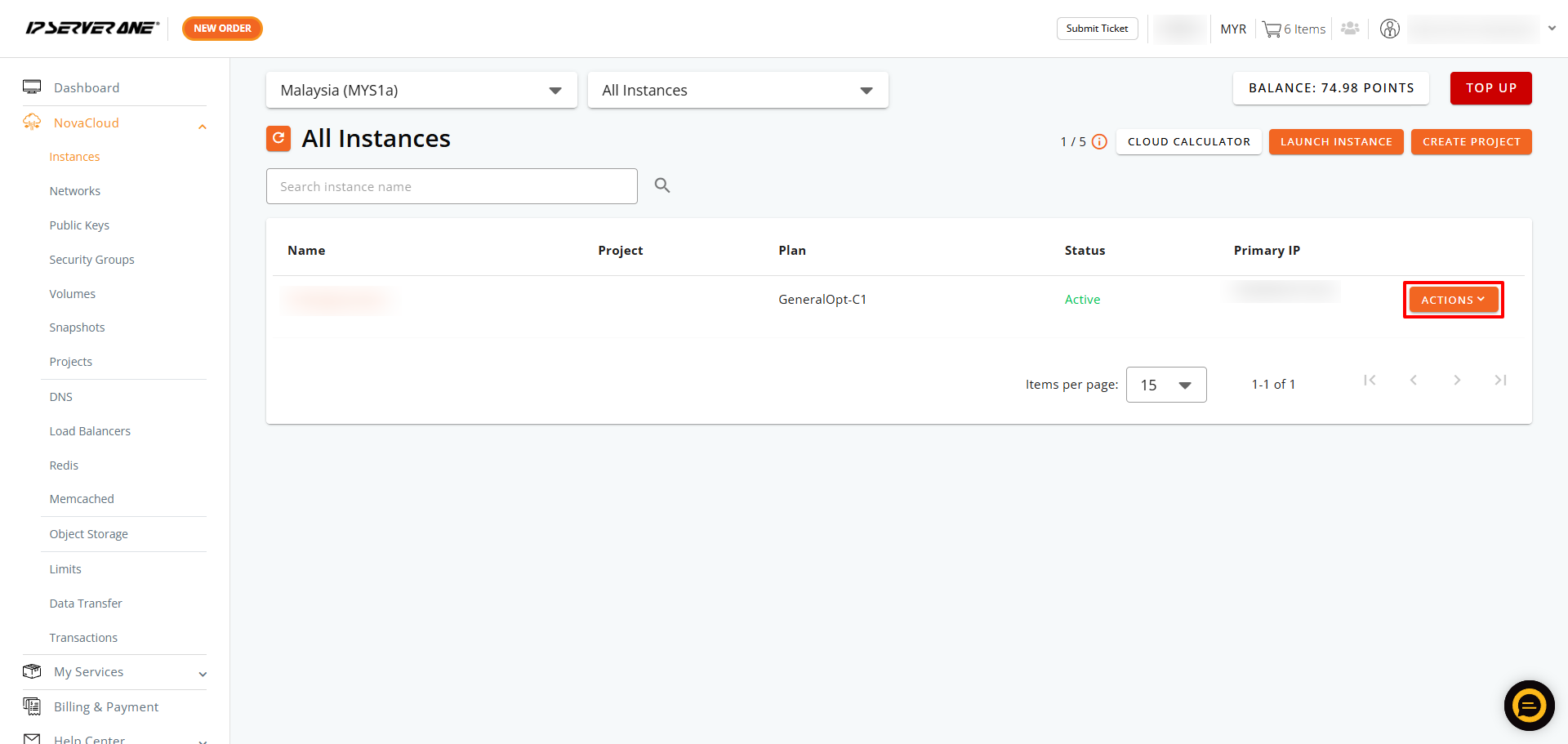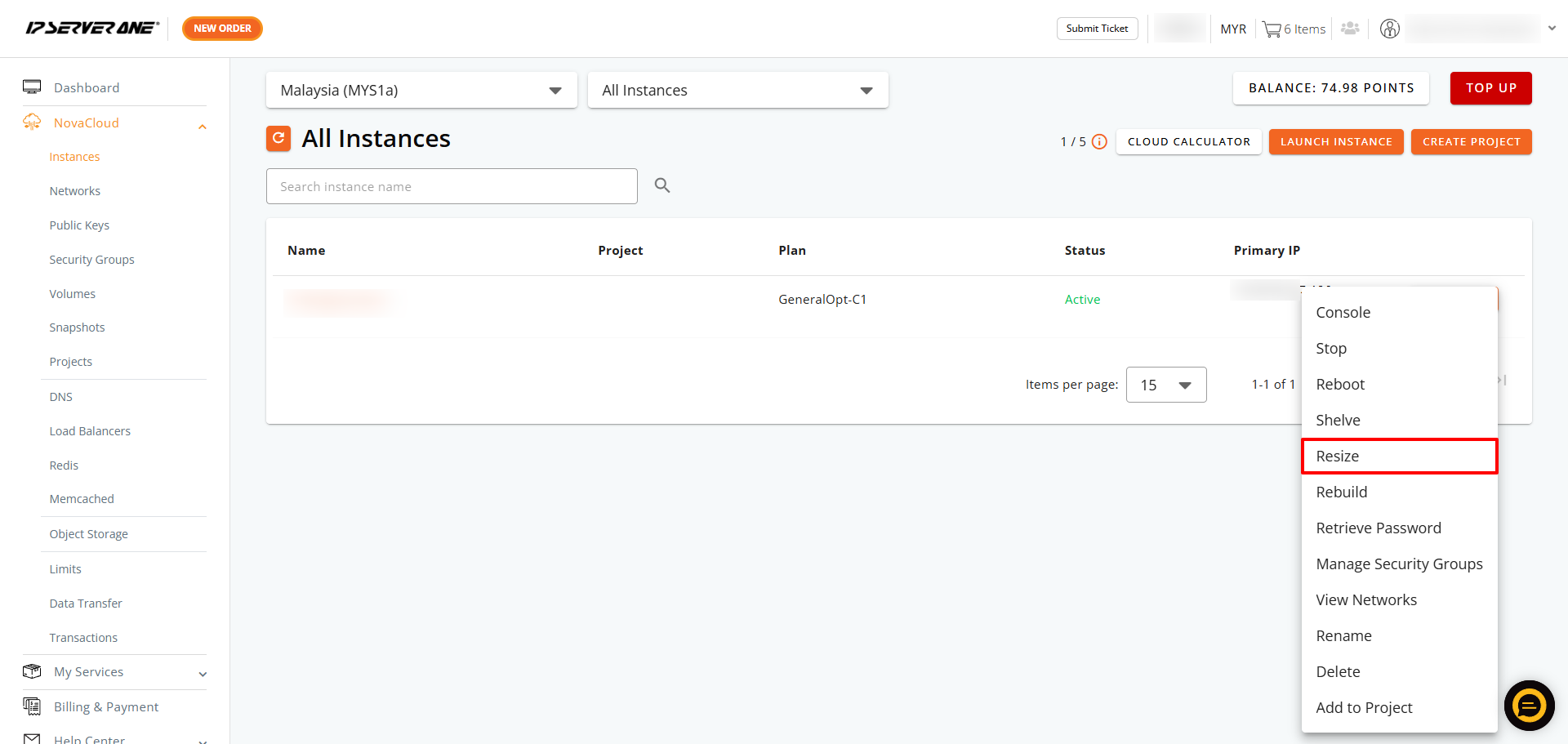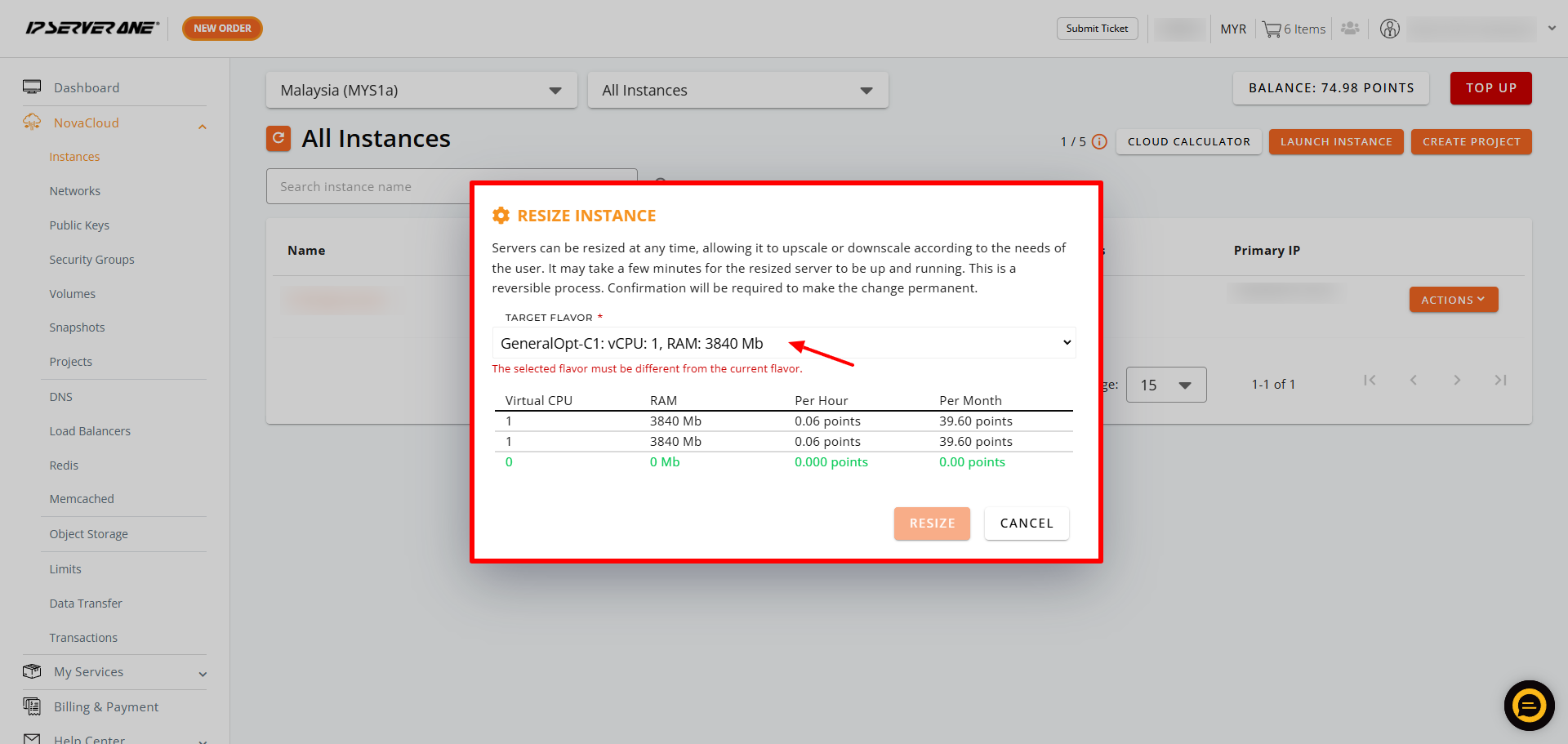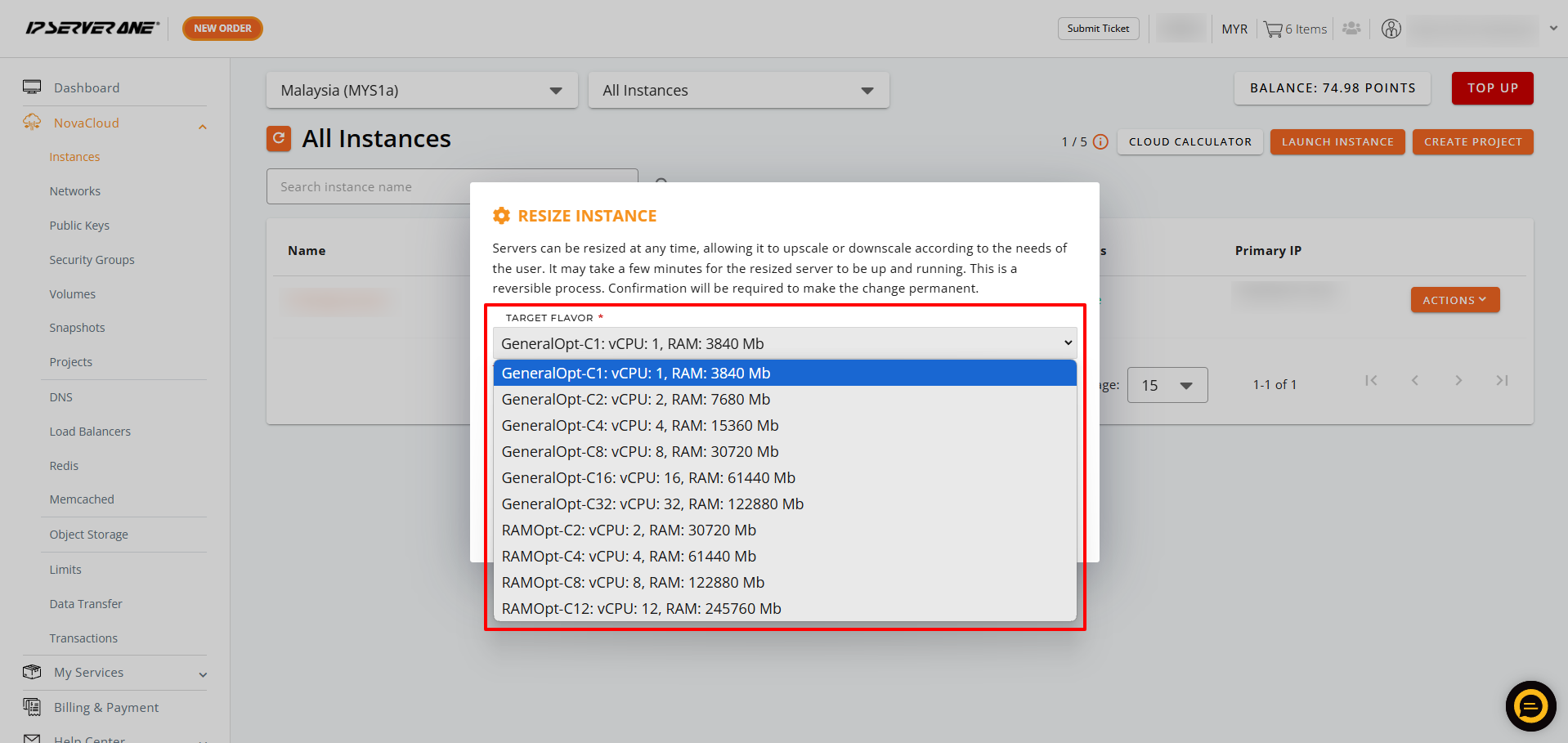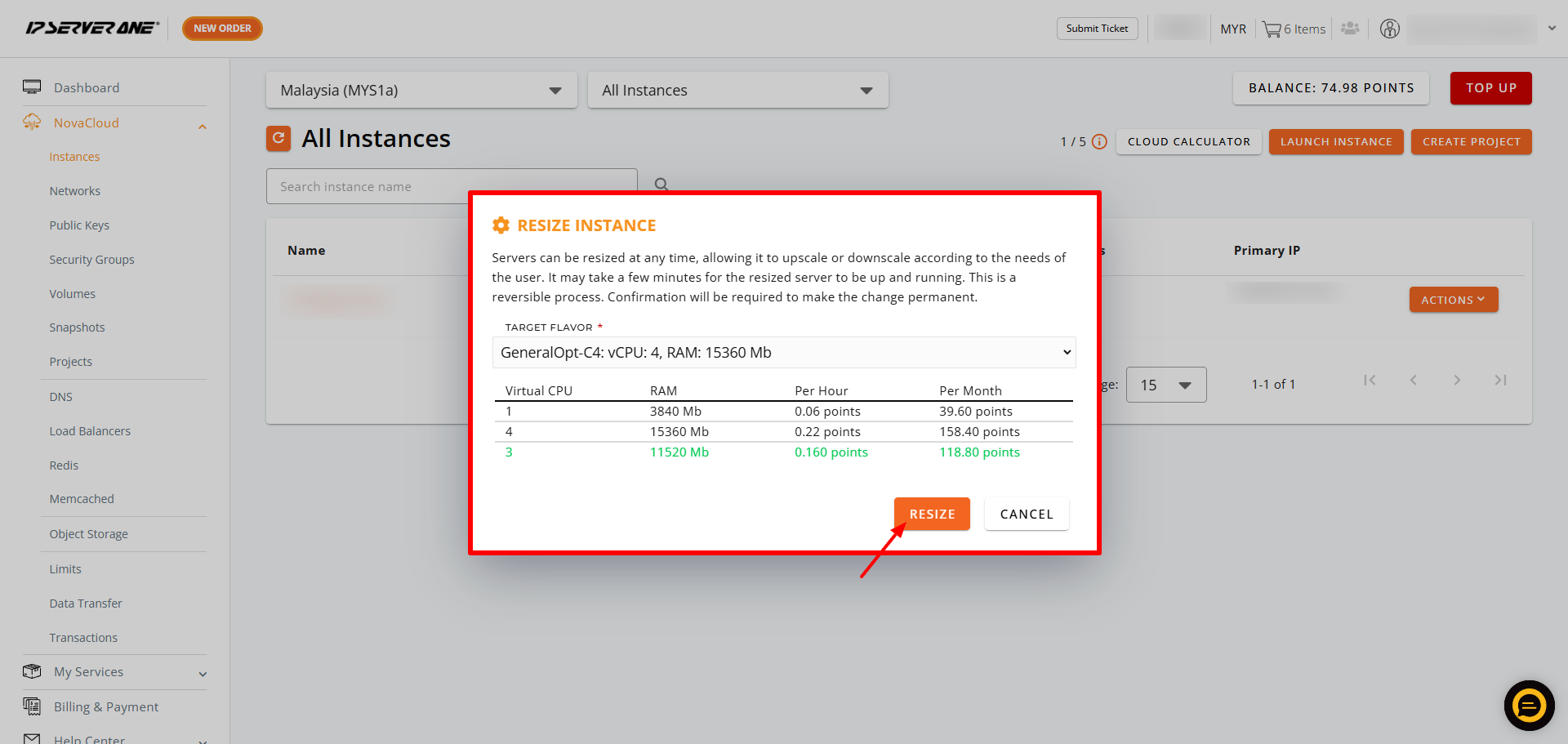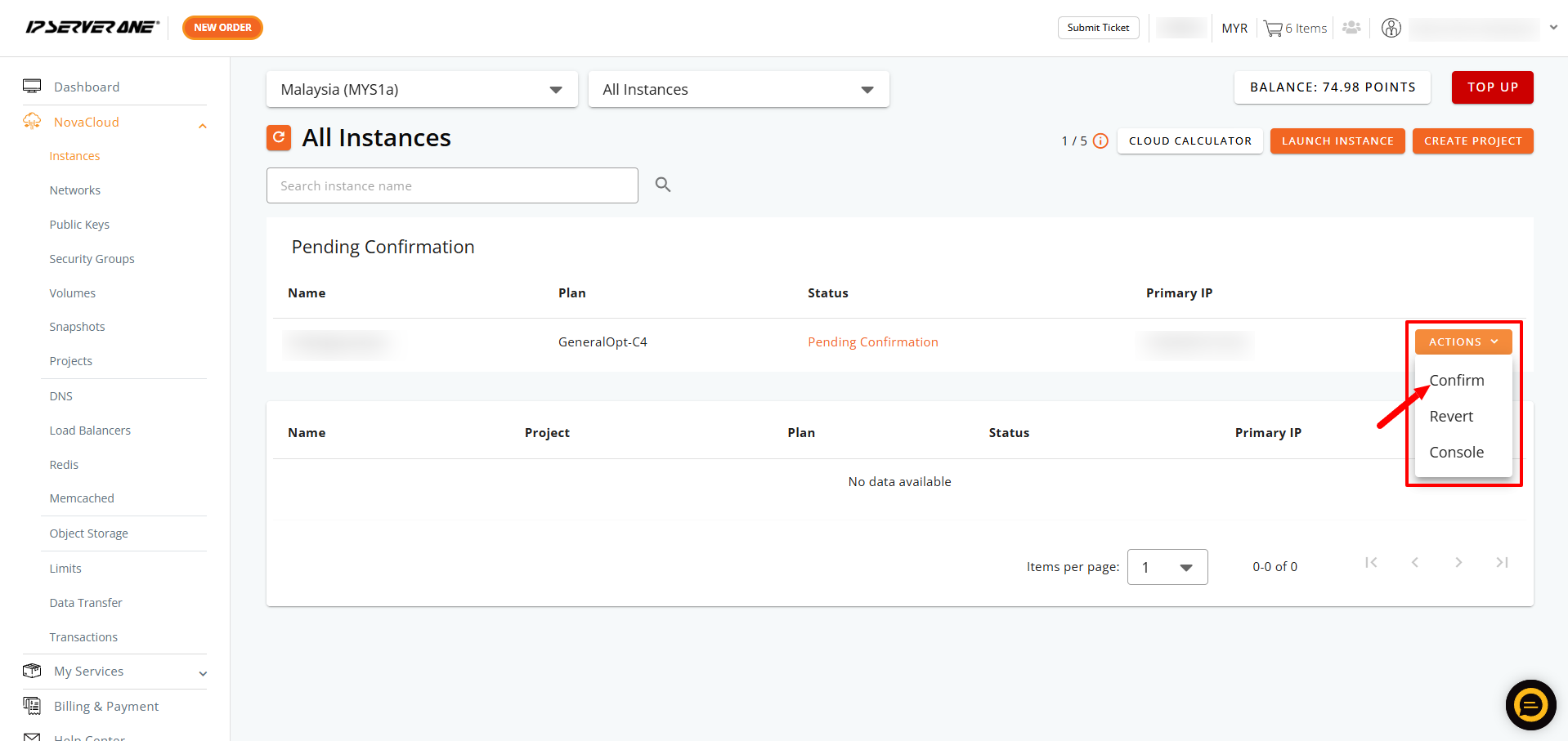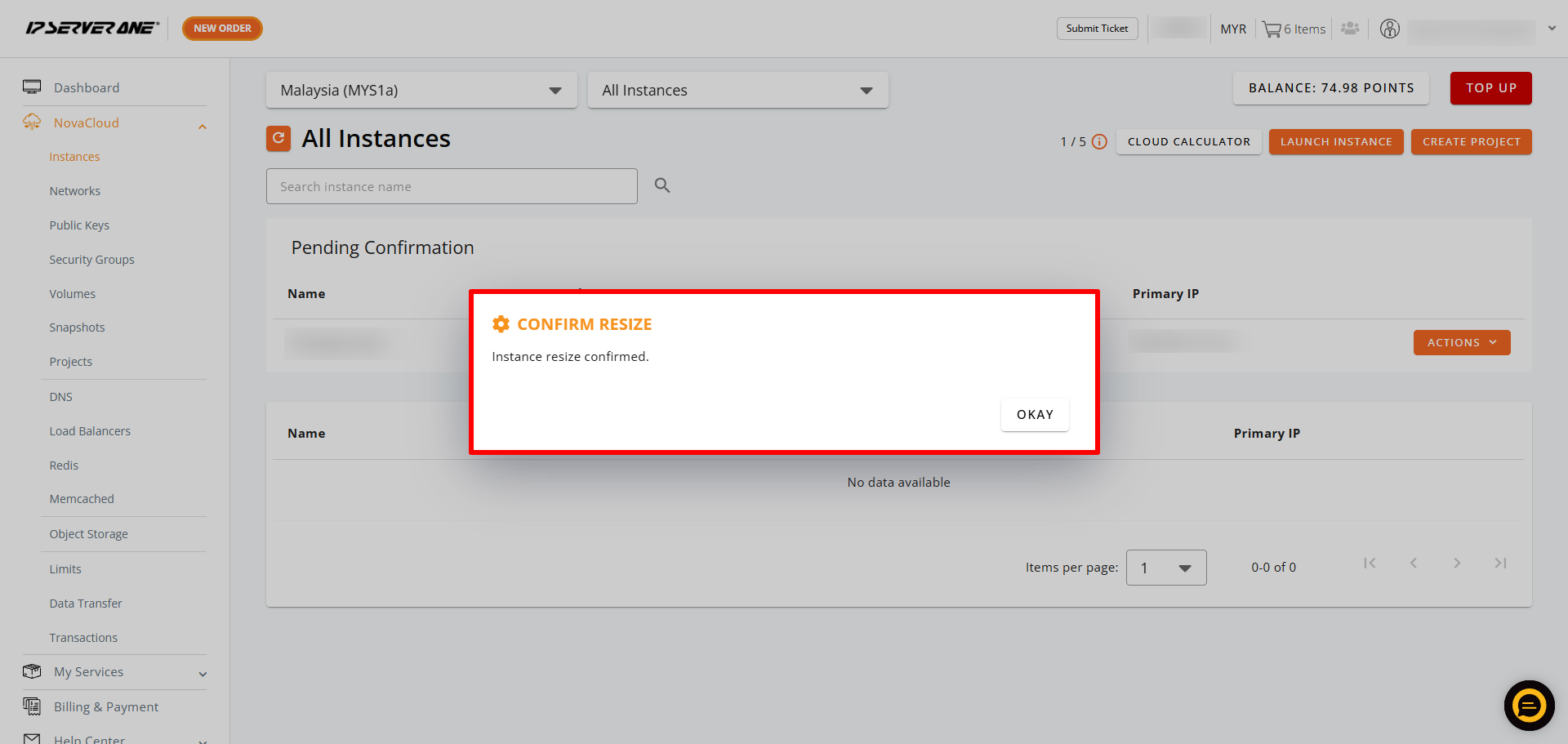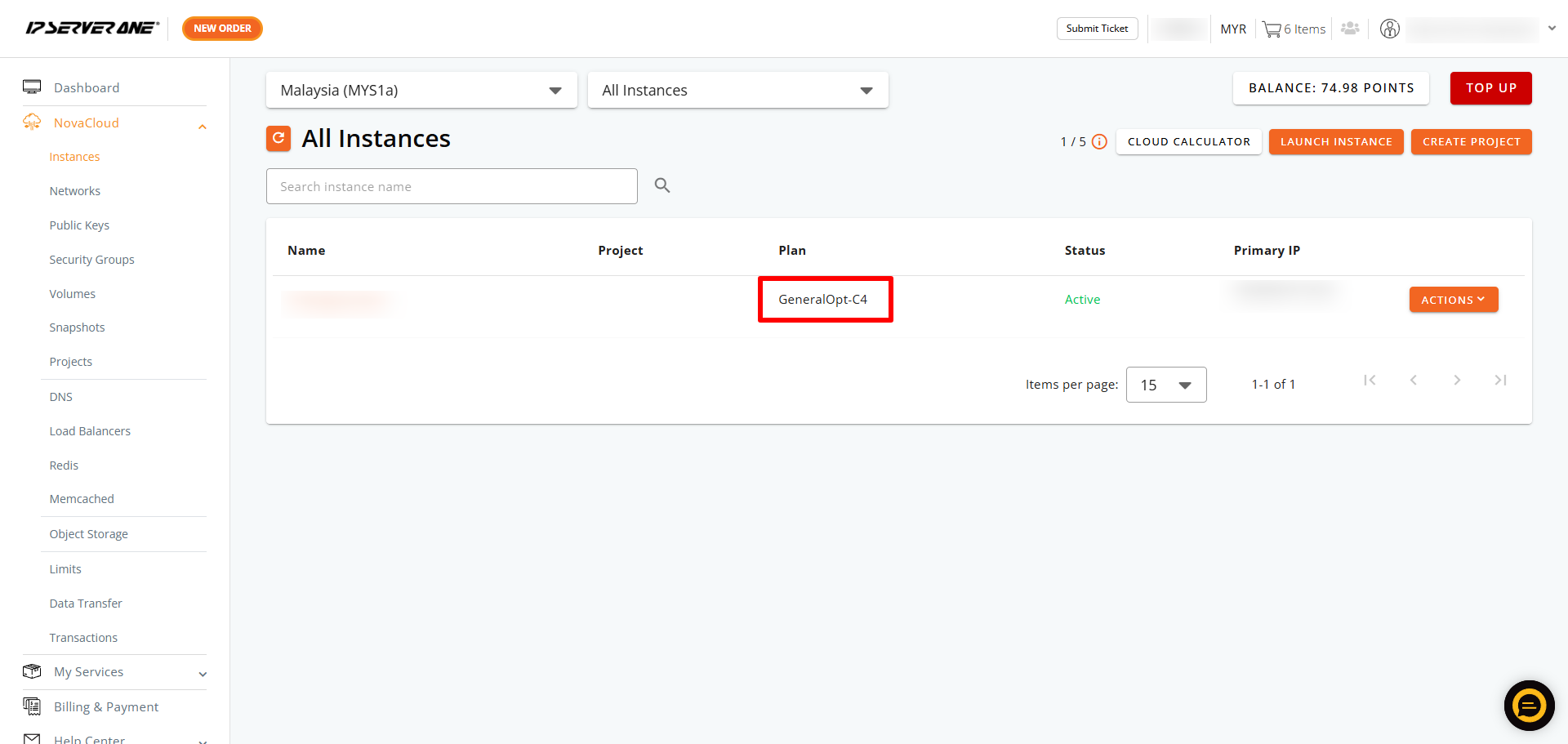Search Our Database
How to resize cloud instance in portal?
Introduction
Ready to rescale your cloud instance? With IP ServerOne Cloud Platform, you can easily adjust your virtual server’s resources in just a few clicks. In minutes, you’ll have the power and capacity needed to ensure your applications run smoothly and efficiently at optimal performance.
Prerequisite
- Ensure that you already have an existing instance in IP ServerOne Customer Portal.
Instructions
-
Log in to IP ServerOne’s Customer Portal.
-
On the left sidebar, click on NovaCloud, then select Instances.
-
Click the Action button on the instance you want to resize, and select Resize.
-
A pop-up window will appear, showing the current Flavour (plan) you’re subscribed to. Click on the Target Flavor box to see available options in a dropdown.
-
Select your new preferred plan.
-
The new charges per hour and per month will be displayed. If you are satisfied with your choice, click Resize to proceed.
-
Your instance will enter a queue for pending confirmation. To finalize the new plan, click Confirm. If you decide not to proceed, simply click Revert.
-
Once confirmed, a success message will appear.
-
The new plan will be shown accordingly.
Conclusion
Congratulations on successfully resizing your virtual server on the IPServerOne Cloud Platform. By following these steps, you’ve ensured that your applications have the necessary resources to perform efficiently and reliably. The ability to quickly adjust your server’s capacity is one of the key advantages of cloud computing, offering you the agility needed to respond to changing demands.
Remember that resizing your instance is a significant operation that involves a restart, so it should be planned accordingly to minimize any potential disruption to your services. Always ensure that any critical data is backed up before performing such operations for added safety.
Article posted on 15th May 2020 by Louis.