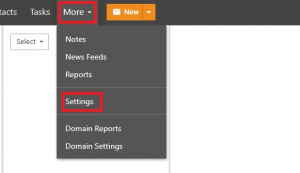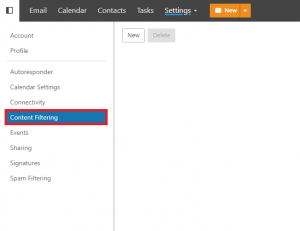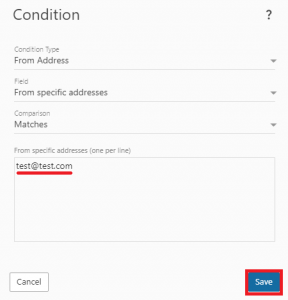Search Our Database
Blocking Specific Email Addresses in SmarterMail
Introduction
This guide is intended to help SmarterMail users block unwanted emails from specific addresses. By setting up a content filter, you can ensure that emails from certain senders are automatically blocked, enhancing your inbox management and security.
Prerequisites:
- Access to your SmarterMail account with appropriate permissions to modify settings.
Steps by steps Guide
Step 1: Logging into Smartermail
Step 2: Accessing Content-Filtering Options
- Once logged in, navigate to the “More” section.
- Click on “Setting” and click on “Content Filtering”.
Step 3: Setting Up the filter:
- Click on “New” to create a new filter.
- Name your Content Filtering under “General” section.
- In the filter setup under “Conditions” sections, click on New Condition. Dropdown the “Select Rule Type” and select “From Address” category. This step focuses the filter on emails coming from specific senders.
Step 4: Specifying the Email Address to Block:
- Enter the email address you wish to block in the provided field.
- After entering the address, click “Save” to proceed.
Step 5: Configuring the Action for the Filter:
- On the “Actions” section, choose the action “Bounce Message” for emails from the specified address. This will block the emails from reaching your inbox.
- Click “Save” to save the action.
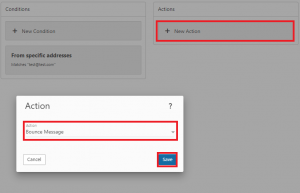
- And click “Save” again to finalize the setup.
Conclusion
By following these steps, you have successfully set up a content filter in SmarterMail to block emails from a specific address. This action enhances your control over the messages you receive and helps maintain a clutter-free and secure inbox. Remember, you can always modify or remove this filter in the future if your preferences change.