Search Our Database
Checking IP block via cPHulk (WHM)
cPHulk, a security feature in WHM, helps protect your server against brute force attacks. When an IP address makes too many failed login attempts, cPHulk may block it. Here’s how you can check if an IP address is blocked by cPHulk.
Prerequisites:
- Access to the WHM control panel with administrative privileges.
Log in to WHM:
- Navigate to your WHM login page, usually found at
https://your-server-ip:2087
or
https://your-server-hostname:2087.
- Enter your WHM username and password to log in.
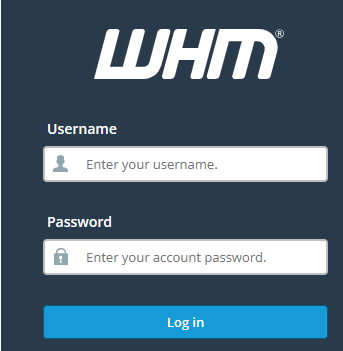
Navigate to the cPHulk
- Once logged in, locate the “Search” bar at the top-left corner.
- Type “cPHulk” in the search bar (top left) and select “cPHulk Brute Force Protection” from the dropdown menu.
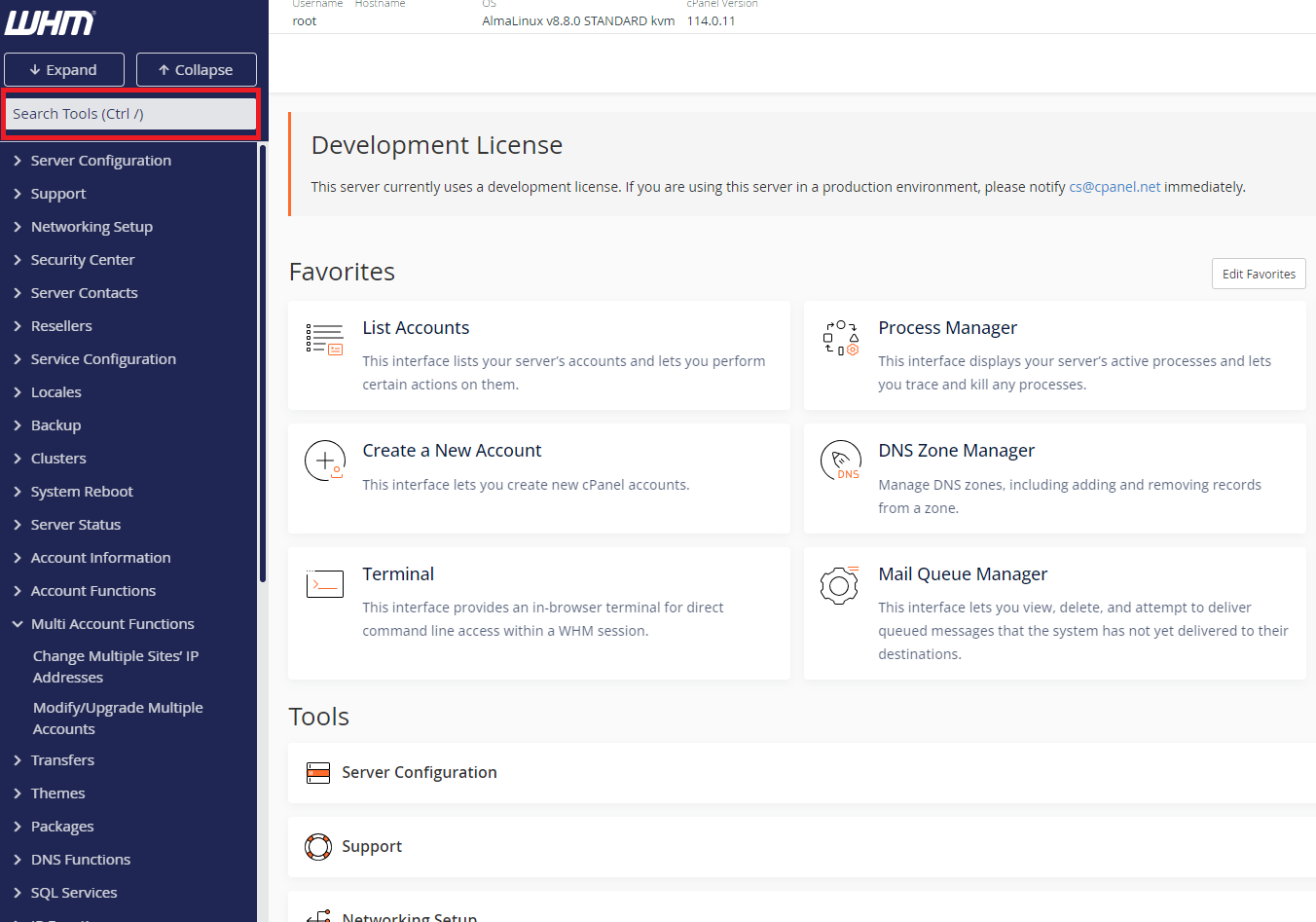
Check the Block List:
- Within the cPHulk management interface, navigate to the “History Reports” or “Brute Force Protection Report” tab.
- Here, you will see a list of IP addresses that have been blocked or are in the process of being blocked due to failed login attempts.
- Search for the IP address you’re interested in to check if it is present in the list.
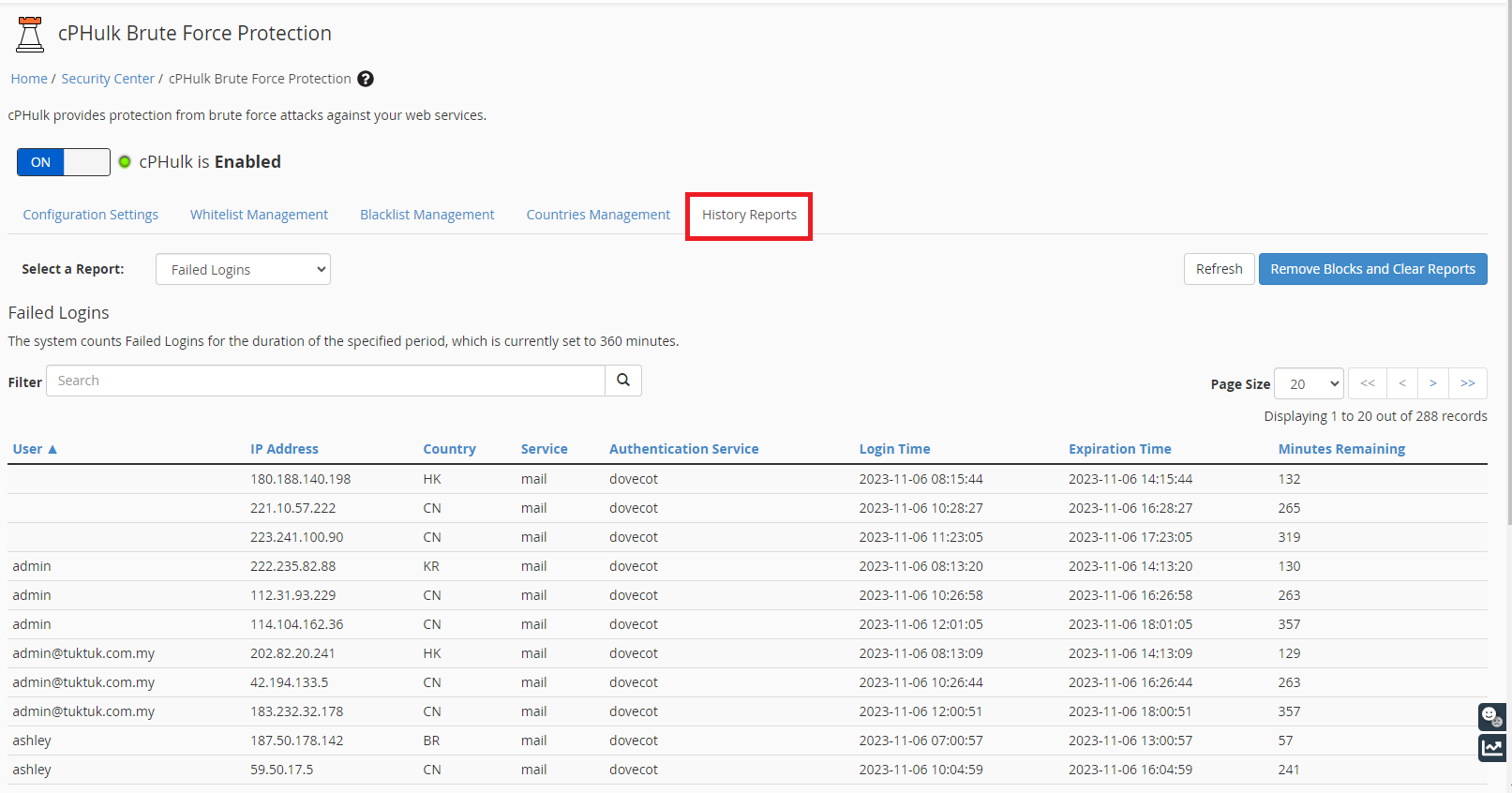
Unblocking an IP Address (Optional):
- If you find that a legitimate IP address has been blocked and you wish to unblock it, navigate to the “Whitelist Management” tab or similar section.
- Search for the IP address in question and use the provided options to remove it from the blocklist.
- Additionally, you can add the IP address to the whitelist to prevent it from being blocked in the future.
Conclusion: By following the above steps, you can easily check if an IP address is blocked by cPHulk in WHM and take appropriate actions if necessary. Regularly reviewing the block list and adjusting cPHulk settings can help ensure a balance between security and accessibility for your server.