Search Our Database
Suspending Email Account in cPanel
If you need to temporarily disable email service for a specific account in cPanel without affecting other services, you can follow the steps outlined in this KB article. This could be necessary in situations such as potential abuse, investigation, or upon user request.
Prerequisites
- You must have administrative access to the cPanel account.
- Ensure you’re aware of the implications of suspending an email account (the user will not be able to send or receive emails during the suspension).
Step-by-Step Guide
Log into cPanel
- Access the cPanel Account: Log in to the cPanel account where the email account resides. You typically do this by accessing
http://yourdomain.com/cpanel
or
https://yourdomain.com:2083and entering your credentials.
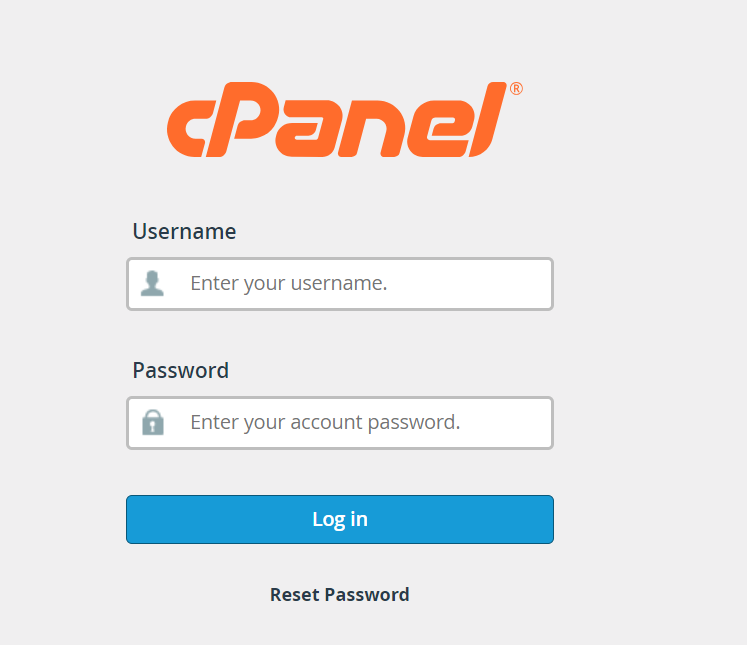
Navigate to Email Section
- Email Accounts: Once logged in, scroll down to the Email section and click on Email Accounts.
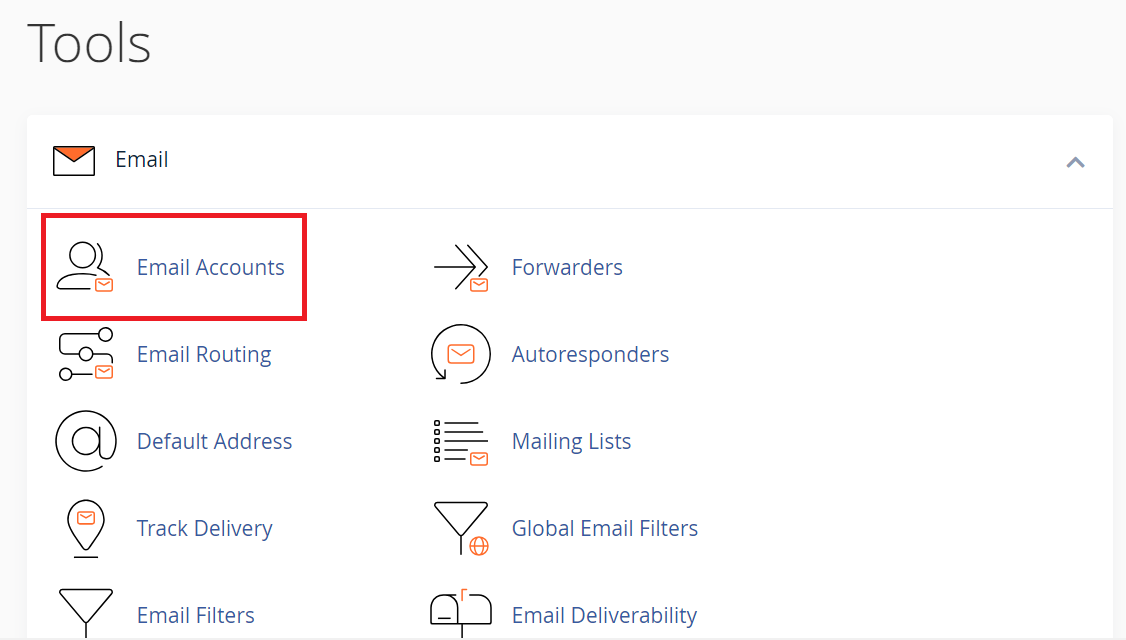
Select the Account to Suspend
- Manage Account: Find the email account you wish to suspend. Click on the Manage button or the More dropdown menu beside the account in question, then select Manage Suspension.
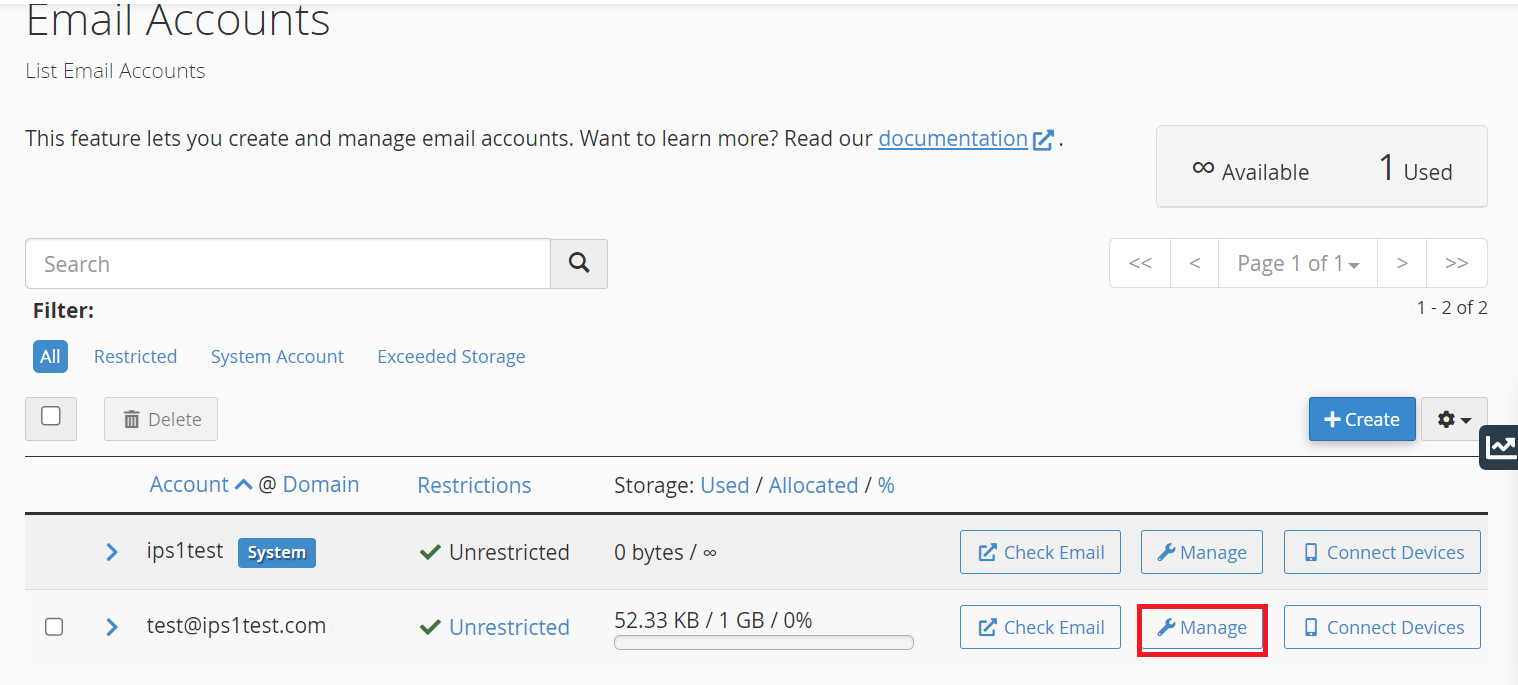
Suspend Services
- Suspend Services: You will have options to suspend either the incoming mail service, the outgoing mail service, or both.
- To suspend incoming emails, disable the Receive Mail option.
- To suspend outgoing emails, disable the Send Mail option.
- To completely suspend the email account (both incoming and outgoing), ensure both options are disabled.
- Confirm Suspension: After selecting the appropriate options, click on Suspend to apply the changes.
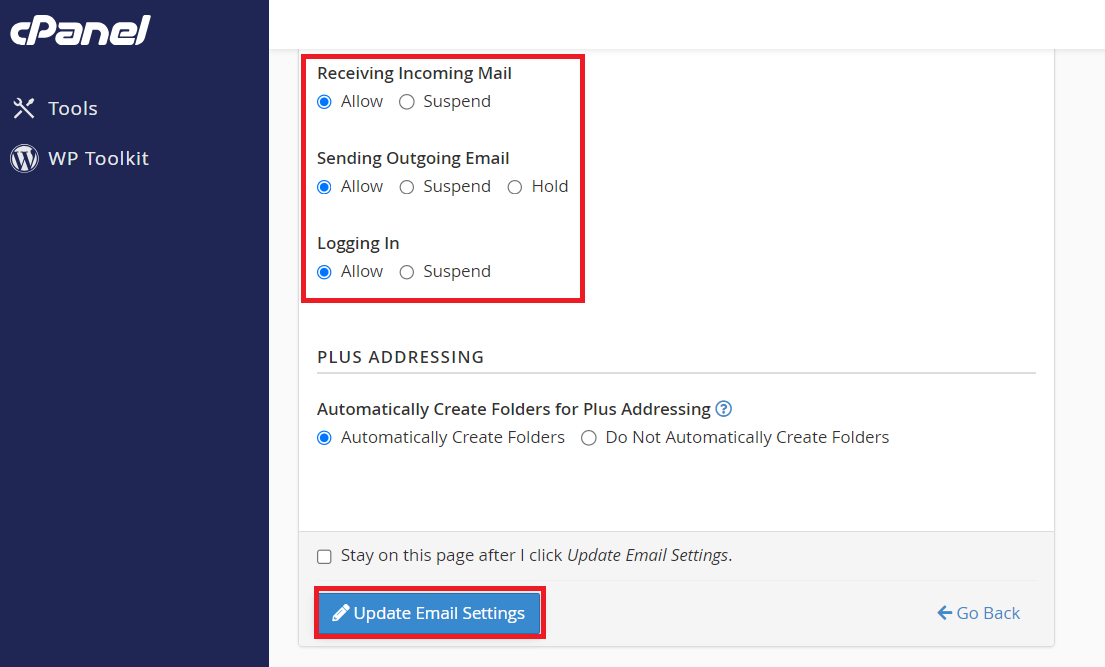
Verify Suspension
- Confirmation: You should receive a confirmation that the email services have been suspended. You can verify this by attempting to log in to the webmail interface of the suspended account or monitoring for any returned emails.

Unsuspending Email Services
To unsuspend the email services, follow the same steps and instead of selecting the Suspend options, enable the services by toggling them back on and then click on Unsuspend.
Considerations
- Notifications: Consider informing the affected user(s) about the suspension to avoid confusion or data loss.
- Monitoring: Keep an eye on the account if the suspension was due to abuse to ensure that the issue is resolved before unsuspending.
- Records: Document the reason for suspension and the duration for internal tracking and potential auditing purposes.
Conclusion
By following these steps, you can effectively manage the email services for accounts within cPanel. This feature is an important aspect of email administration and should be used responsibly.