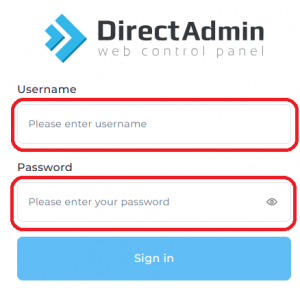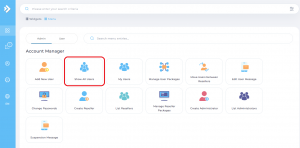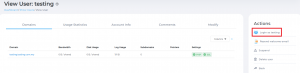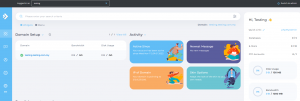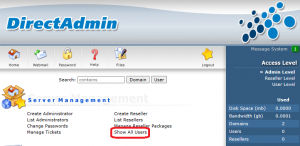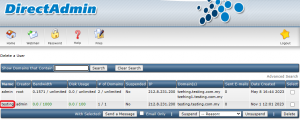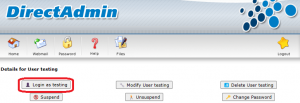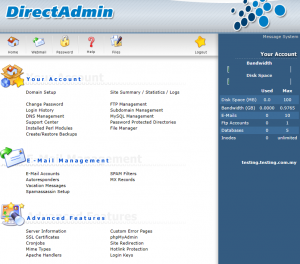Search Our Database
How to Move from Admin Level to User Level in Direct Admin
This guide is designed to help users navigate from the Direct Admin (admin level) interface to the user level interface. Ensure you have the necessary credentials to access your Direct Admin and associated user accounts.
1. Begin by accessing the Direct Admin portal. Enter your Direct Admin username and password meant for admin-level access.
2. Once you’re logged into Direct Admin, you’ll be at the admin level interface by default. Locate and click on the “Show All Users” option, usually found in the main dashboard or in the sidebar.
3. On the “Show All Users” page, you’ll see a list of all the user accounts associated with your Direct Admin. Identify the account you wish to access, either by the username, domain, or other relevant identifiers. Click on the username.
4. On the right bar, click on “Login as <username>”
5. You’re in user level now!
Tips:
If you’re managing multiple user accounts and find it difficult to pinpoint the specific one, consider utilizing the search or filter function on the “List Users” page.
If you’re using Enhanced skin, kindly follow the steps below:
1. Once you’re logged into Direct Admin, you’ll be at the admin level interface by default. Locate and click on the “Show All Users”
2. On the “Show All Users” page, you’ll see a list of all the user accounts associated with your Direct Admin. Identify the account you wish to access, either by the username, domain, or other relevant identifiers. Click on the username.
3. On the right bar, click on “Login as <username>”
4. You’re in user level now!
Should you have any other questions or require further assistance, please feel free to email us at support@ipserverone.com. Thank you!