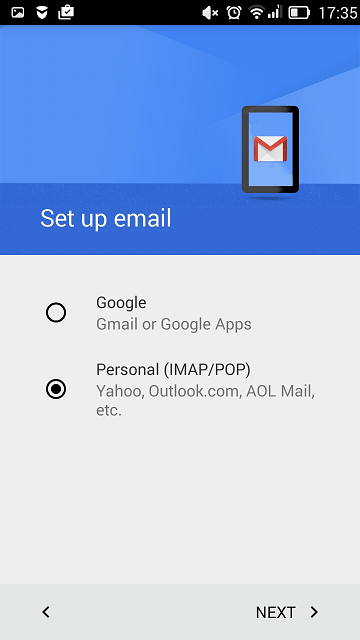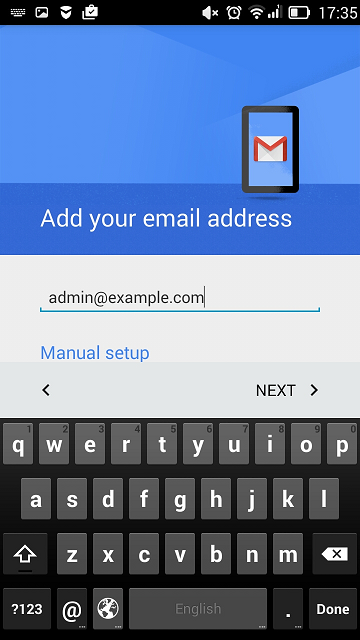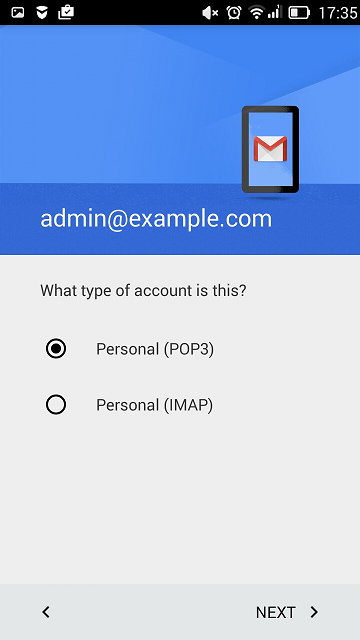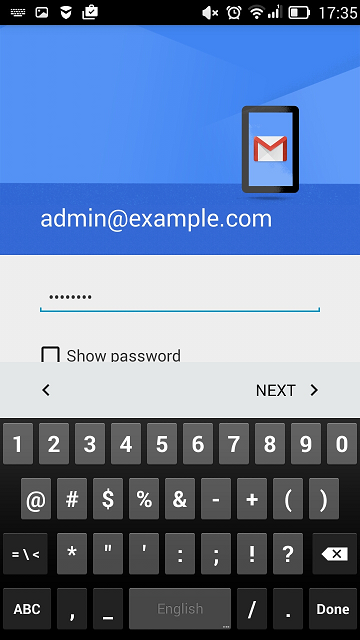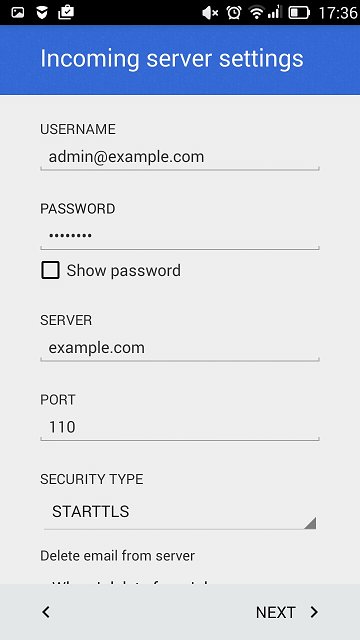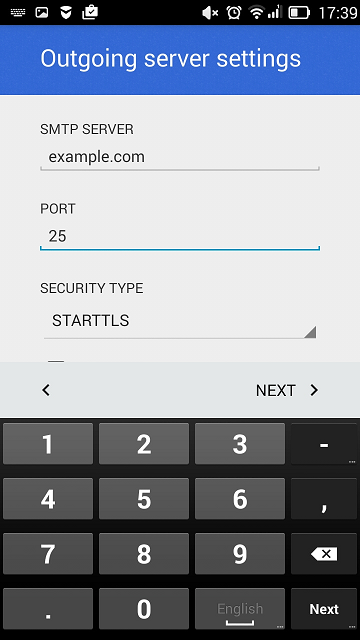Search Our Database
How to setup new email from Android
The instructions provided in this section were verified against Android 4.4.2.
To set up a mail account on Android:
- Open the Gmail app. Touch the menu on the top left. Touch the down arrow to the right of your username and then touch Add account. Then follow the steps described below. To go to the next step, tap Next on the screen.
- On the Setup, the email screen selects Personal (POP, IMAP).
On the next screen, specify your full email address. Example: admin@example.com.
Specify the type of account. To keep the copies of email messages on the server, select the IMAP option. If you do not want to keep them on the server, select POP3.
Specify the password of your email account.
The next screen displays the settings of an incoming server. Specify the Port number 110 for POP3 or 143 for IMAP.
The next screen displays the settings of an outgoing server. The port number should be 25.