Search Our Database
How to manage / update / add the DNS records via IP ServerOne customer portal
Introduction
Users or administrators of IP ServerOne can efficiently manage, update, and add DNS records through the customer portal by following the provided steps to ensure accurate domain configurations whenever changes are needed. However, it is important to verify that all domain names in the DNS plans are directed to the correct nameservers per below:
NS1: ns-1510.ipxcdn.com
NS2: ns-2379.ipxcdn.com
Prerequisite
- Access to customer portal where DNS hosting is under
- Knowledge of DNS records
- Login to the IP ServerOne customer portal at https://portal.ipserverone.com
- Once logged in, click on NovaCloud at the left panel menu and dropdown to click on DNS.
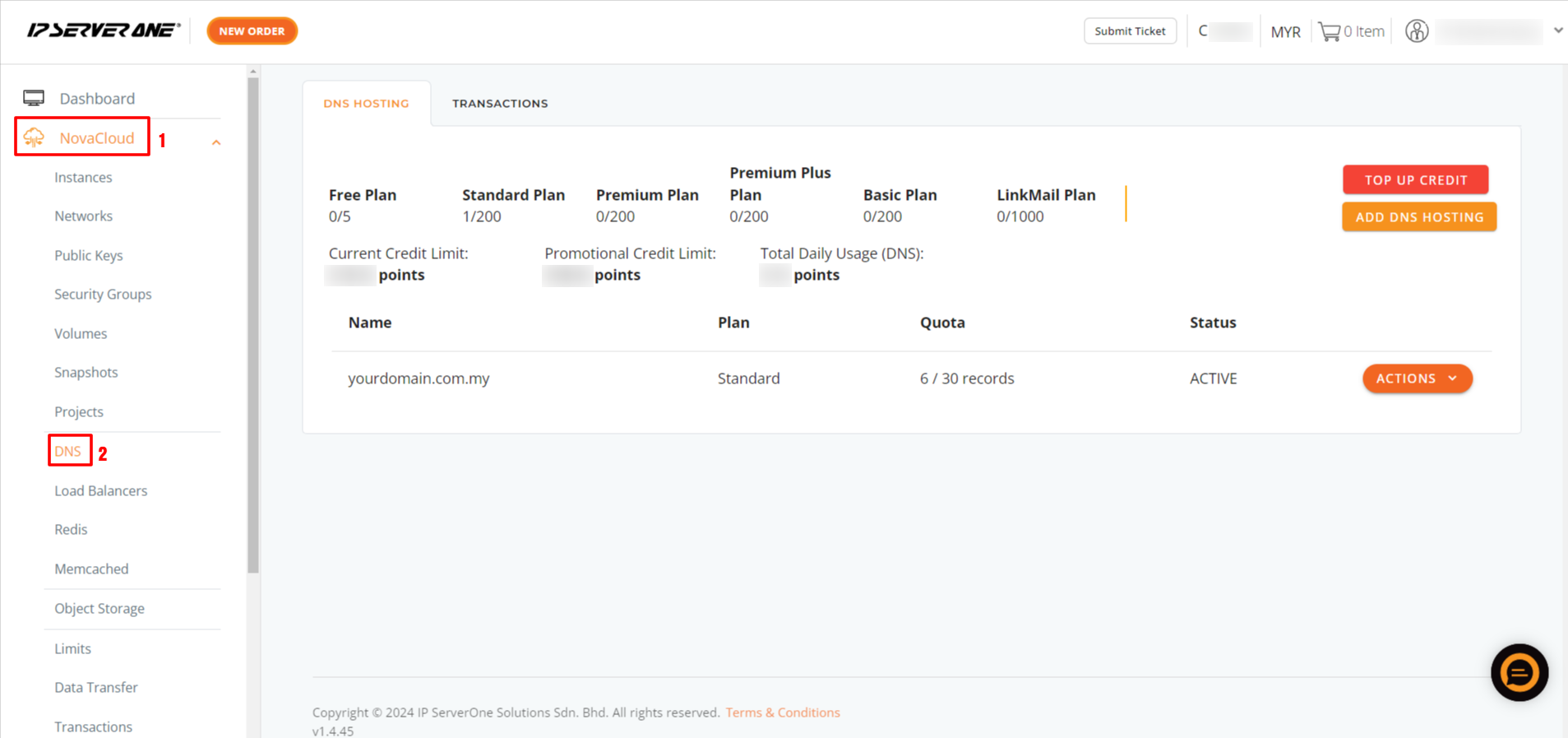
- The list of domain names DNS plans will appear. Kindly proceed to click on ACTIONS and Manage for the domain name selected.
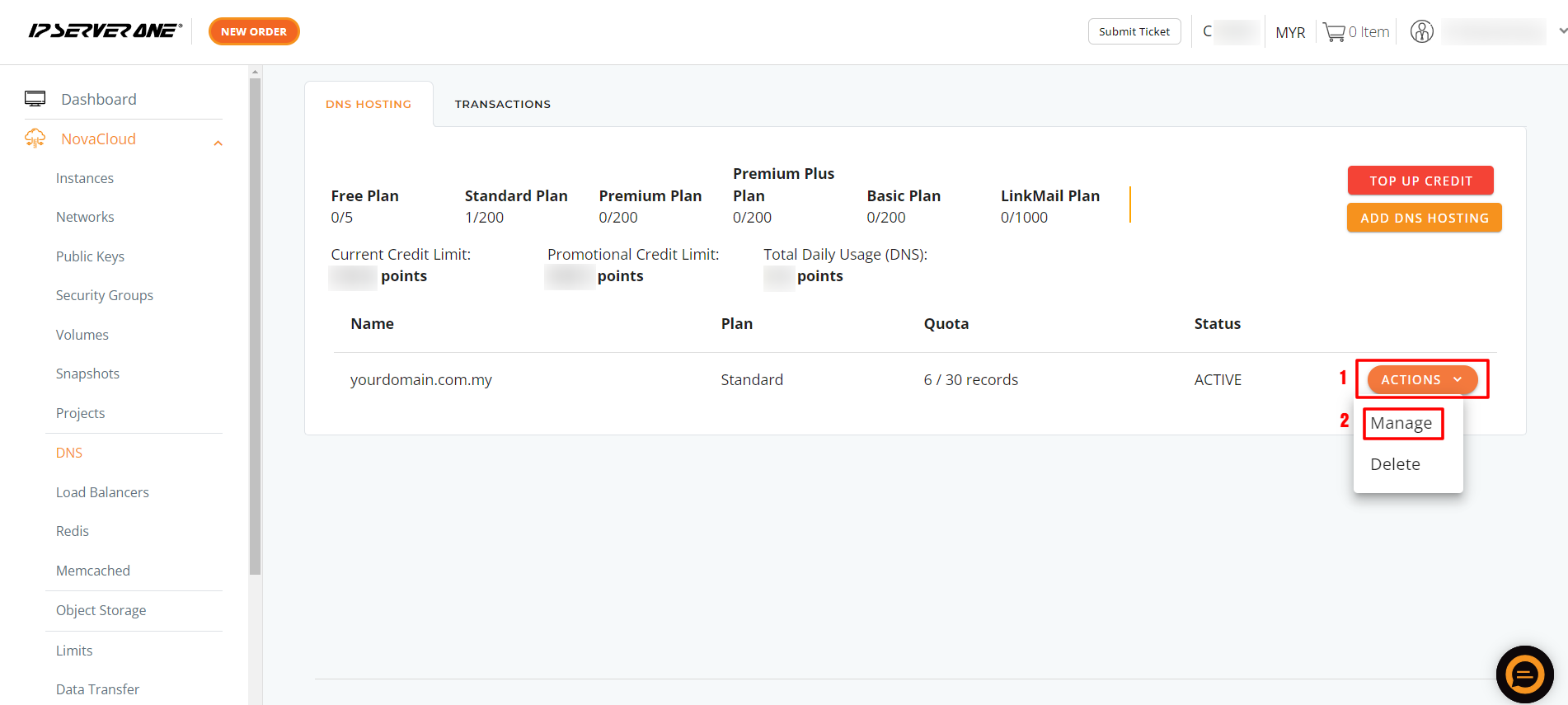
NOTE: IPSERVERONE offers 4 types of DNS hosting plans:
-
-
- Free DNS hosting – Supports 2 DNS records per domain (excluding NS and SOA)
- Standard DNS hosting – Supports 30 DNS records per domain (excluding NS and SOA)
- Premium DNS Hosting – Supports 50 DNS records per domain (excluding NS and SOA)
- Premium Plus DNS Hosting – Supports 300 DNS records per domain (excluding NS and SOA)
-
4. From there, the page will redirect you to manage DNS records. Please click on Add Records if you wish to add DNS records for the domain name.
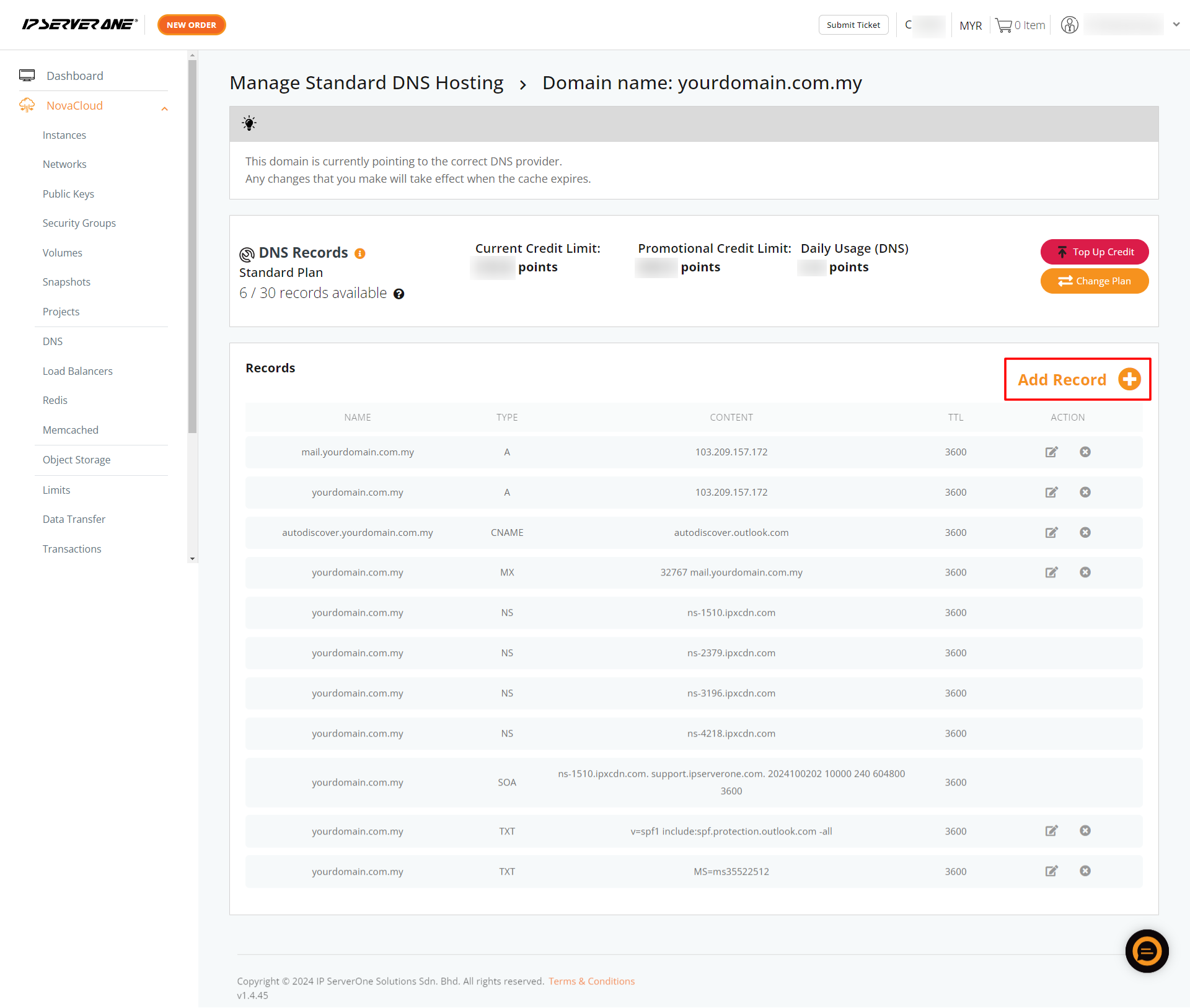
5. A pop-up page to add DNS records will appear. You may add more DNS records for the domain. For more information on the types of DNS records to add, please refer to the Type of DNS Record section and table at the end of the article.
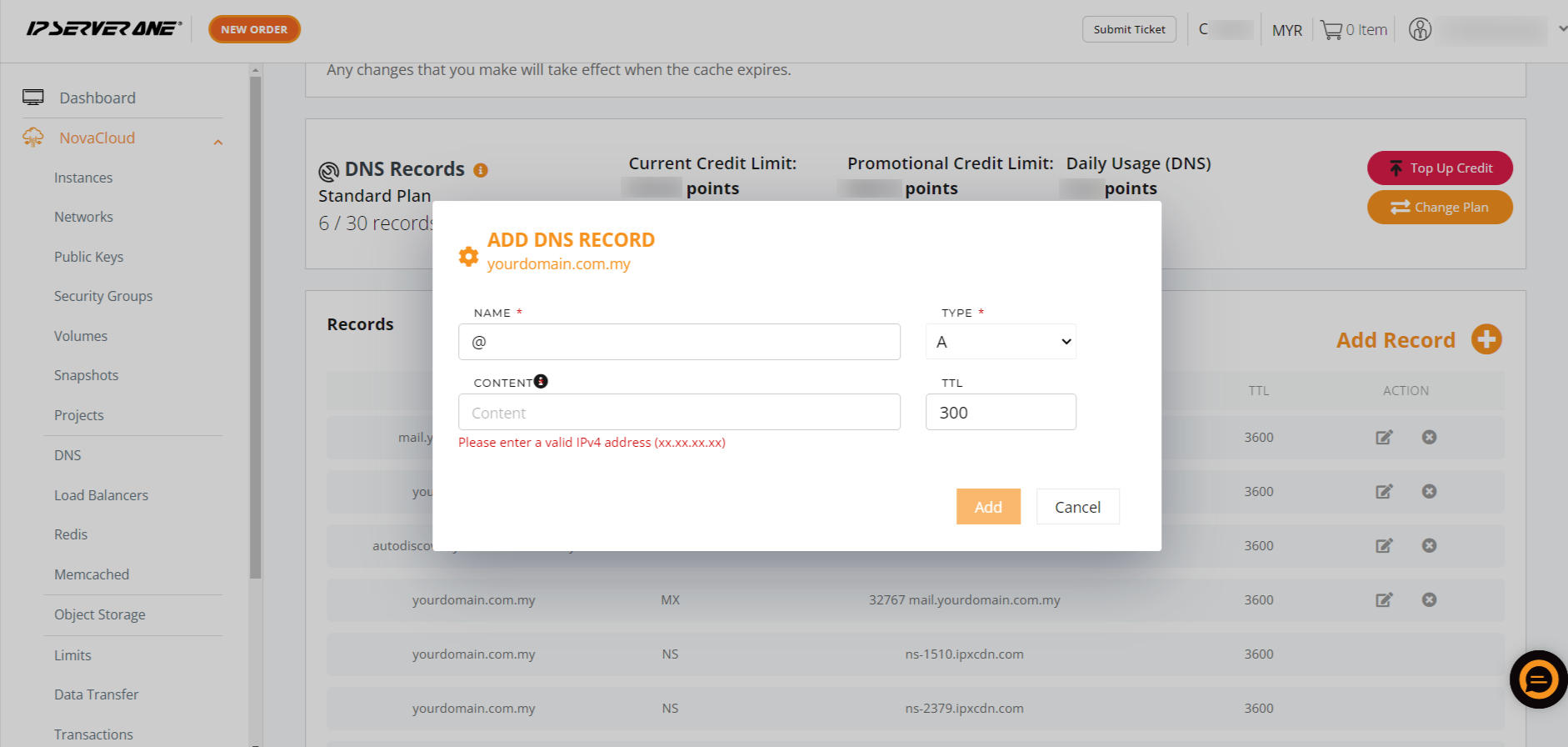
6. To remove any DNS records, click the (x) button under Action. You can also edit records by clicking the pencil icon.
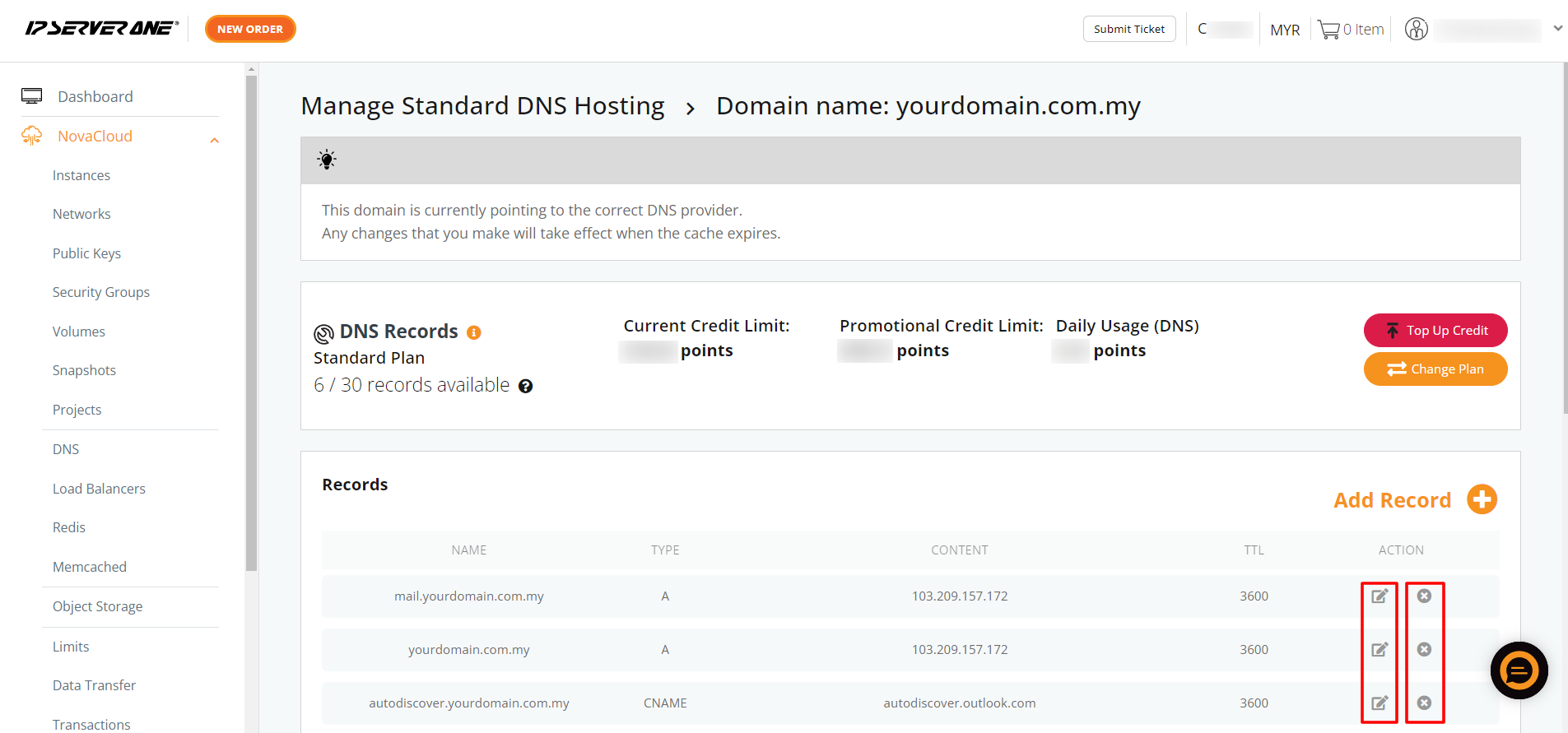
Type of DNS Record
Referring to Step 5, there are several records that you will be able to add:
-
- A record – The ‘A’ stands for ‘address’. This is the most fundamental type of DNS record, as it indicates the IP address of a given domain.
- AAAA record – Similar to A record, but is used to resolve a hostname corresponding to an IPv6 address.
- CNAME record – A CNAME record can map the web address www.example.com to the actual website for the domain example.com.
- MX record – Tells the world which mail servers accept incoming mail for your domain and where emails sent to your domain should be routed. If your MX records are not pointed to the correct location, you will not receive any email. You can add multiple MX records.
- NS record – Also known as a Nameserver record, your NS has been set in our portal as follows:
NS1: ns-1510.ipxcdn.com
NS2: ns-2379.ipxcdn.com
Due to this setting, you can manage your DNS records via the portal. It is recommended not to amend anything for the NS record.
- TXT record – Contains text information for sources outside your domain. You can use TXT records for various purposes:
- To verify domain ownership
- To ensure email security such as SPF records, DKIM records, DMARC records
- ALIAS record – Similar to CNAME, but allows other DNS records on the same hostname, making it possible to apply ALIAS at the root domain (DNS zone apex).
Please refer to this guide when adding DNS records:
| Name | Type | Content | TTL |
|---|---|---|---|
| Enter: @ or domain name, e.g., www.domain.com |
A | (Enter IP address) e.g., 123.456.7.89 |
300 |
| Enter: @ or domain name, e.g., www.domain.com |
AAAA | (Enter IPv6 address) e.g., 1234:5678:90ab:cdef:0123:4567:89ab:cdef |
300 |
| Enter: domain.com e.g., domain.com |
CNAME | (Enter hostname) e.g., example.com |
300 |
| Enter: domain.com | MX | (Enter mail server) e.g., mail.example.com |
300 |
| Enter: domain.com | TXT | (Enter value) e.g., “v=spf1 include:example.com ~all” |
300 |
Conclusion
By following these steps, users can manage their DNS records effectively through the IP ServerOne customer portal. It is crucial to understand the various types of DNS records and their functions to ensure proper website and email operation. For further assistance, feel free to reach out to our support team.
Last Update by Frankie Chee on Nov 5, 2020