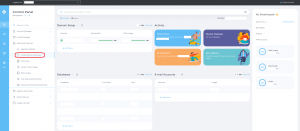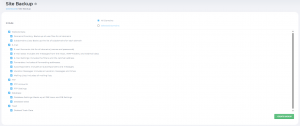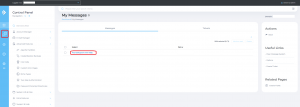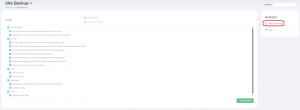Search Our Database
How to Create or Restore Backup from DirectAdmin control panel (Evolution)
Introduction
Welcome to this comprehensive guide for DirectAdmin users. Whether you’re looking to safeguard your data with a backup or need to restore your website from an existing backup, this tutorial will guide you through each step of the process. Backing up and restoring data is crucial for maintaining the integrity of your website and ensuring that your data is secure and recoverable in any situation.
Prerequisites
- Access to DirectAdmin
- Familiarity with DirectAdmin
Generate backup
1. Login in Direct Admin as user. In the Control Panel, under Advanced Features. choose Create/Restore Backups.
2. Select the items which you wish to backup and click “Create Backup”.
3. The backup will be added to the process queue and you will receive an email once it’s completed.
4. You can check you backup status in Message
Restore Backup
1. Login in Direct Admin as user. In the Control Panel, under Advanced Features. choose Create/Restore Backups.
2. Click Restore Backup.
3. Select the available backup file to restore the backup. Select the items to restore from backup and click Restore to restore it.
Conclusion
By following these steps, you’ve learned how to efficiently create and restore backups in DirectAdmin. This process is essential for protecting your website’s data against loss or damage. Regular backups ensure that you’re prepared for any unforeseen circumstances, and the ability to restore these backups provides a safety net for your online presence.
For additional assistance or if you encounter any issues, please contact our support team at support@ipserverone.com.