Search Our Database
How to enable remote connection for MSSQL (Microsoft SQL Server)
Introduction
This article provides a steps to enable remote connection for MSSQL (Microsoft SQL Server)
Prerequisites
- Remote SQL Server must have a user that have read and write privileges
1. Remote to your Server using RDP, Open Microsoft SQL Management Studio and connect to your MSSQL Instance.
2. Right click instance > Properties > Connection > Make sure “Allow remote connections to this Server is checked”
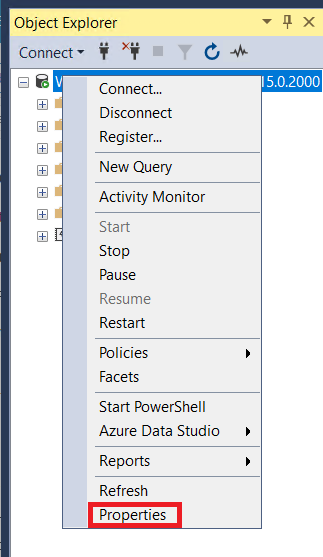
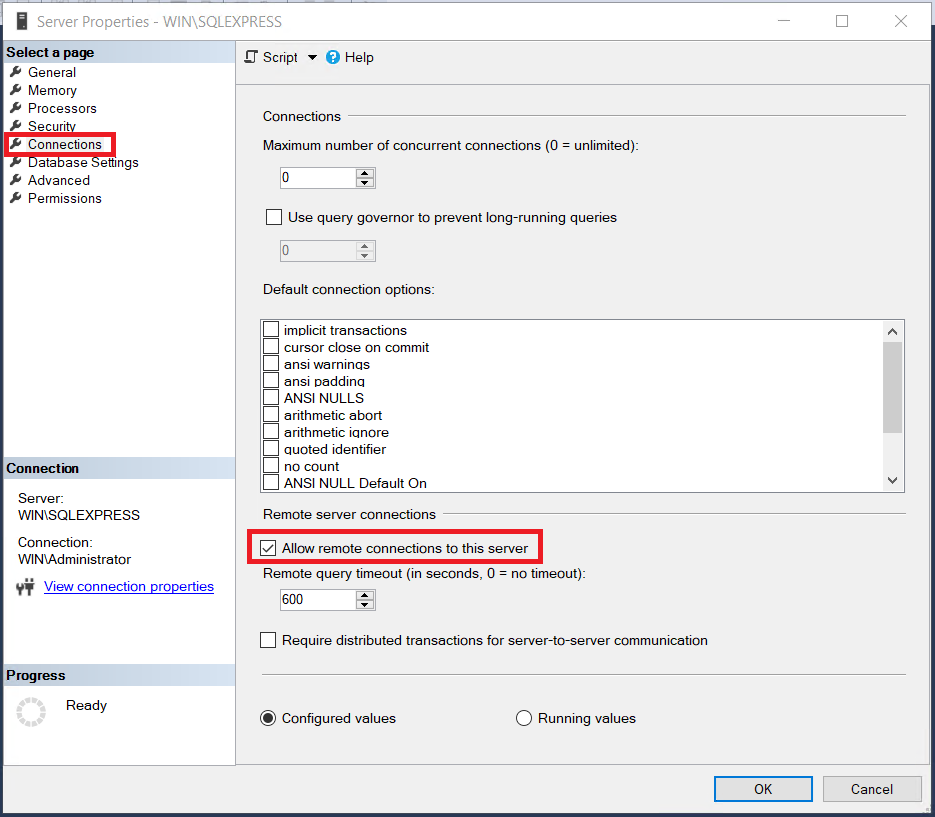
2. Open SQL Server Configuration Manager
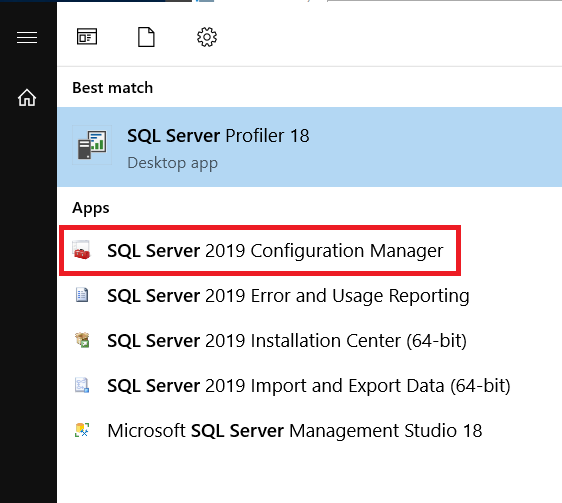
3. Drop down “SQL Server Network Configuration” > Protocols for instance name > Right click TCP/IP > Enable
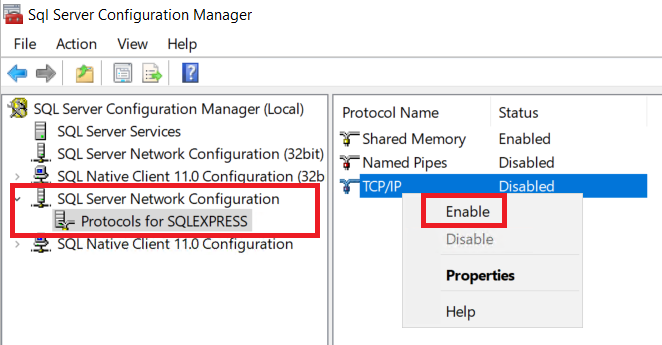
4. After that Right click TCP/IP > Properties > Go to IP Addresses section > Scroll down until IPAll > Make sure the TCP port is set to 1433 (1433 is default port for Microsoft SQL Server)
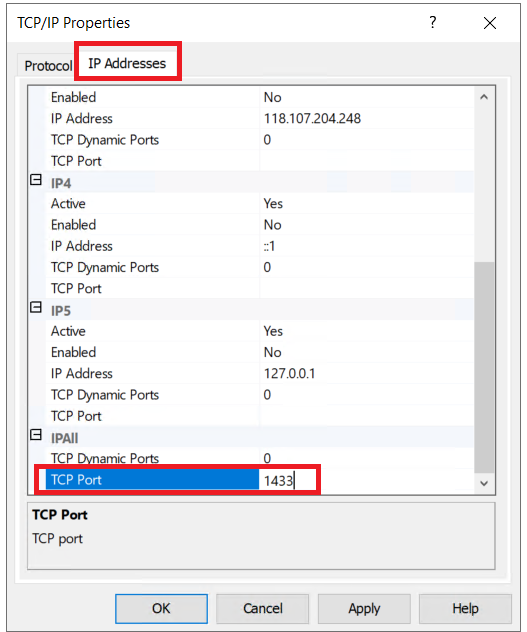
5. This warning will appear, you need to restart the SQL instances
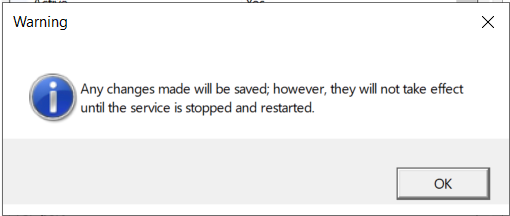
6. Go to SQL Server Services > Locate SQL Server > Right click > Restart
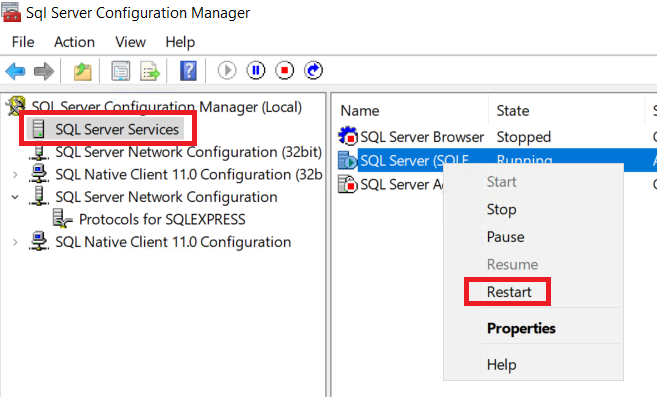
Next steps, you need to configure Incoming connection to port 1433 on Firewall, please refer this article.
For further help or if you encounter any issues, please contact our support team at support@ipserverone.com.