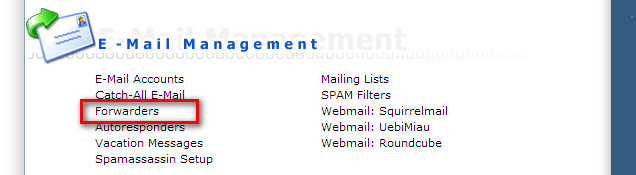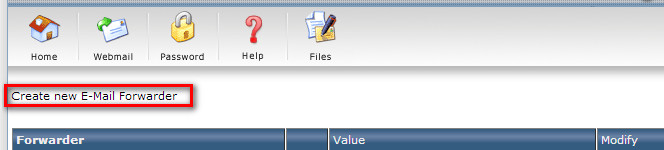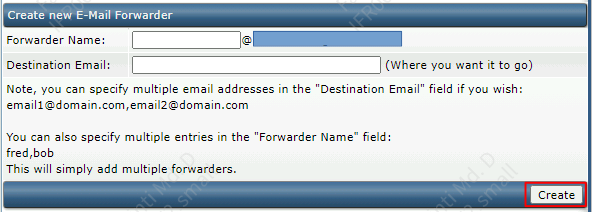Search Our Database
How to use Forwarders feature in DirectAdmin
Introduction
Welcome to our step-by-step guide on utilizing the Email Forwarders feature in DirectAdmin. Email forwarding is an invaluable feature that enables you to automatically redirect incoming emails from one address to another. This function is particularly useful for managing multiple email addresses or ensuring you don’t miss important emails when transitioning to a new email account. Let’s dive into how you can easily set up email forwarding in DirectAdmin.
Steps to Set Up Email Forwarders in DirectAdmin
Step 1: Login to DirectAdmin control panel and click on the “Forwarders” option under “E-Mail Management” section.
Step 2: in the following page, click on “Create New E-mail Forwarder”.
Step 3: Fill in the “Forwarder Name” and “Destination Email”and proceed to click the Create button to complete the setup.
Conclusion
That’s it! You have successfully set up an email forwarder in DirectAdmin. This feature will automatically redirect emails from the specified recipient email address (Forwarder Name) to your chosen destination email address. Email forwarding is a straightforward yet powerful tool to streamline your email management, ensuring that important emails are always received at your preferred address. If you encounter any issues or have further questions about email management in DirectAdmin, feel free to seek additional support or guidance.