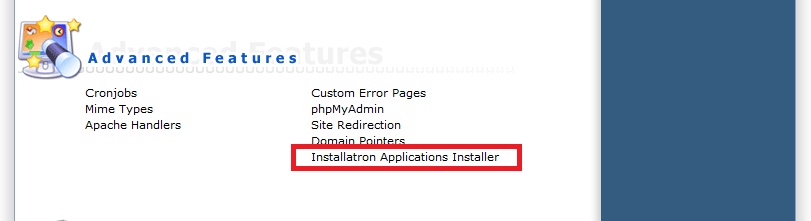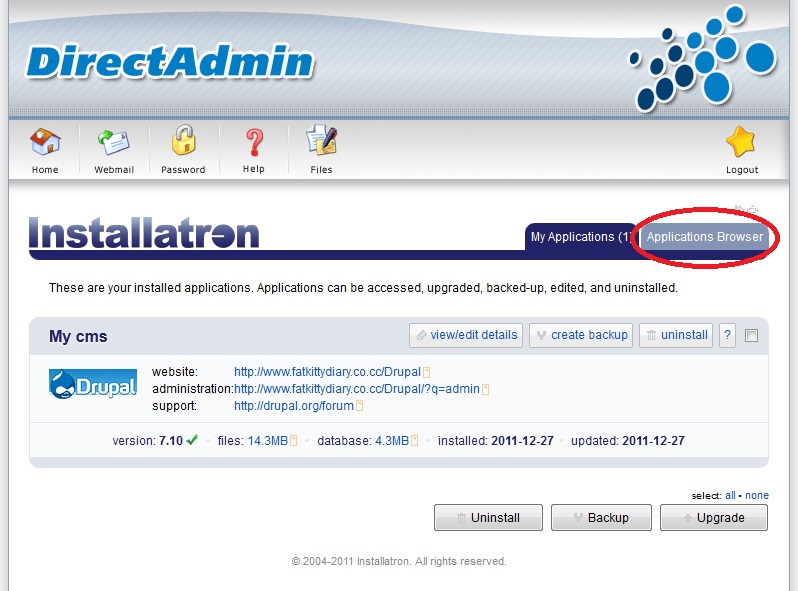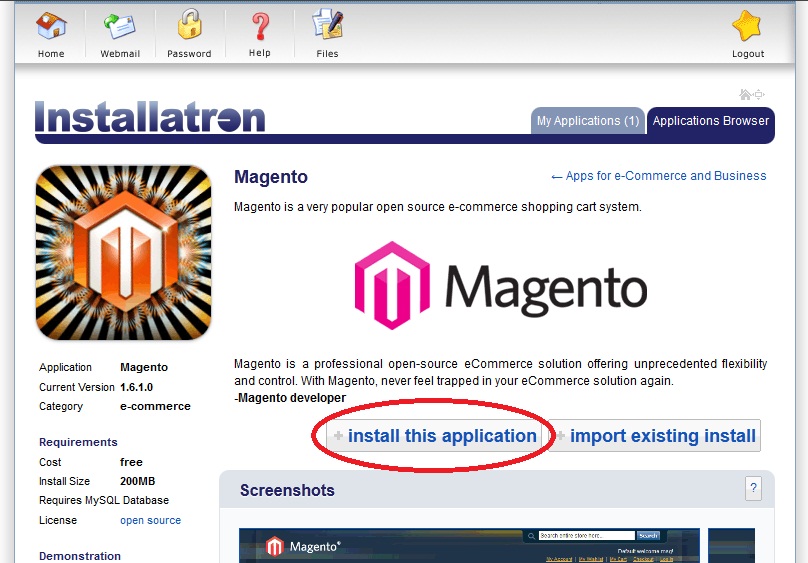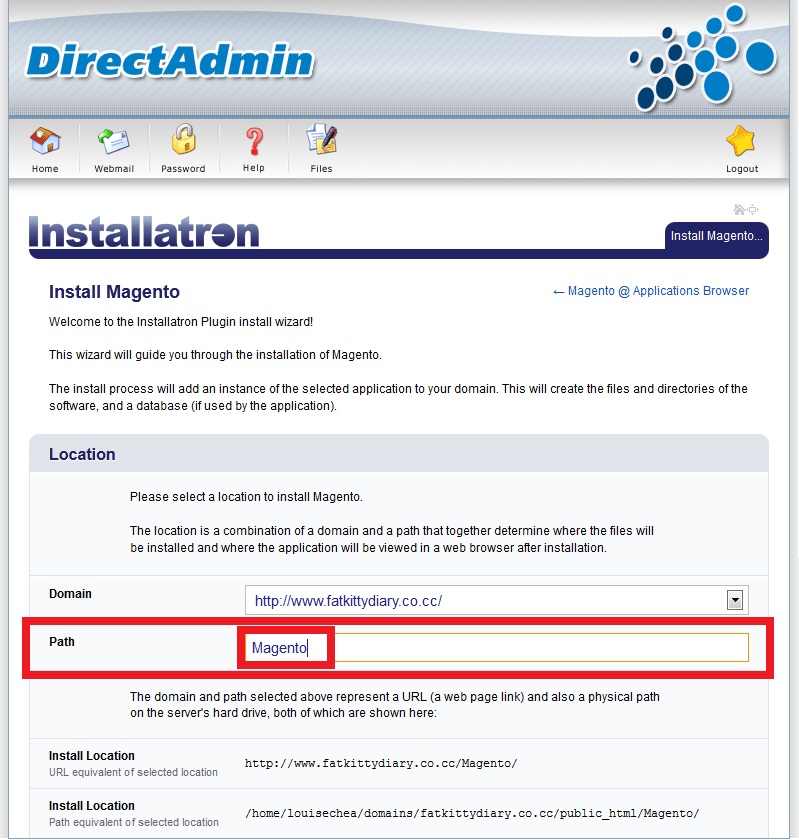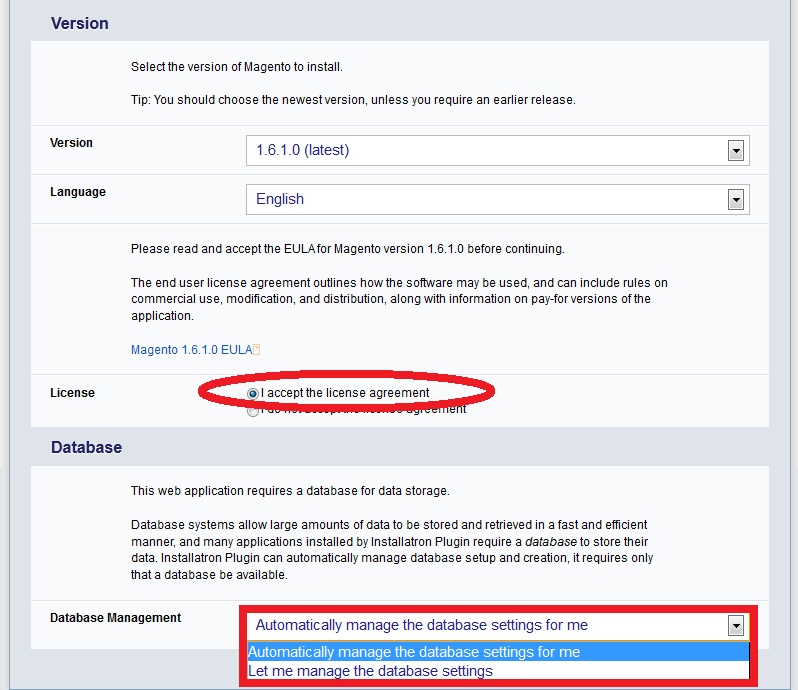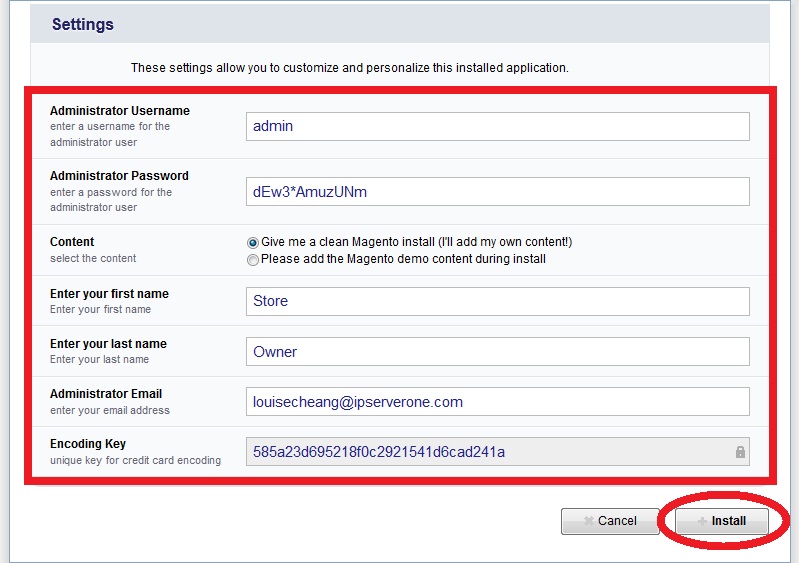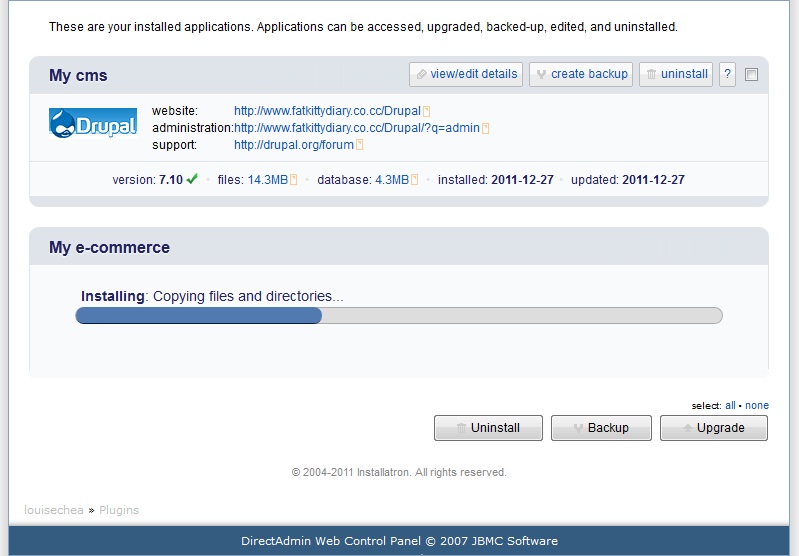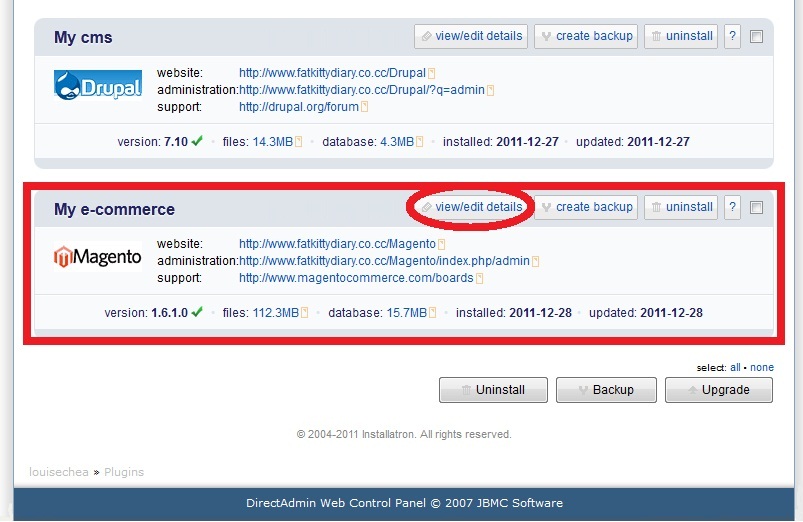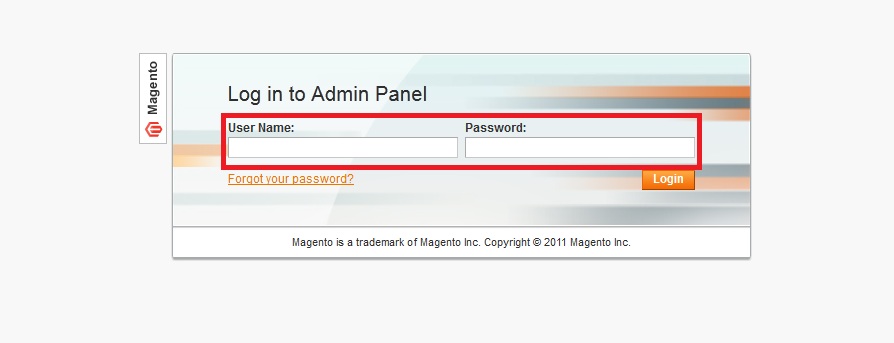Search Our Database
How to install Magento using Installatron in DirectAdmin?
Introduction
Magento offers a flexible, scalable eCommerce solution for businesses of all sizes. Installatron, a one-click application installer available in DirectAdmin, simplifies the process of installing Magento by automating many of the steps involved.
Prerequisites
- Access to a hosting account with DirectAdmin.
- Installatron installed in the server
Step1: Log in to your web-based control panel (DirectAdmin) with your username and password.
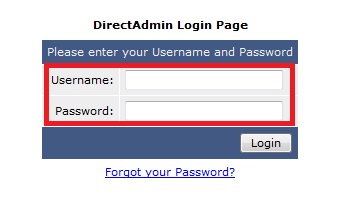
Step 2: Click [Installatron Applications Installer] button.
Step 3: For users who wish to create Magento account, click [Applications Browser] button to further the installation.
Step 4: Click [Magento] icon.
Step 5: Click [Install this application].
Step 6: Create specify Magento folder, enter the folder name in the path.
Step 7: Mark [I accept the license agreement] and at the [Database Management] column, select [Automatically manage the database setting for me].
Step 8: Amend settings (optional), click [Install].
Step 9: Installation will immediately start.
Step 10: Magento successfully installed. To view full details of the Magento application, click [view/edit details].
Step 11: Type [http://www.domainname.com/Magento/index.php/admin] Enter [username] and [password] that you have created. Then click [Log in].
Conclusion
Installing Magento using Installatron in DirectAdmin simplifies the eCommerce platform setup, allowing you to focus on building and managing your online store. Ensure your hosting environment meets Magento’s requirements for a smooth installation and operation.
For additional assistance or if you encounter any issues, please contact our support team at support@ipserverone.com.