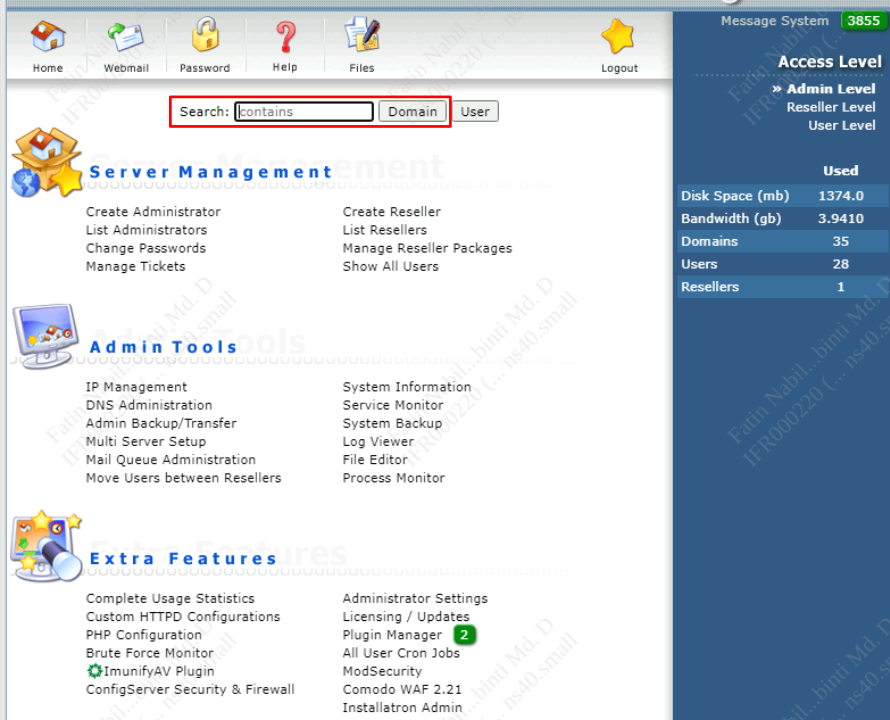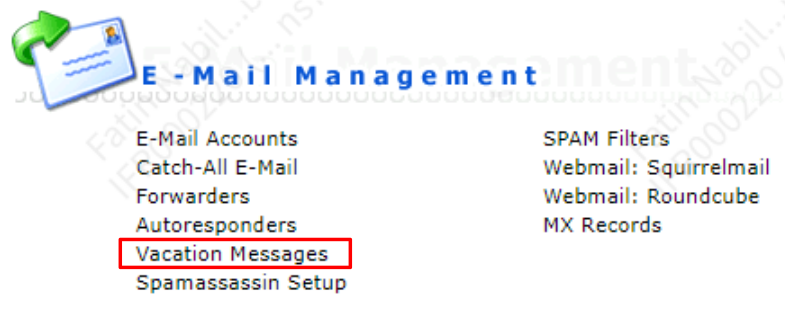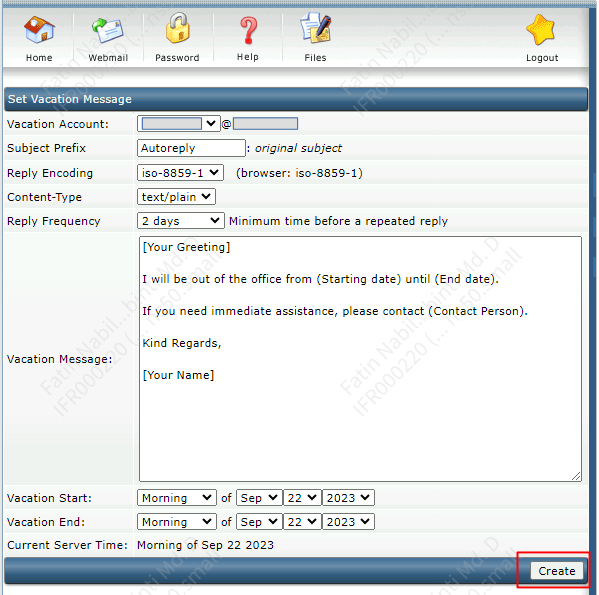Search Our Database
How to create Vacation / Out of Office message (DirectAdmin)
Introduction
This feature is particularly useful when you’re unable to respond to emails promptly due to being away from work for a period of time. Whether you’re going on vacation, attending a seminar, or simply taking a break, an automatic response message keeps your contacts informed of your availability and sets expectations for delayed responses. Let’s walk through the steps to set up your vacation message in DirectAdmin.
Prerequisites
Before you begin, ensure you have the following:
- Access to your DirectAdmin control panel.
- Login credentials for your DirectAdmin account.
- Knowledge of the specific email account for which you want to set up the vacation message.
Step-by-step Guide
1. Login to DirectAdmin and search/click your domain and login as User.
2. Click on the Vacation Messages in Email Management section.
2. In the following page, select Set Vacation Message.
3. Select the Vacation Account where you want to add a vacation message to and fill up all the details. Below is an example of a Vacation Message you can refer to and proceed to Create once you are done.
Conclusion
You have now successfully set up a Vacation or Out of Office message for your email account in DirectAdmin. This automated response will help manage the expectations of those trying to contact you during your absence, ensuring smooth communication. Remember to deactivate or update the message upon your return. Enjoy your time away, knowing that your email contacts are well-informed about your unavailability!