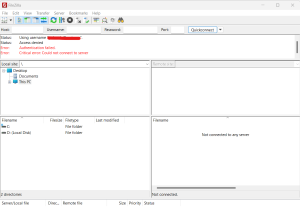Search Our Database
How to Change Password for FTP Account in DirectAdmin (Enhanced Skin)
Introduction
This Knowledge Base entry addresses on changing the password for FTP account in DirectAdmin control panel. There are few reasons you may changing the password, it could be you wish to update the password for security purpose or forgotten the password for your FTP account. This guidance will be showing the step to change the password for FTP account in DirectAdmin.
Issue
You may see that there will be an error message that indicating – Authentication failed.
Solution
Step 1 – Login to your Direct Admin control panel
Step 2 – Under “Your Account“, navigate to FTP Management
Step 3 – Select the FTP account that you wish to change the password by clicking on “change“.
Step 4 – Enter the password or click “Random” if you wish to generate a random password. Then click on Modify to save the changes.
Important Notes:
- It is highly recommended to set the password as complexity for security purposes, which may contain UPPERCASE, lowercase, number and symbols.
- To prevent the password being forget, we suggest you may store the password in password manager application, such as KeePass.
Conclusion:
After following these steps, you should have able to FTP by using the updated password.
For additional assistance or if you encounter any issues, please contact our support team at support@ipserverone.com.
Article posted on 1 November 2019 by Louis