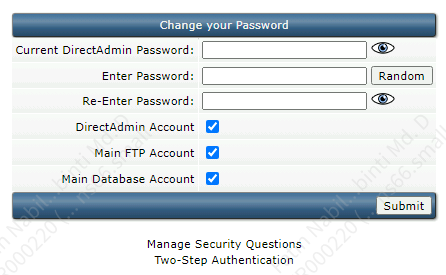Search Our Database
How to change login password for DirectAdmin
Introduction
Changing the password of your DirectAdmin account is an essential step in maintaining the security of your account. The process is straightforward and can be completed with a few simple steps. This guide will walk you through the process of updating your DirectAdmin password.
Prerequisite
Before you begin, ensure that you have access to your current DirectAdmin account credentials. This is necessary to log in and make changes to your account settings.
Steps to Change DirectAdmin Password
1. Login to your DirectAdmin account and select either the Password or click on Change Password under Your Account.
2. In the following page, enter your current DirectAdmin password and your new password. You can also click Random to generate random password.
3. To save your new password, click Submit once you are done. That’s all!
Conclusion
Updating your DirectAdmin password is a simple and quick process. By following the above steps, you can ensure that your account remains secure. Remember to use a strong, unique password and consider using a password manager for better security and management of your passwords
Article posted on 21 September 2023