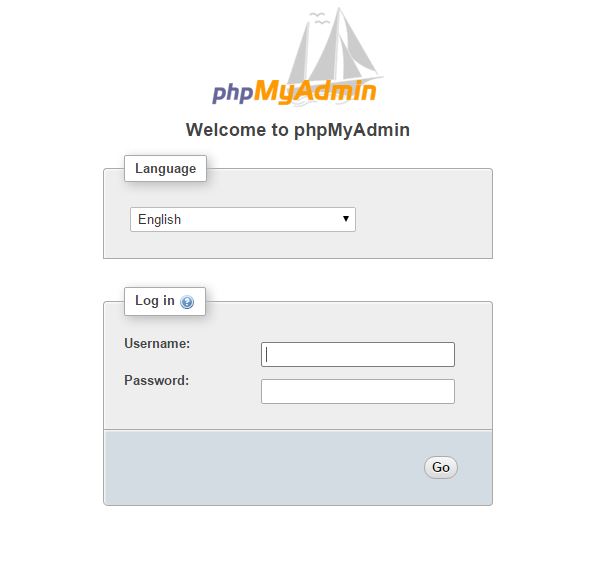Search Our Database
How to Create New Database in VestaCP
Step 1: Go under the DB tab in VestaCP. Click the green “+” to add a new database for the user that you are currently logged into.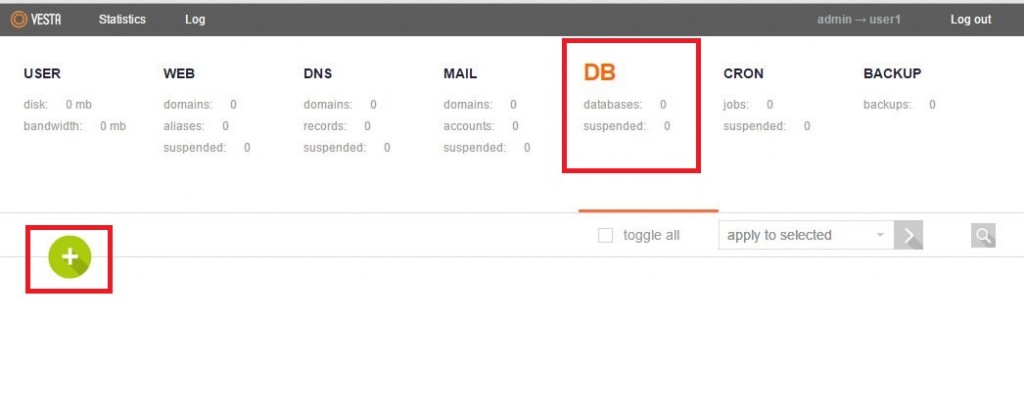
Step 2: Fill in the details for the new database. Note that the name of the user account will be added as a prefix in front of the database name and database user.
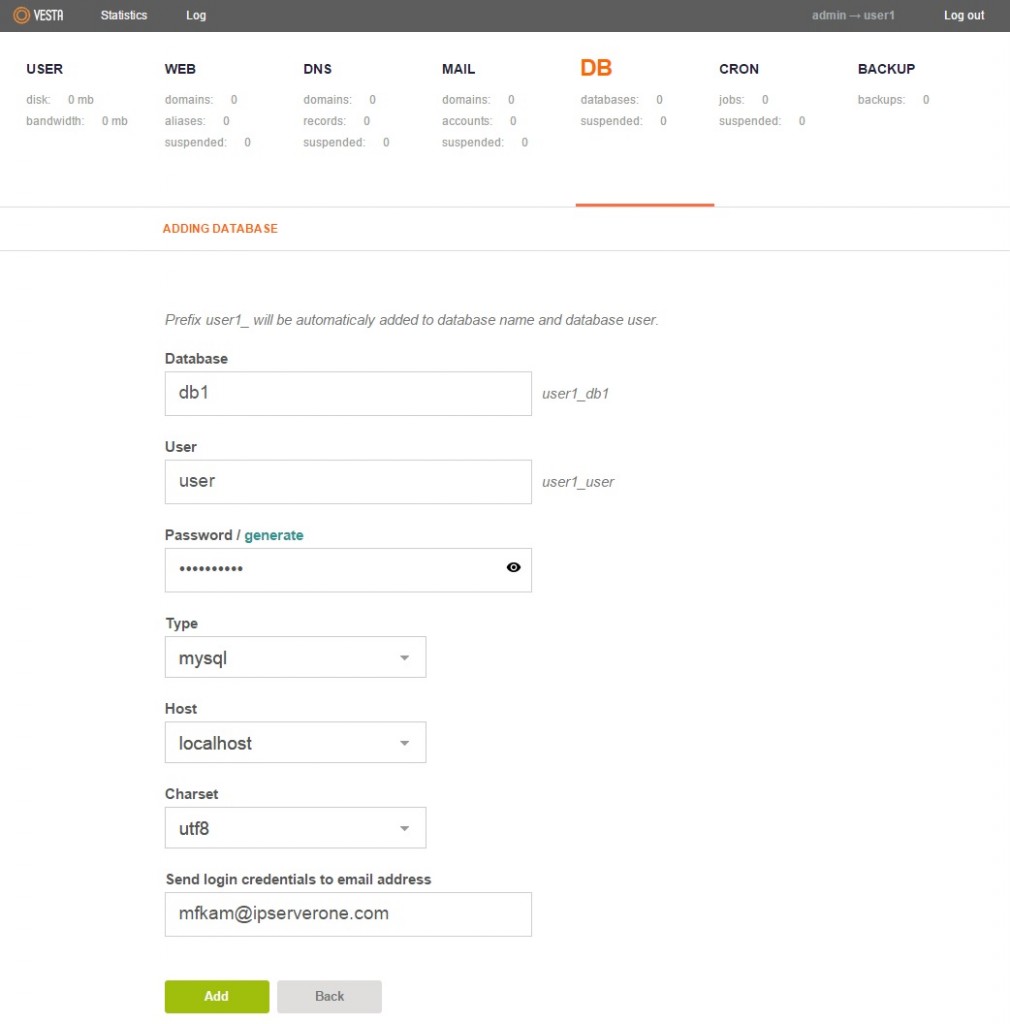
Step 3: After completing the form, click “Add” to finish creating your database.

Step 4: Open phpMyAdmin by using the link in the popup above or clicking it under the DB tab (highlight in the red box in the image below).
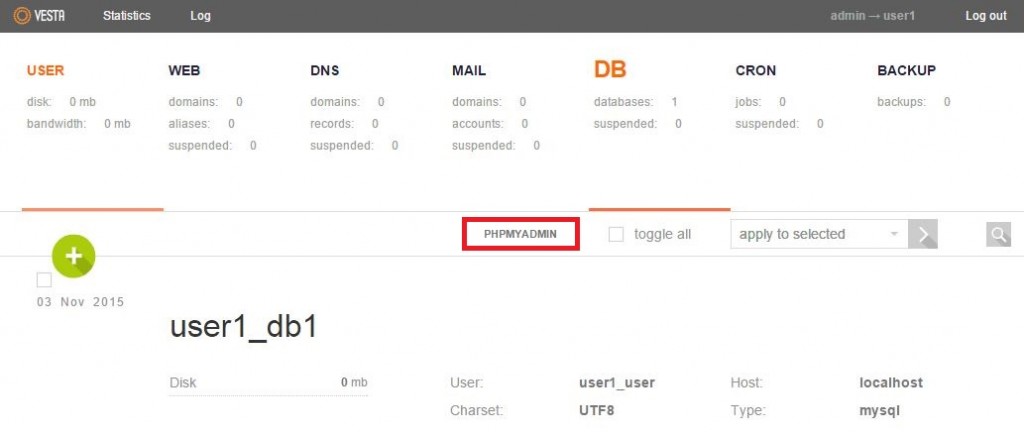
Step 5: Log in to phpMyAdmin by using the username and password set for the database created in the previous step. Don’t forget to add in the prefix.
Once login is successful, you can start setting up your database.