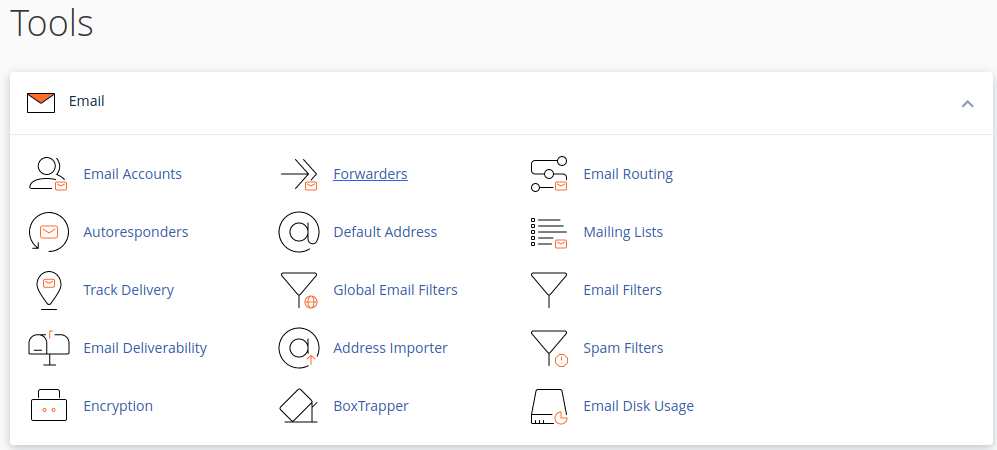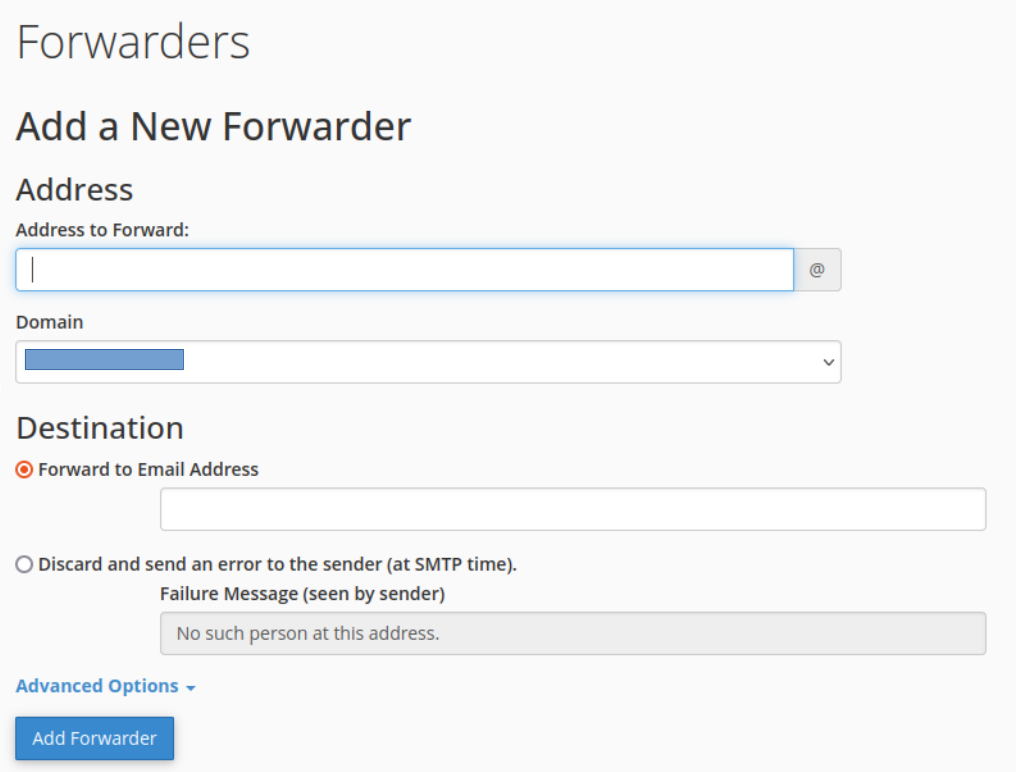Search Our Database
How to Create Email Forwarder in cPanel
Introduction
Creating an email forwarder in cPanel is a straightforward process that enables you to automatically redirect emails from one email account to another. This is particularly useful for managing multiple email accounts or ensuring you receive all your emails in a preferred account.
Prerequisites
- Access to cPanel.
- At least one existing email account in cPanel to forward from.
- Destination email address where emails will be forwarded.
1. Login into cPanel and navigate to ‘Email’ section and select ‘Forwarders’.
2. Under ‘Create an Email Account Forwarder’, Click ‘Add Forwarder’.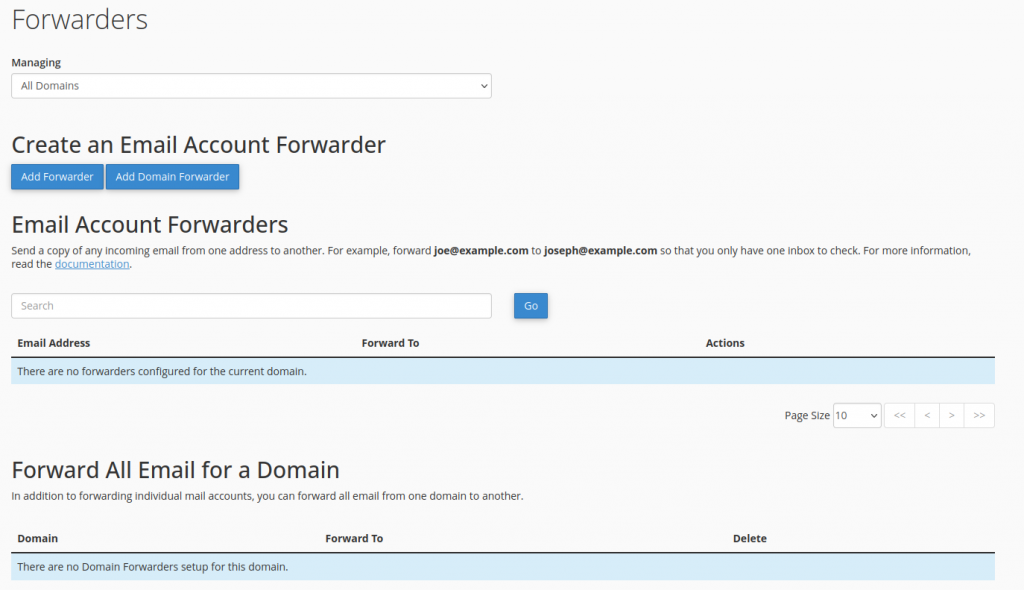
3. At the ‘Address to forward’, insert the email recipient. At the ‘Forward to Email Address’, insert your personal email and proceed to ‘Add Forwarder’. The forwarder’s mailbox will now receive all emails sent to your account.
4. A message will be displayed after forwarders has been successfully created.
5. To add or delete existing ones, return to the Forwarders’s page. In addition, you can create ‘Add Domain Forwarder’ where it forward all email from one domain to another. 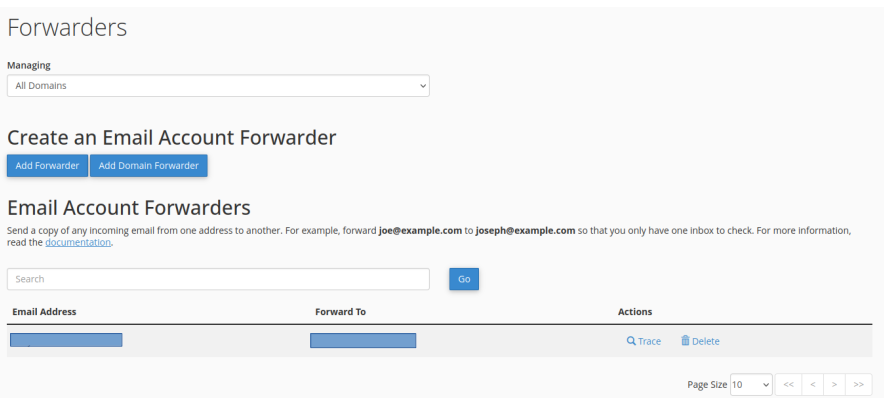
Conclusion
Setting up an email forwarder in cPanel is a simple yet effective way to manage your emails efficiently. By following these steps, you can ensure that all emails sent to one address are automatically forwarded to another, keeping your communication streamlined.
For additional assistance or if you encounter any issues, please contact our support team at support@ipserverone.com.