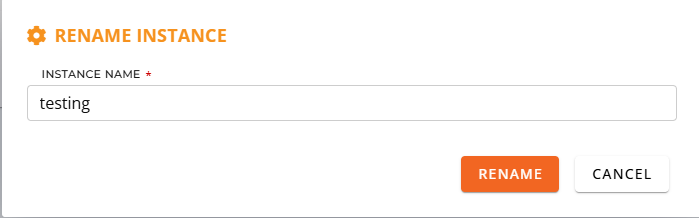Search Our Database
How to rename an instance name in the IPServerOne Portal
Introduction
Renaming an instance in the IPS1 (IP ServerOne) portal is a common administrative task that helps improve instance management and clarity, particularly in environments where multiple virtual machines or servers are deployed. Assigning meaningful and easily identifiable names to instances is crucial for operational efficiency, especially in teams managing cloud infrastructure at scale.
Prerequisites
-
Access to the Customer Portal
-
A registered account with necessary permissions to manage cloud instances
-
At least one existing active instance in the portal
Step-by-step Guide
Step 1: Log in to the IPS1 Customer Portal
Access the IPS1 Customer Portal using the following URL: https://portal.ipserverone.com/
Step 2: Navigate to the Cloud Instance Dashboard
After logging in:
- Click on NovaCloud from the left-hand navigation menu.
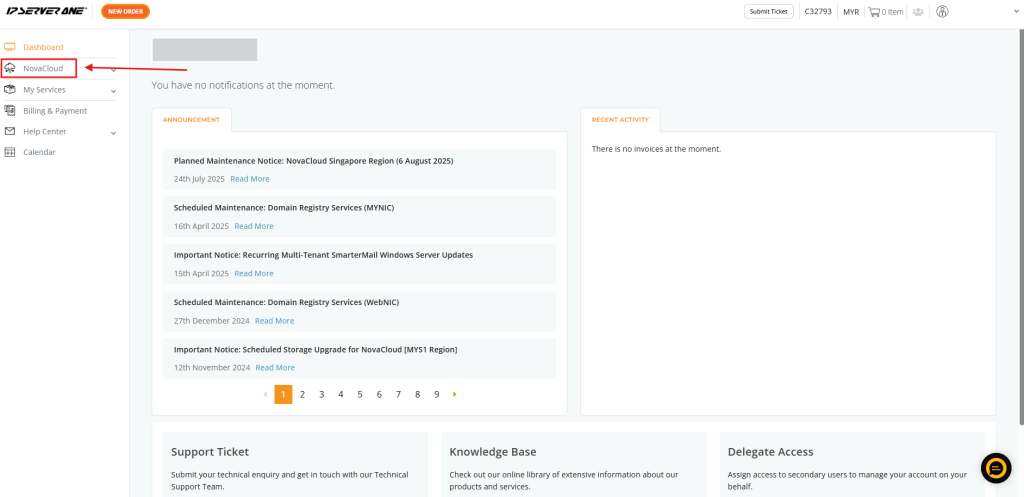
- Select Cloud Instances to view the list of deployed instances.
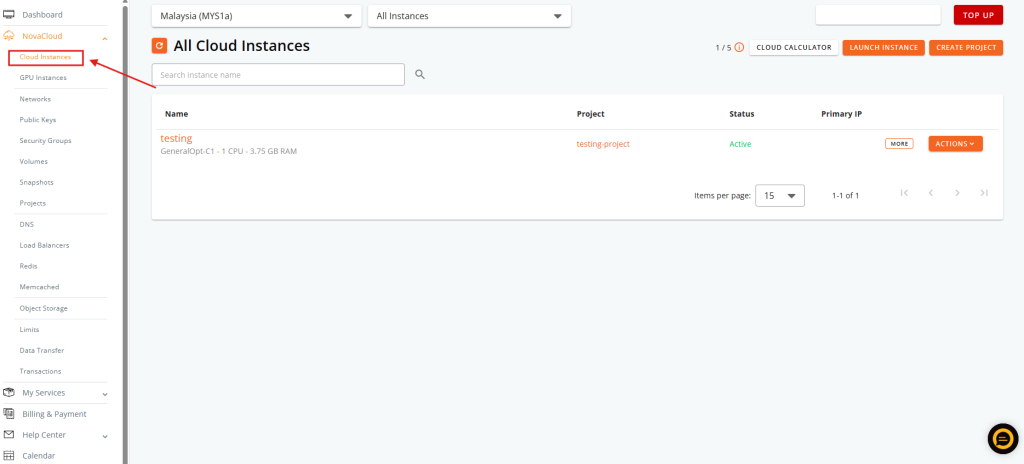
This will display all instances under the current account, including their name, status, and region.
Step 3: Locate the Instance to Rename
From the list of instances:
- Find the instance whose name needs to be changed.
- Click on Action button on the right side of the instance entry.
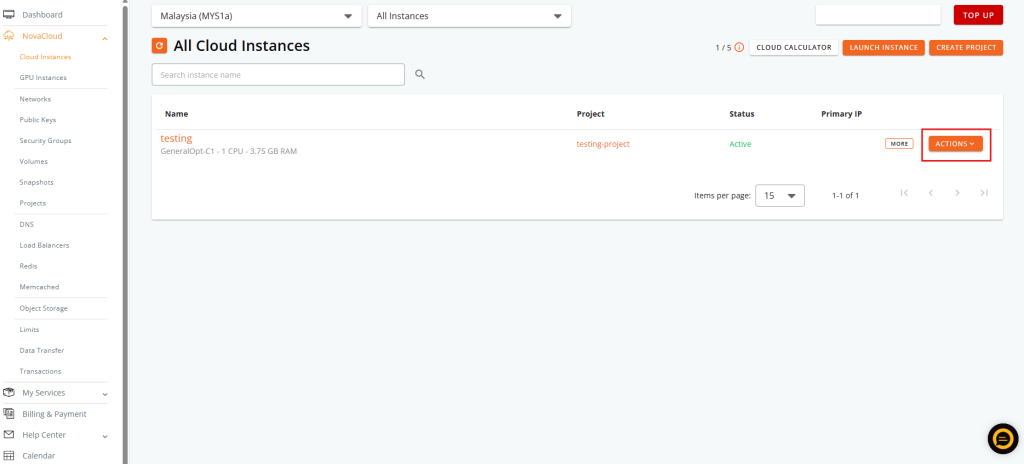
- Select Rename from the dropdown options.
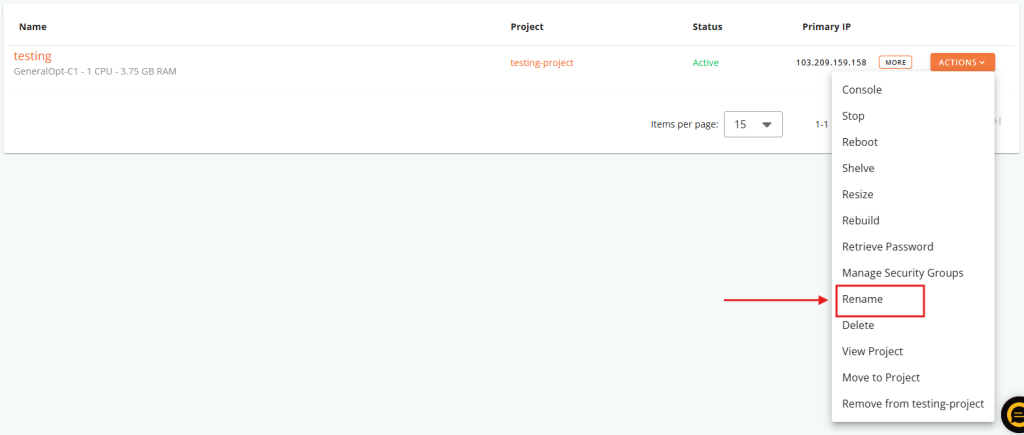
Step 4: Enter the New Instance Name
A dialog box will appear prompting for a new instance name:
New name: production-web-01
Step 5: Confirm the Rename Operation
Return to the Cloud Instances page and verify that the new name is now displayed. This change will only affect the name shown in the IPS1 portal interface.
Conclusion
Renaming an instance in the IPS1 portal is a quick and effective way to improve resource visibility and maintain order within cloud infrastructure deployments. The operation is non-disruptive and purely cosmetic within the portal interface, allowing for flexible adjustments to naming conventions at any time.
For deeper integration or to synchronize names with the server’s actual hostname, manual changes within the instance’s operating system are required. For more advanced resource tagging, refer to the IPS1 documentation on instance metadata and resource organization.
Should you have any inquiries about the guidelines, please feel free to open a ticket through your portal account or contact us at support@ipserverone.com. We’ll be happy to assist you further.