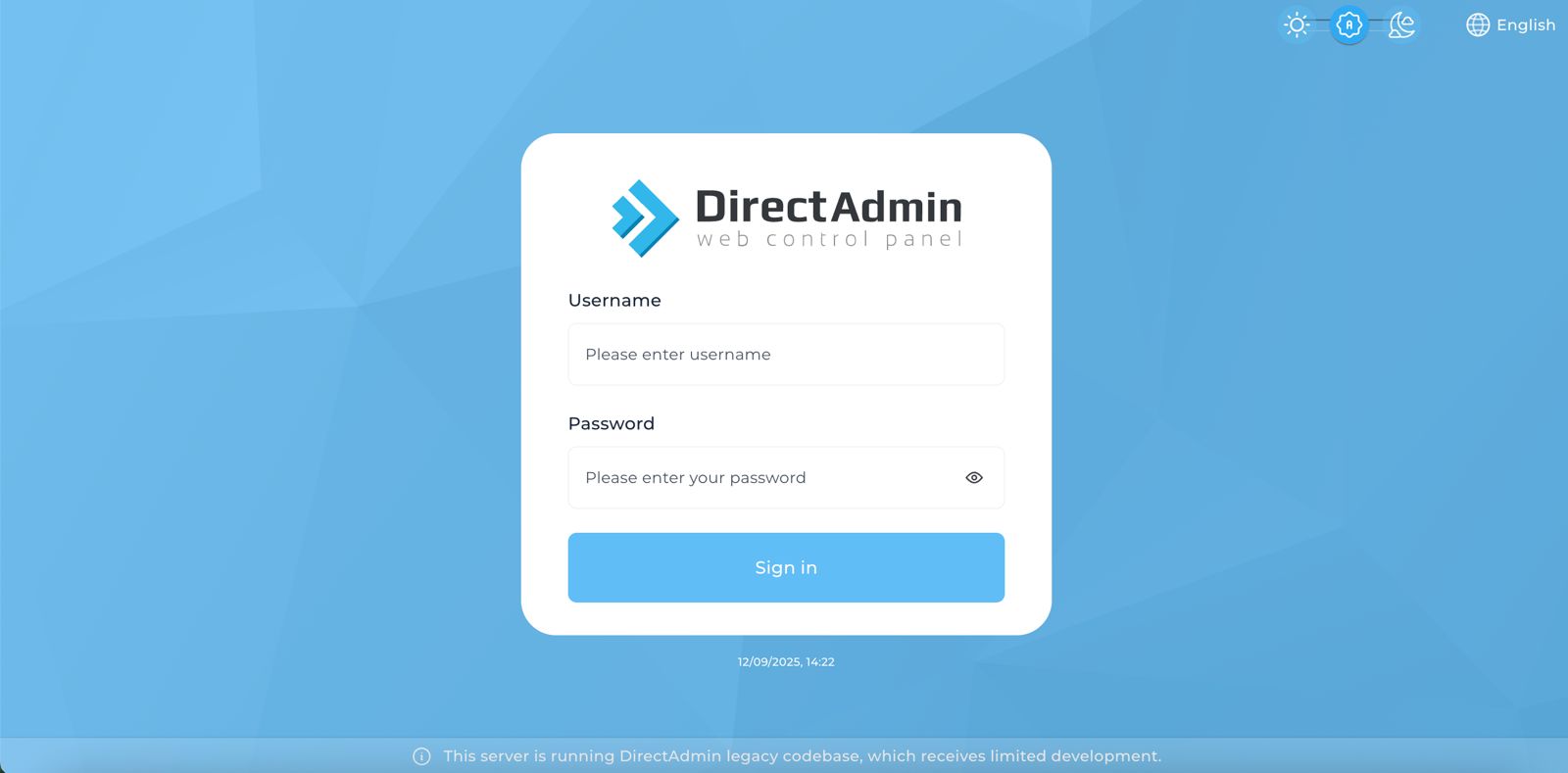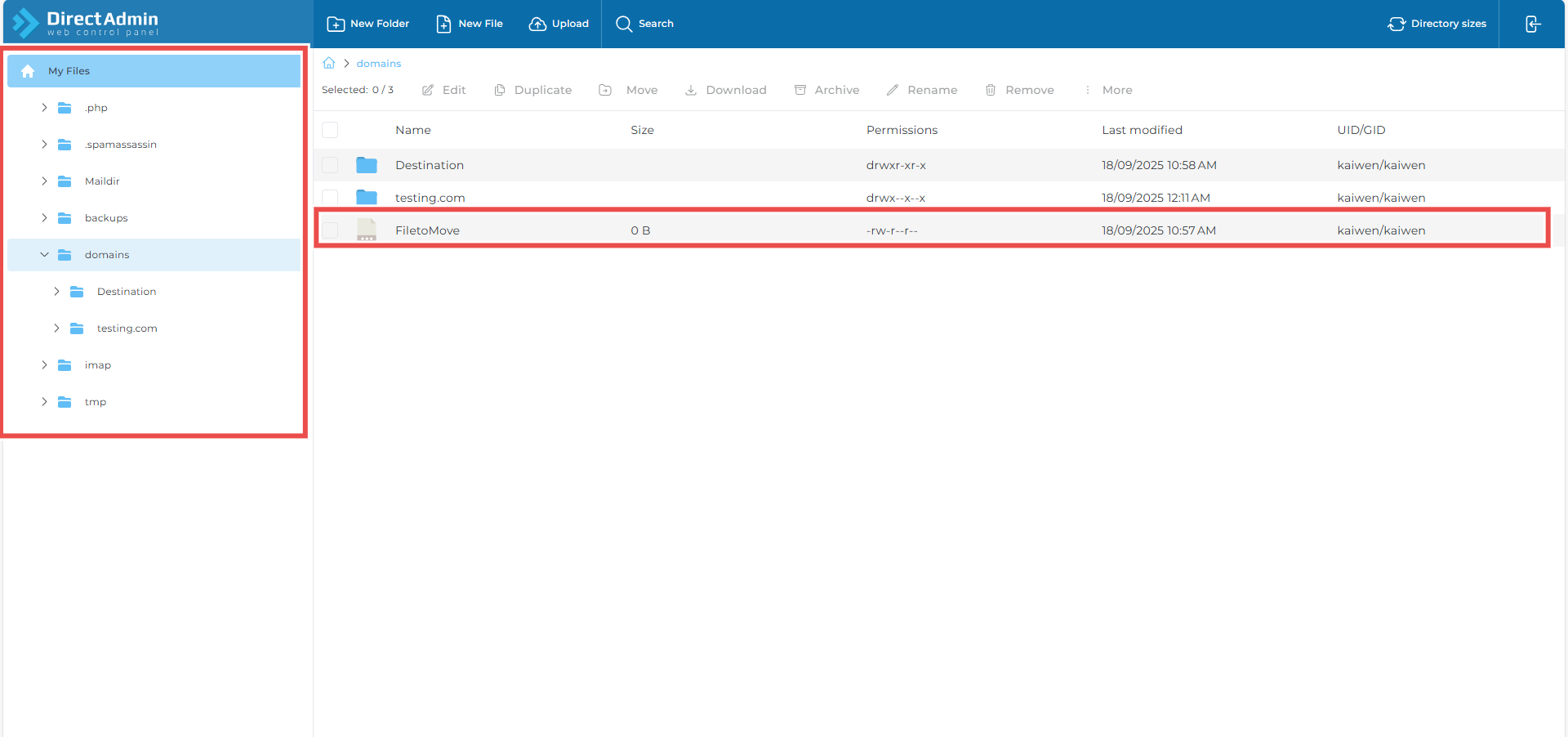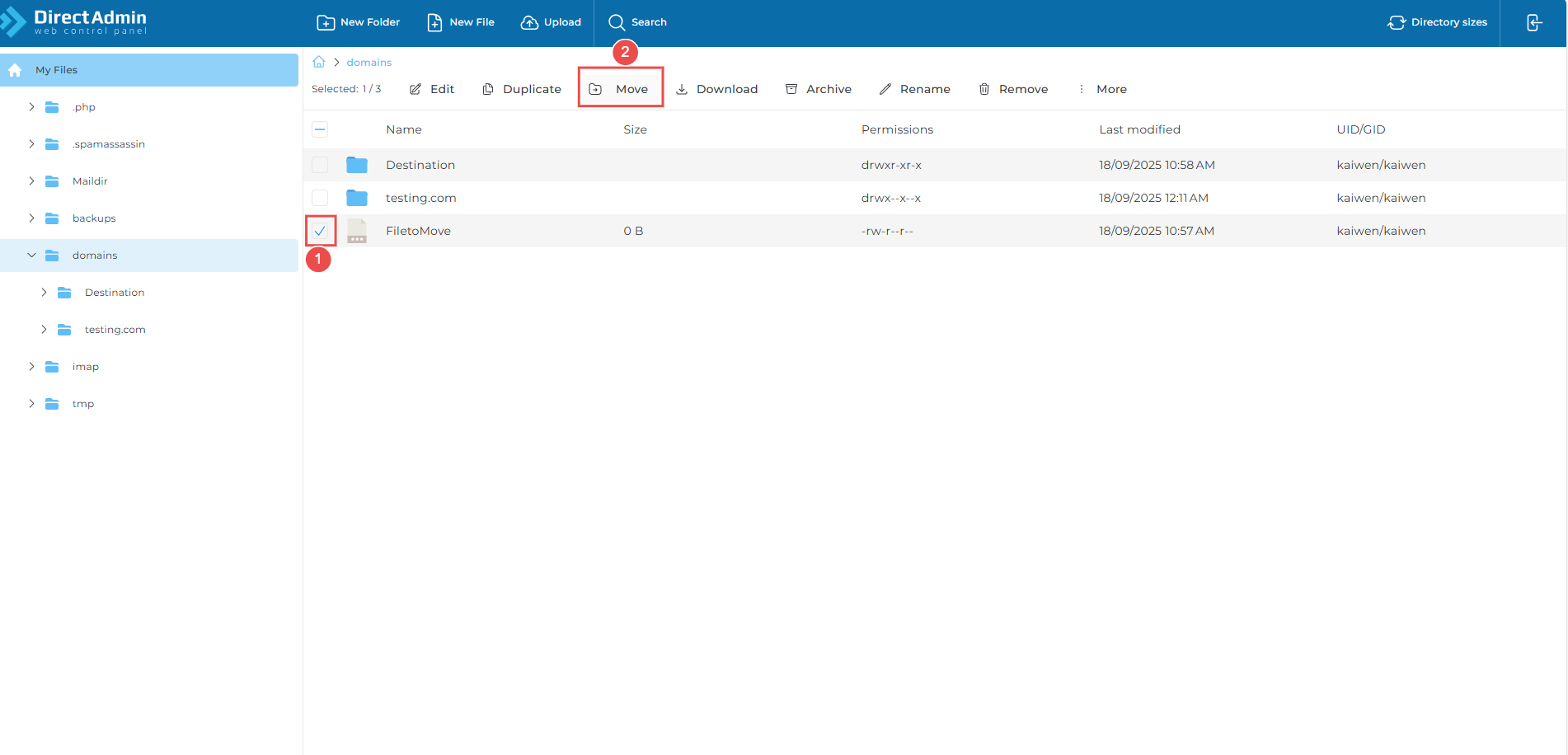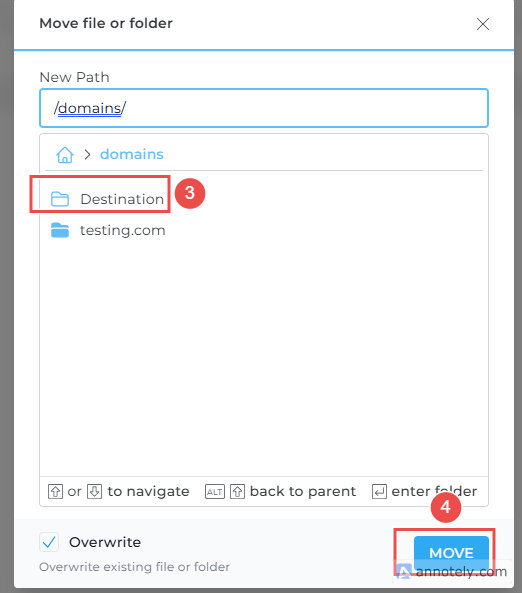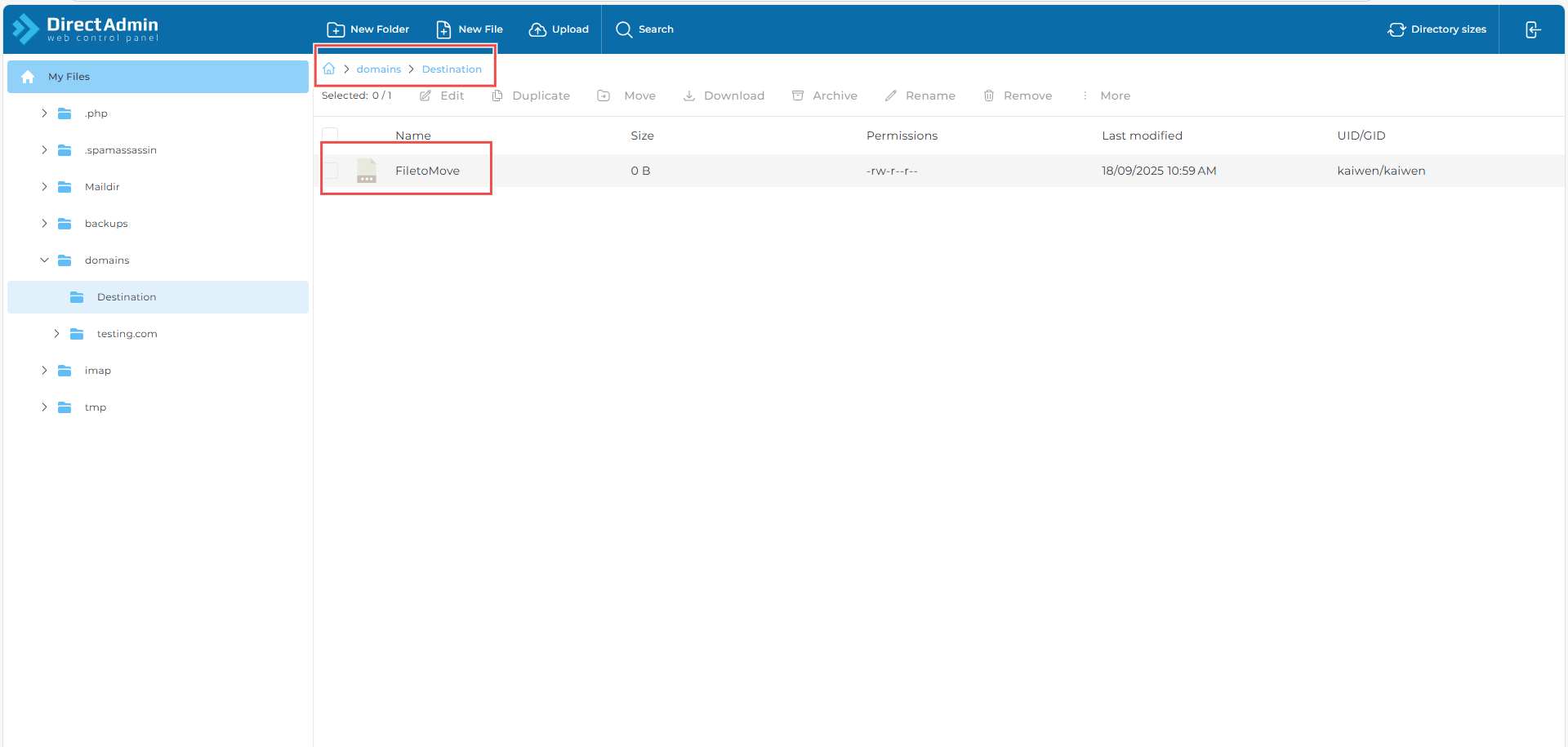Search Our Database
How to Move Files using File Manager in DirectAdmin (Evolution Skin)
Introduction
DirectAdmin’s Evolution Skin File Manager allows you to easily organize your files directly from your browser. One of the most useful features is the ability to move files from one folder to another without relying on FTP clients or SSH access. This makes it convenient to restructure your website, relocate uploaded content, or tidy up project directories on the fly. With just a few clicks, you can ensure your hosting account remains organized and efficient.
Prerequisites
- A valid DirectAdmin account with Evolution Skin enabled.
Step-by-Step Guide
Step 1: Acess Direct Admin
- Log in to your DirectAdmin control panel.
Step 2: Navigate to File Manager
- On the left menu, go to SYSTEM INFO & FILES
- Click File Manager
- In File Manager, browse to the files where you want to move
Step 3: Move Files
- Choose the file you want to move
- Click Move
- Select Destination
- Click Move
Step 4:Verify the Move
-
Navigate to the destination folder.
-
Confirm that your file(s) are listed in the new location.
Conclusion
You have successfully moved files using the File Manager in DirectAdmin (Evolution Skin). This feature helps you keep your website files organized without relying on FTP or other external tools. By moving files directly within your hosting account, you can quickly adjust your folder structure, separate important resources, or reorganize project files for better management.