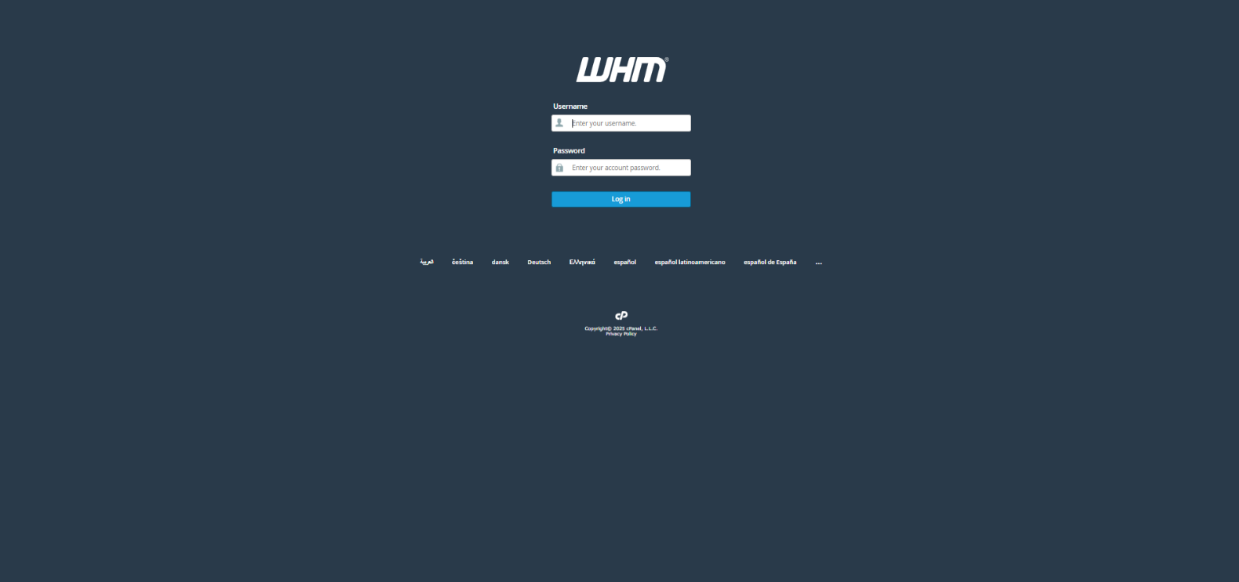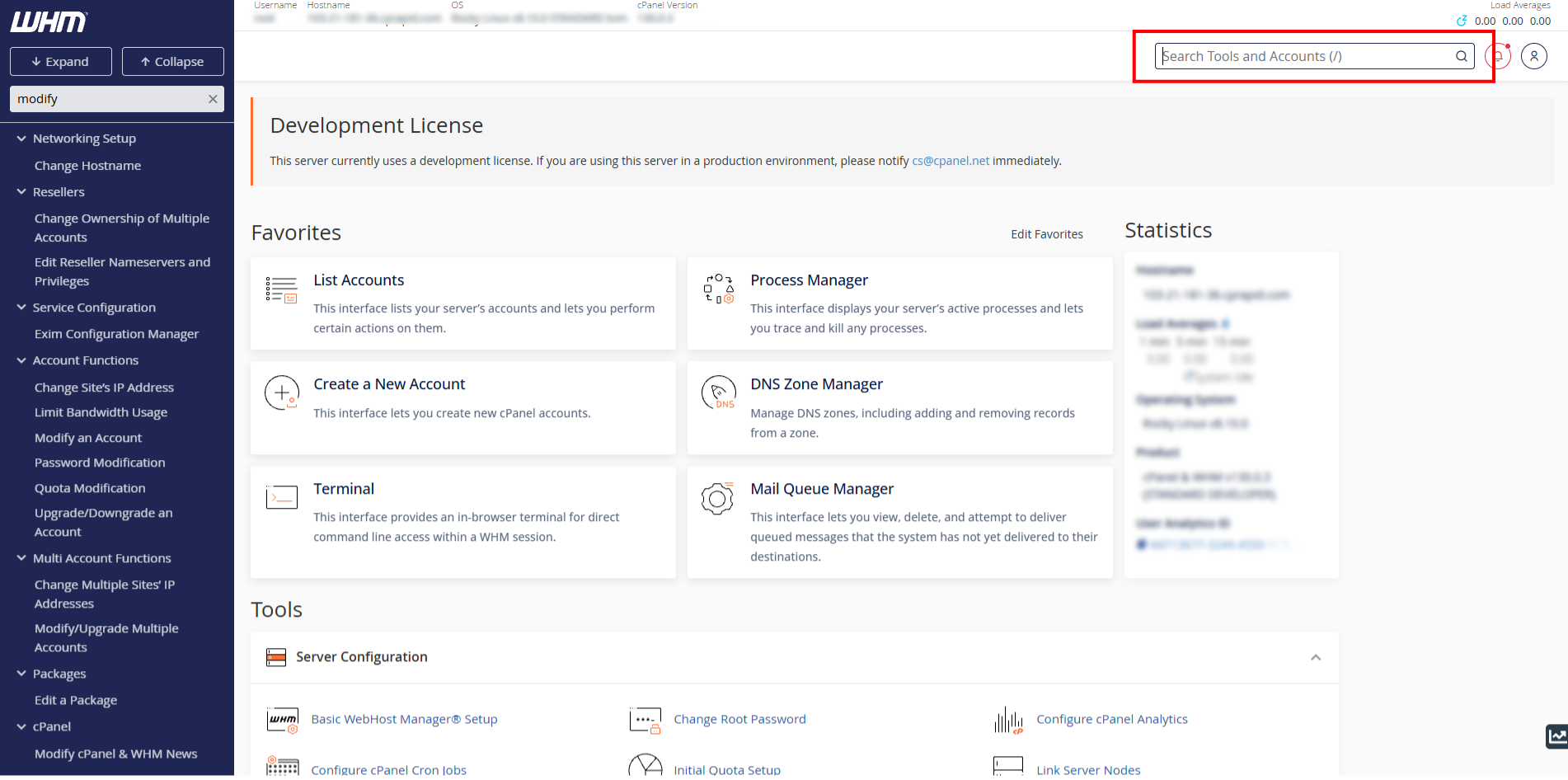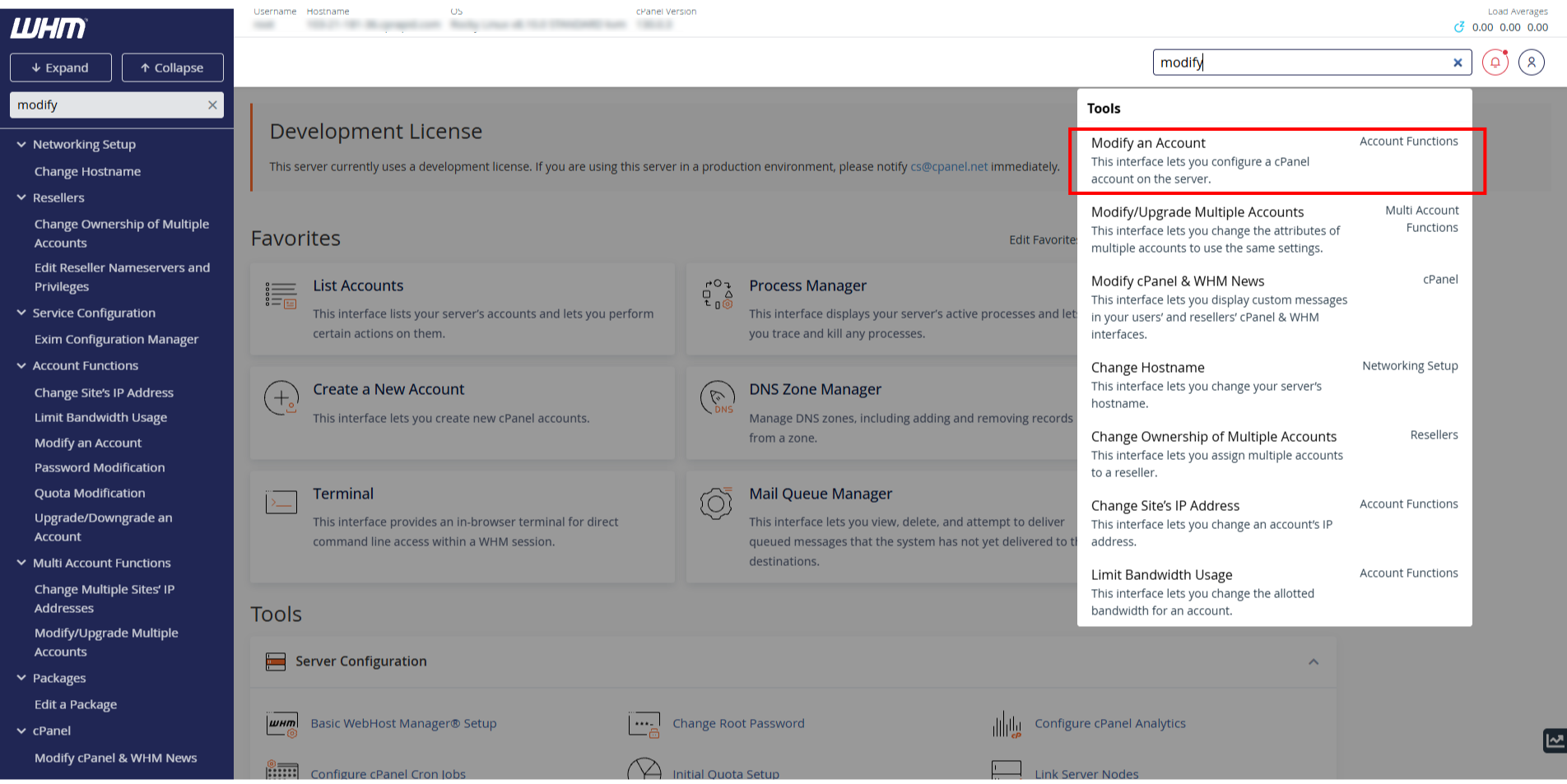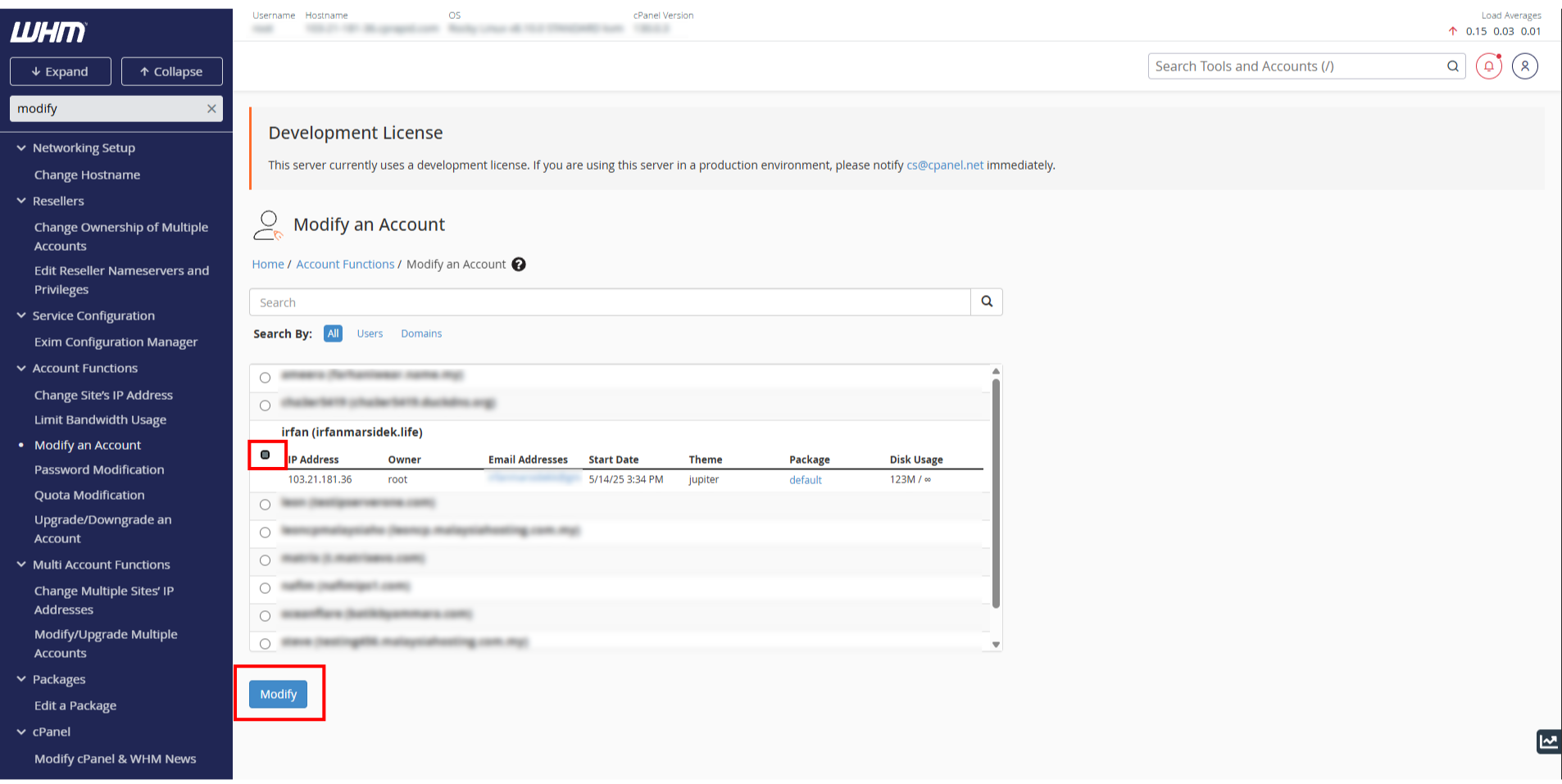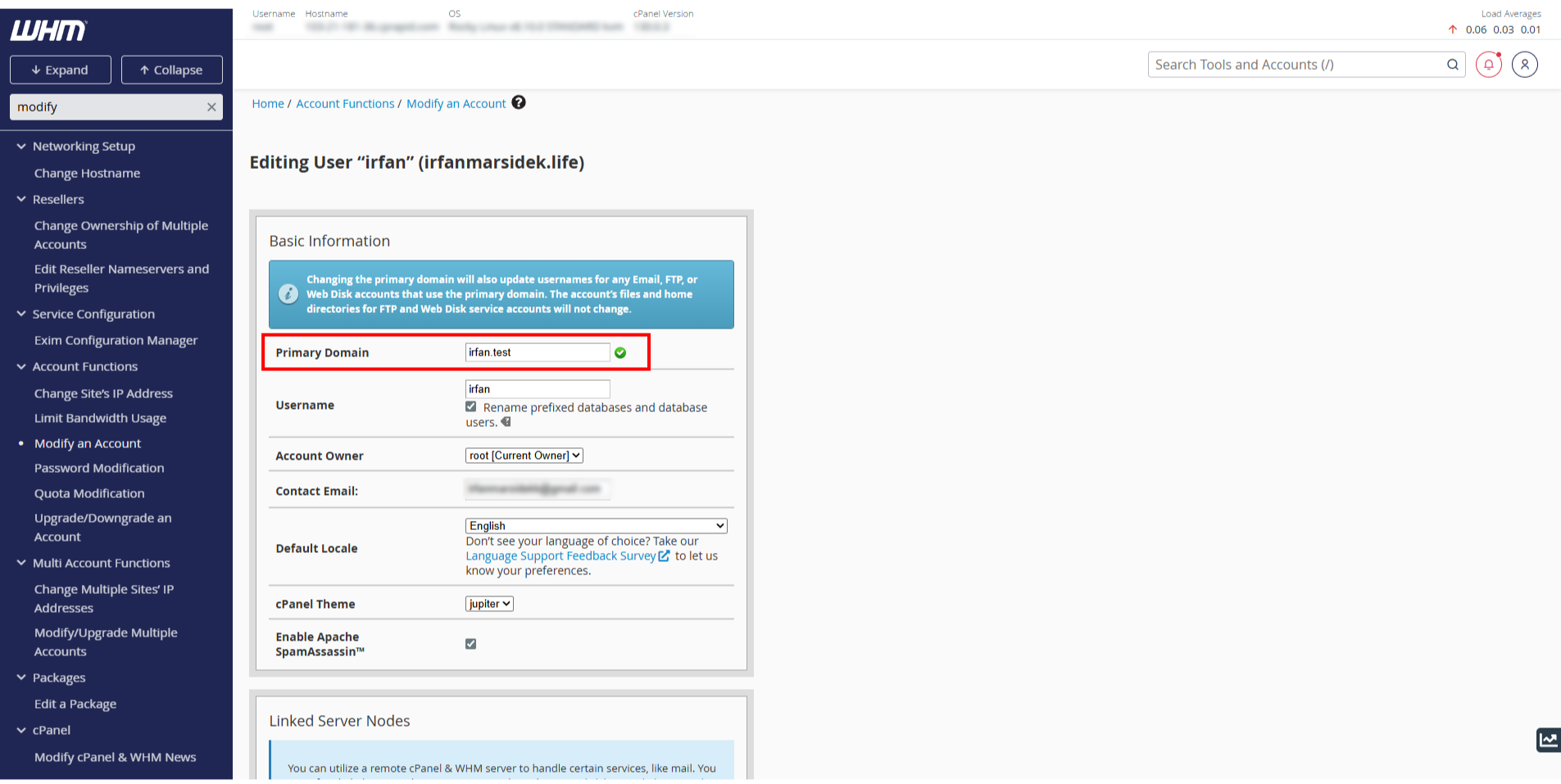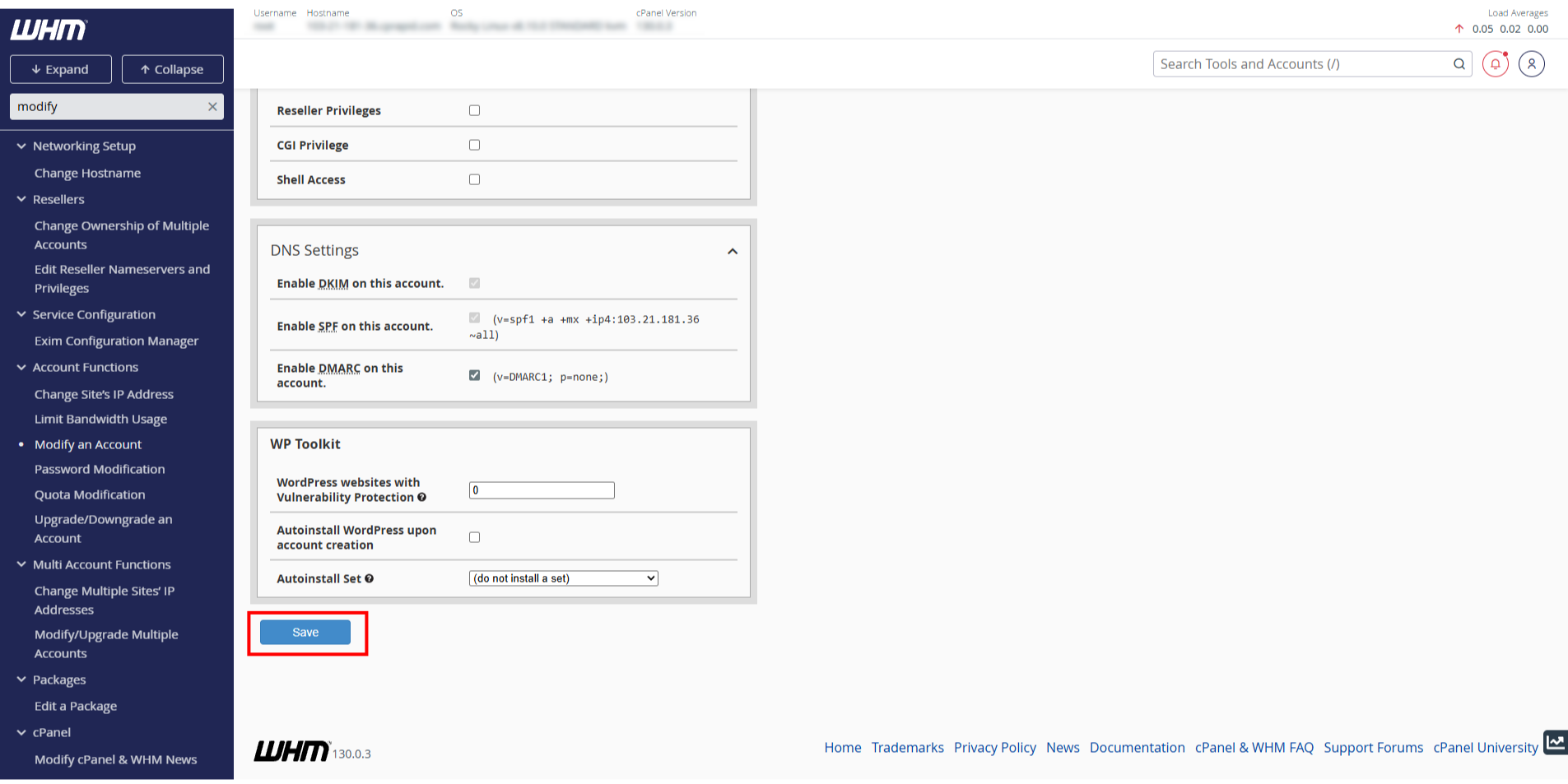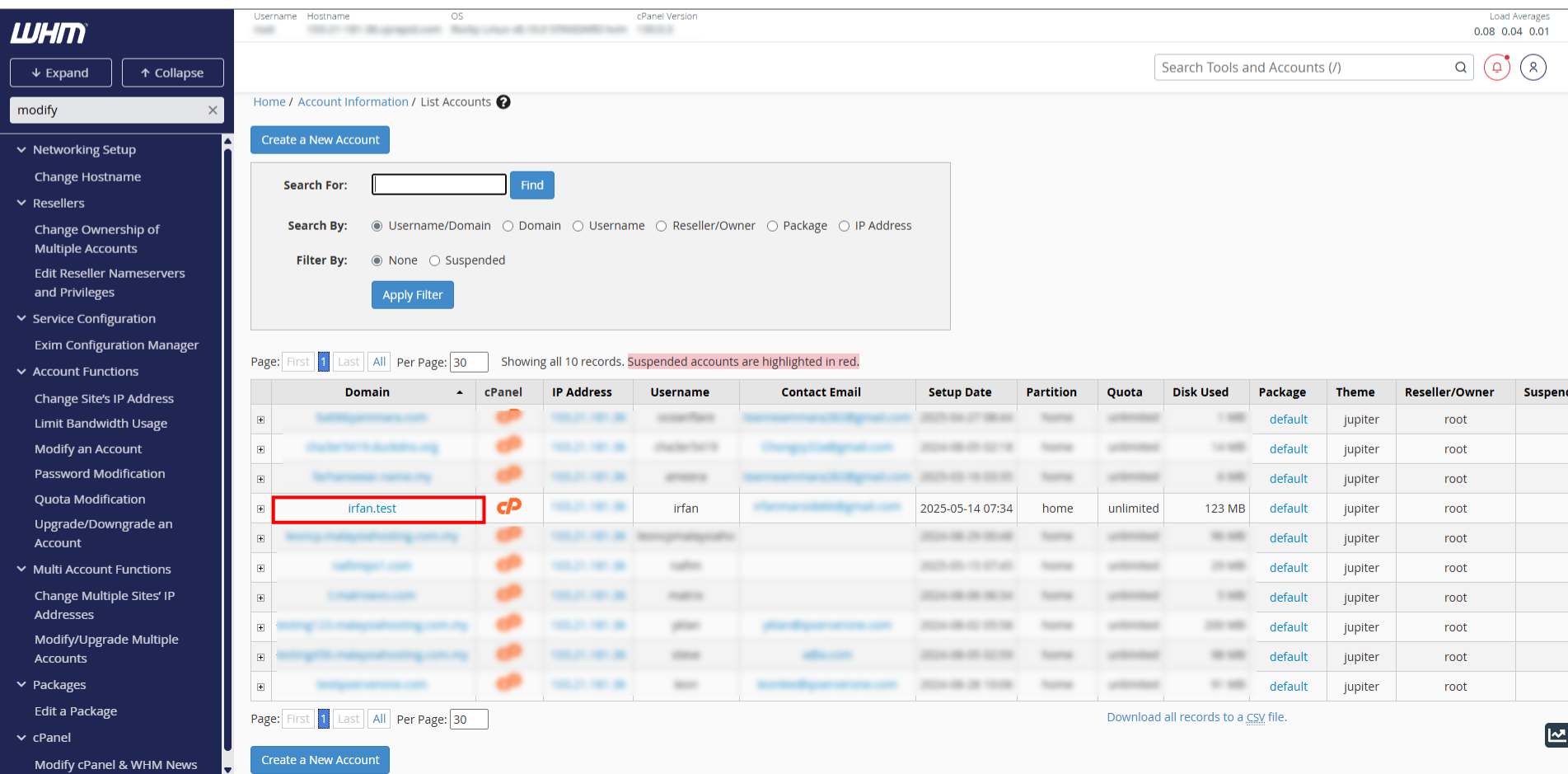Search Our Database
How to change primary domain name in WHM
Introduction
This article is for website owners and administrator who managed their sites using WHM interface. Changing an existing domain name may be necessary for several reasons, such as rebranding, moving to more relevant domain, or improving SEO. You may need to make this change when you have a new domain registered and want your website through this updated address.
Prerequisites
- User access to cPanel
- The current domain is already setup
- The new domain is already registered
Step-by-step Guide
Step 1 : Login to WHM
- Log in to your WHM interface
Step 2 : Modify an account
- Use the search bar on the top right to search for Modify an Account. Click on Modify an Account
- Tick on the domain name you want to change and then click on Modify
Step 3 : Change the domain name
- To change the domain name, change the value for parameter : Primary Domain. In this example, we changed it from irfanmarsidek.life to irfan.test
- Once confirmed, click on Save
- You may check on List Accounts to ensure your domain name is correctly changed
Step 4 : Add DNS record
- In order to ensure your new domain is working, you also need to have the appropriate DNS records for your new domain
- At the very least, you need an A record for your new domain. If my web server have the public IP of 1.2.3.4, then I need to add :
irfan.test A 1.2.3.4
- If you use our DNS service, you may refer to this guide
Conclusion
By following these steps, you can seamlessly update your domain name in WHM/cPanel. While the domain change is generally swift, you should allow time for propagation. Additionally, make sure to update any relevant configurations, such as external links or search engine optimization (SEO) settings.
For additional assistance or if you encounter any issues, please contact our support team at support@ipserverone.com.