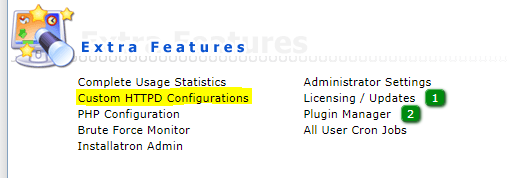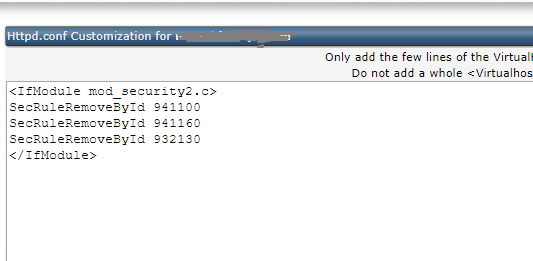Search Our Database
Enable ModSecurity for Directadmin (Enchanced Skin)
Introduction
Custom HTTPD configurations in DirectAdmin provide greater flexibility and control over Apache web server settings for individual domains. These configurations are particularly useful when specific directives or adjustments are required that differ from the default global settings. System administrators and hosting providers often rely on this functionality to optimize performance, security, or compatibility for specific websites hosted on their server.
This guide is intended for system administrators or users with access to the Admin level of DirectAdmin. It outlines how to enable a custom HTTPD configuration for a specific domain through the DirectAdmin control panel. This process is typically performed when fine-tuning server behavior such as enabling additional modules, adjusting timeout values, or modifying rewrite rules.
Enabling a custom HTTPD configuration ensures that modifications are applied only to the selected domain without affecting others on the same server. It is applicable to environments using the Apache web server managed through DirectAdmin and assumes that the server is already configured and operational.
Prerequisites
-
DirectAdmin control panel (Admin-level access)
-
Apache web server configured and managed by DirectAdmin
-
A valid and active domain configured in DirectAdmin
-
Familiarity with HTTPD directives is recommended
-
Browser access to the DirectAdmin interface
Step-by-step Guide
Step 1: Log in to DirectAdmin
Access the DirectAdmin control panel using an Admin-level account.
Step 2: Navigate to Custom HTTPD Configurations
From the Admin dashboard, locate and click on Custom HTTPD Configurations under the Admin Tools section.
Step 3: Search for the Domain Name
Use the search bar to locate the domain for which the custom configuration should be enabled.
Step 4: Enter the Domain ID to Enable Configuration
Once the domain is found, enter the corresponding ID to enable the custom HTTPD configuration for that domain. This action unlocks the configuration editor, allowing custom directives to be applied.
Conclusion
By completing the steps outlined above, a custom HTTPD configuration has been successfully enabled for the selected domain in DirectAdmin. This setup allows tailored adjustments to the Apache web server environment specific to the domain’s needs, without impacting global server behavior.
Should you have any inquiries about the guidelines, please feel free to open a ticket through your portal account or contact us at support@ipserverone.com. We’ll be happy to assist you further.