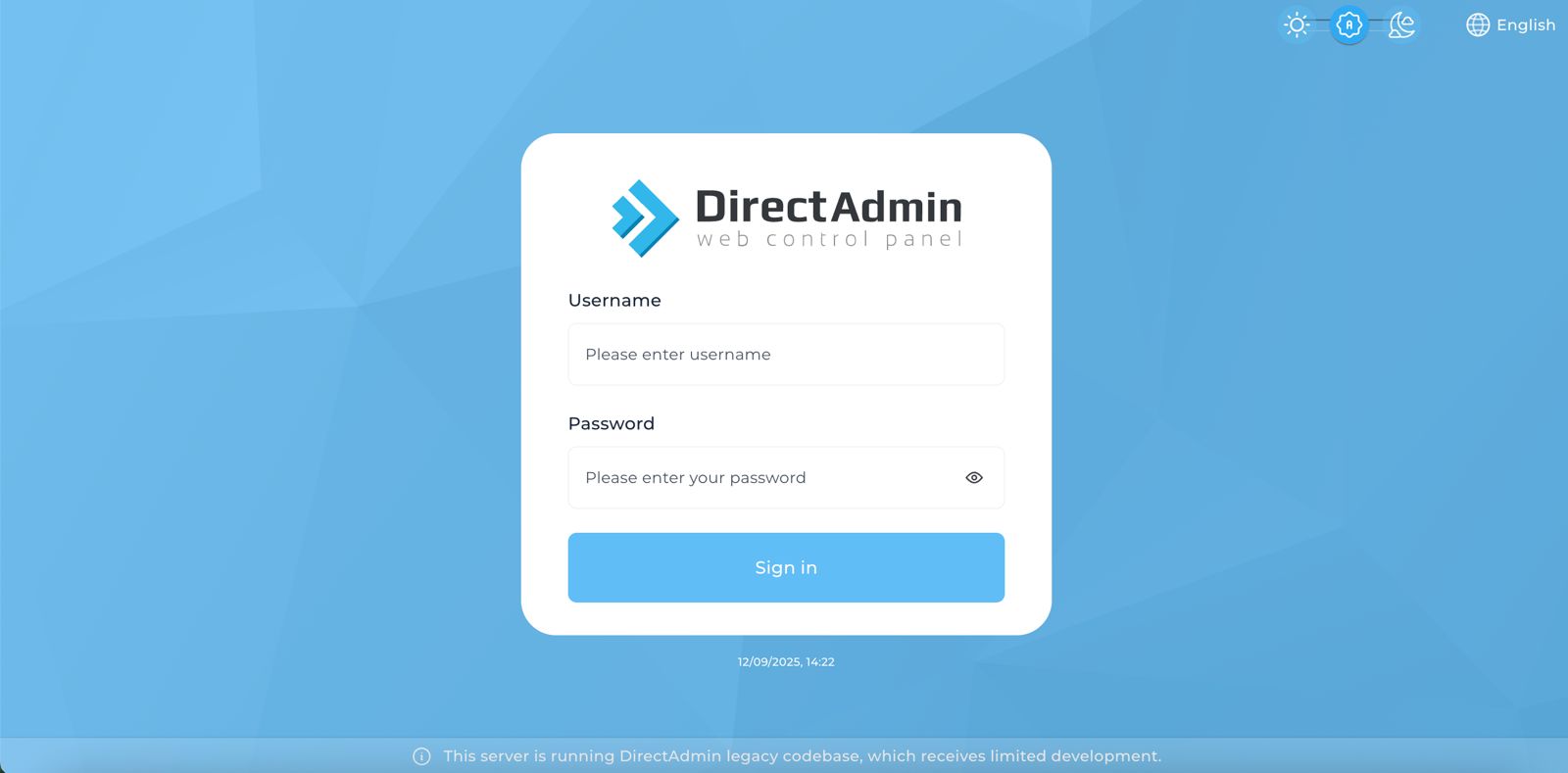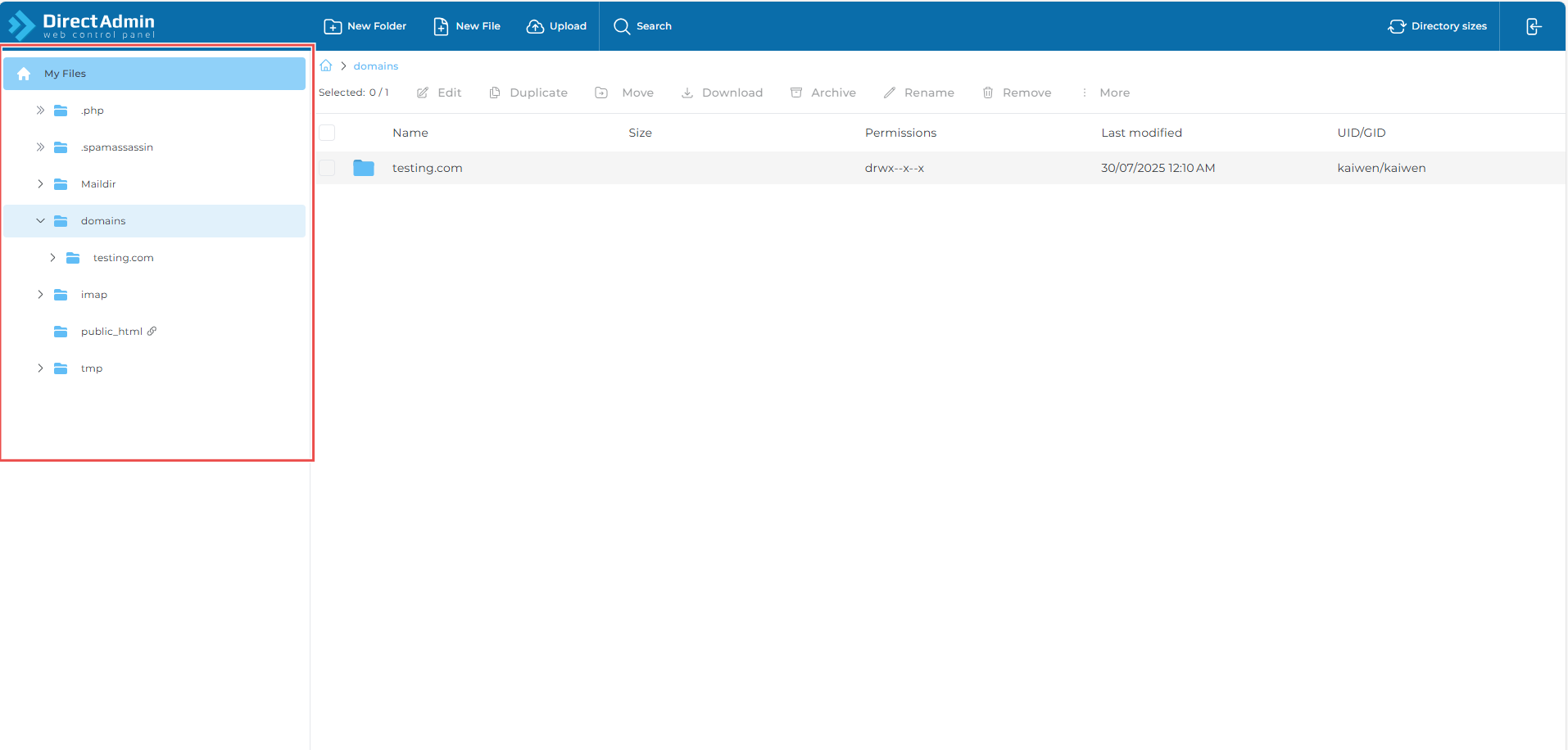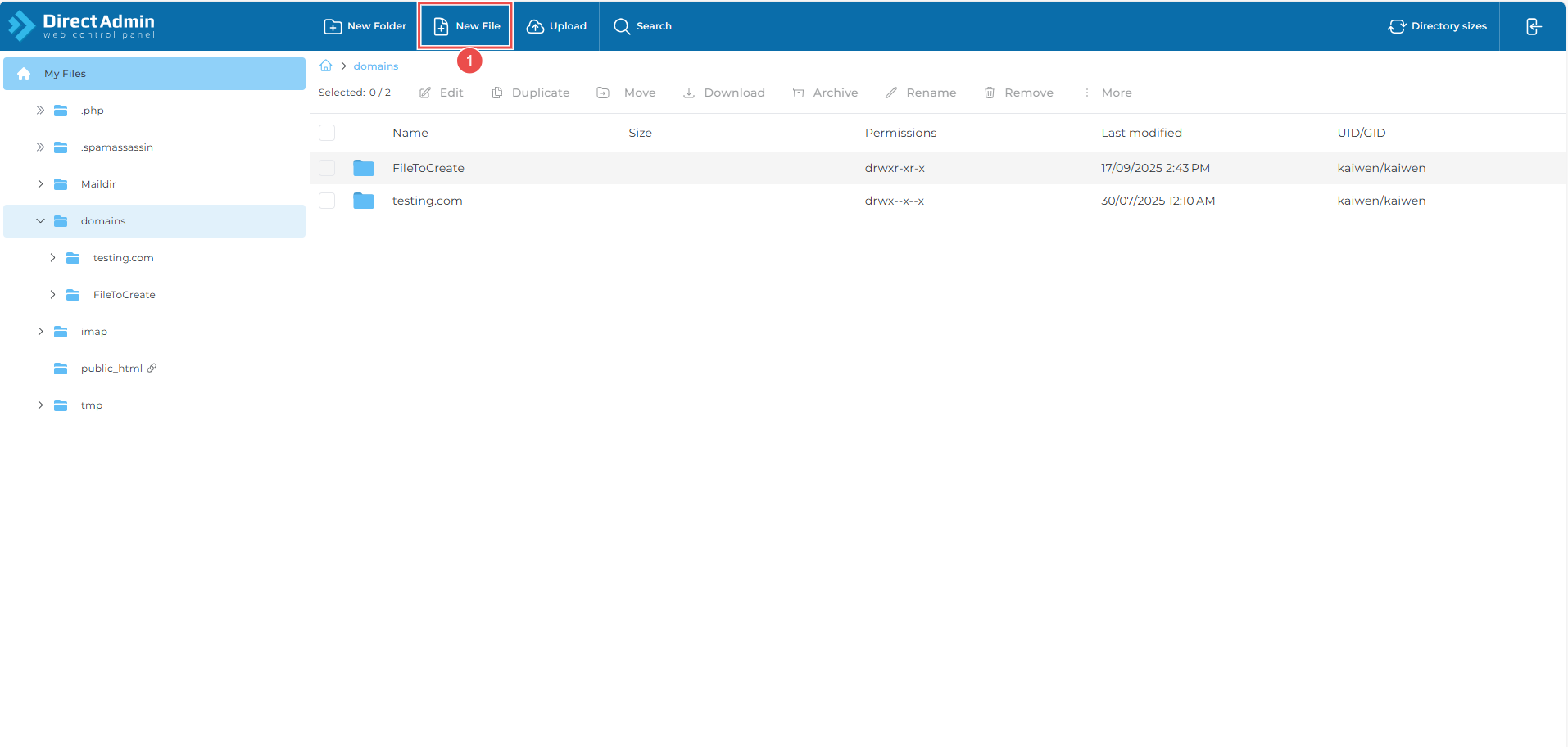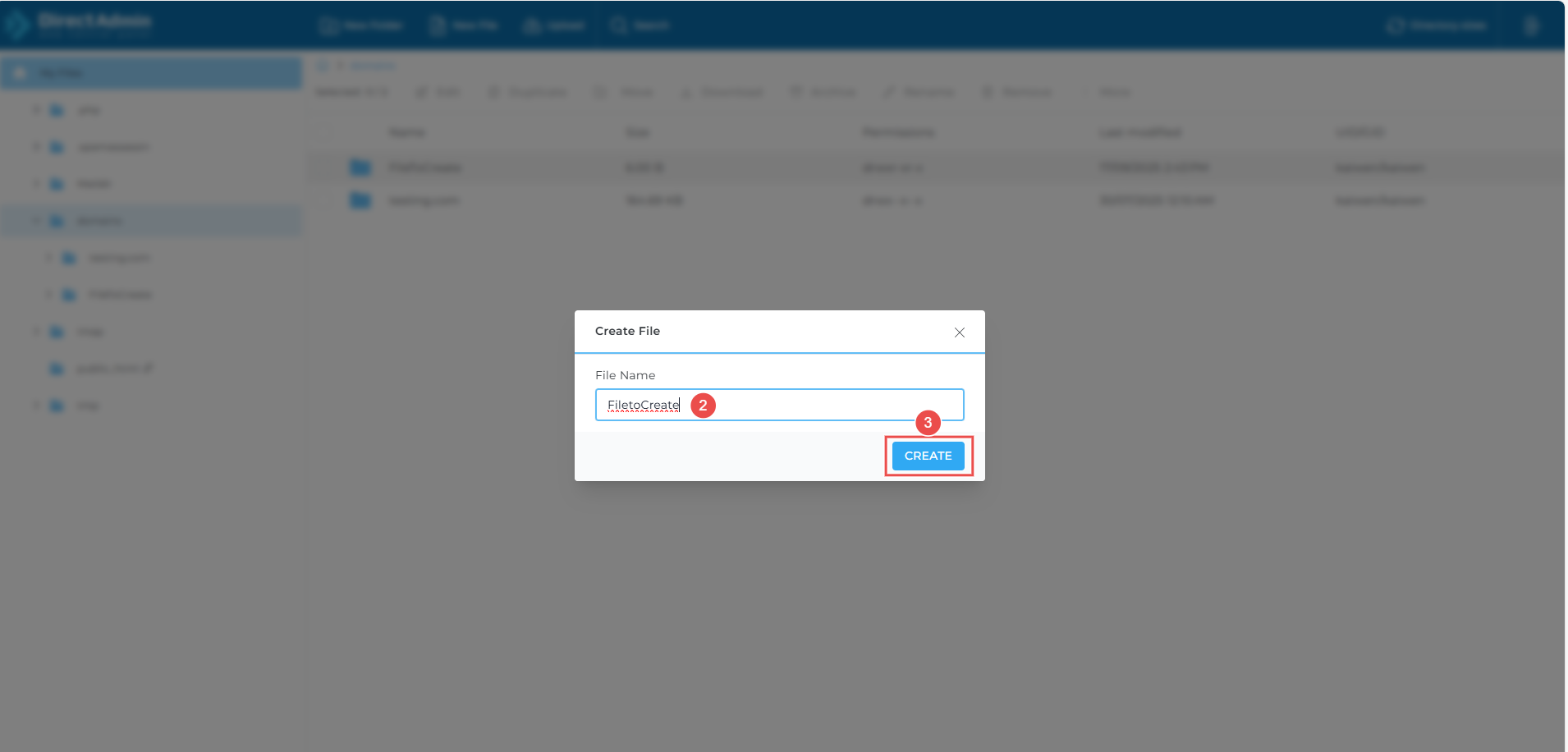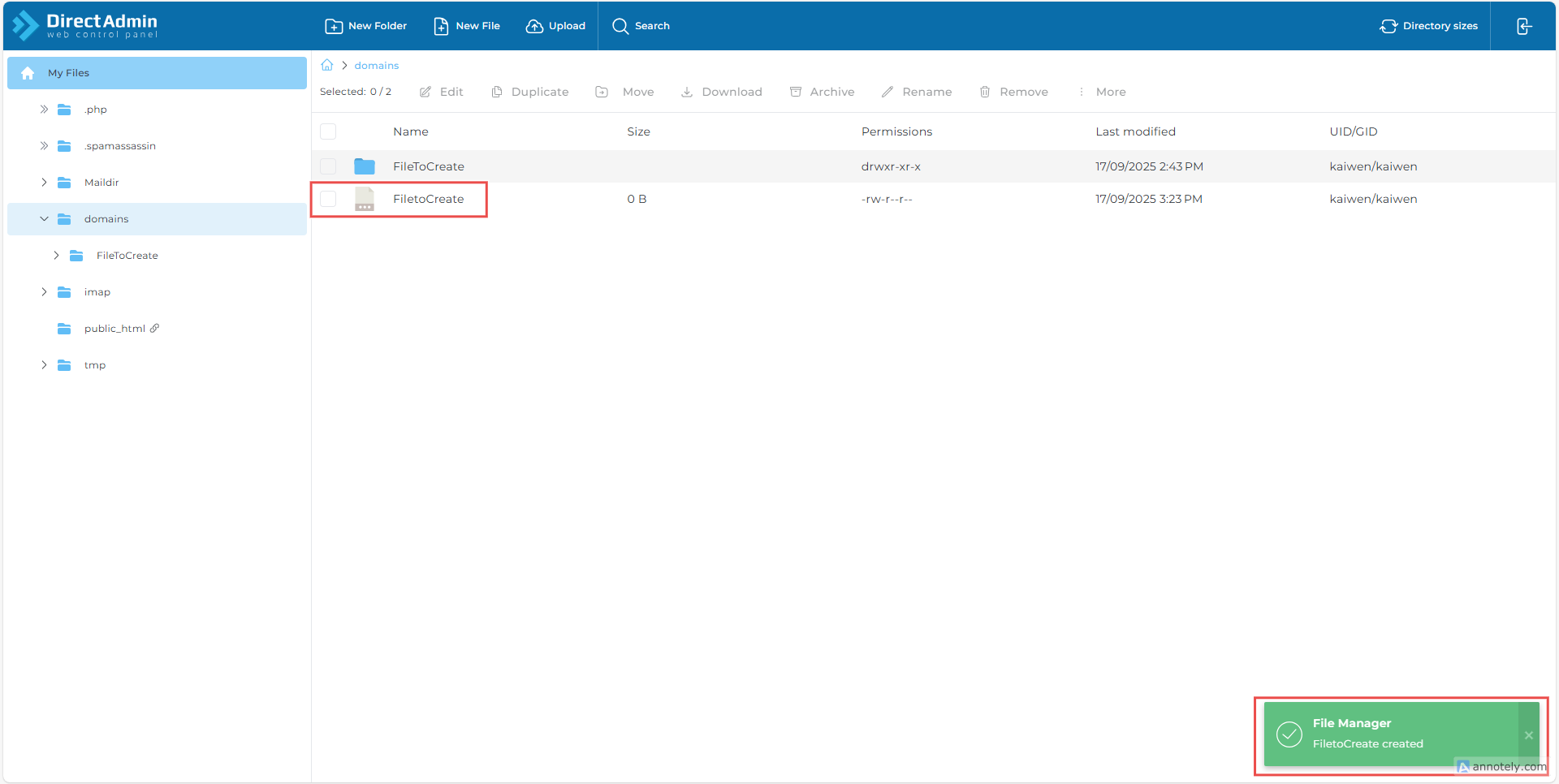Search Our Database
How to Create Files using File Manager in DirectAdmin (Evolution Skin)
Introduction
DirectAdmin with the Evolution Skin includes a powerful File Manager that allows you to create, edit, and manage files and folders directly from your browser. This feature is especially useful for quickly organizing your website structure, such as separating images, scripts, backups, or configuration files into their own directories. By creating folders directly in File Manager, you can keep your hosting environment clean and well-structured, without relying on FTP software or external file editors.
Prerequisites
- A valid DirectAdmin account (with Evolution Skin enabled)
Step-by-Step Guide:
Step1: Access DirectAdmin
- Log in to your DirectAdmin control panel.
Step 2: Navigate to File Manager
- On the left menu, go to SYSTEM INFO & FILES
- Click File Manager
- In File Manager, browse to the folder where you want to create the new file
Step 3: Create a folder
- On the top menu, click New File
- Enter a file name
- Click Create
Step 4: Verify the File
- Check that the new file appears in your selected directory
Conclusion
You have successfully created a new file in DirectAdmin using the Evolution Skin File Manager. This feature is especially useful for quickly adding configuration files, scripts, or placeholder pages without needing FTP access or additional tools. By leveraging the built-in editor, you can also add or modify file content on the spot, making it convenient to test changes, apply fixes, or set up new functionality for your website.