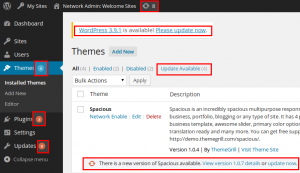Search Our Database
Improve Your WordPress Security
Here are a few things you can do to improve your WordPress security.
1. Update everything
Every new release of WordPress contains patches and fixes that address real or potential vulnerabilities. If you don’t keep your website updated with the latest version of WordPress, you could be leaving yourself open to attacks.
Many hackers will intentionally target older versions of WordPress with known security issues, so keep an eye on your Dashboard notification area and don’t ignore ‘Please update now’ messages.
The same applies to themes and plugins. Make sure you update to the latest versions as they are released. If you keep everything up-to-date your site is much less likely to get hacked.
2. Strengthen up those passwords
According to this infographic, around 8% of hacked WordPress websites are down to weak passwords.
If your WordPress administrator password is anything like ‘letmein’, ‘abc123’, or ‘password’ (all way more common than you might think!), you need to change it to something secure as soon as possible.
For a password that’s easy to remember but very hard to crack, I recommend coming up with a good password recipe.
If you’re feeling lazy, you can also use a password manager like LastPass to remember all your passwords for you. If you use this method, make sure your master password is nice and strong.
3. Never use “admin” as your username
Earlier this year, there was a spate of brute-force attacks launched at WordPress websites across the web, consisting of repeated login attempts using the username ‘admin’, combined with a bunch of common passwords.
If you use “admin” as your username, and your password isn’t strong enough (see #3), then your site is very vulnerable to a malicious attack. It’s strongly recommended that you change your username to something less obvious.
Until version 3.0, installing WordPress automatically created a user with “admin” as the username. This was updated in version 3.0 so you can now choose your own username. Many people still use “admin” as it’s become the standard, and it’s easy to remember. Some web hosts also use auto-install scripts that still set up an ‘admin’ username by default.
Fixing this is simply a case of creating a new administrator account for yourself using a different username, logging in as that new user and deleting the original “admin” account.
If you have posts published by the “admin” account, when you delete it, you can assign all the existing posts to your new user account.
4. Hide your username from the author archive URL
Another way an attacker can potentially gain access to your username is via the author archive pages on your site.
By default, WordPress displays your username in the URL of your author archive page. e.g. if your username is joebloggs, your author archive page would be something likehttp://yoursite.com/author/joebloggs
This is less than ideal, for the same reasons explained above for the “admin” username, it’s a good idea to hide this by changing the user_nicename entry in your database.
5. Limit login attempts
In the case of a hacker or a bot attempting a brute-force attack to crack your password, it can be useful to limit the number of failed login attempts from a single IP address.
Limit Login Attempts does just that, allowing you to specify how many retries will be allowed, and how long an IP will be locked out for after too many failed login attempts.
There are ways around this, as some attackers will use a large number of different IP addresses, but it’s still worth doing as an additional precaution.
6. Disable file editing via the dashboard
In a default WordPress installation, you can navigate to Appearance > Editor and edit any of your theme files right in the dashboard.
The trouble is, if a hacker managed to gain access to your admin panel, they could also edit your files that way, and execute whatever code they wanted to.
So it’s a good idea to disable this method of file editing, by adding the following to your wp-config.php file:
define( ‘DISALLOW_FILE_EDIT’, true );
7. Try to avoid free themes
We’re confident in the quality and security of our free themes. As a general rule, though, it’s better to avoid using free themes, if possible, especially if they aren’t built by a reputable developer.
The main reason for this is that free themes can often contain things like base64 encoding, which may be used to sneakily insert spam links into your site, or other malicious code that can cause all sorts of problems, as shown in this experiment, where 8 out of 10 sites reviewed offered free themes containing base64 code.
If you really need to use a free theme, you should only use those developed by trusted theme companies, or those available on the official WordPress.org theme repository.
Note: The same logic applies to plugins. Only use plugins that are listed on WordPress.org, or built by a well-established developer.
8. Keep a backup
I can’t overemphasize the importance of making regular backups of your website. This is something that many people put off until it’s too late.
Even with the best security measures at your disposal, you never know when something unexpected could happen that might leave your site open to an attack.
If that happens you want to make sure all of your content is safely backed up, so that you can easily restore your site to its former glory.
The WordPress Codex tells you exactly how to backup your site, and if that seems like too much hard work, you can use a plugin such as WordPress Backup to Dropbox to schedule regular automatic backups.
9. Use security plugins
Apart from all of the measures above, there are tons of plugins you can use to tighten your site’s security and reduce the likelihood of being hacked.
Here are a handful of popular options:
- http://wordpress.org/plugins/better-wp-security/ – offers a wide range of security features.
- http://wordpress.org/plugins/bulletproof-security/ – protects your site via .htaccess.
- http://wordpress.org/plugins/all-in-one-wp-security-and-firewall/ – adds a firewall to your site.
- http://wordpress.org/plugins/sucuri-scanner/ – scans your site for malware etc.
- http://wordpress.org/plugins/wordfence/ – full-featured security plugin.
- http://wordpress.org/plugins/websitedefender-wordpress-security/ – comprehensive security tool.
- http://wordpress.org/plugins/exploit-scanner/ – searches your database for any suspicious code.
source : www.woothemes.com