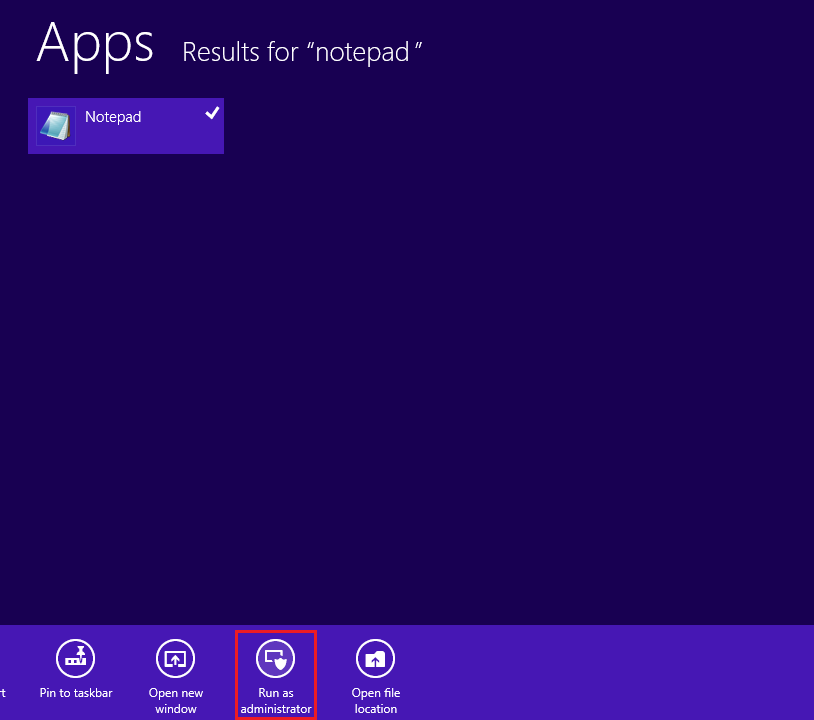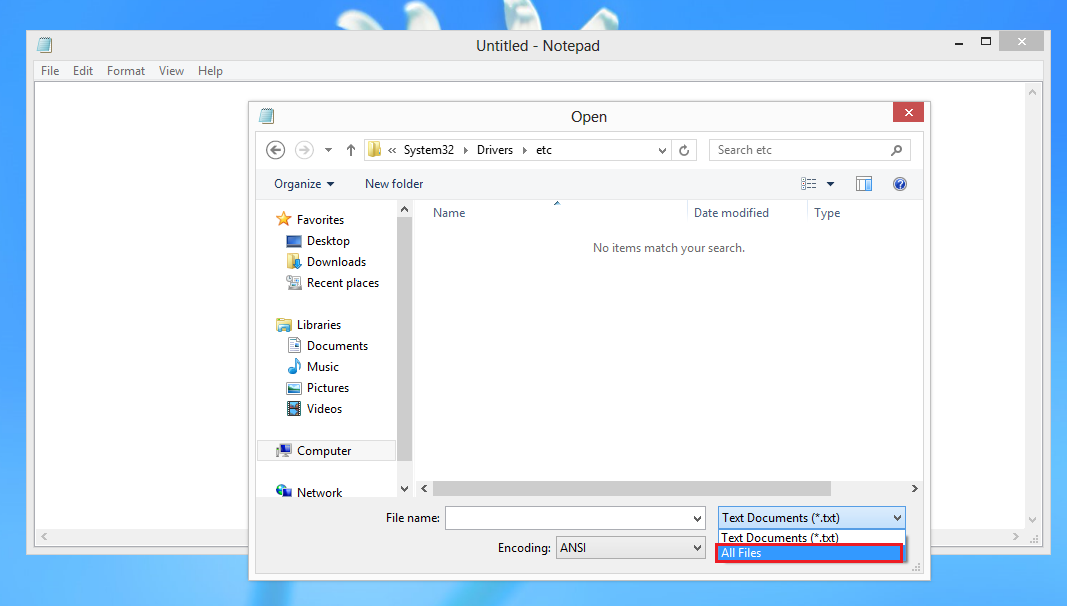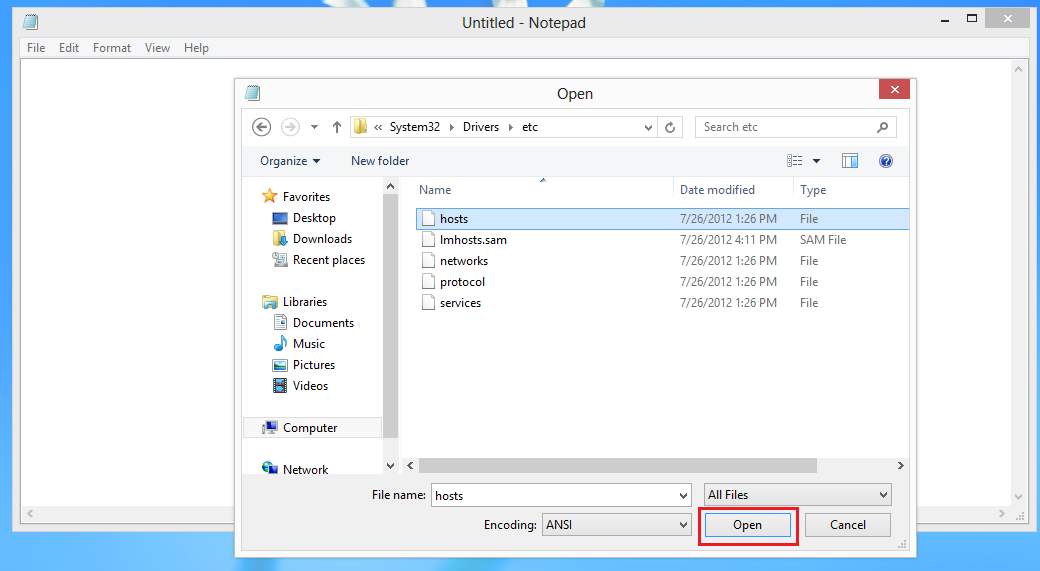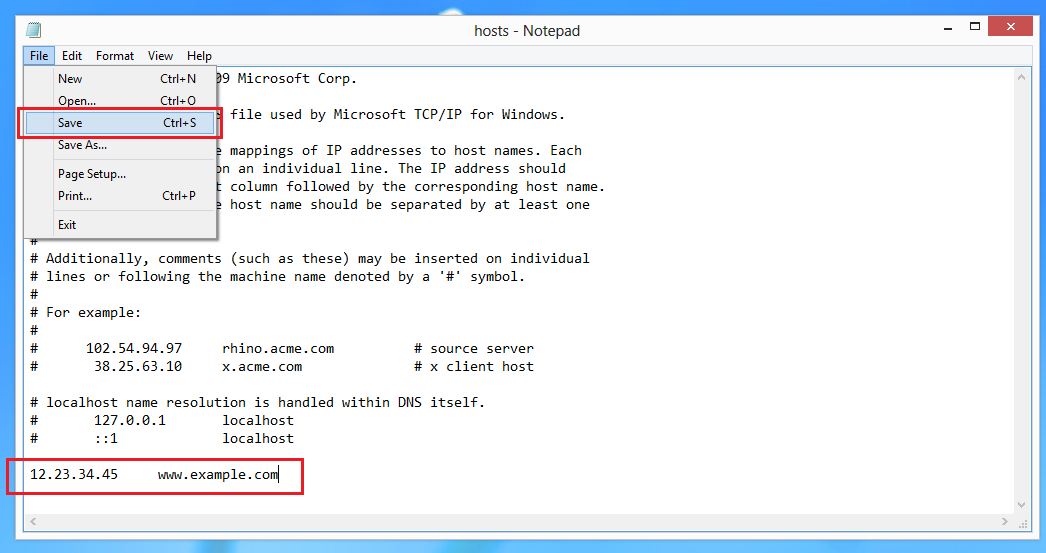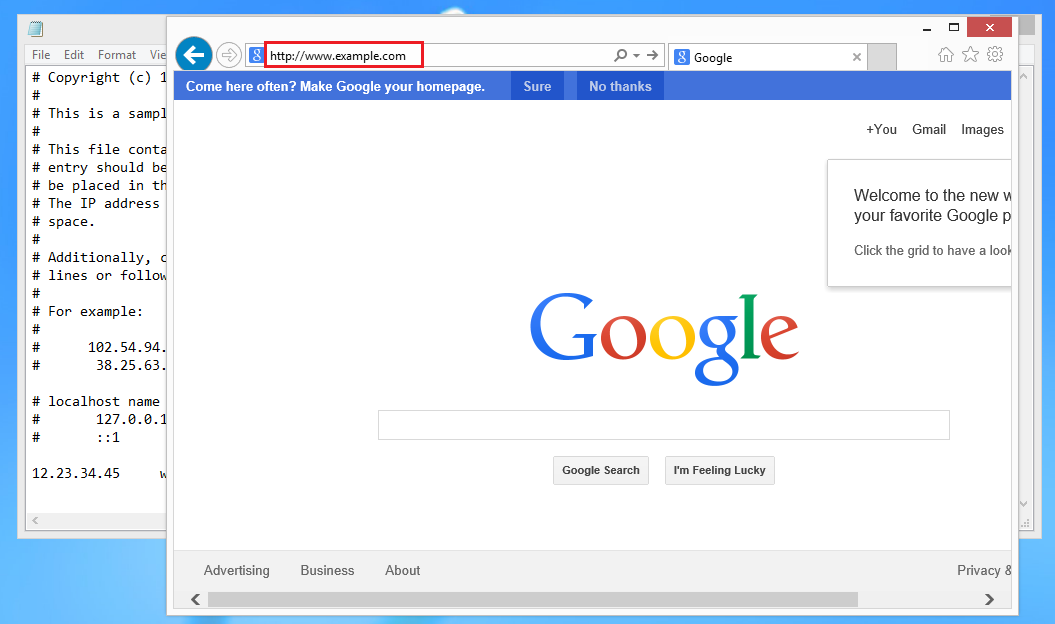Search Our Database
How To Edit “Hosts” File On Windows 8
Step 1: Click on the Windows button to access your applications. Type or search for the “Notepad” application and right-click it. Click on “Run as Administrators” located at the bottom of the screen.
Step 2: After Notepad is launched, click on “File” -> “Open” from the menu bar and browser to C:\Windows\System32\Drivers\etc\. Select “All Files” from the dropdown menu shown in the screenshot.
Step 3: You will a file named “hosts” once you have performed step 2 correctly. Click on the file “hosts” and “Open”.
Step 4: Add your destination server’s IP address and its domain name at the bottom of the text file. Remember to save the file when you are done editing.
Step 5: You may now browse to your domain name which you have added in step 4 from your browser.