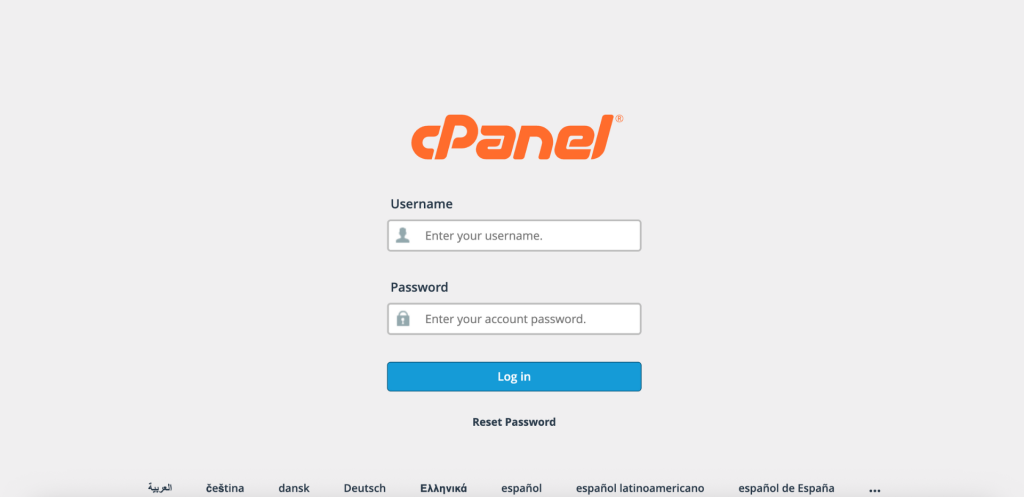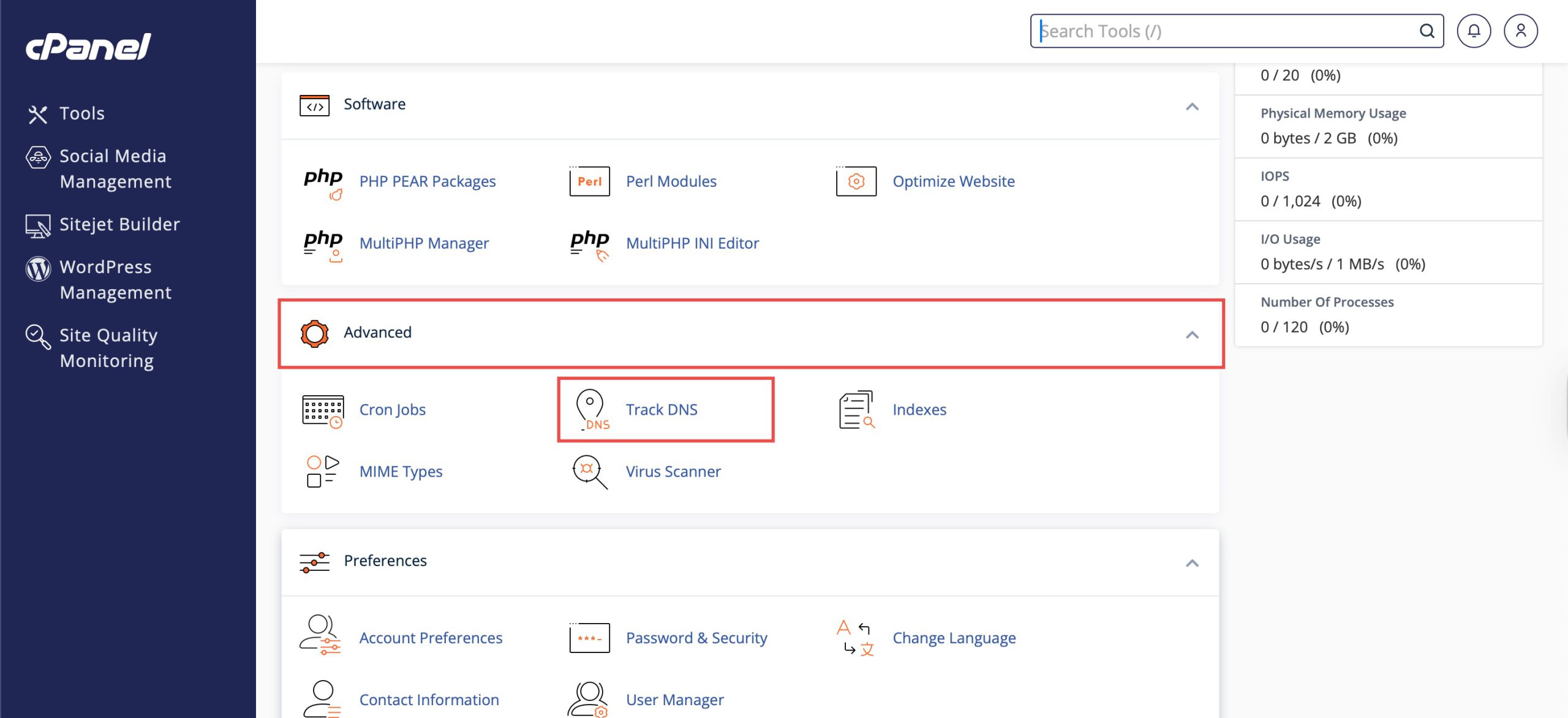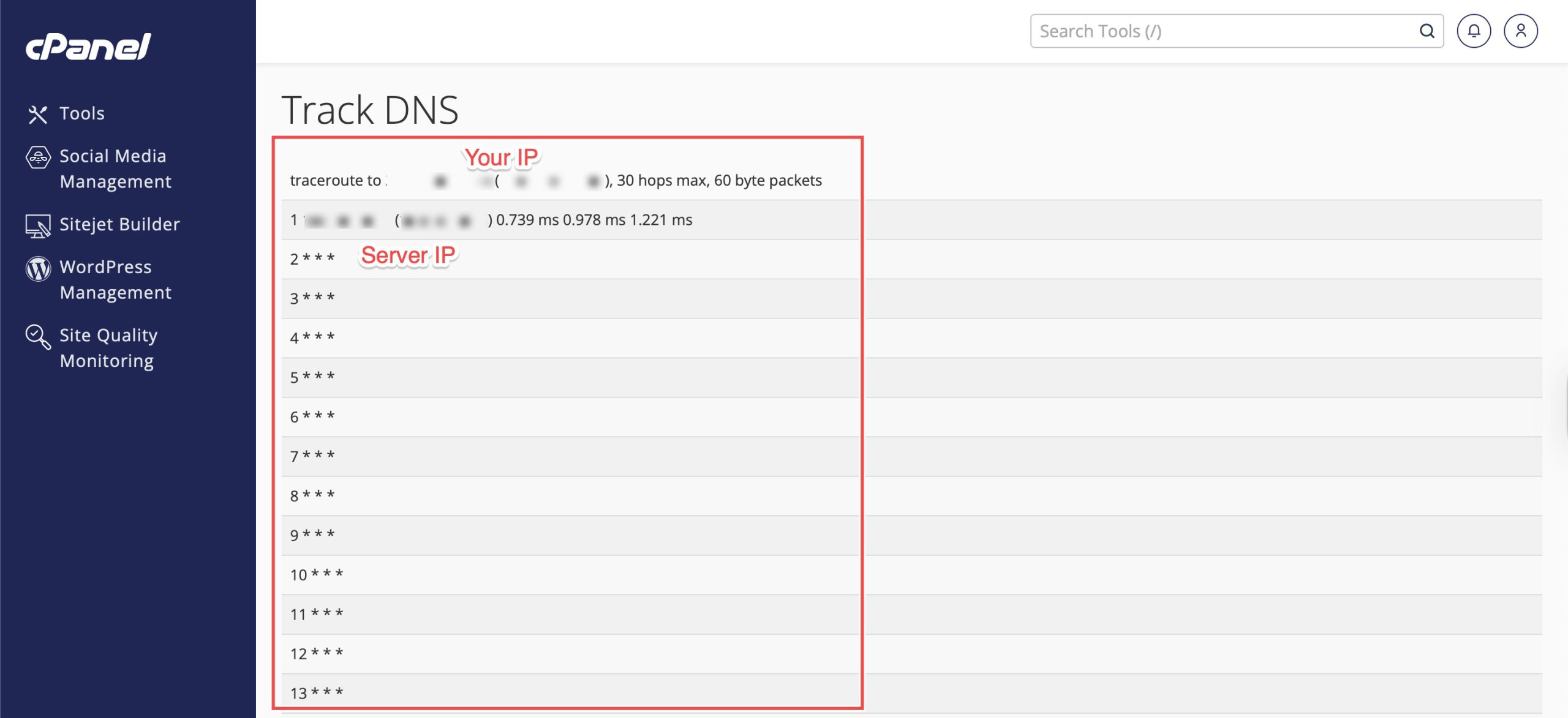Search Our Database
How to Trace the Route to Your Website Server in cPanel
Introduction
Traceroute analysis is a vital diagnostic tool for identifying network connectivity issues and understanding the path data takes from your location to your server. When websites load slowly or connections fail, traceroute helps pinpoint where problems occur along the network path. cPanel’s Track DNS feature includes traceroute functionality that visualizes the complete network route without requiring command-line expertise. This guide explains how to perform traceroute analysis using the Advanced > Track DNS section in cPanel, enabling you to diagnose network performance issues and identify connectivity bottlenecks.
Prerequisites
- Access to your cPanel.
Step-by-step Guide
Step 1: Log in to cPanel
Access and log in to your cPanel account using your username and password.
Step 2: Access Track DNS
Under the Advanced section, click Track DNS.
Step 3: Execute the Trace
Click Trace, and the system will automatically trace the route to your website’s server. Wait for the trace to complete.
Step 4: Interpret the Results
The interface will display a list of pathways showing:
- Hop Number: Sequential number indicating each server in the chain (1, 2, 3, etc.)
- IP Address/Hostname: The address or name of each intermediate server
- Response Time: The time (usually in milliseconds) it takes for your data to reach each hop. Multiple time measurements may be shown for accuracy.
- Route Information: The complete path from your current location to your website server
Conclusion
Performing traceroute analysis through cPanel’s Track DNS interface provides valuable diagnostic information for troubleshooting network connectivity and performance issues. By examining the complete network path and response times at each hop, you can identify bottlenecks, routing problems, or connectivity failures affecting access to your server.
Should you have any inquiries about the guidelines, please feel free to open a ticket through your portal account or contact us at support@ipserverone.com. We’ll be happy to assist you further.