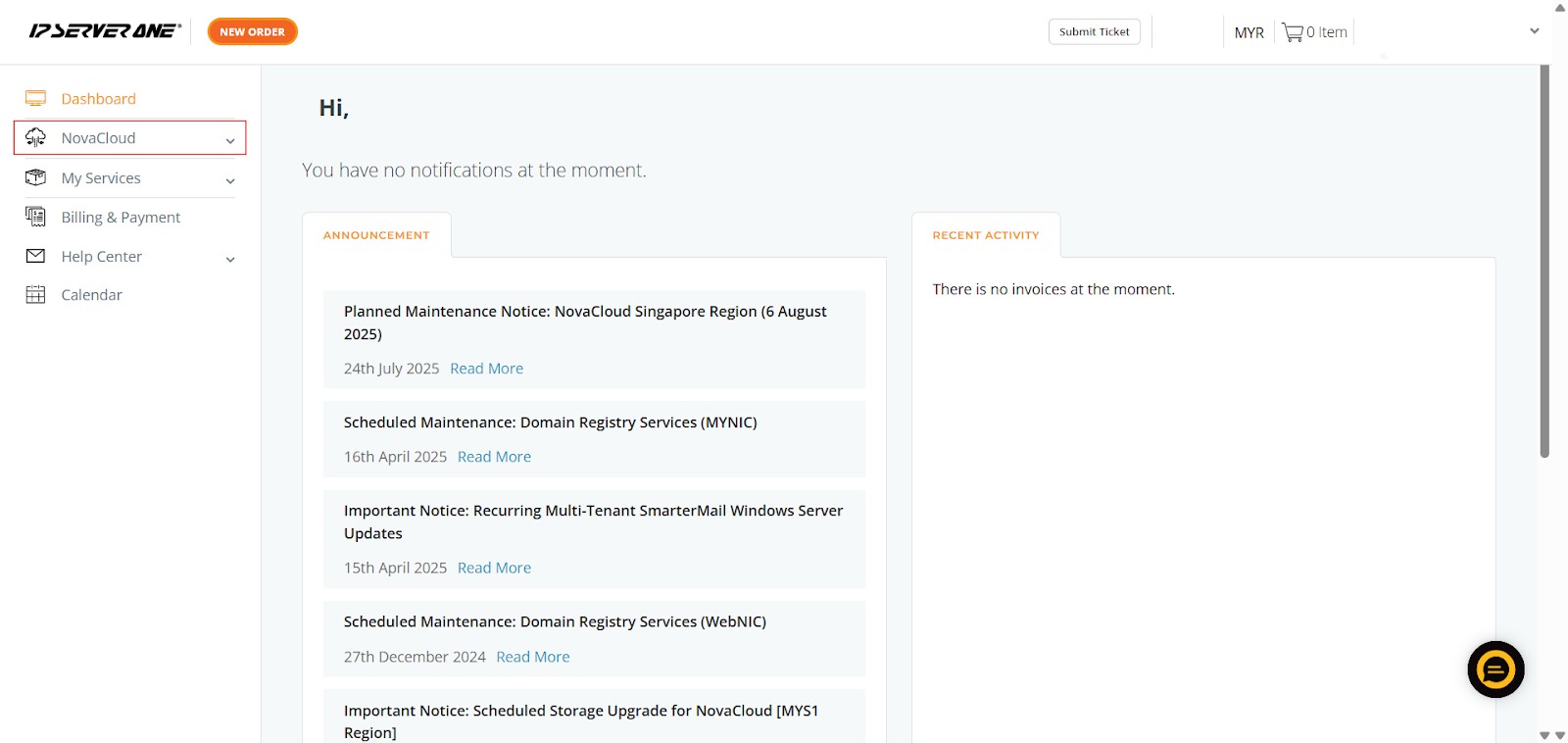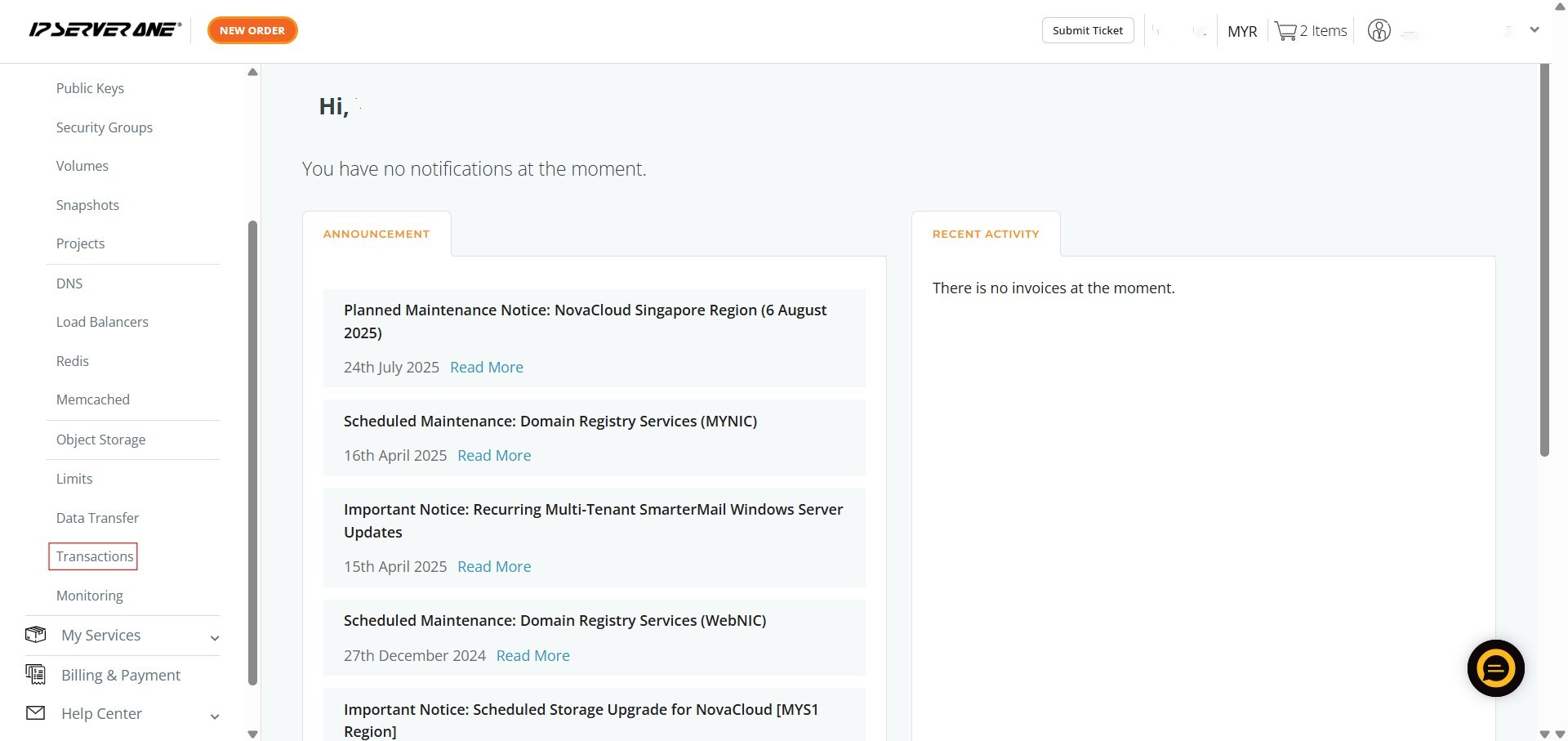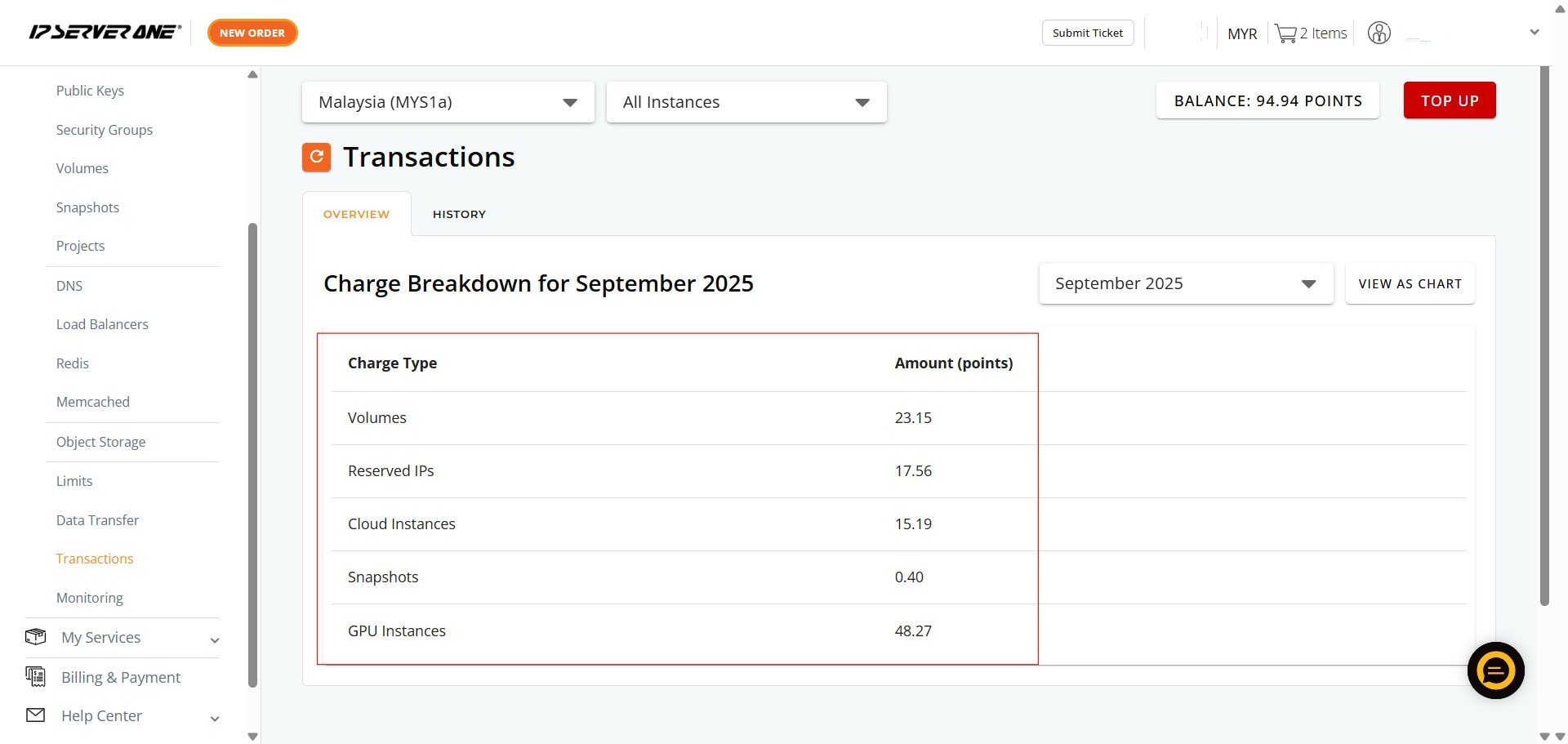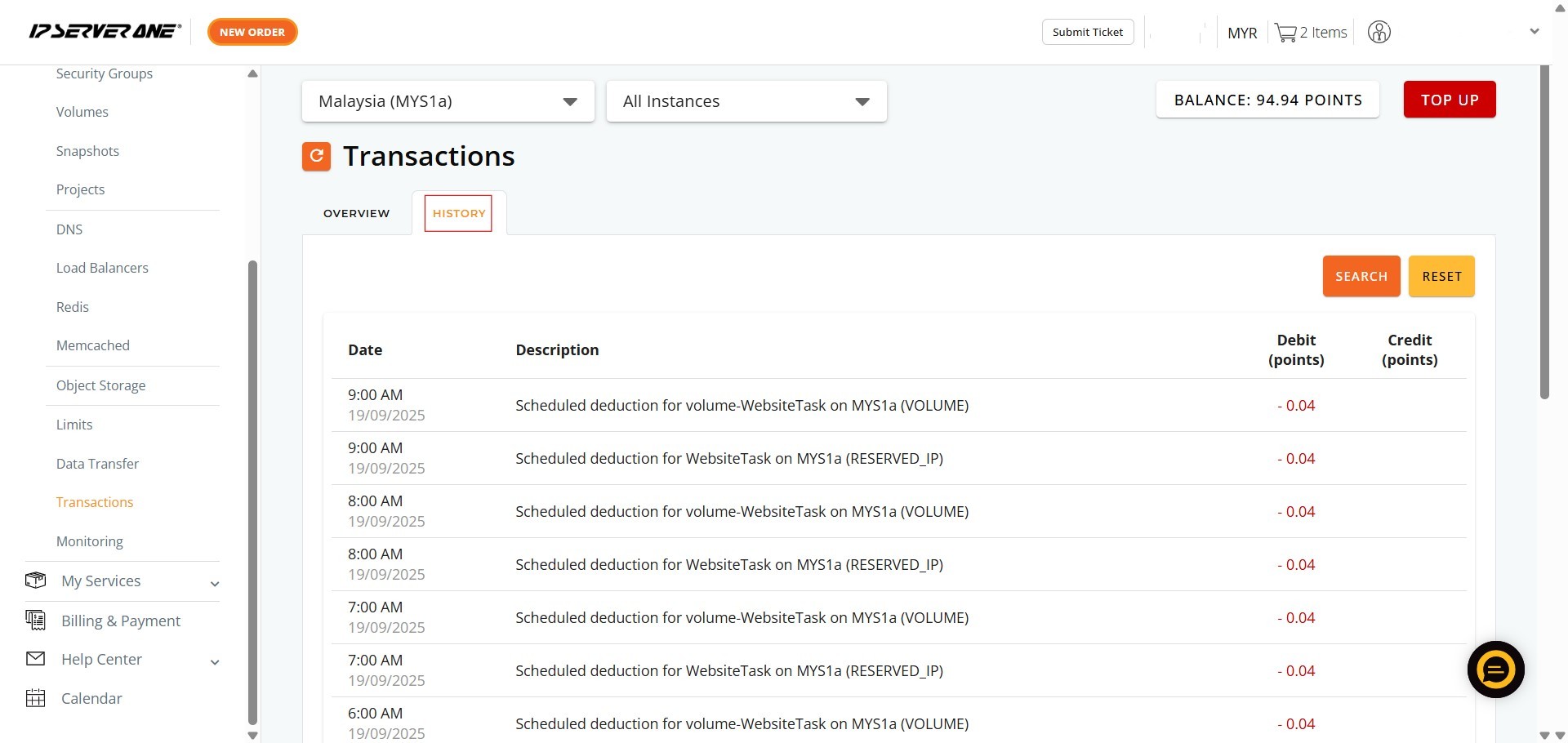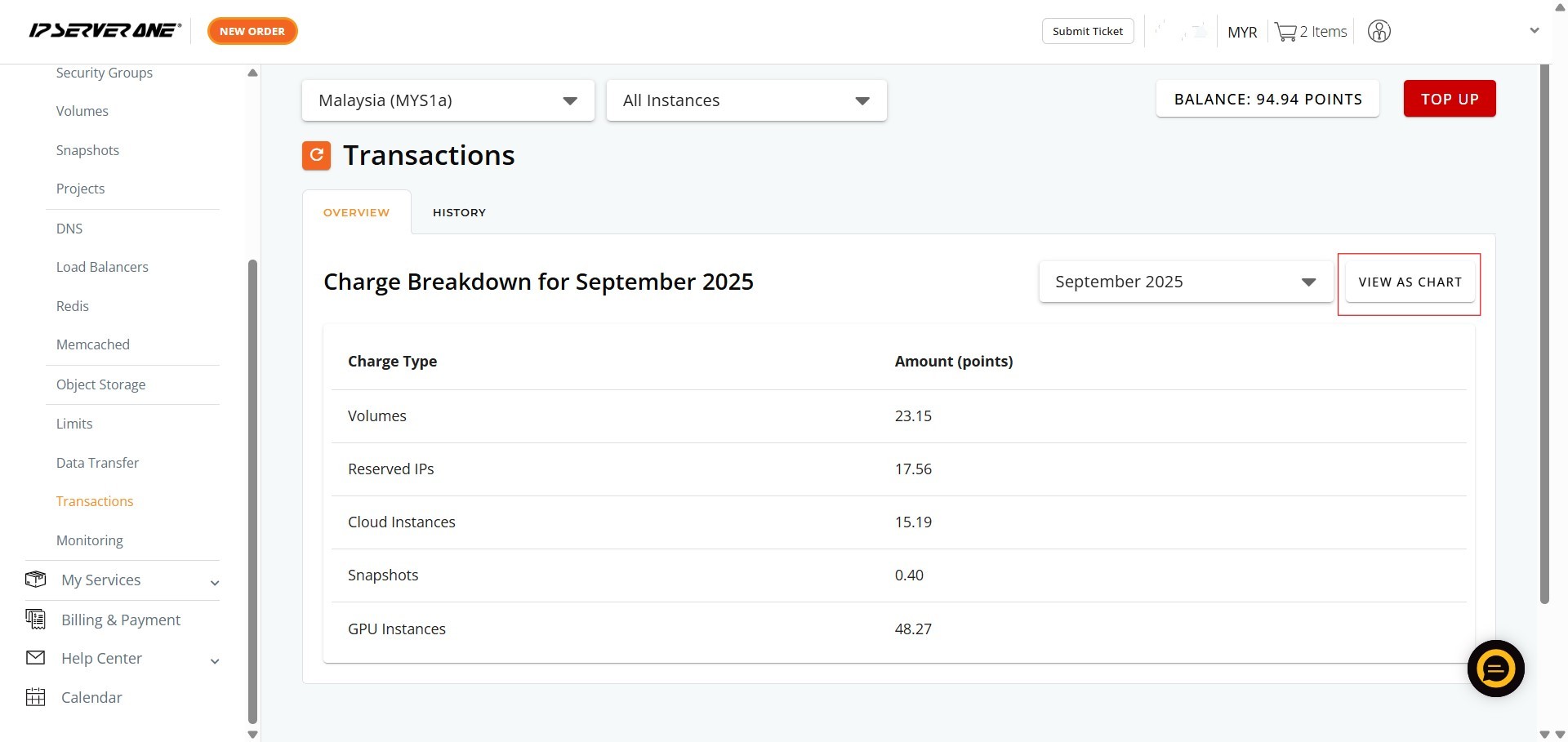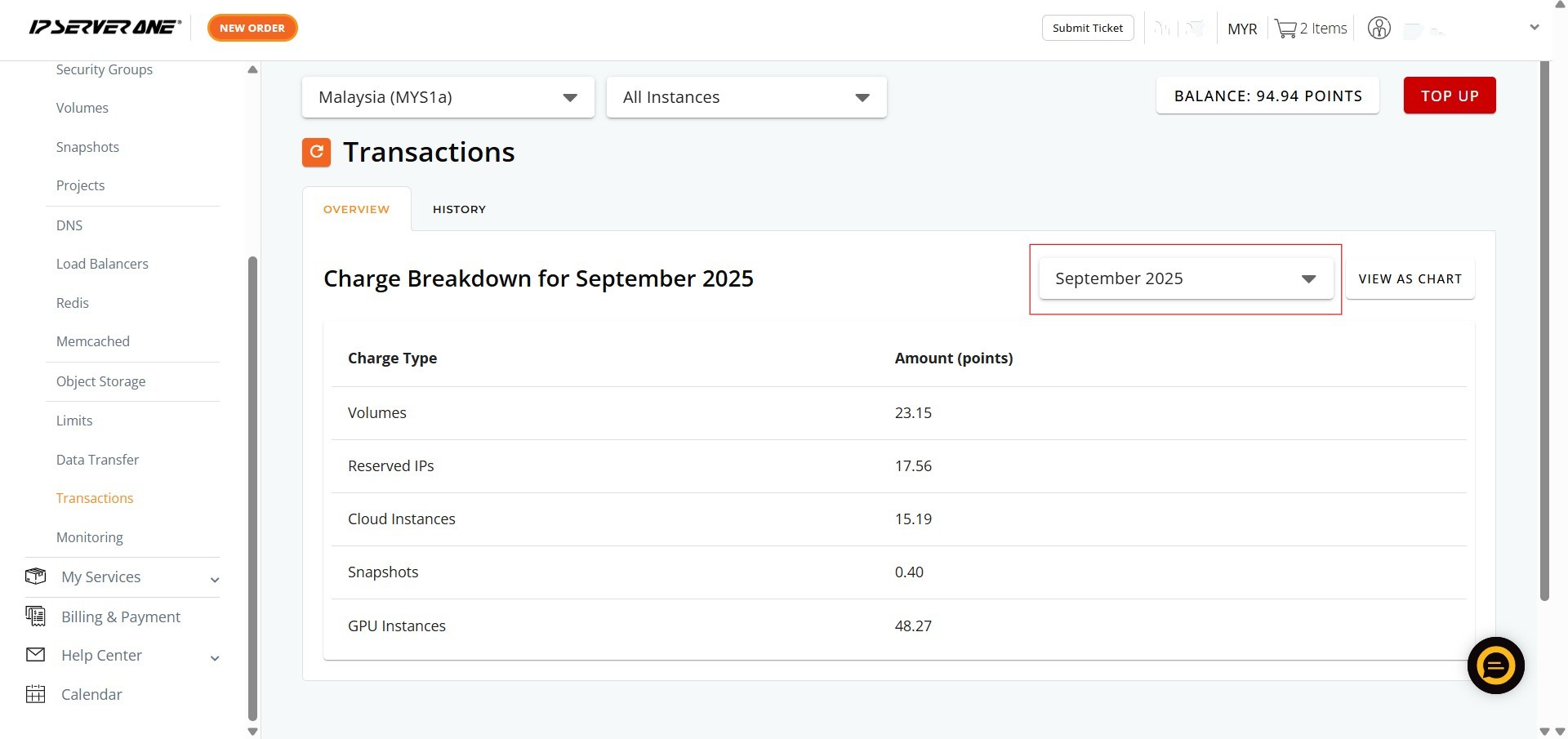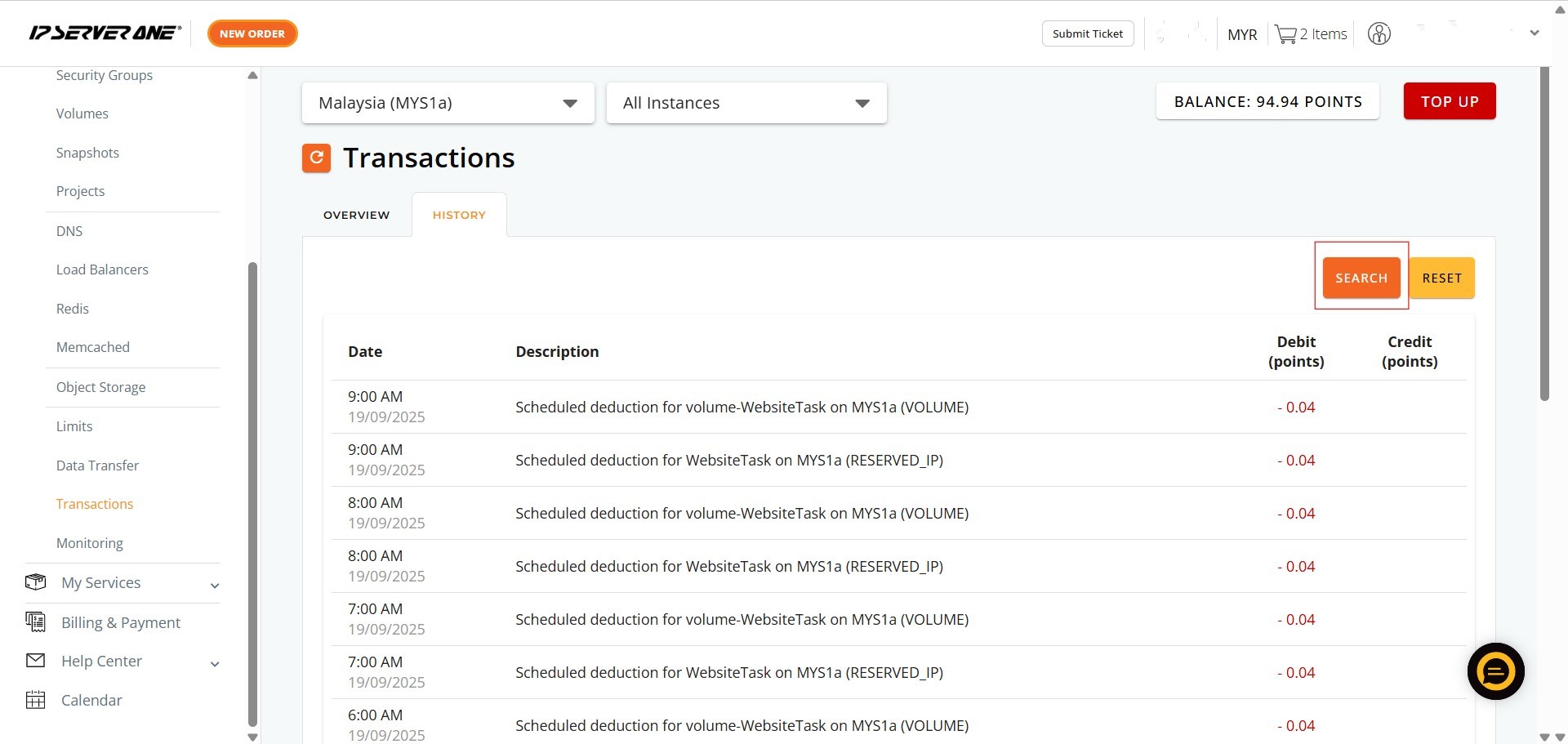Search Our Database
Introduction Transaction in Customer Portal
Introduction:
This introduction aims to equip users of the Customer Portal with comprehensive tools for monitoring and managing their monthly transactions, thereby gaining essential insights into the financial aspects of their hosted services and enabling transparent and efficient resource management. Accessible within the Customer Portal by navigating to NovaCloud and then selecting “Transactions”, this feature allows you to track expenses for various services such as Cloud Instances, GPU Instances, Volumes, Reserved IPs, and Snapshots. The “Transactions” section provides both an Overview of your current month’s charges and a History of past transactions, with the added capability to visualize your monthly charge breakdown as an intuitive pie chart. Users can also select and view transactions for different months and search for specific charge types within the history, ensuring complete visibility and control over their account’s financial activities.
Prerequisites:
- Active Customer Portal Account.
- Active Utilization of IPSERVERONE Services.
Step-by-step Guide:
Accessing the Transactions Section:
Step 1: Access NovaCloud Services
- On the left-hand navigation menu, locate and click on “NovaCloud”. This section provides access to all your cloud computing resources and services offered under NovaCloud.
Step 2: Navigate to the Transactions Section
- From the expanded NovaCloud menu, scroll down and click on “Transactions”. This action will direct you to the dedicated transaction monitoring interface.
Step 3: Review Your Monthly Transaction Overview
- Upon entering the “Transactions” section, you will automatically be on the “OVERVIEW” tab.
- Here, you will see the “Charge Breakdown for [Current Month]”, which lists various Charge Types (e.g., Volumes, Reserved IPs, Cloud Instances, Snapshots, GPU Instances) and their corresponding Amount (points).
- This provides an immediate summary of your current month’s expenditures
Step 4: Review Your Monthly Transaction History
- Click on the “HISTORY” tab located next to the “OVERVIEW” tab. This section displays a comprehensive list of past invoices, proforma invoices, receipts, and other transactions.
Additional Features for Your Convenience
To gain a visual understanding of your spending distribution:
- Locate and click the “VIEW AS CHART” button on the right side of the “Charge Breakdown for [Month]” section. Then, A pop-up window titled “BREAKDOWN FOR [MONTH]” will appear.
To review historical monthly spending:
- On the “Overview” tab, click the dropdown menu next to the displayed month. And then select the desired month (e.g., “August 2025”, “July 2025”) from the list to update the charge breakdown for that period.
To efficiently find particular transactions within the history:
- On the “History” tab, click the “SEARCH” button on the right side of the transaction table. Then, in the “SEARCH” pop-up window you can select a specific Charge Type from the dropdown menu and define a Start Date and End Date to filter your search. Click “SEARCH” to apply the filters and view the relevant transaction records
Conclusion:
By following the steps outlined in this guide, you can effectively utilize the “Transactions” feature within the IPSERVERONE Customer Portal. This comprehensive tool empowers you with a clear overview of your current monthly charges for services such as Cloud Instances, GPU Instances, Volumes, Reserved IPs, and Snapshots. The ability to visualize your spending through an intuitive pie chart and review a detailed history of past transactions for different months enhances transparency and control over your service expenditures. Ultimately, this functionality ensures that you can efficiently monitor and manage your account’s financial activities.
Should you encounter any issues or have any questions, our support team at IPSERVERONE is always here to assist you. Don’t hesitate to reach out to us at support@ipserverone.com for any help you need.