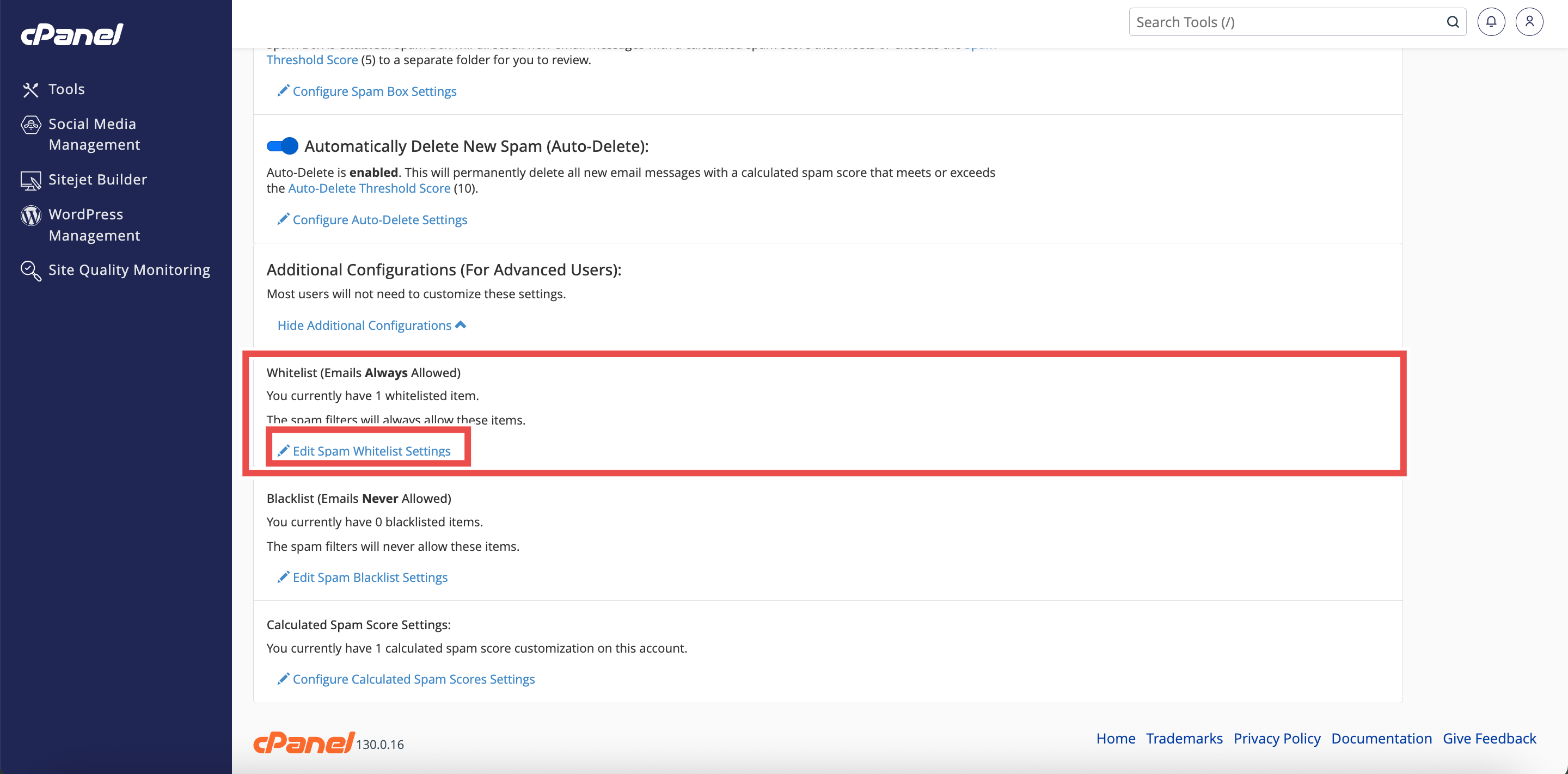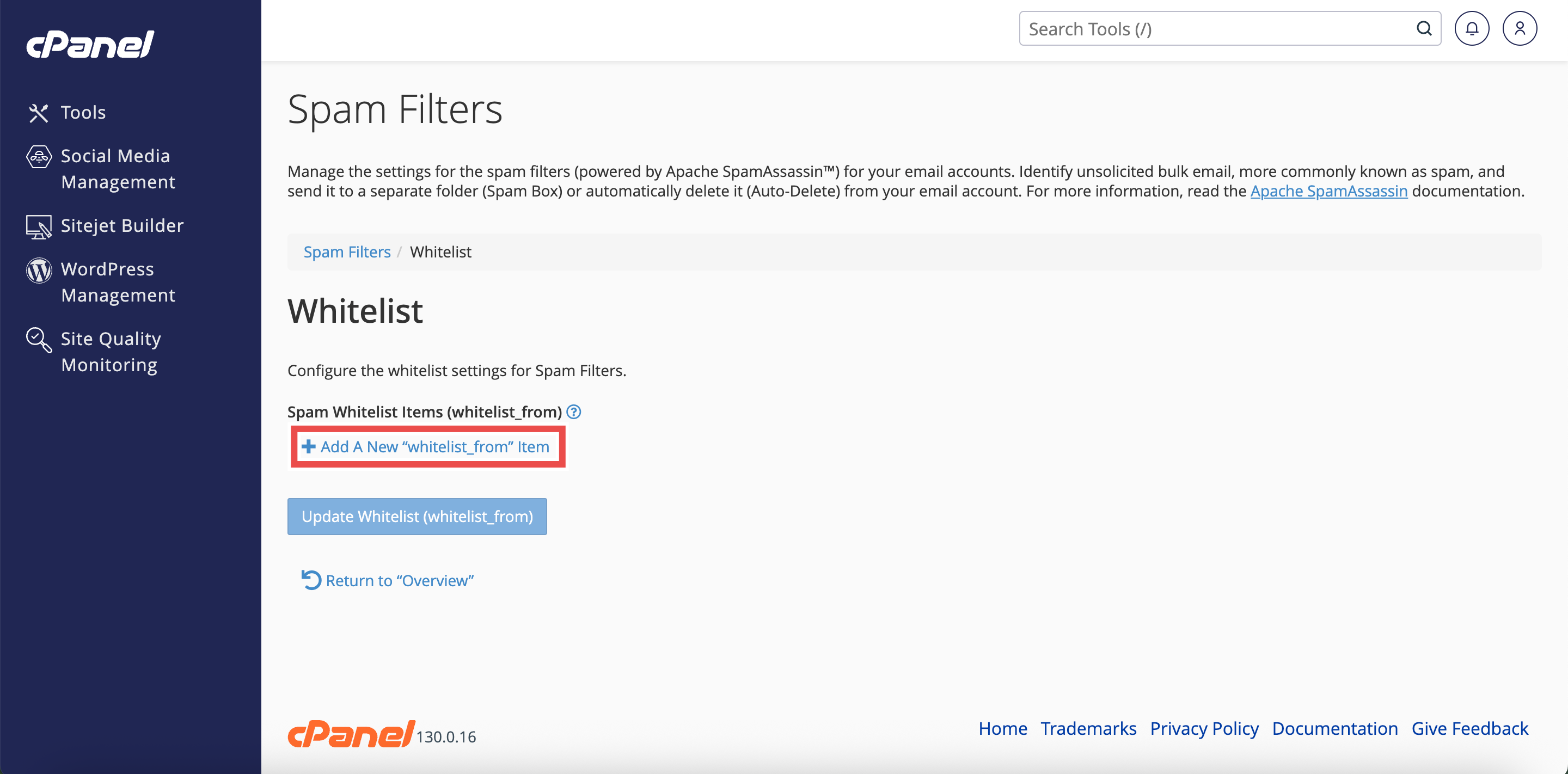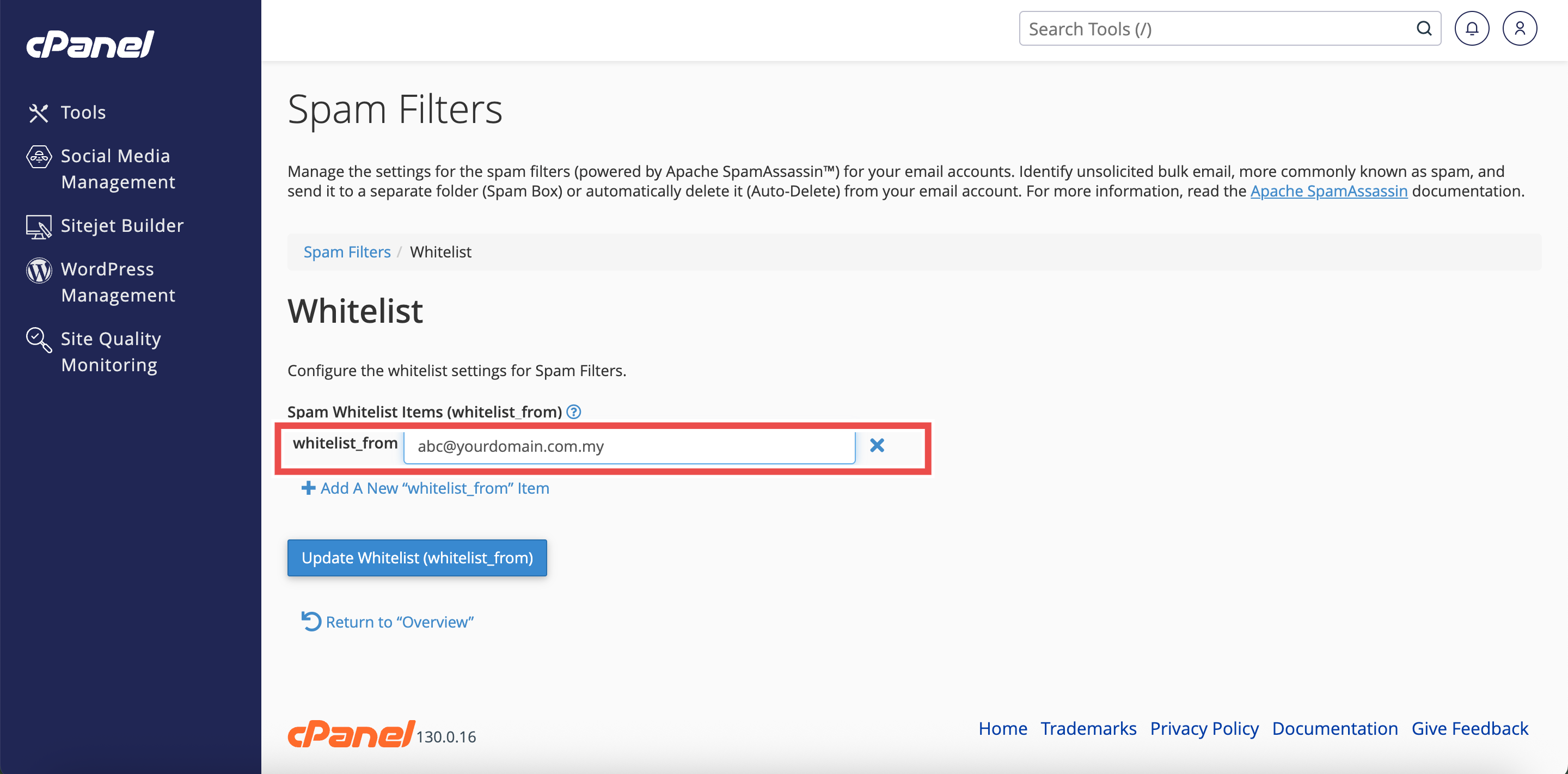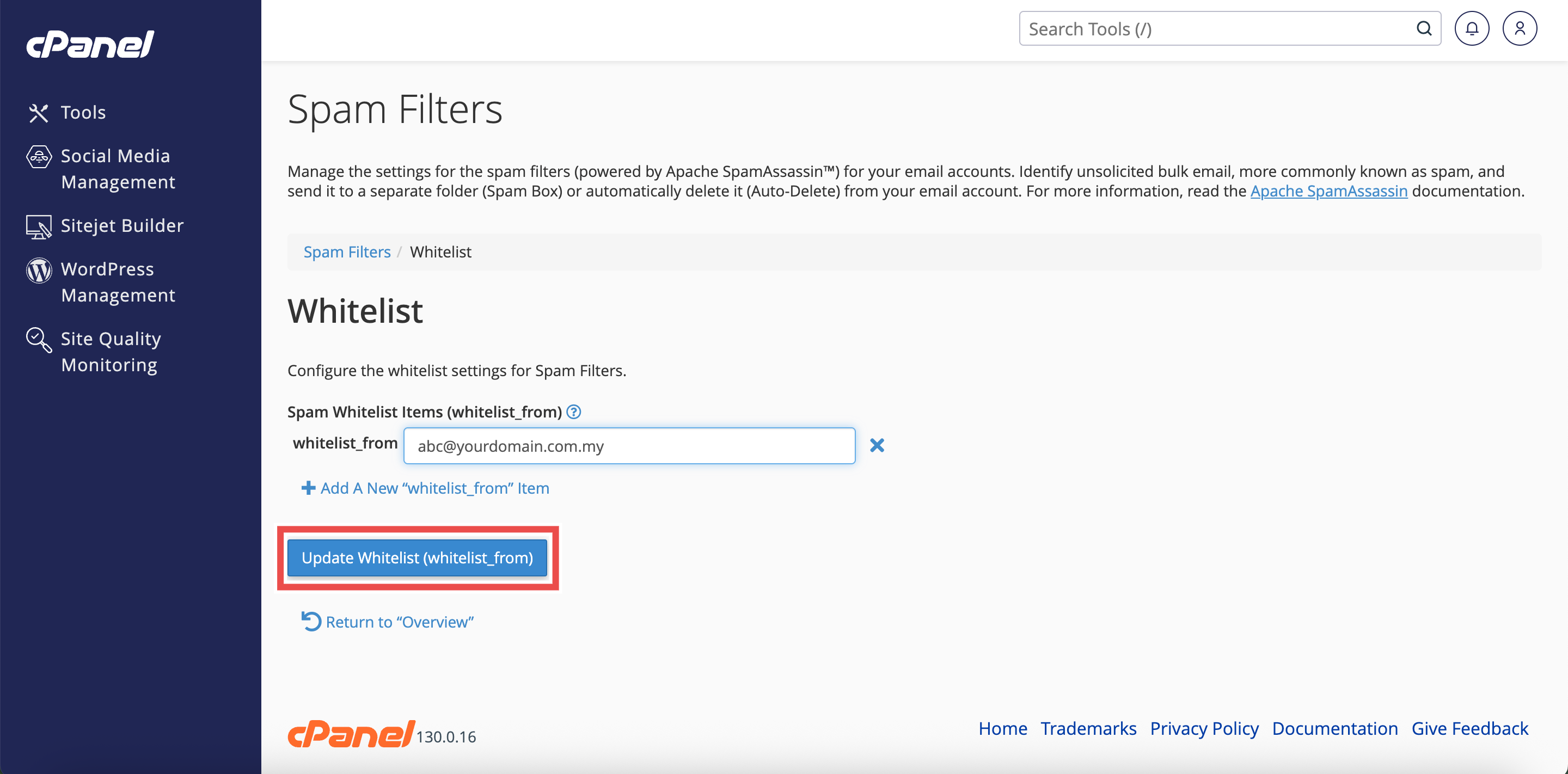Search Our Database
How to Whitelist Email Addresses using Spam Filters in cPanel
Introduction
This Knowledge Base article provides a concise, step-by-step guide on How to Whitelist Email Addresses using Spam Filters in cPanel. Whitelisting allows you to ensure that emails from specific addresses or domains always reach your inbox, even if Apache SpamAssassin would otherwise mark them as spam. This is particularly useful for preventing legitimate emails from important contacts, business partners, or mailing lists from being incorrectly filtered. You can whitelist individual email addresses, entire domains, or use wildcards to create flexible whitelist rules.
Prerequisite
- Access to your cPanel login page.
- Apache SpamAssassin must be enabled for your account.
Step-by-Step Guide
Step 1: Log in to cPanel
- Access and log in to your cPanel account using your username and password.
Step 2: Open Spam Filters
- In the Home page, under Email, click Spam Filters.
Step 3: Open Additional Configurations
- Scroll down to the Additional Configurations (For Advanced Users) section.
- Click Show Additional Configurations to display additional settings.
Step 4: Open Whitelist Settings
- Locate the Whitelist (Emails Always Allowed) section.
- Click Edit Spam Whitelist Settings.
- This will direct you to the Whitelist interface.
Step 5: Add Email Addresses to the Whitelist
- Click Add A New “whitelist_from” Item to add an email address.
- Enter the email address in the whitelist_from text box.
Step 6: Save Your Changes
- Click Update Whitelist (whitelist_from) to save your changes.
Step 7: Verify the Whitelist
- A pop-up message will appear to confirm that your whitelist has been updated.
- The whitelisted email address will appear in the Spam Whitelist Items (whitelist_from) section.
Conclusion
By following these steps, you can successfully whitelist email addresses using Spam Filters in cPanel. Whitelisting ensures that important emails from trusted senders always reach your inbox without being blocked or filtered as spam.
Should you encounter any issues or have any questions, our support team at IPSERVERONE is always here to assist you. Don’t hesitate to reach out to us at support@ipserverone.com for any help you need.