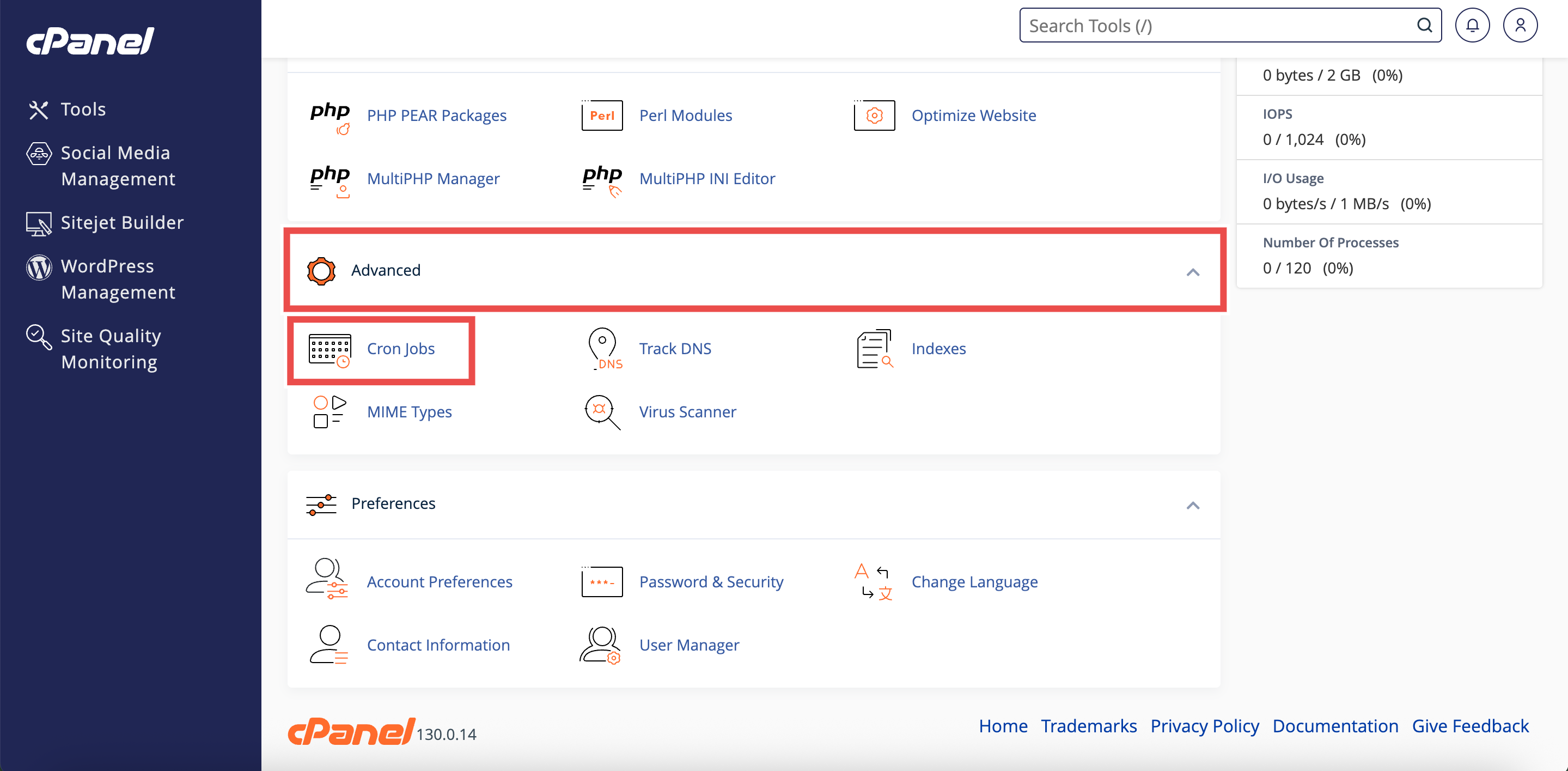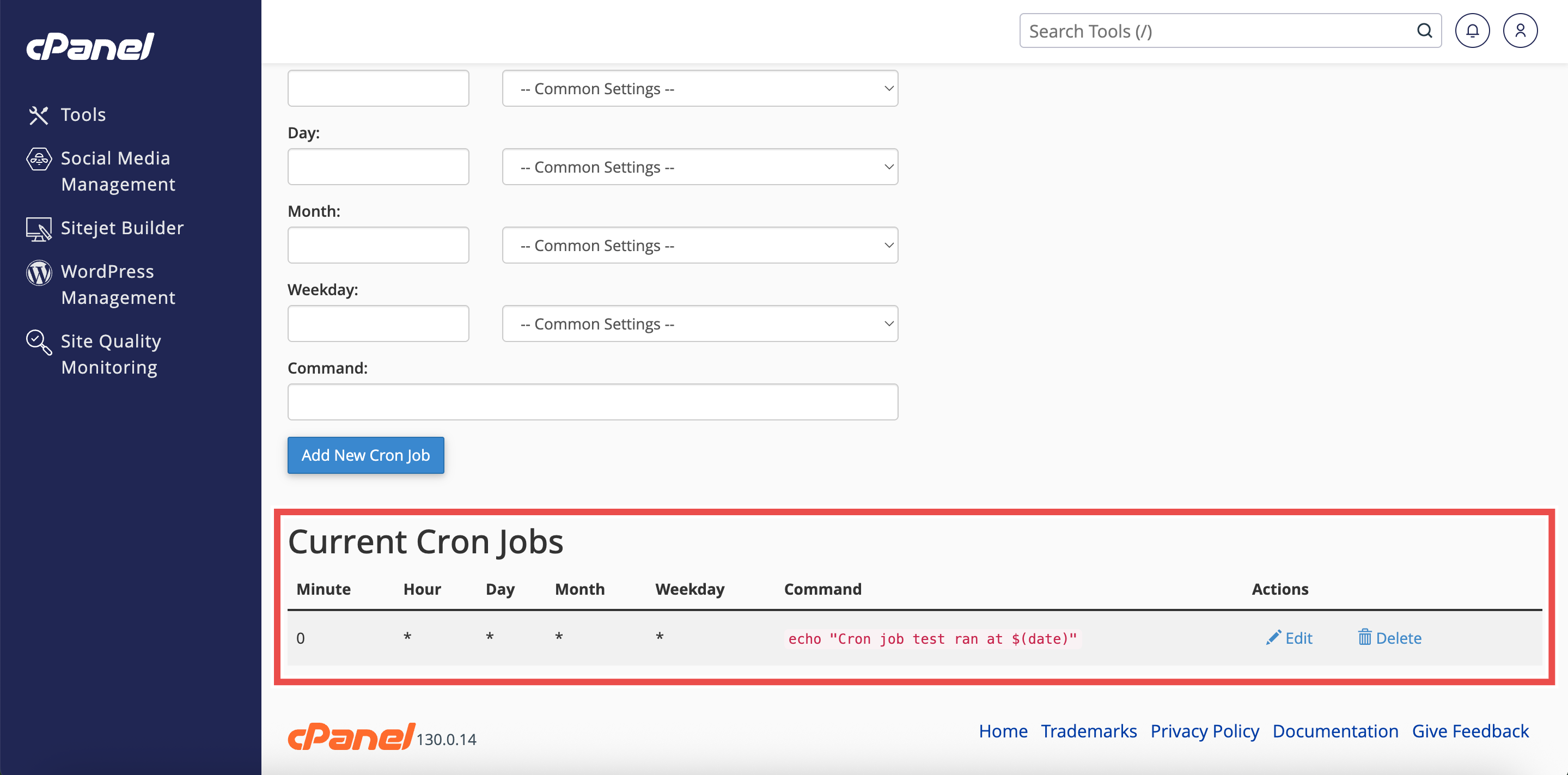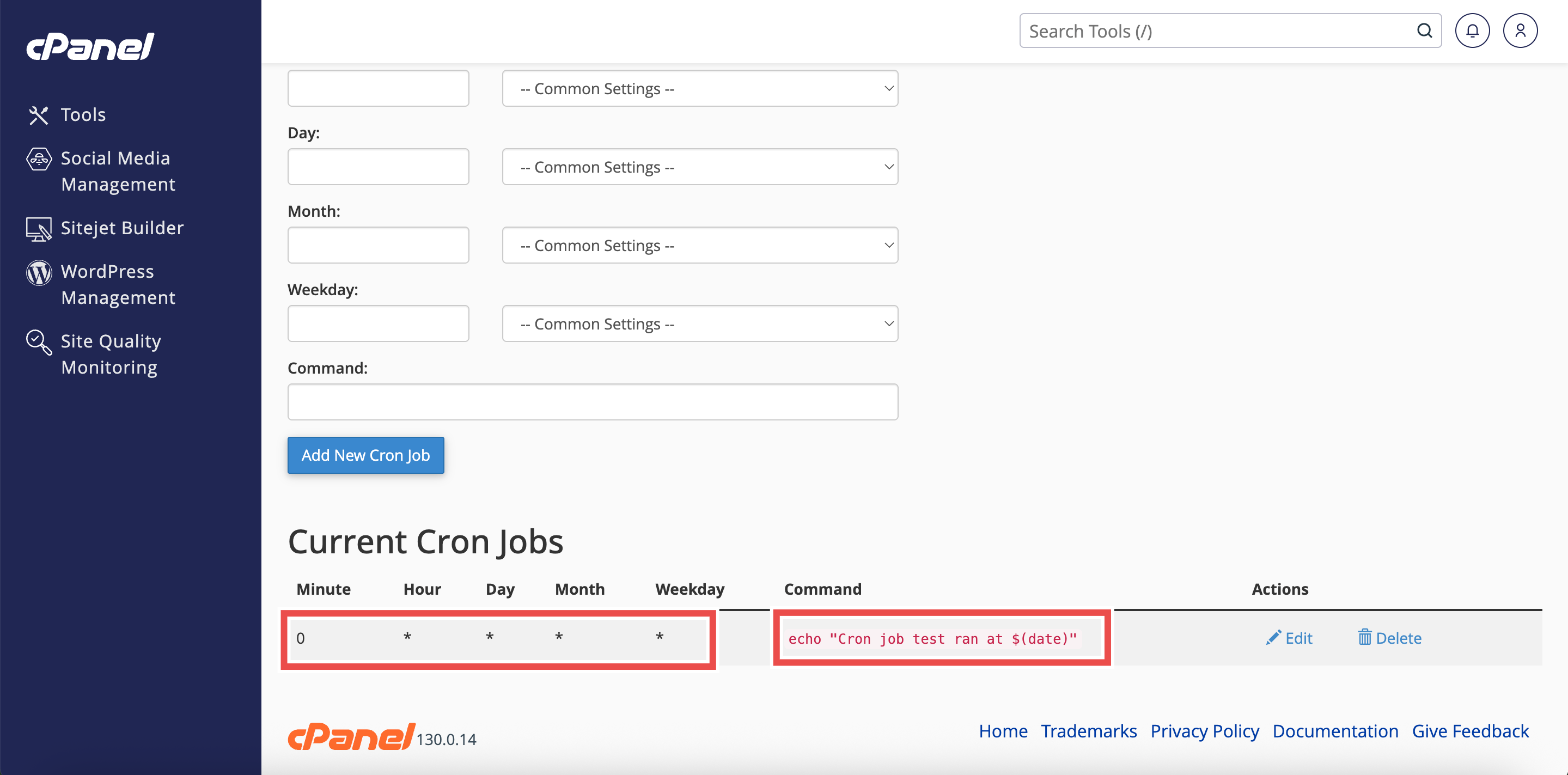Search Our Database
How to View Existing Cron Jobs in cPanel
Introduction
This Knowledge Base article provides a simple, step-by-step guide on How to View Existing Cron Jobs in cPanel. Checking the list of cron jobs helps monitor scheduled tasks and ensures that automated scripts are running as intended. It also allows confirmation of configurations and identification of unnecessary or duplicate jobs.
Prerequisite
- Access to your cPanel login page.
- Existing Cron Jobs to view in cPanel.
Step-by-Step Guide
Step 1: Log in to cPanel
- Access and log in to your cPanel account using your username and password.
Step 2: Open Cron Jobs
- In the Home page, under Advanced, click Cron Jobs.
Step 3: Locate Current Cron Jobs
- Scroll down to the Current Cron Jobs table.
Step 4: Review Job Details
- Check the Schedule and Command columns to view the configuration of each cron job.
- This allows confirmation that all scheduled tasks are visible and provides an overview of their settings.
Conclusion
Following these steps allows quick access to all existing cron jobs in cPanel. Reviewing this information regularly helps maintain accurate scheduling and prevents duplicate or unnecessary tasks.
Should you encounter any issues or have any questions, our support team at IPSERVERONE is always here to assist you. Don’t hesitate to reach out to us at support@ipserverone.com for any help you need.