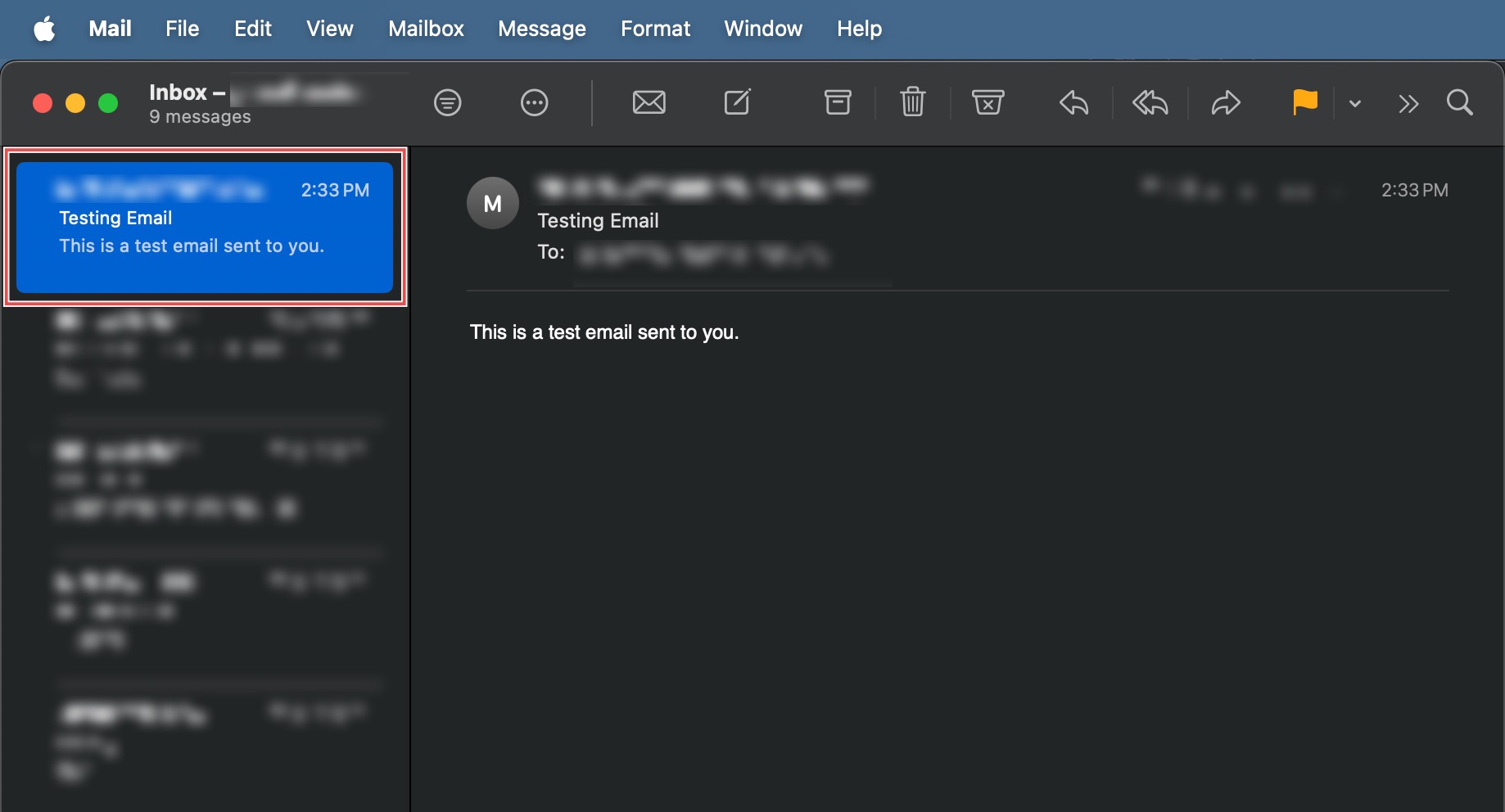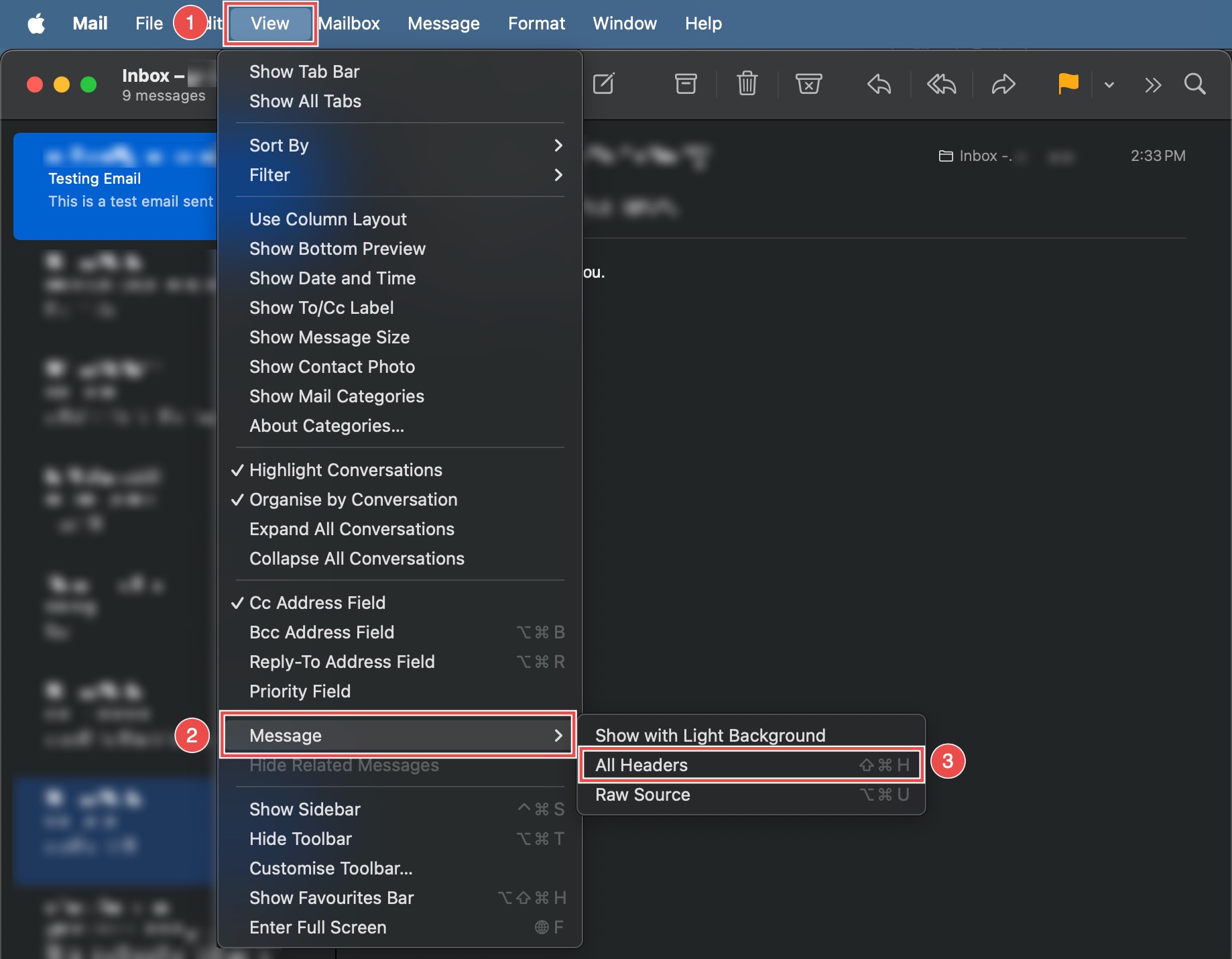Search Our Database
How to View Email Message Headers on Apple Mail
Introduction
Email headers contain crucial technical information about message routing, authentication, and delivery that can be essential for troubleshooting delivery issues, verifying sender authenticity, or investigating suspicious emails. While typical email displays show only basic information like sender, subject, and date, the complete header reveals the full path an email took from sender to recipient, including server information and security checks. Apple Mail provides a simple method to view these technical details. This guide explains how to view complete email headers using Apple Mail’s View menu, enabling access to diagnostic information for security verification and troubleshooting purposes.
Prerequisites
- Apple Mail downloaded on your device.
- An existing email in your mailbox.
Step-by-step Guide
Step 1: Select the Email
Open Apple Mail from your Applications folder. Locate the specific email you wish to inspect and click to open it.
Step 2: Show All Headers
Navigate to the menu bar at the top of your screen. Click View > Message > All Headers.
Step 3: Review the Full Header
Your complete, technical email header should be displayed directly above the email body. 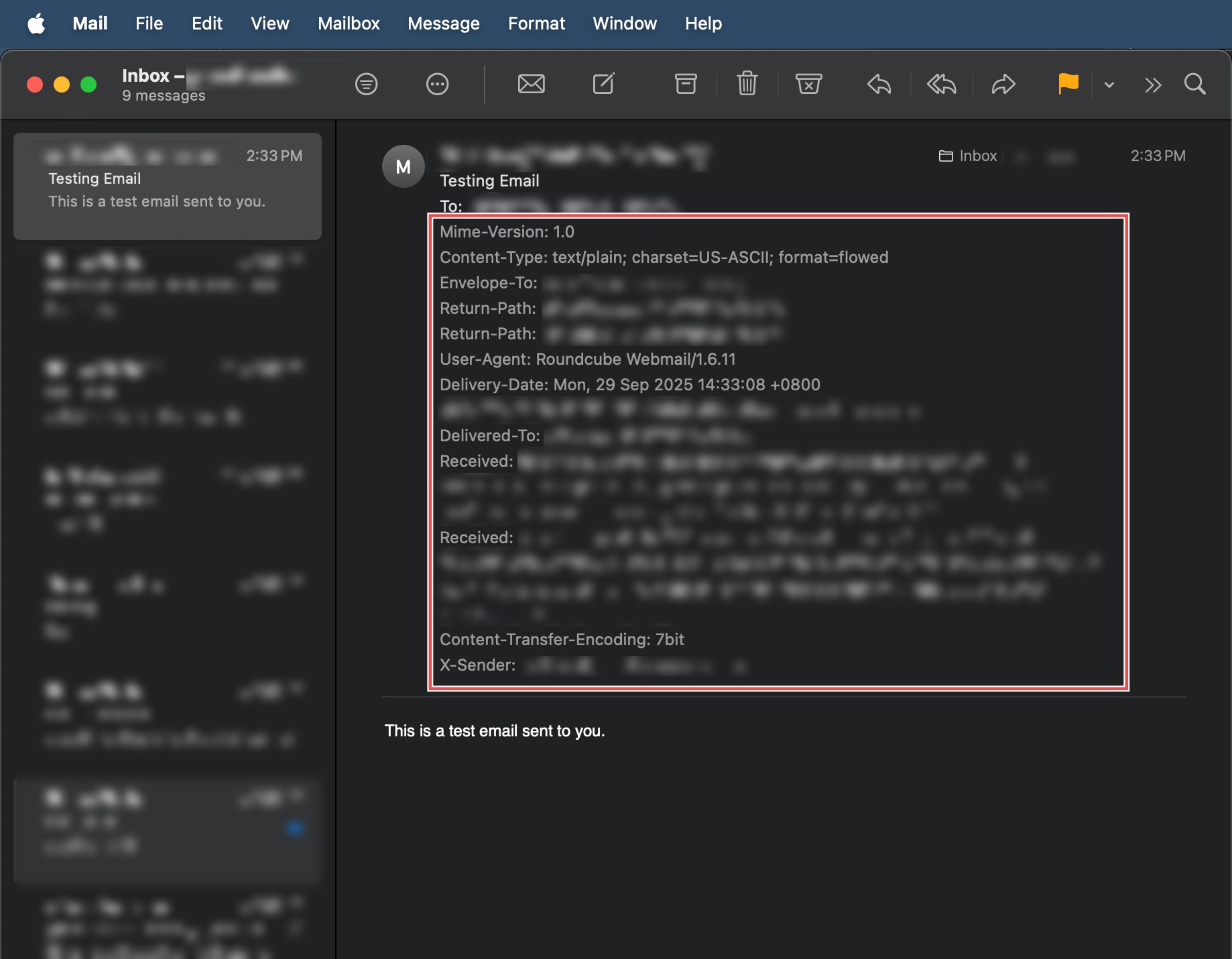
Conclusion
Viewing email headers through Apple Mail is a straightforward process that provides access to important technical information for security verification and troubleshooting. The complete header data helps identify email authenticity, trace delivery paths, and diagnose potential issues with email reception or security.
Should you have any inquiries about the guidelines, please feel free to open a ticket through your portal account or contact us at support@ipserverone.com. We’ll be happy to assist you further.