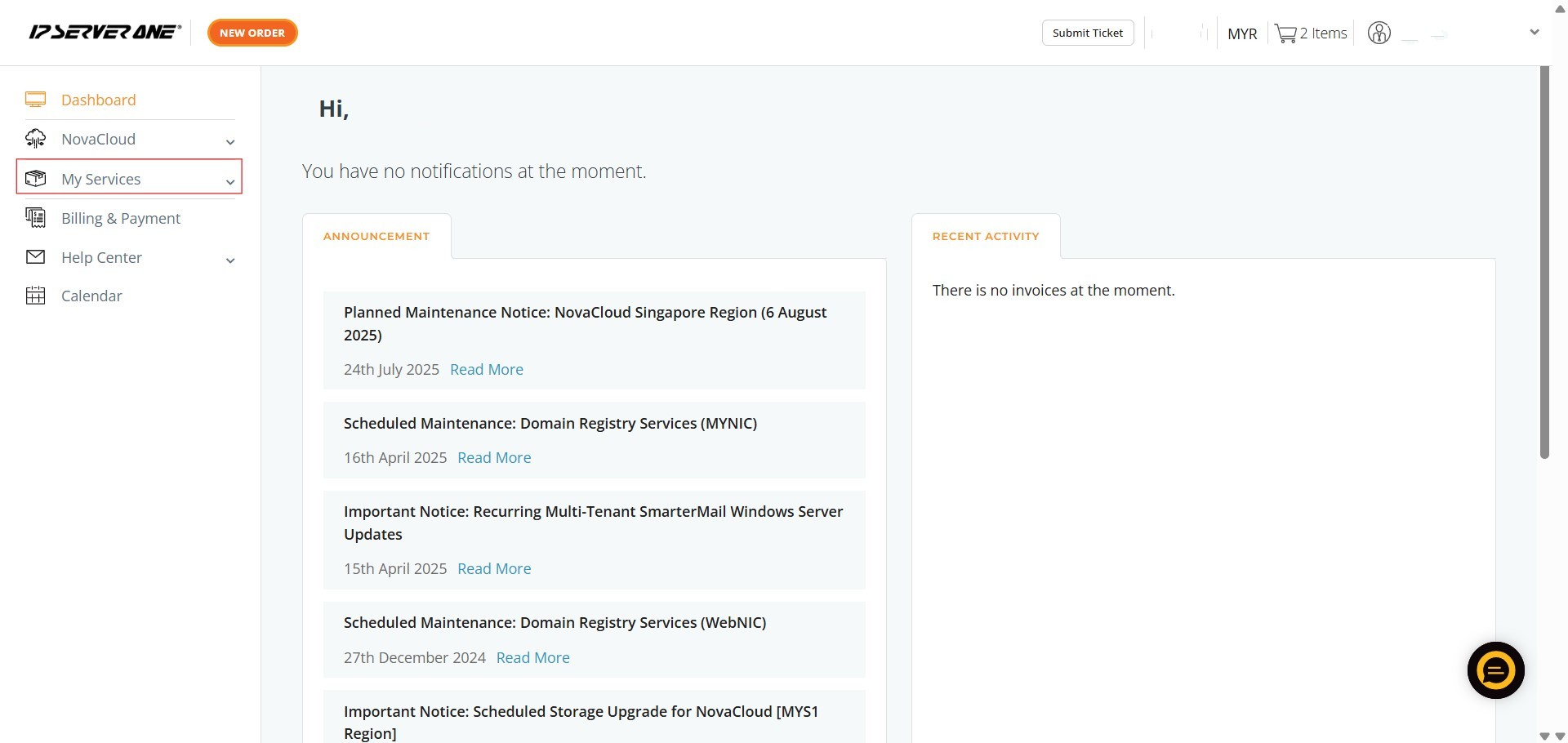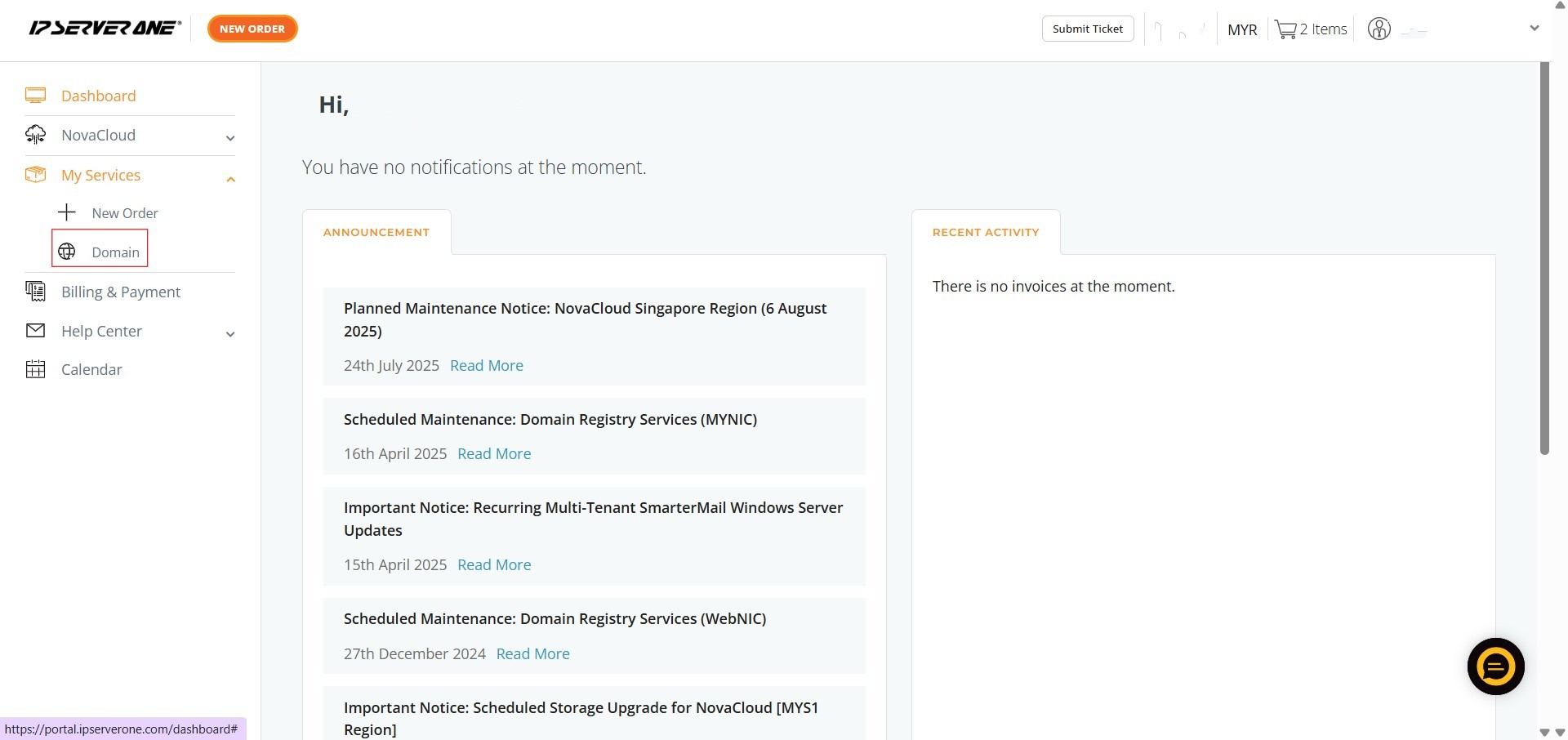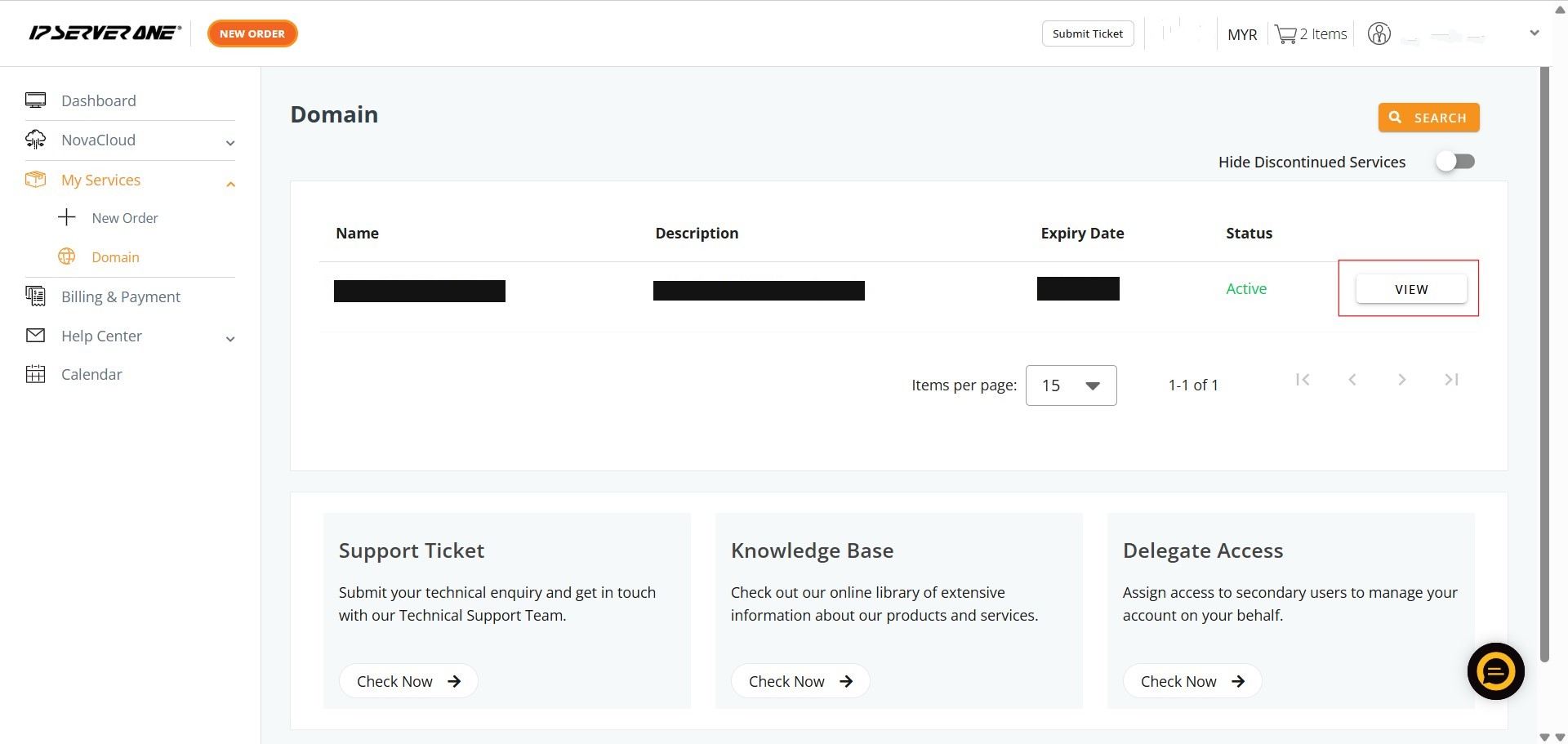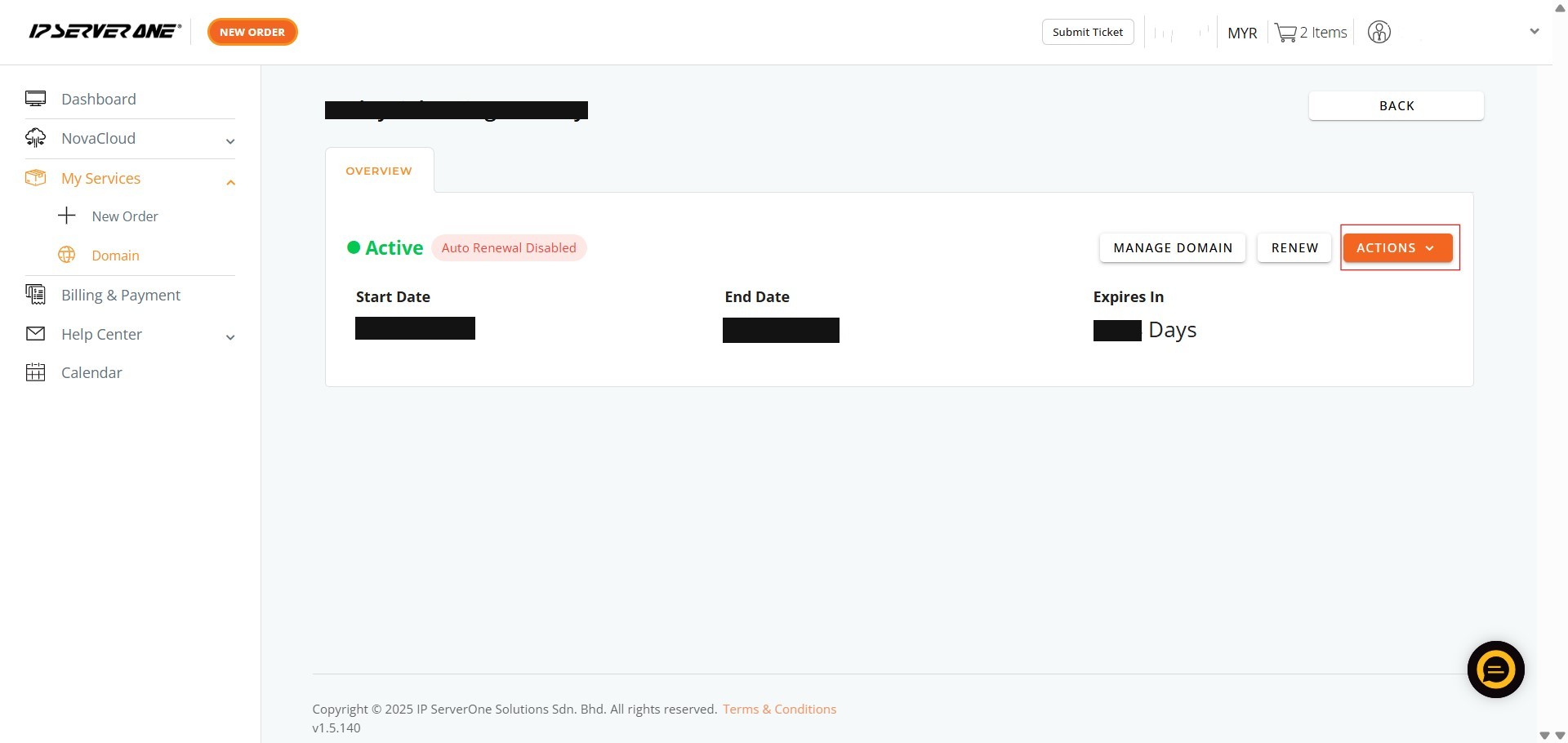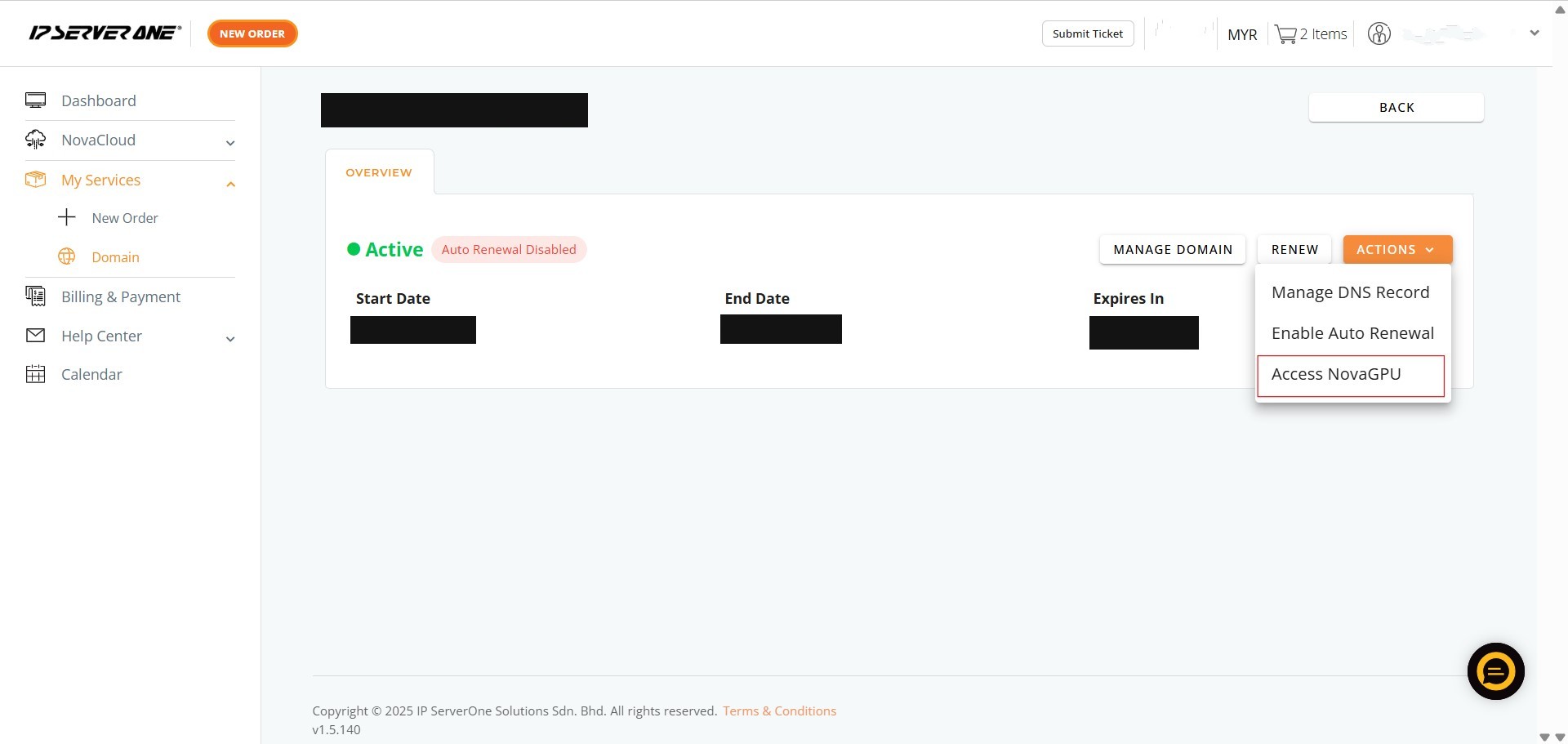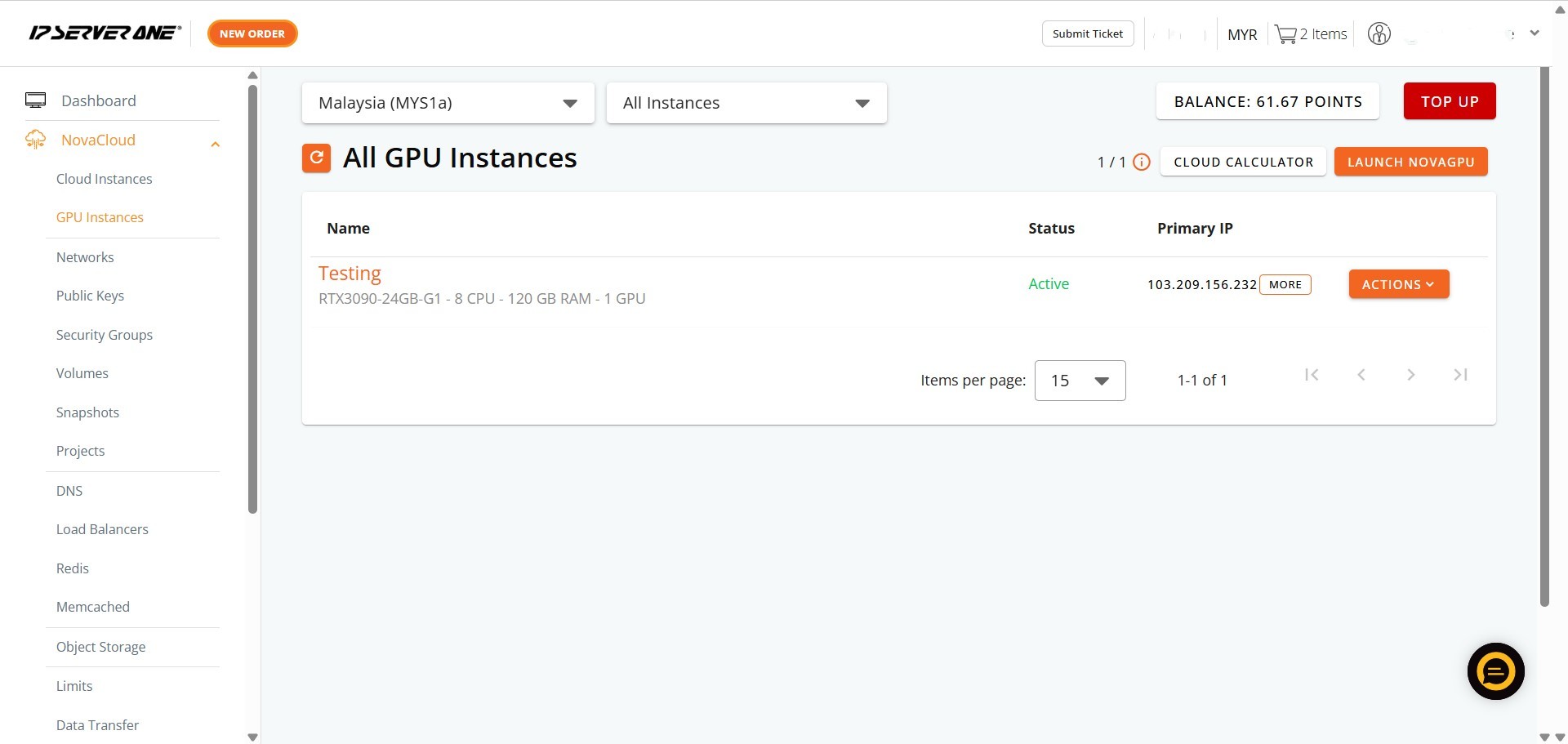Search Our Database
How to Use Access NovaGPU for Your Domain in Customer Portal
Introduction:
This guide is specifically designed to enable Customer Portal Users to efficiently access and manage their dedicated NovaGPU Site. To initiate access to these specialized GPU resources, users must begin their navigation within the customer interface, utilizing the steps linked to their domain registration. The required sequence of steps is My Service > Domain > View > Action > Access NovaGPU, which ultimately facilitates the necessary redirection to the GPU Instance Page for resource management. This process integrates the management of NovaGPU capabilities directly with the domain services section available in the Customer Portal.
Prerequisites:
-
A valid and active Customer Portal account with verified credentials.
-
At least one domain name registered and actively managed through the Customer Portal.
-
A positive account balance or sufficient credit to cover associated service fees.
-
At least one active GPU instance currently provisioned within your account.
Step-by-step Guide:
Step 1: Access the My Services Navigation Menu
- Once successfully logged into your Customer Portal account, navigate to the left navigation panel of the dashboard. Click on My Services.
Step 2: Select the Domain Management Section
- From the expanded My Services menu, locate and click Domain, this option designated for domain registration management.
- This action will direct you to a comprehensive overview page displaying all domains associated with your account.
Step 3: View the Specific Domain Details
- On the Domain overview page, identify the domain linked to your NovaGPU resources.
- To proceed to the management actions for that specific domain, click the View button or link associated with the selected domain entry.
Step 4: Initiate the Action Menu
- Upon accessing the domain’s detailed configuration page, locate and click Action button or corresponding dropdown menu.
Step 5: Initiate the NovaGPU Access
- Within the expanded Action menu, select and click the Access NovaGPU.
- It is specifically designed to facilitate immediate connectivity to your high-performance GPU resources linked to this domain.
Step 6: Redirection to the GPU Instance Management Page
- Following the execution Step 5, the Customer Portal will automatically execute a redirection. You will be instantly routed to the GPU Instance Page.
- This destination is the dedicated management interface where you can configure, monitor, and control your provisioned GPU instances, which are listed as a distinct asset type under the NovaCloud category.
Conclusion:
By following the structured navigation path (My Service > Domain > View > Action > Access NovaGPU), users successfully transition from the domain management interface to the dedicated GPU Instance Page. This seamless process demonstrates the integration of advanced NovaGPU services with the domain registration infrastructure housed within the Customer Portal. Through this central control point, users are now fully equipped to manage, monitor, and configure their high-performance GPU instances and other cloud assets, which are categorized alongside services like Cloud Instances, Networks, and Projects under the NovaCloud menu structure.
For any additional assistance, troubleshooting, or inquiries related to the Customer Portal features or NovaGPU access, the dedicated support team can be reached via email at support@ipserverone.com.