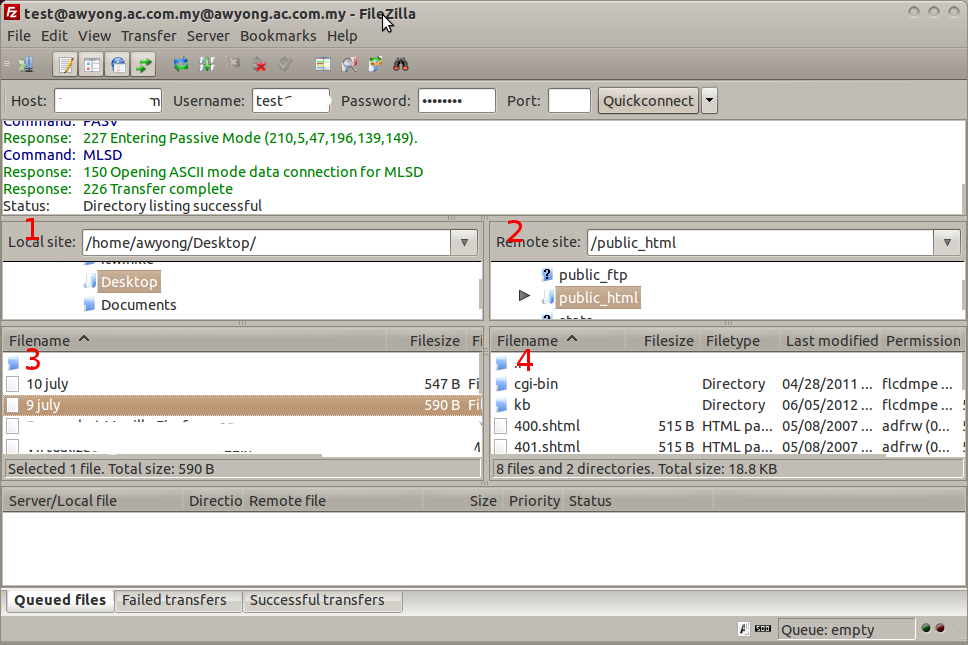Search Our Database
How to Upload Files Using Filezilla on Linux
Step 1: Start up FileZilla Client.
Note: You can download the FileZilla client from Client Download.
Step 2: Fill in the FTP host, username and password, then click on Quickconnect, it will be shown as:
Overview
- Panel 1. local PC directory
- Panel 2. hosting server directory
- Panel 3. files inside local PC particular directory
- Panel 4. files inside hosting server particular directory
There are 2 ways to upload the files to the hosting server:
- Drag and drop: set the hosting server directory (under public_html folder) at panel 2, drag the file from your local PC and drop the files which you wish to upload to the panel 4
- Double click: set the local PC directory at panel 1 and set the server directory at panel 2, and double click files from panel 3, it will auto upload to our server, you will see that file will show on panel 4.