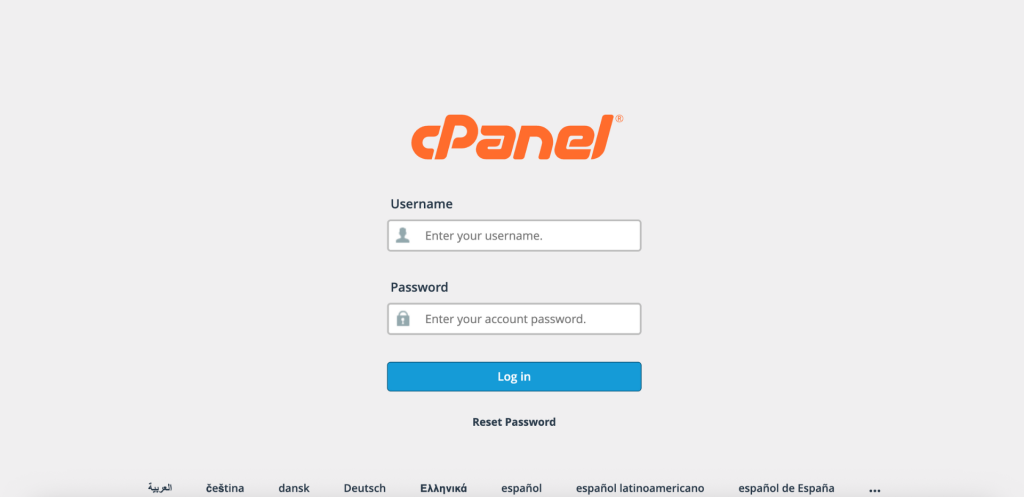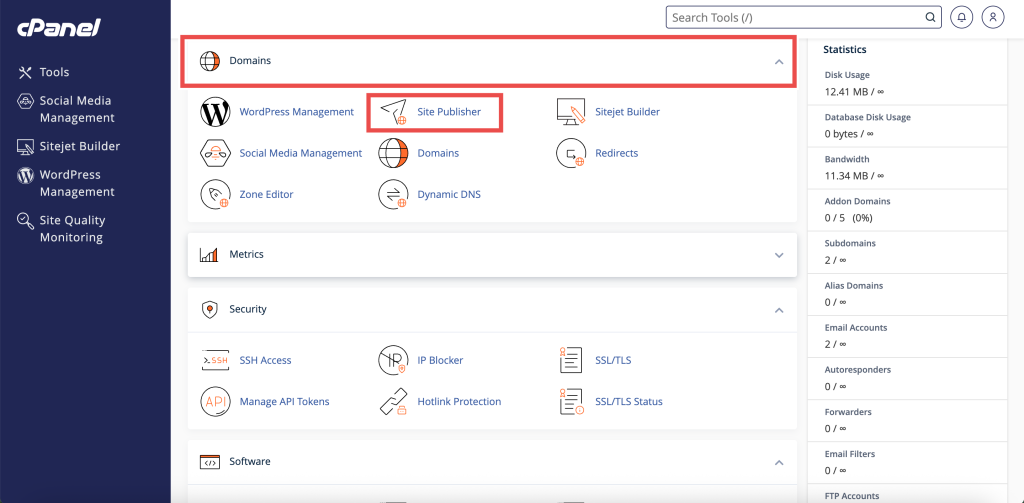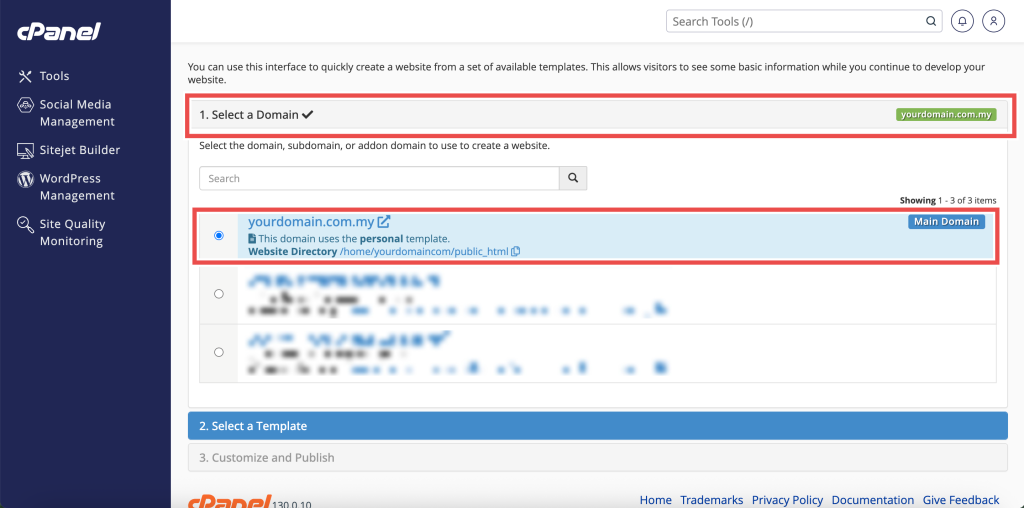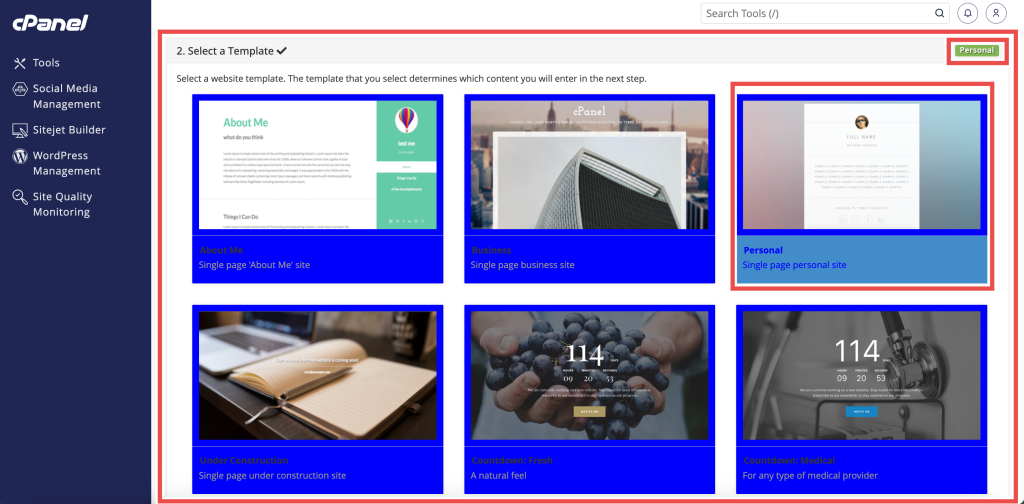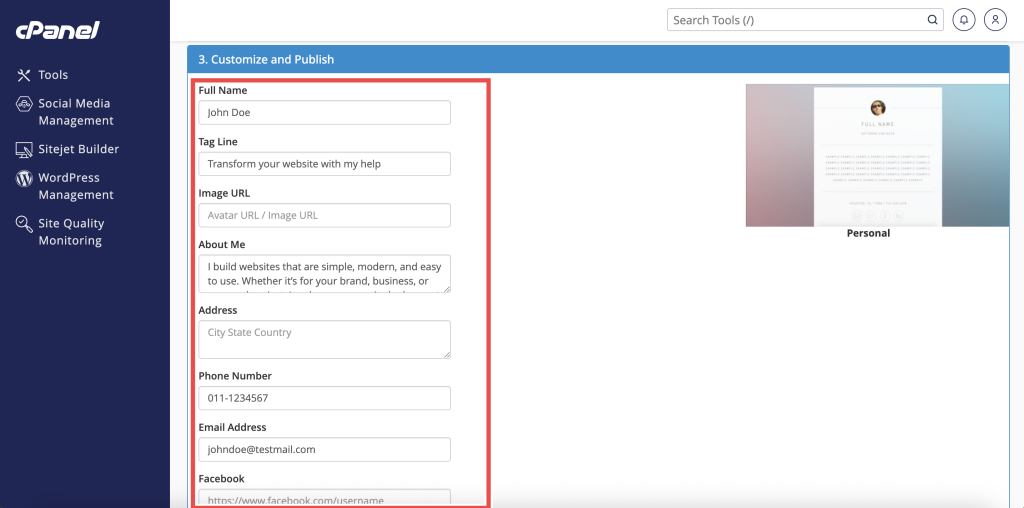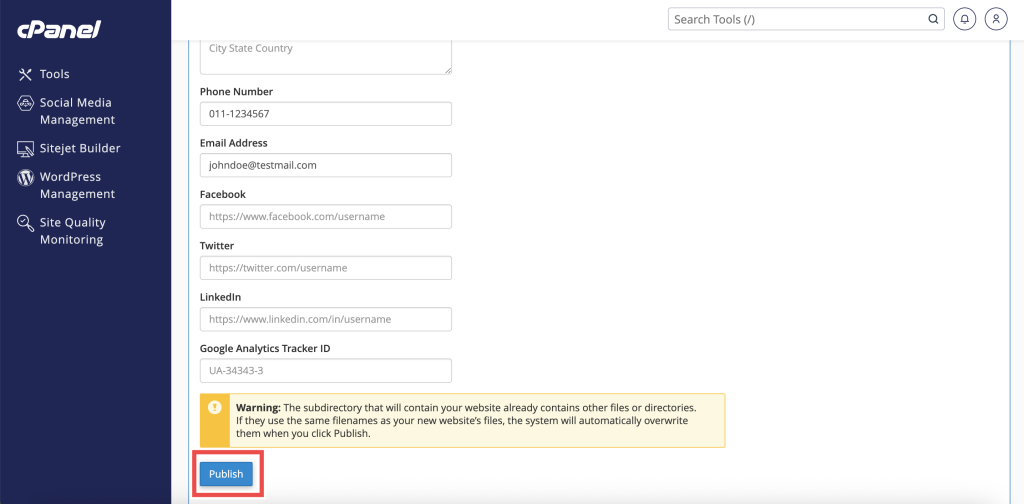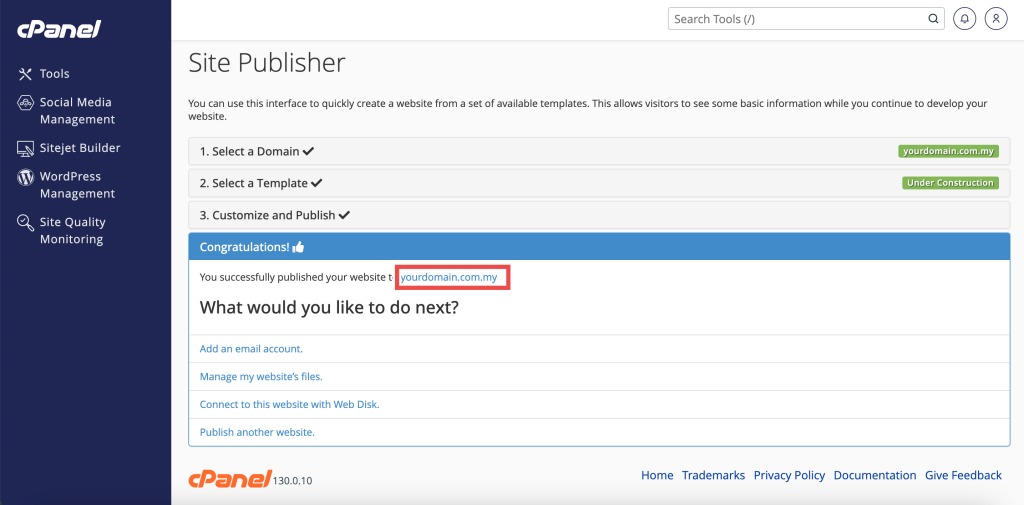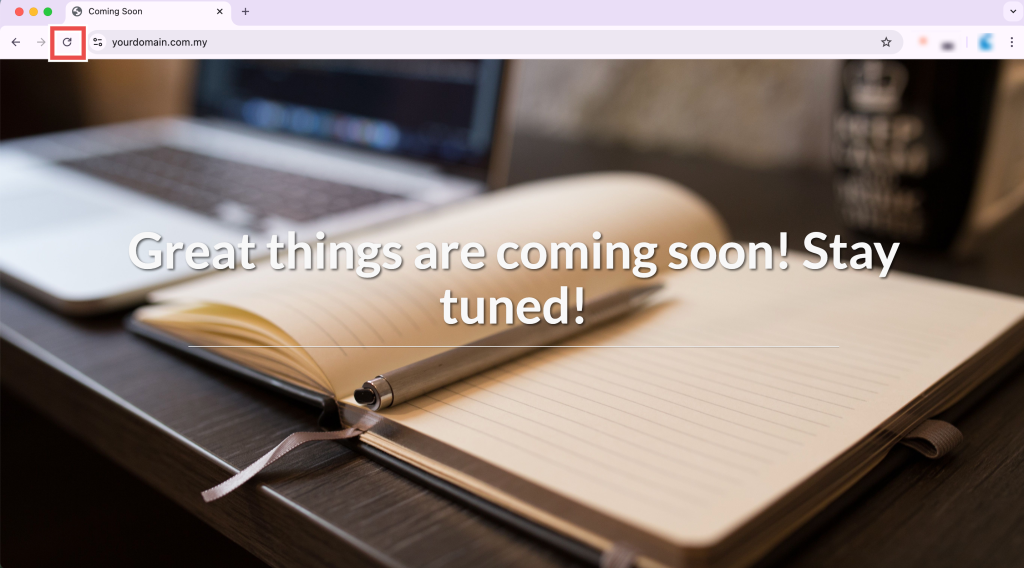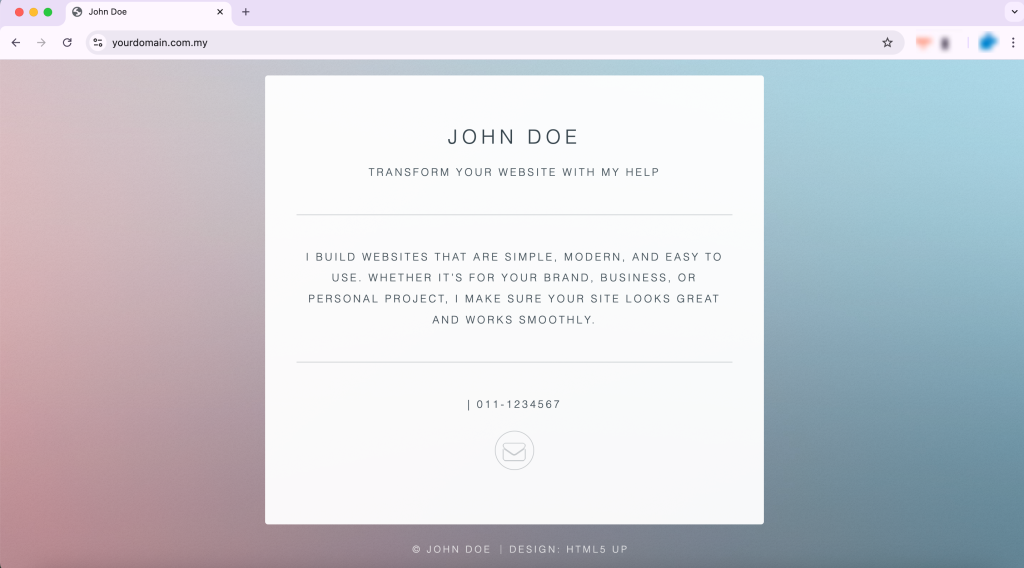Search Our Database
How to Update/Modify Existing Website using Site Publisher in cPanel
Introduction
This Knowledge Base article provides a concise, step-by-step guide to Update/Modify an existing website using Site Publisher in cPanel. At times, you may want to update the look and content of your temporary website, such as refreshing contact information, changing the page title, or applying a new template. Use this when you need to keep your published content up to date or switch to a different Site Publisher design.
Prerequisite
- Access to your cPanel login page.
- An existing Site Publisher website published on your domain or subdomain.
Step-by-Step Guide
Step 1: Log in to cPanel
- Access and log in to your cPanel account using your username and password.
Step 2: Open Site Publisher
- In the Home page, under Domains, click Site Publisher
Step 3: Select a Domain
-
Choose the domain or subdomain where you want to update the Site Publisher website.
Step 4: Choose a New Template (Optional)
-
If desired, select a new template to change your site’s layout and style. For example, changing “Under Construction” template to “Personal” template.
Step 5: Update Content Fields
-
Modify the fields you want to update so the website displays your preferred information.
Step 6: Publish the Changes
- Click Publish to apply the updates.
Step 7: Verify the Changes
- After publishing the updated template, click the link shown or open your web browser and enter your domain name to view your site. For example: yourdomain.com.my
- Refresh your domain in a web browser.
-
The changes you made (such as the new template or updated content) should now appear, confirming the update was successful.
Conclusion
By following these steps, you can modify an existing website using Site Publisher in cPanel. This ensures your temporary website remains current and reflects the information you want to share. Always double-check your updated details before publishing to avoid errors on your live site.
Should you encounter any issues or have any questions, our support team at IPSERVERONE is always here to assist you. Don’t hesitate to reach out to us at support@ipserverone.com for any help you need.