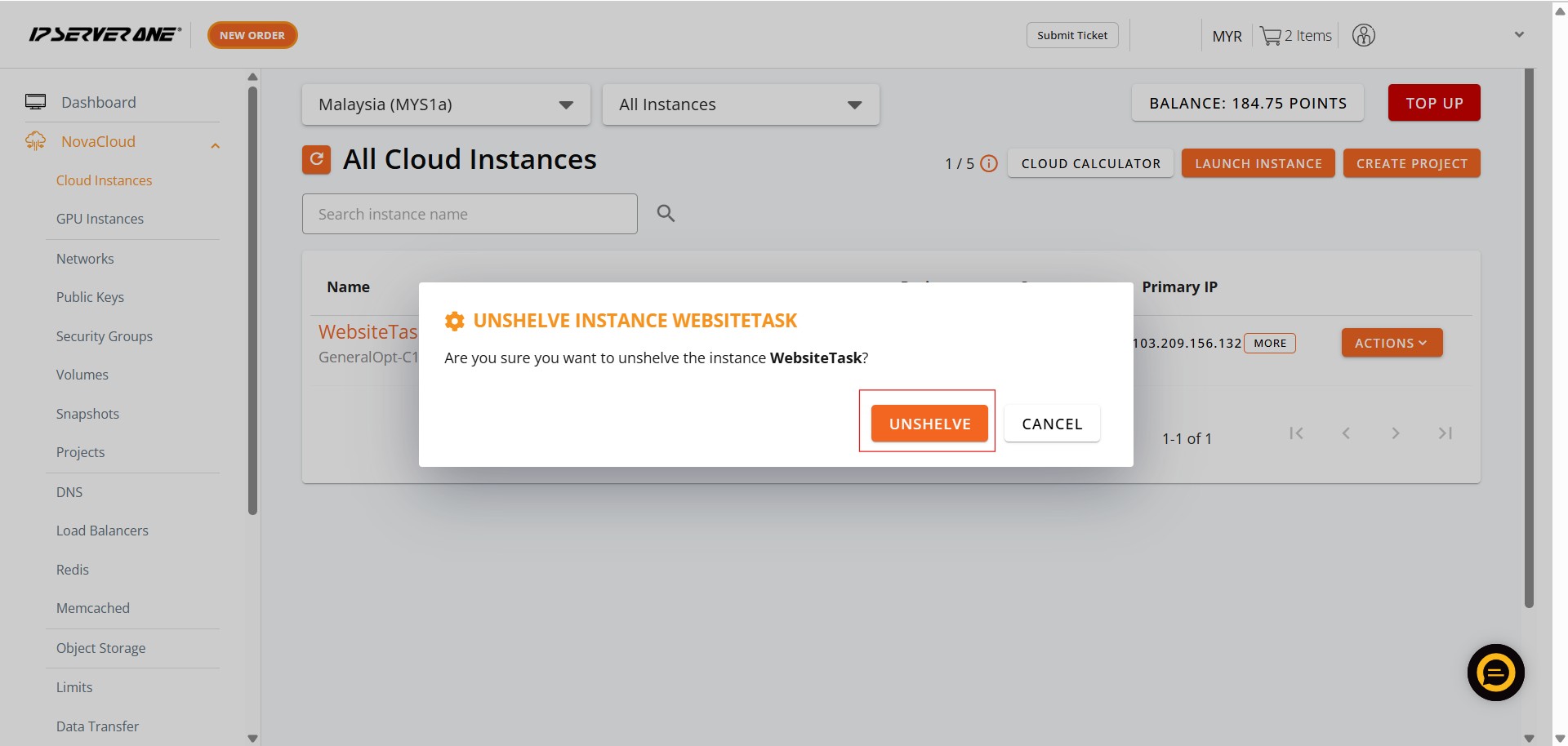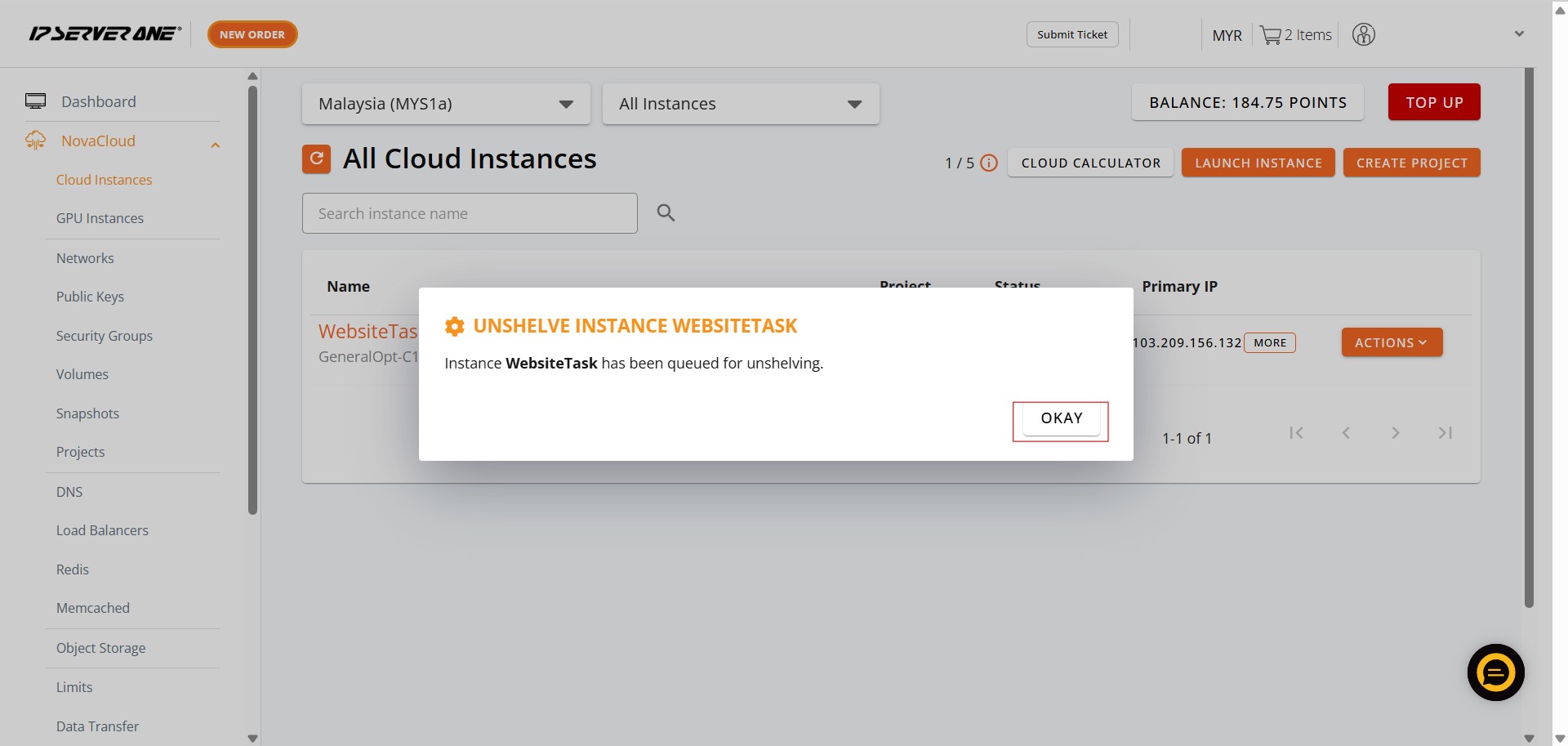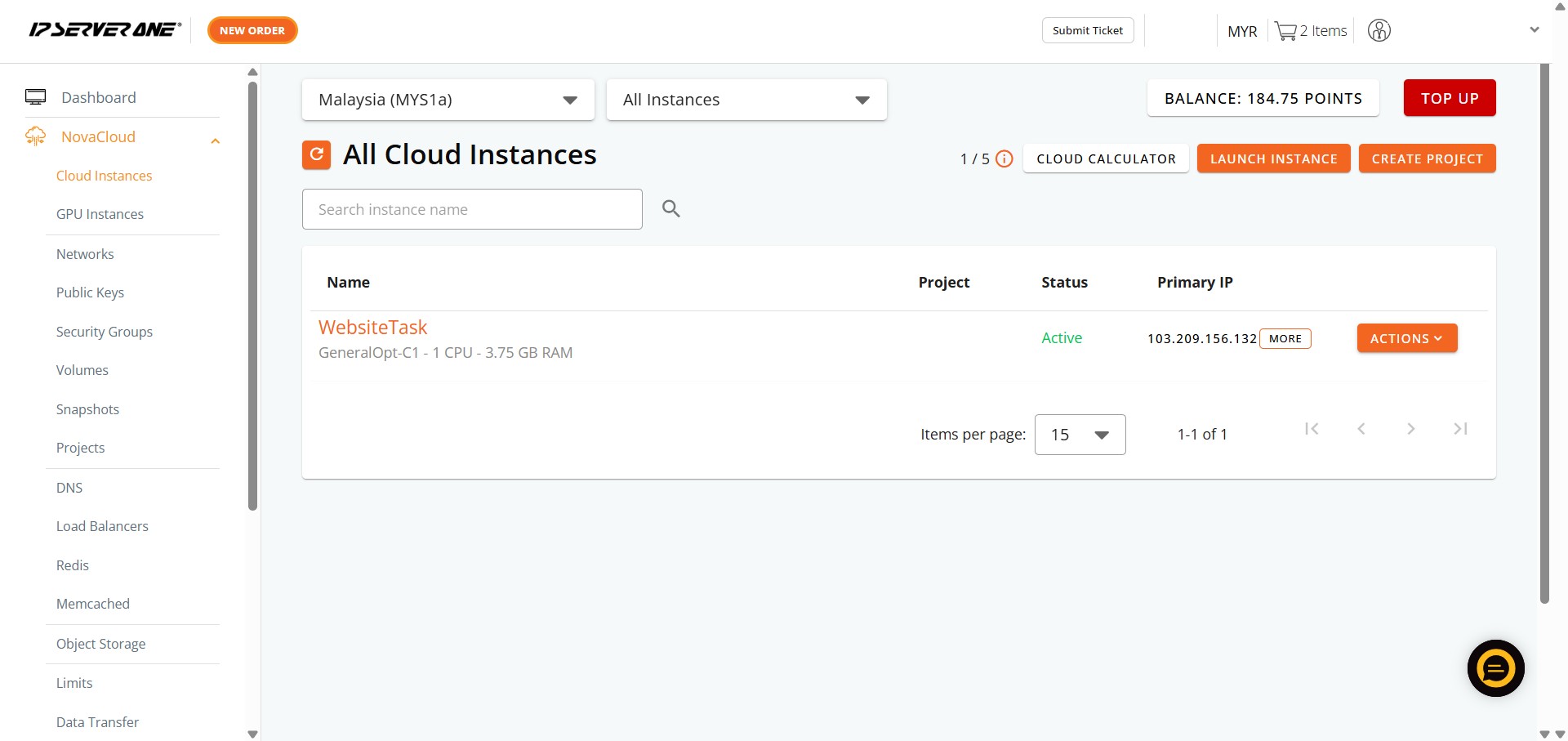Search Our Database
How to Unshelve Cloud Instance(s) in Customer Portal
Introduction:
For NovaCloud users who rely on IPSERVERONE to manage their essential cloud infrastructure, the Customer Portal provides a vital mechanism for controlling the operational states of their cloud instances, including the process of unshelving. This functionality is specifically designed for situations where a cloud instance, previously put into a paused or “shelved” state, is now required to resume full operation and continue its active tasks. Unshelving effectively reactivates the instance, allowing it to pick up precisely where it left off, preserving its configuration and data, which is crucial for maintaining seamless workflows and service continuity. This comprehensive approach ensures that users can effectively manage their cloud resources, bringing instances back online when business demands dictate, all while being informed of the underlying operational dependencies.
Prerequisites:
- You must have at least one active NovaCloud instance provisioned and available within your IPSERVEONE Customer Portal.
Step-by-step Guide:
1. Access NovaCloud Services:
- On the left-hand navigation menu, locate and click on “NovaCloud”. This section provides access to all your cloud computing resources and services offered under NovaCloud.
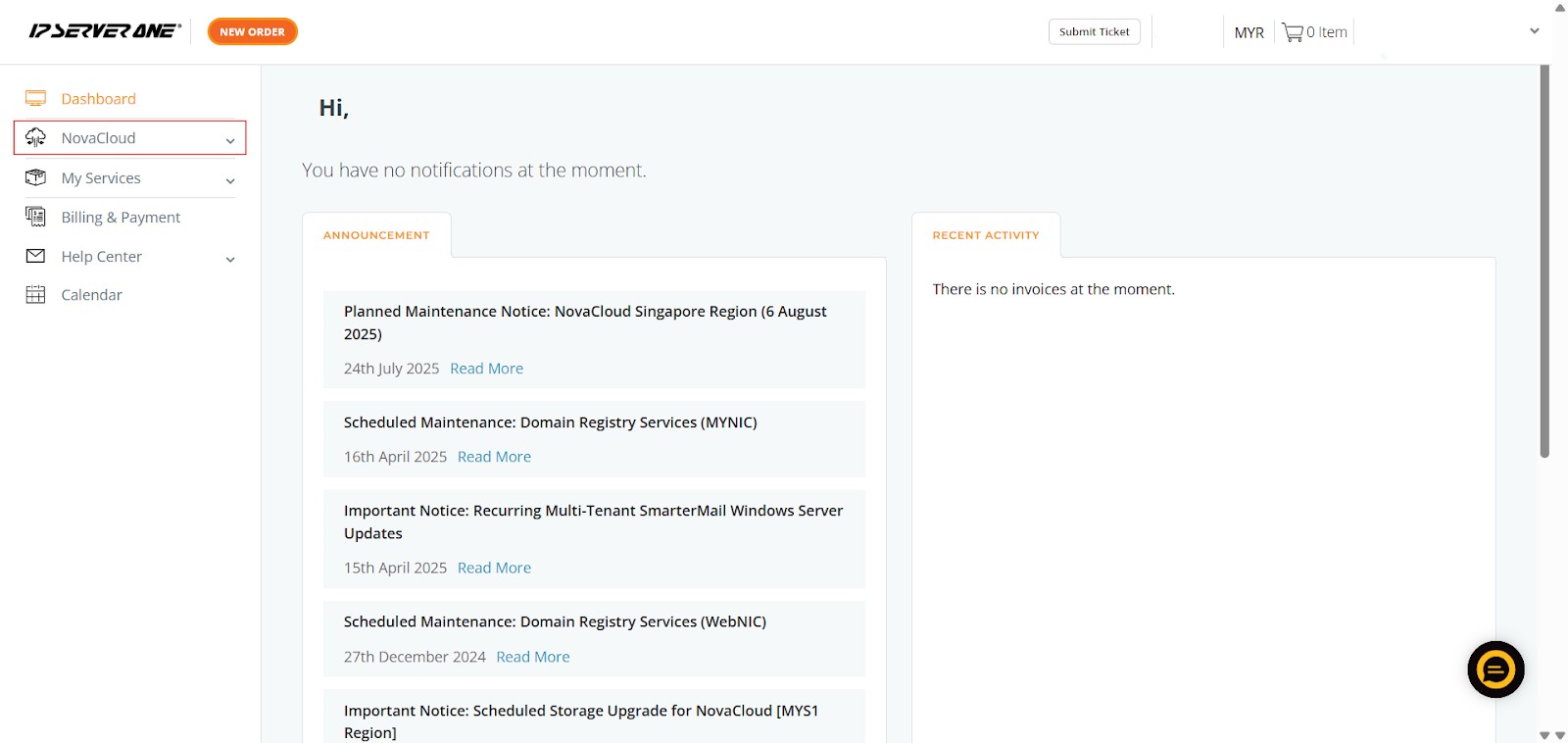
2. Navigate to Cloud Instances:
- After clicking “NovaCloud,” an expanded sub-menu will appear beneath it.
- From this sub-menu, click on “Cloud Instances”. This action will take you to a page displaying a list of all your provisioned cloud instances, along with their current status, project association, and primary IP addresses.
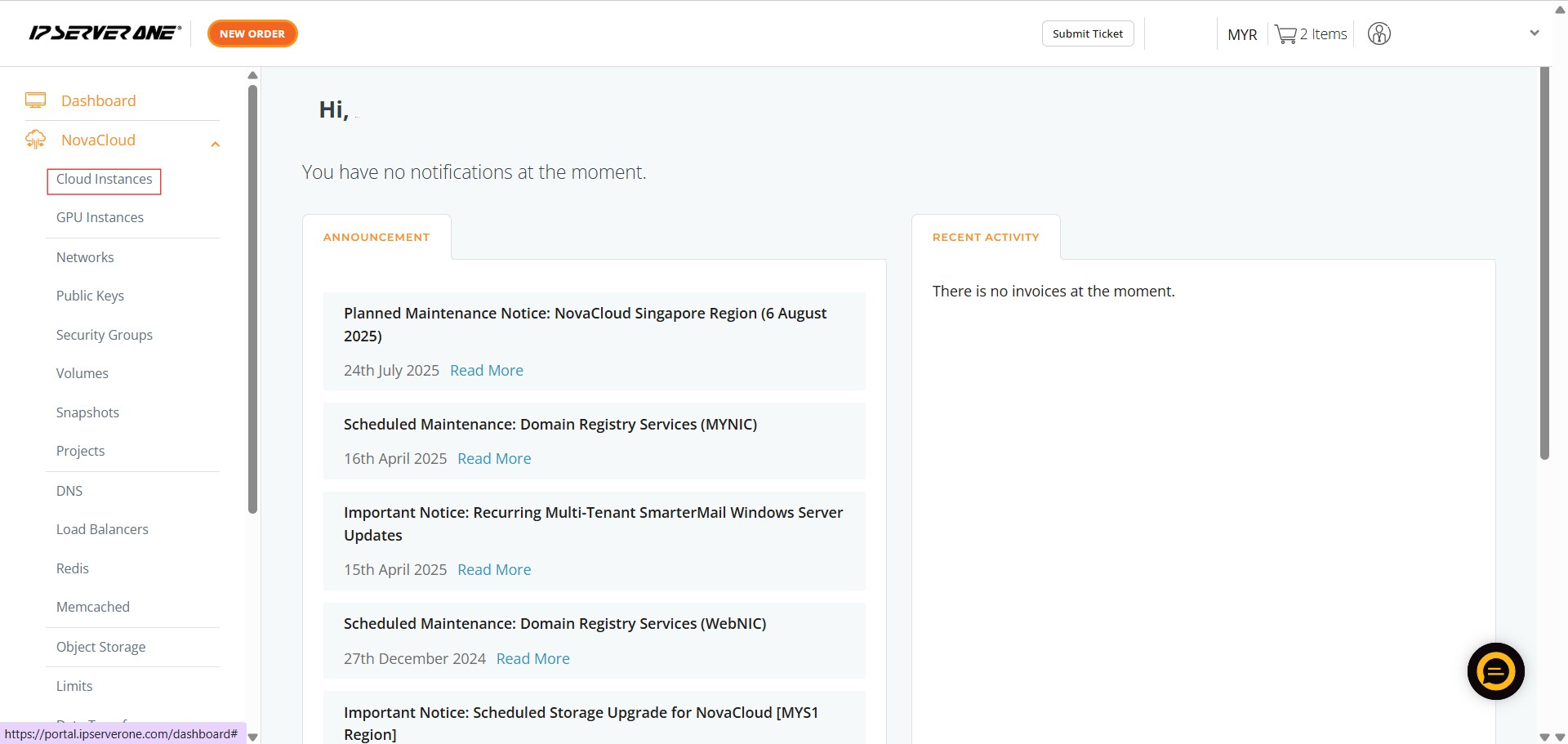
3. Identify and Select the Desired Instance’s Actions:
- On the far right of the row corresponding to your chosen instance, you will find an “Actions” button. This button usually appears with a dropdown arrow, indicating a menu of available operations.
- Click the “Actions” button to reveal a dropdown menu containing various management options for that specific instance, such as Console, Unshelve, Rebuild, Retrieve Password, etc..
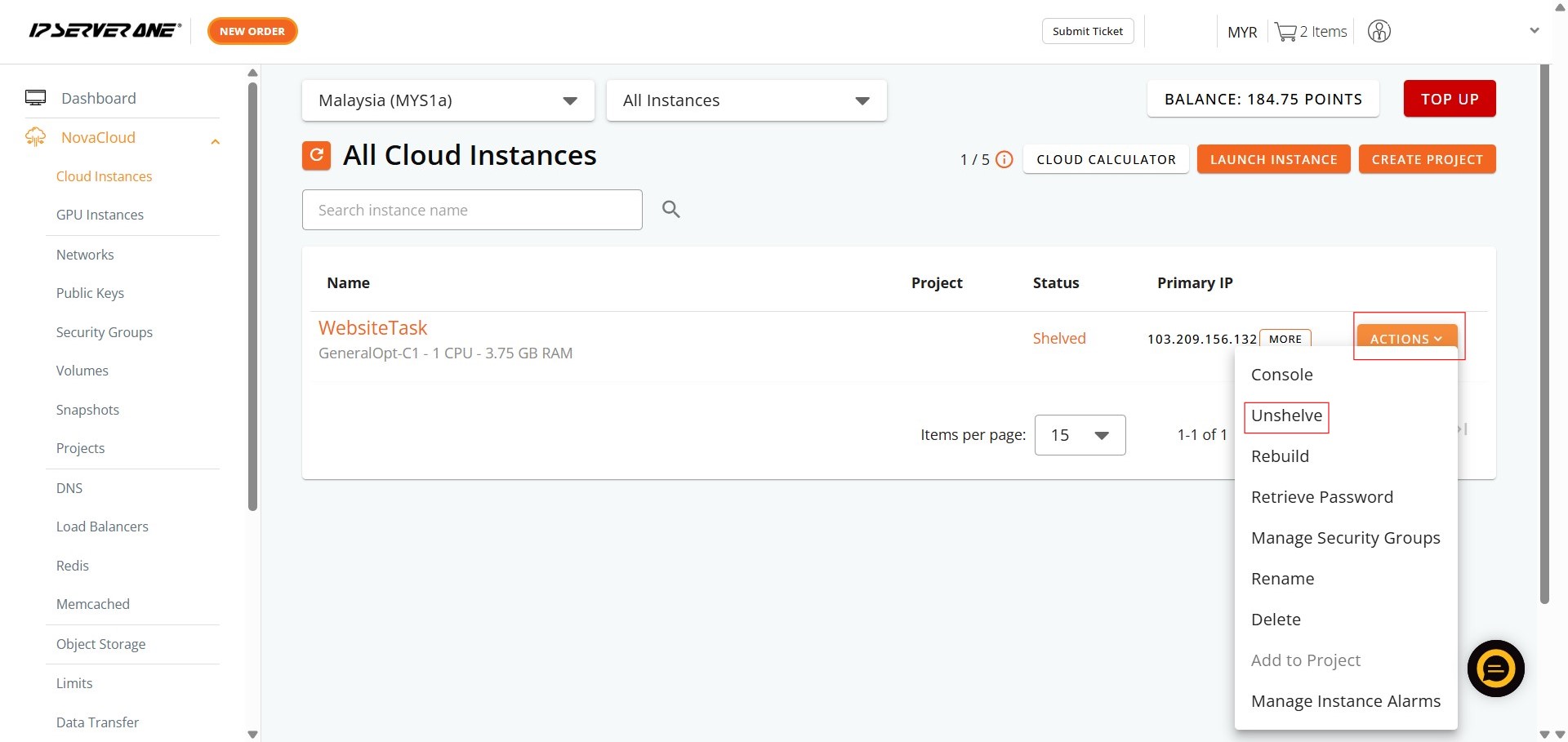
4. Initiate the Unshelving Process:
- From the “Actions” dropdown menu, click on the “Unshelve” option.
- A confirmation pop-up window titled “UNSHELVE INSTANCE [InstanceName]” will appear.
5. Confirm Unshelving Action:
- To proceed with unshelving the instance, click the “UNSHELEVE” button within the confirmation pop-up. This confirms your intent to reactivate the instance.
6. Acknowledge Unshelving Queue:
- After your confirmation, another pop-up window will appear.
- Click the “OKAY” button to dismiss this notification.
- Once the unshelving process is finalized, the status of your instance on the “All Cloud Instances” page will update to “Active”.
After Unshelved:
Conclusion:
For NovaCloud users who rely on IPSERVERONE to manage their essential cloud infrastructure, the Customer Portal provides a vital mechanism for controlling the operational states of their cloud instances, including the process of unshelving. This functionality is specifically designed for situations where a cloud instance, previously put into a paused or “shelved” state, is now required to resume full operation and continue its active tasks. Unshelving effectively reactivates the instance, allowing it to pick up precisely where it left off, preserving its configuration and data, which is crucial for maintaining seamless workflows and service continuity. This comprehensive approach ensures that users can effectively manage their cloud resources, bringing instances back online when business demands dictate, all while being informed of the underlying operational dependencies.