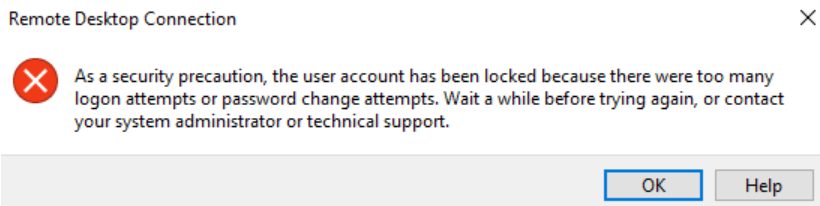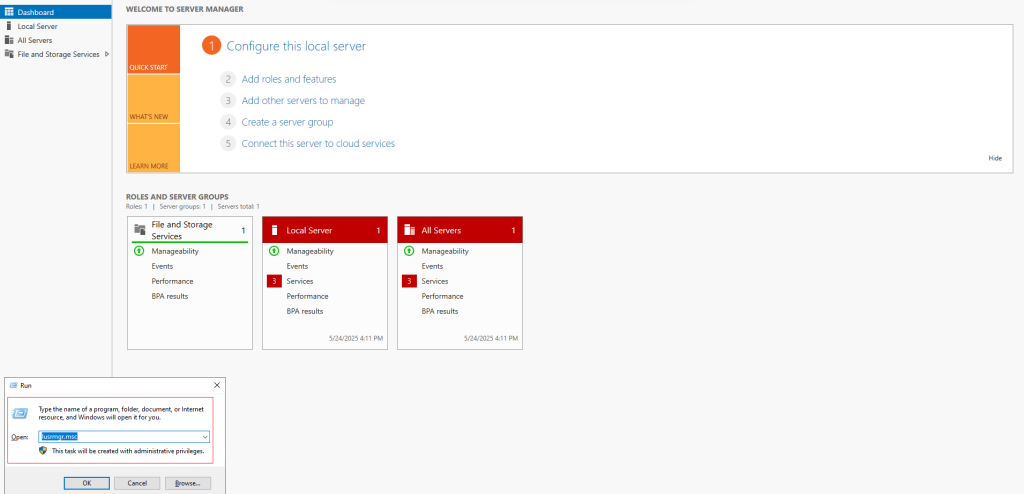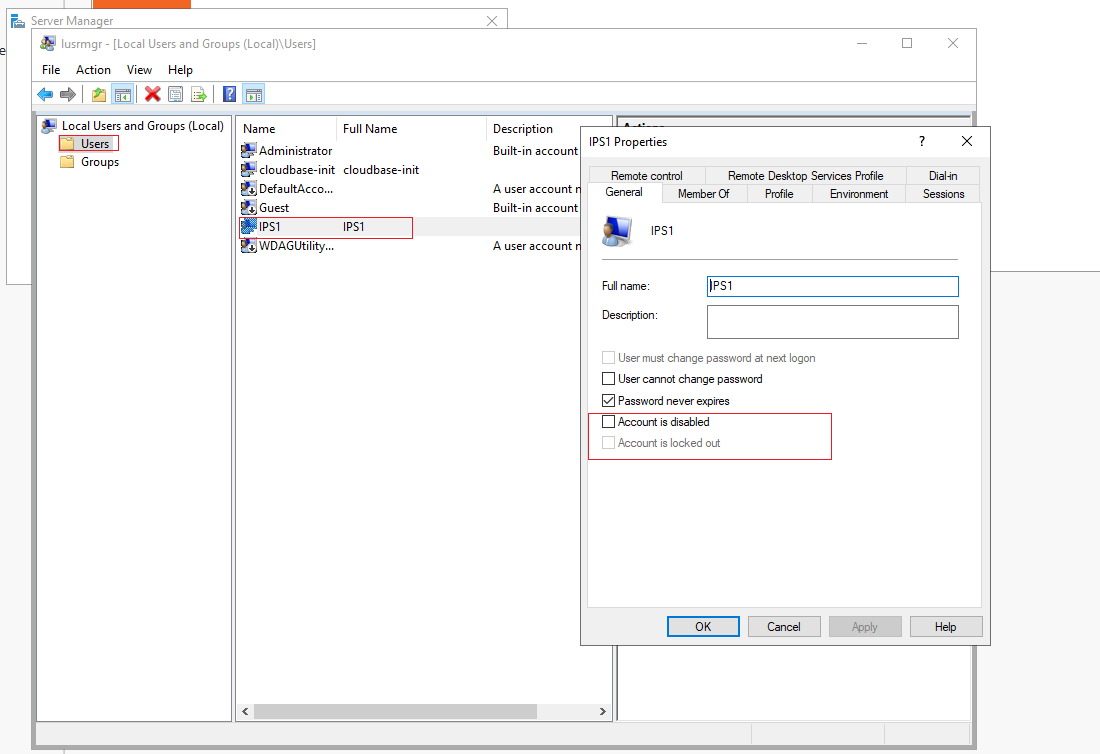Search Our Database
How to Unlock a Locked Windows Server Account
Introduction
In Windows Server environments, user accounts may become locked due to repeated failed login attempts or due to security policies that protect against unauthorized access. This guide provides step-by-step instructions to help you unlock both local and domain user accounts on a Windows Server.
Below is an example of an error message that appears when attempting to log in via Remote Desktop Protocol (RDP) with a locked administrator account:
Prerequisites
- You must have administrative privileges on the server.
- You must be able to access the server locally or via Remote Desktop Protocol (RDP).
- To unlock a domain account, you must have access to the server that hosts Active Directory.
Step-by-Step Guide
Conclusion
A locked user account can prevent access to essential resources and services on a Windows Server. By following the steps outlined above, you can unlock user accounts and restore access quickly. If account lockouts occur frequently, it is recommended to review the Event Viewer logs to diagnose and resolve the underlying cause, such as repeated failed login attempts or misconfigured policies.
For further assistance, contact our support team at support@ipserverone.com.
Article posted on 24 April 2025 by Author