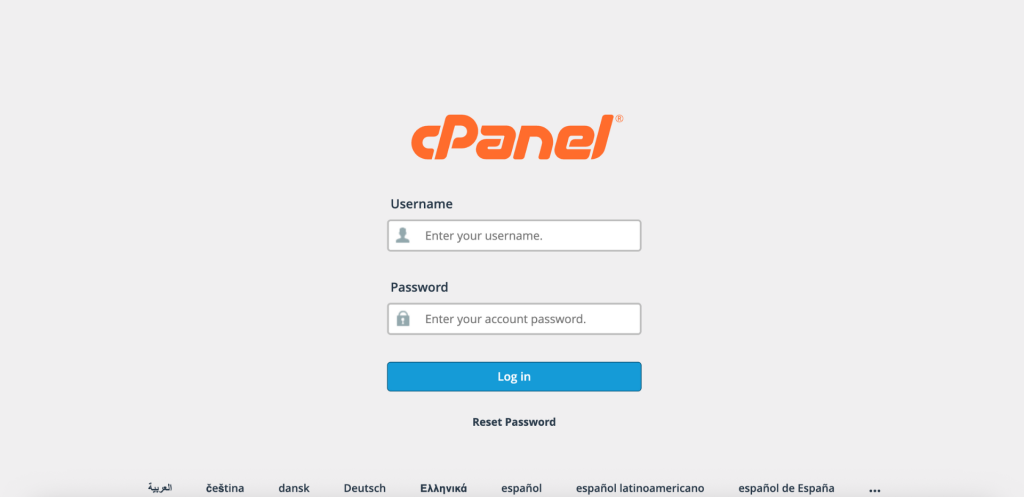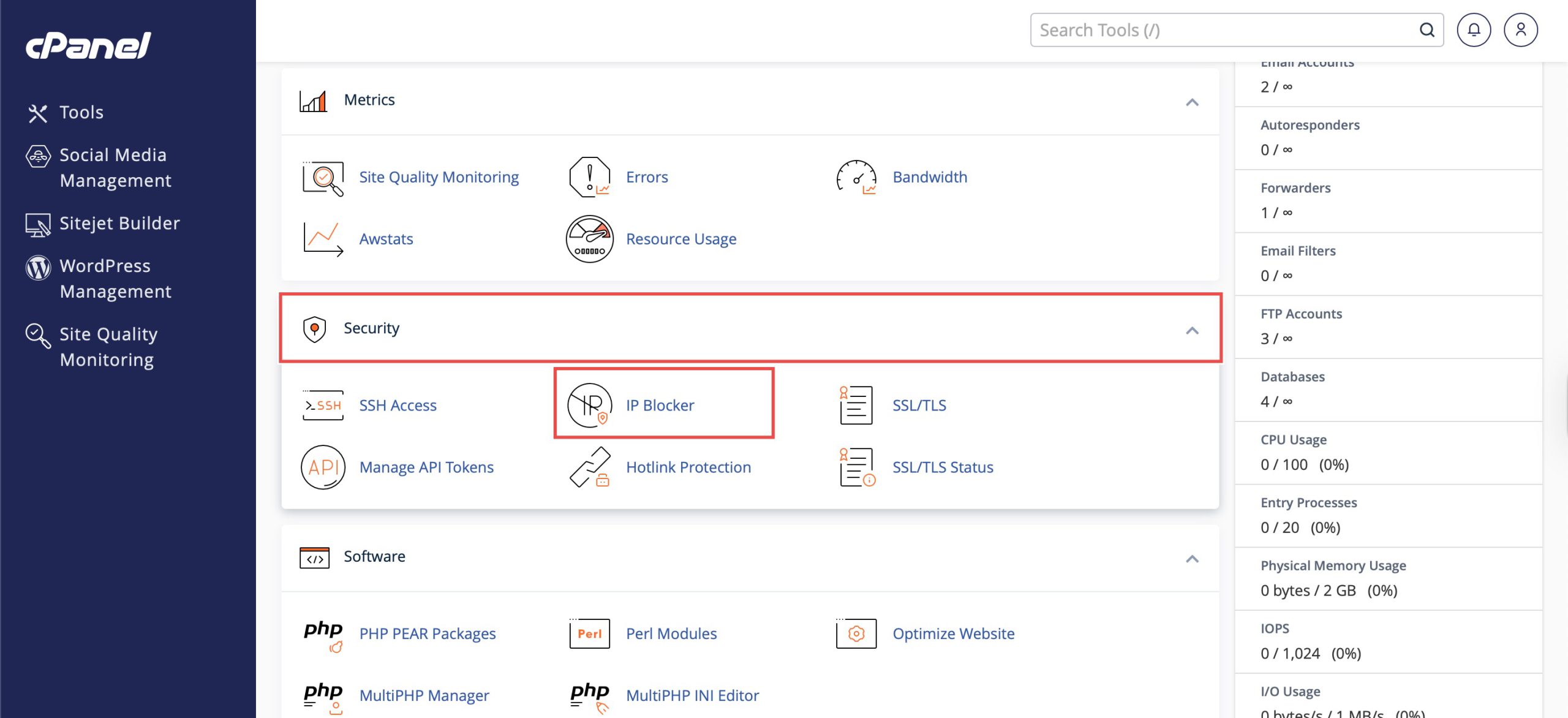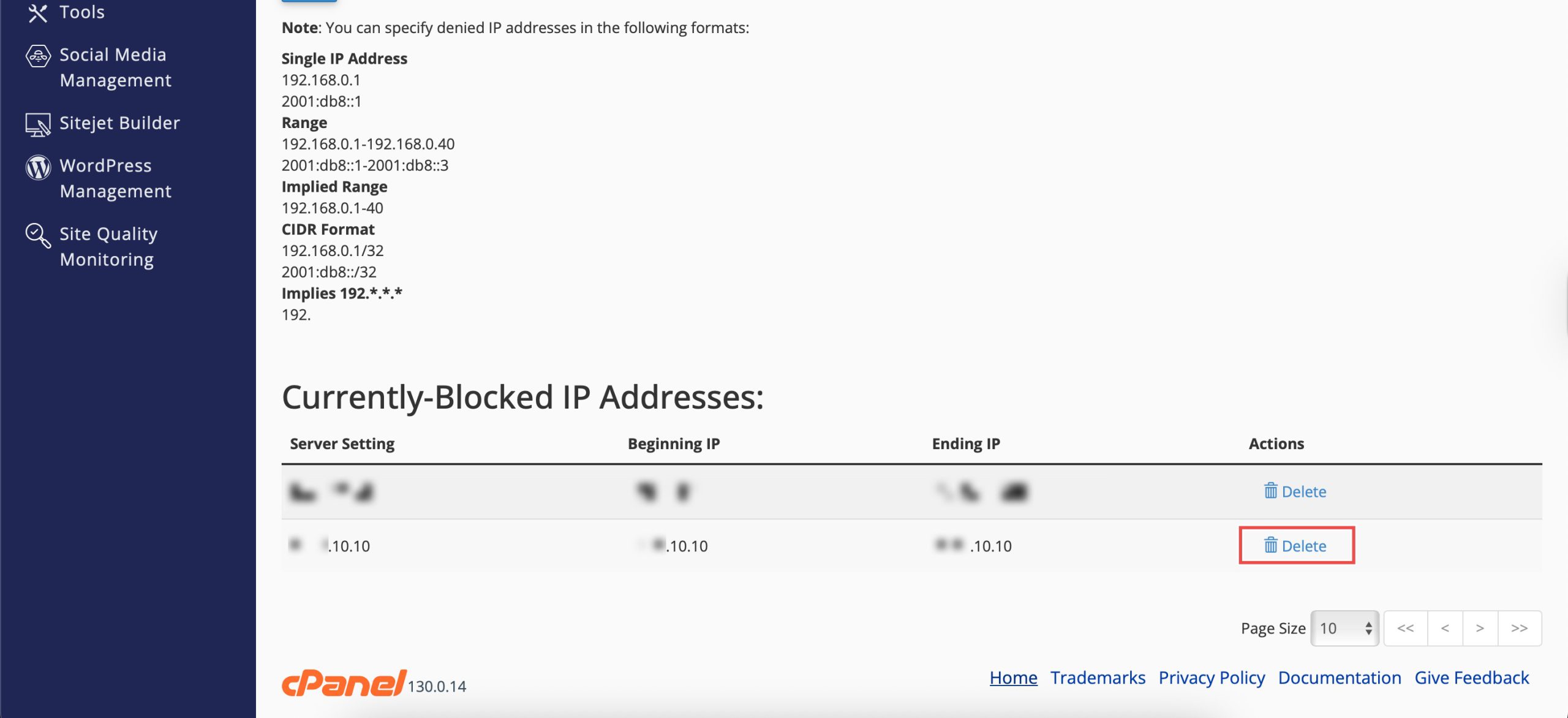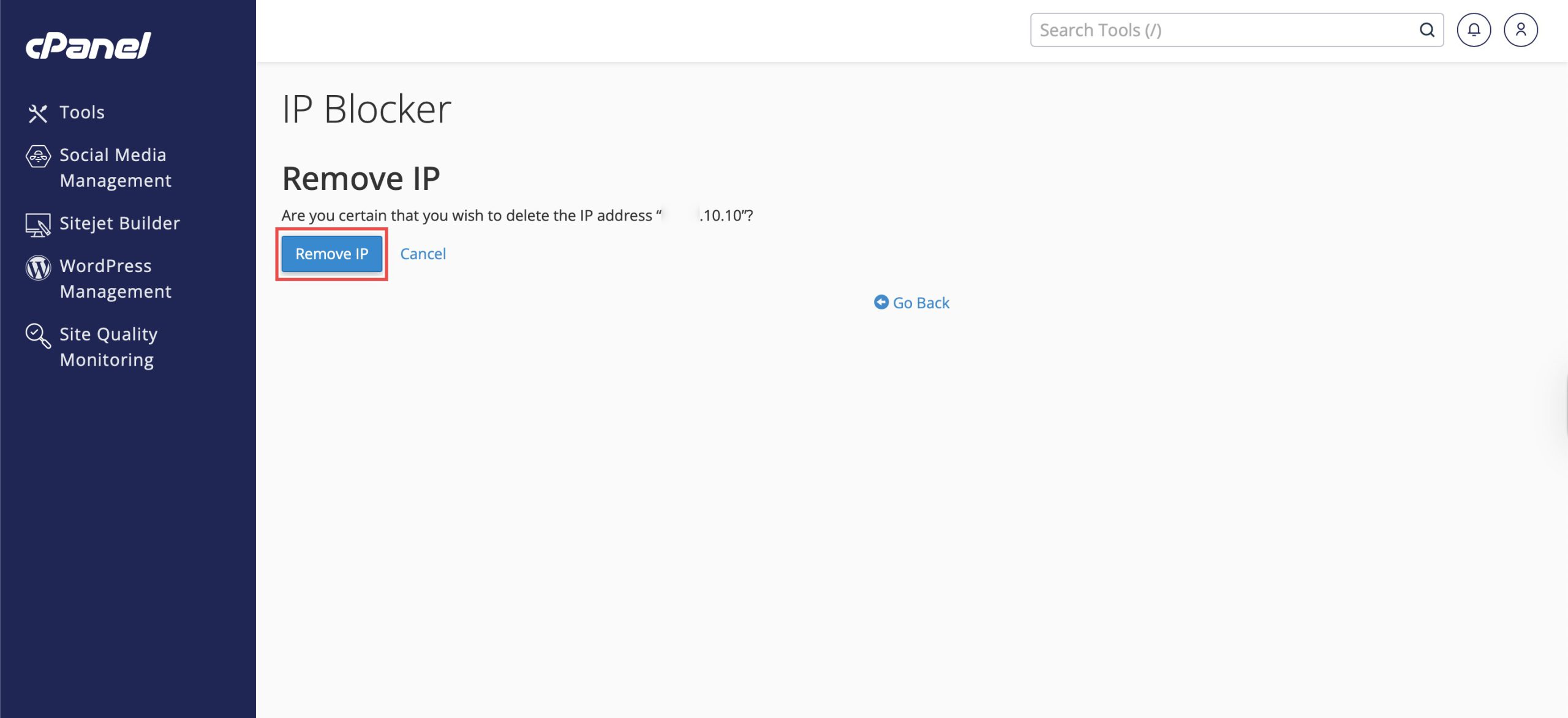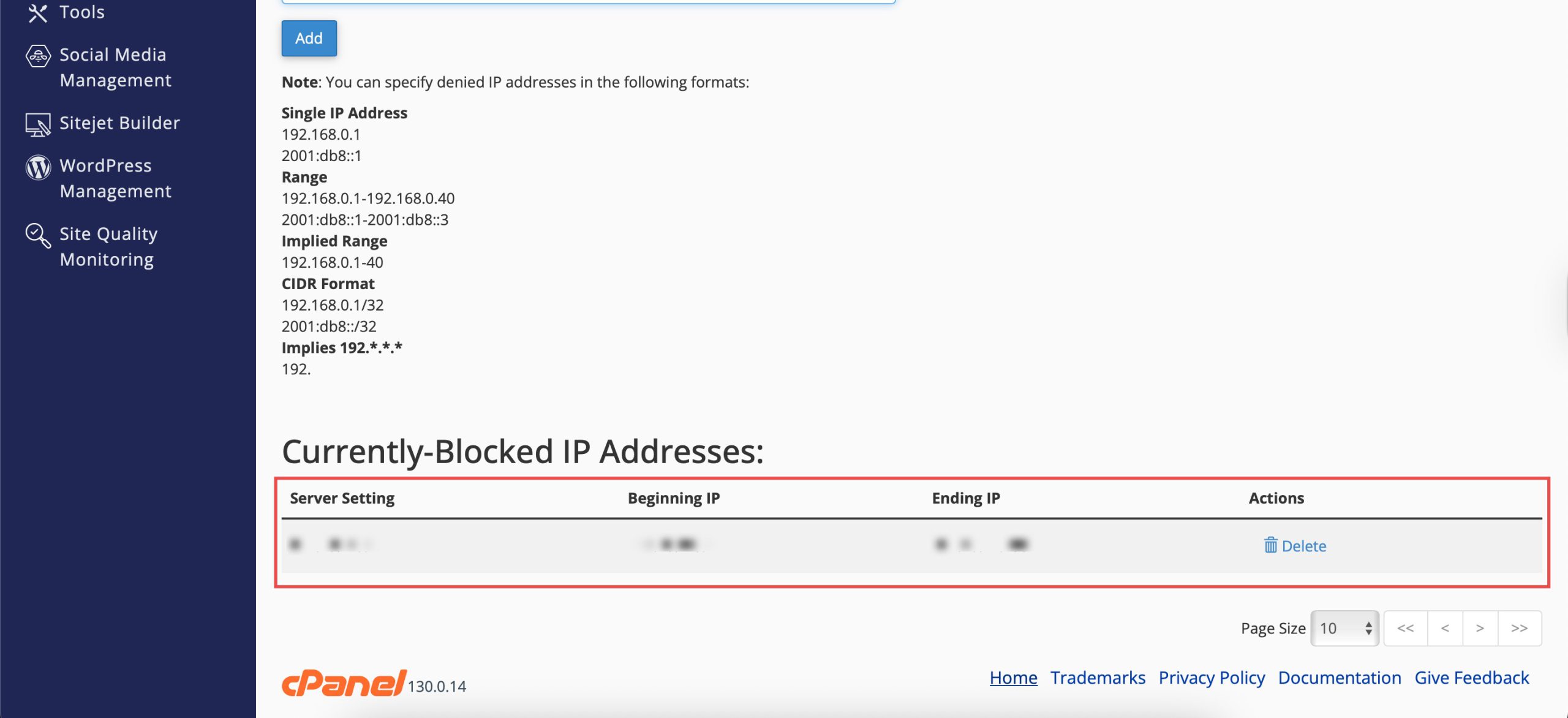Search Our Database
How to Unblock an IP from Accessing Your Website in cPanel
Introduction
Unblocking IP addresses is necessary when previously blocked addresses need restored access due to changed circumstances, mistaken blocks, or resolved security concerns. Whether an IP was blocked in error or a legitimate user’s address was temporarily restricted, cPanel’s IP Blocker provides a simple method for removing IP restrictions and restoring access. This guide explains how to unblock IP addresses using the Security > IP Blocker section in cPanel, enabling you to manage access controls and restore connectivity for legitimate users or networks.
Prerequisites
- Access to your cPanel with user privileges.
- The IP address(es) you wish to unblock.
Step-by-step Guide
Step 1: Log in to cPanel
Access and log in to your cPanel account using your username and password.
Step 2: Access IP Blocker
Under the Security section, click IP Blocker. You will see a feature to add IP addresses and the list of currently-blocked IP addresses.
Step 3: Remove the Blocked IP
Scroll down to Currently-Blocked IP Addresses and locate the IP Address you with to unblock. Then, click Delete on the right side of the row. Click Remove IP when prompted to confirm the action.
Step 4: Verify the Changes
Verify that the address is no longer visible in the Currently-Blocked Addresses table. The should now be allowed to access your website.
Conclusion
Unblocking IP addresses through cPanel’s IP Blocker is a straightforward process that restores access for previously restricted addresses. Proper management of IP blocks ensures legitimate users maintain access while keeping security measures effective against actual threats.
Should you have any inquiries about the guidelines, please feel free to open a ticket through your portal account or contact us at support@ipserverone.com. We’ll be happy to assist you further.