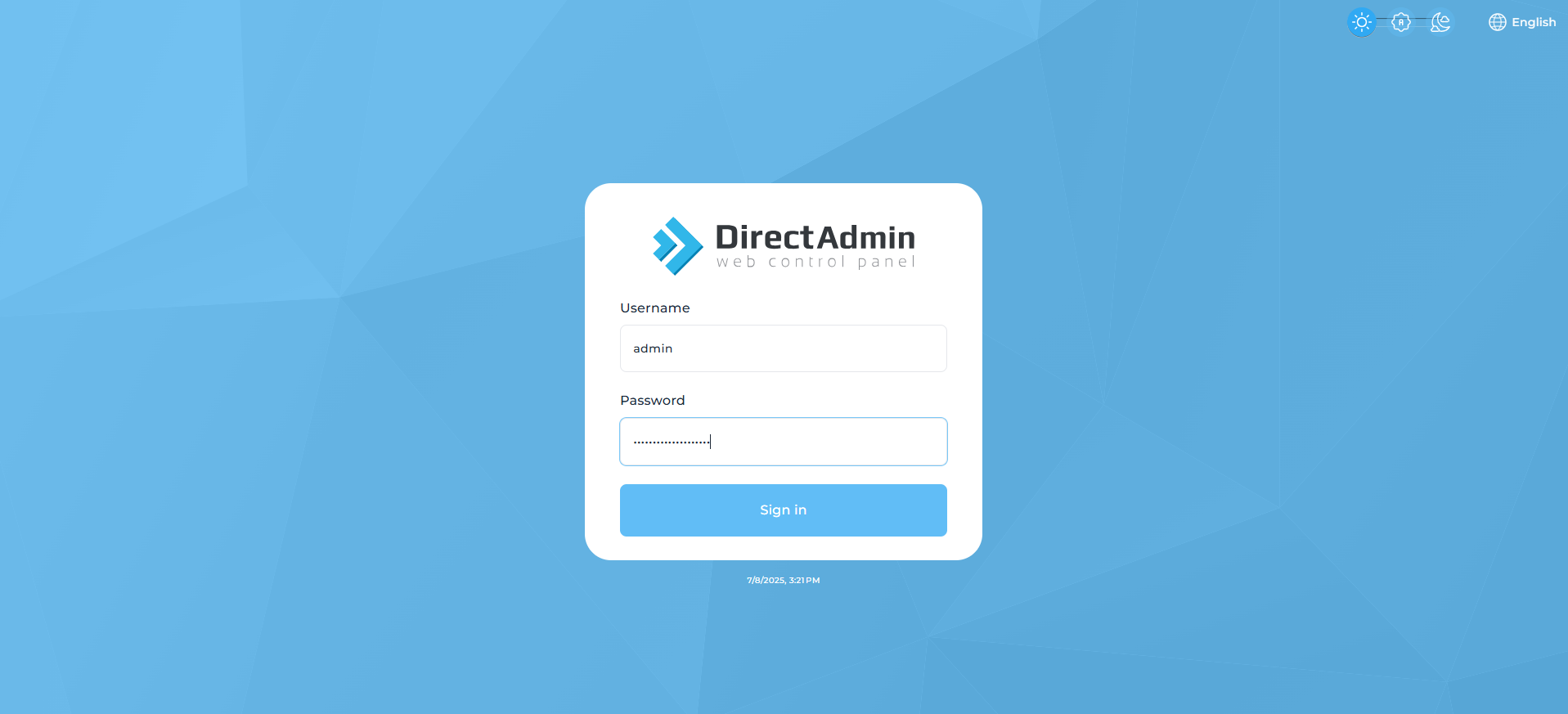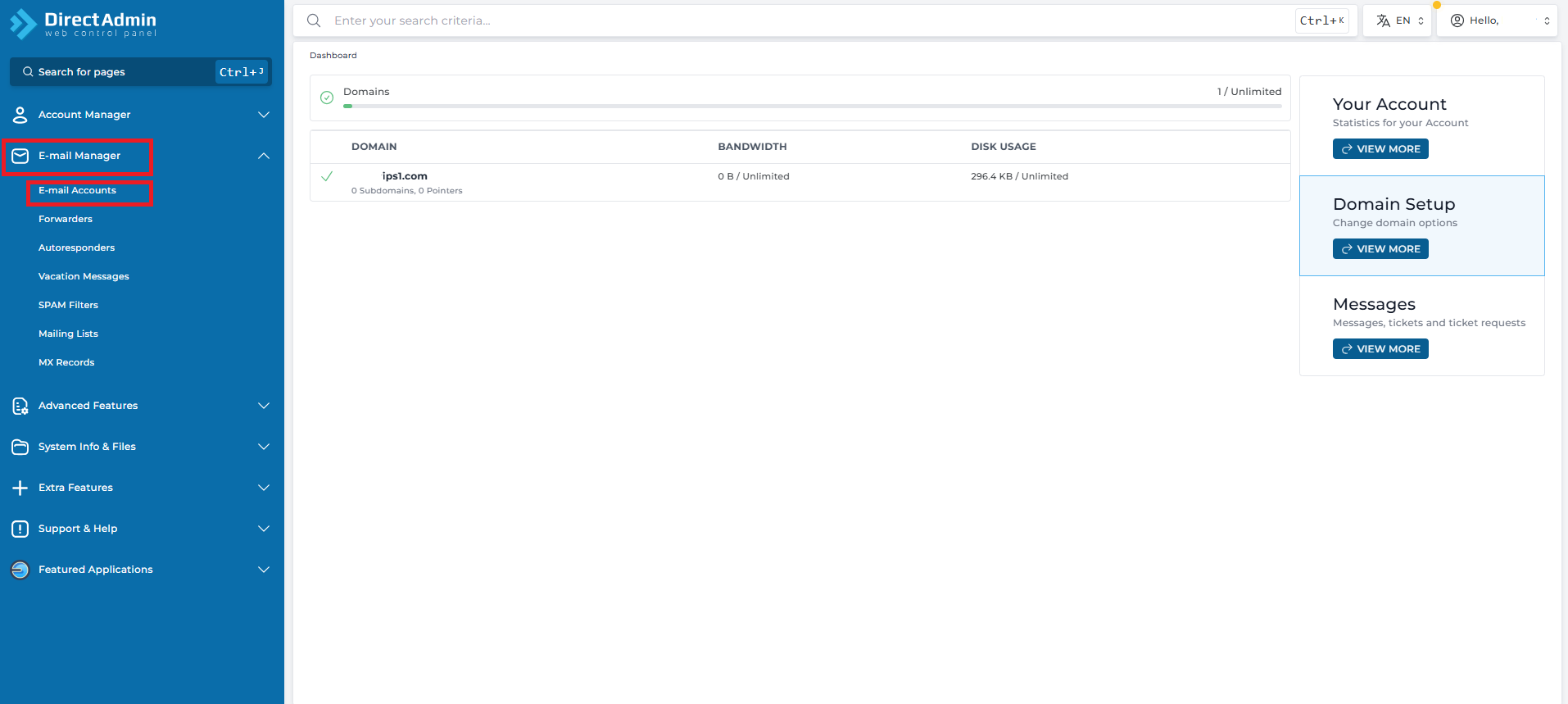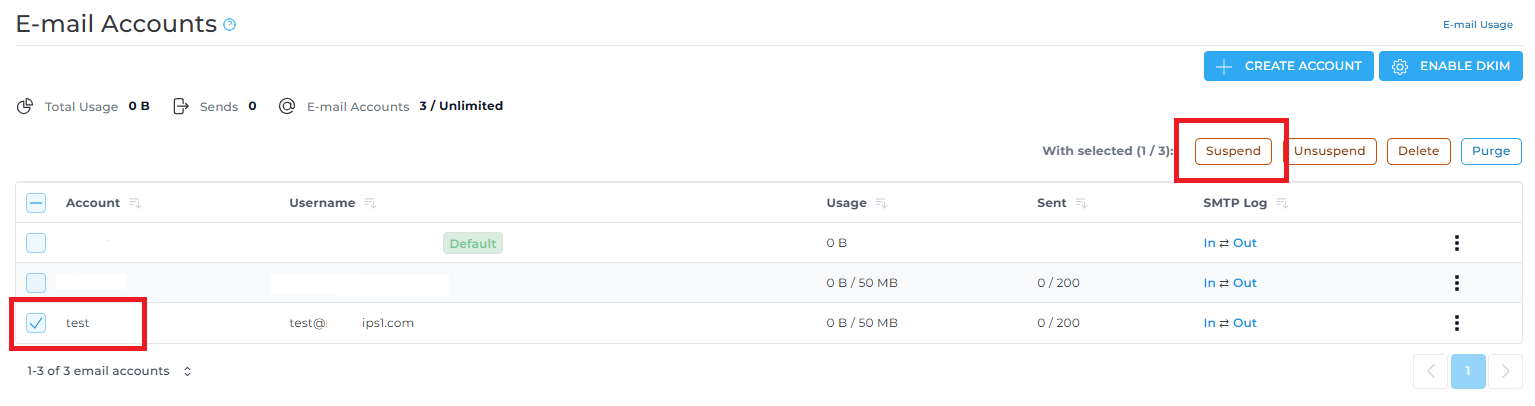Search Our Database
How to suspend an email account in DirectAdmin (Evolution skin)
Introduction
Suspending an email account in DirectAdmin is useful when you need to temporarily disable email access for a specific user without deleting the account. This prevents the user from sending or receiving emails until re-enabled.
This guide will walk you through the steps to suspend an email account using the Evolution skin in DirectAdmin.
Prerequisites
-
Access to DirectAdmin control panel.
-
Valid email account already created under your domain.
-
The interface skin must be set to Evolution.
Steps to Create a Mailing List
Step 1: Log in to DirectAdmin
- Access your DirectAdmin user panel (e.g., https://yourdomain.com:2222).
-
Enter your username and password to log in.
Step 2: Navigate to the “E-Mail Accounts” Section
After logging in, scroll down or use the search bar to locate and click on “E-Mail Accounts” under the Email Manager section.
Step 3: Select the Email Account to Suspend
You will see a list of email accounts under your domain.
Next to each email account, there is a checkbox.
-
Tick the checkbox beside the email account you wish to suspend.
-
Once selected, click the “Suspend” button located at the top of the table.
Step 4: Confirmation Message
After clicking Suspend, you will see a red mark near the account name confirming the action. The selected email account will now be disabled from login, sending, and receiving emails.
Conclusion
Suspending an email account in DirectAdmin(Evolution skin) is a straightforward process. It allows you to temporarily disable an email account without permanently removing it or its data. Always remember to communicate with the account owner (if applicable) before and after suspension to avoid any confusion or disruption.
For any further assistance, please contact our support team at support@ipserverone.com.