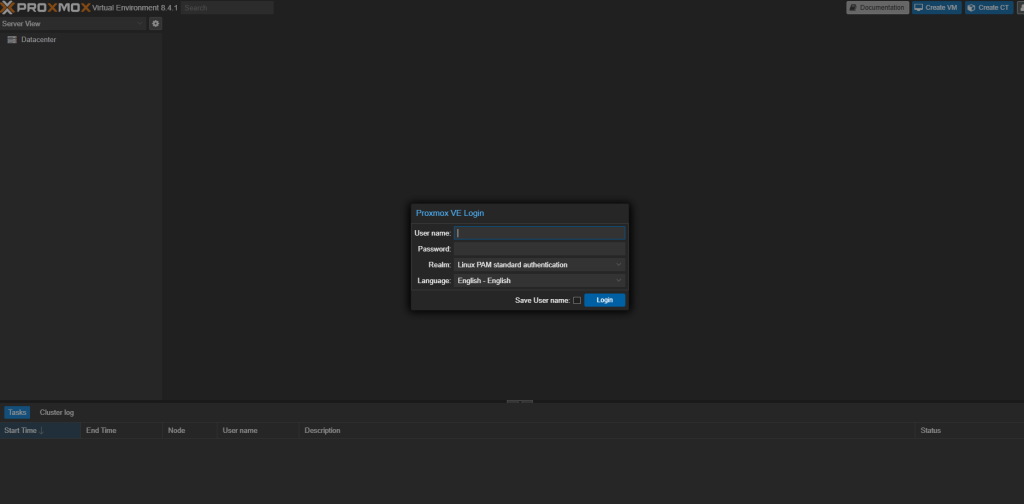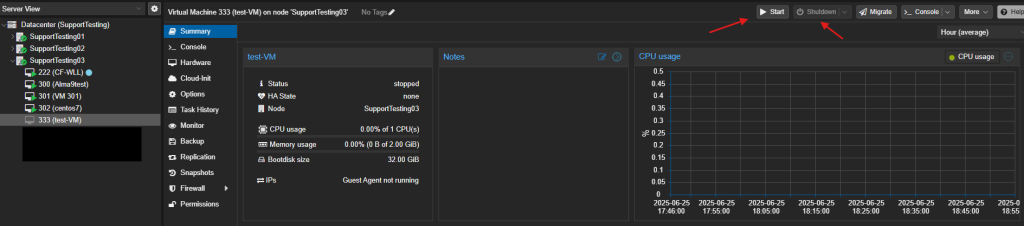Search Our Database
How to shut down or restart your server via Proxmox
Introduction
Proxmox Virtual Environment (Proxmox VE) is an open-source server management platform that integrates virtualization technologies such as KVM and LXC. It provides a comprehensive web-based interface to manage virtual machines (VMs), containers, storage, and networking, making it ideal for administrators managing infrastructure at scale or in isolated environments. Managing the power state of servers is one of the core responsibilities of system administrators, and Proxmox offers several reliable methods to shut down or restart a server, either gracefully or forcefully.
Understanding how to correctly shut down or restart a server in Proxmox is crucial for maintaining data integrity and minimizing downtime. Improper shutdowns can lead to corrupted virtual machine files, incomplete backups, or service disruptions. This article is intended for administrators and users who manage their own virtual environments through Proxmox and are looking for proper procedures to safely reboot or shut down a server—be it a physical node or a guest VM.
Proxmox provides options through both its web-based user interface and command-line interface, accommodating different user preferences and access requirements. Whether managing a single node or multiple clustered nodes, using the correct method ensures that dependent services and VMs are handled gracefully. This article walks through multiple methods of shutting down or restarting servers in Proxmox VE, covering scenarios for both virtual machines and the Proxmox host node.
Common challenges include understanding the difference between a “stop” and a “shutdown,” handling hung VMs, and ensuring high-availability clusters maintain integrity during these operations. By the end of this guide, readers will be equipped with the knowledge to confidently manage server power states within their Proxmox infrastructure.
Prerequisites
- A Proxmox VE installation, version 6.0 or newer
- Administrative access to the Proxmox web interface or shell
- At least one running VM or container (for VM-specific instructions)
- Root or sudo-level access for CLI operations
- Browser access to the Proxmox Web UI (typically via https://<proxmox-ip>:8006)
Step-by-step Guide
Step 1: Log in to the Proxmox Web Interface
Access the Proxmox VE Web UI by navigating to:
https://<your-proxmox-server-ip>:8006
Log in with your root credentials or a user account with sufficient privileges.
Step 2: Shutdown or Restart a Virtual Machine (VM)
- In the Proxmox UI, expand the Datacenter and Node views.
- Click on the desired VM under the node list.
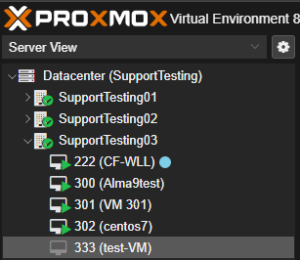
- Use the top menu bar to click either Shutdown or Reboot.
Step 3: Shutdown or Reboot the Proxmox Host Node
Using the Web Interface:
- Go to Datacenter > Node > System.
- Click Shutdown or Reboot from the top-right dropdown menu.
Using the Command Line:
To shut down the node:
shutdown -h now
To reboot the node:
reboot
Conclusion
This guide covered multiple methods to shut down or restart both virtual machines and the Proxmox host node using the web interface and command line. Proper shutdown and restart procedures are essential to avoid service interruptions and maintain VM integrity. For advanced setups, including HA clusters, consider configuring fencing and automated restart policies.
Should you have any inquiries about the guidelines, please feel free to open a ticket through your portal account or contact us at support@ipserverone.com. We’ll be happy to assist you further.